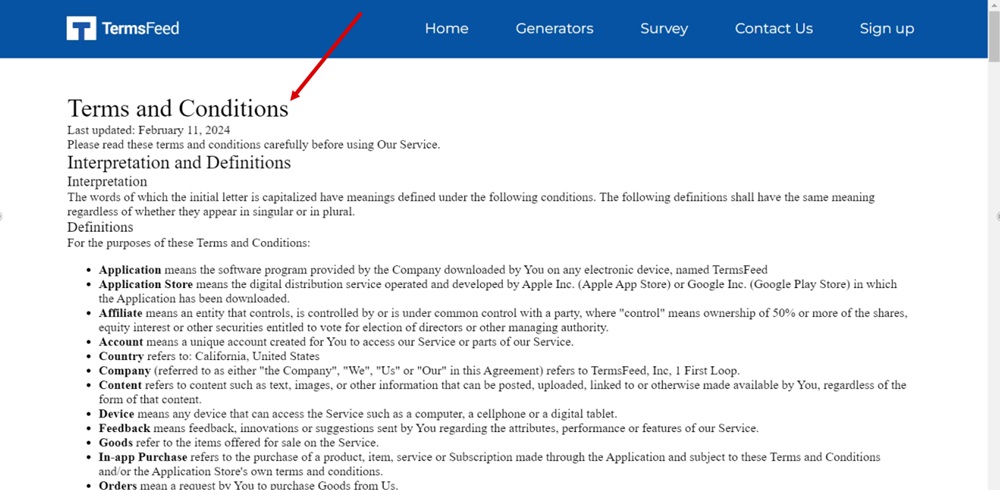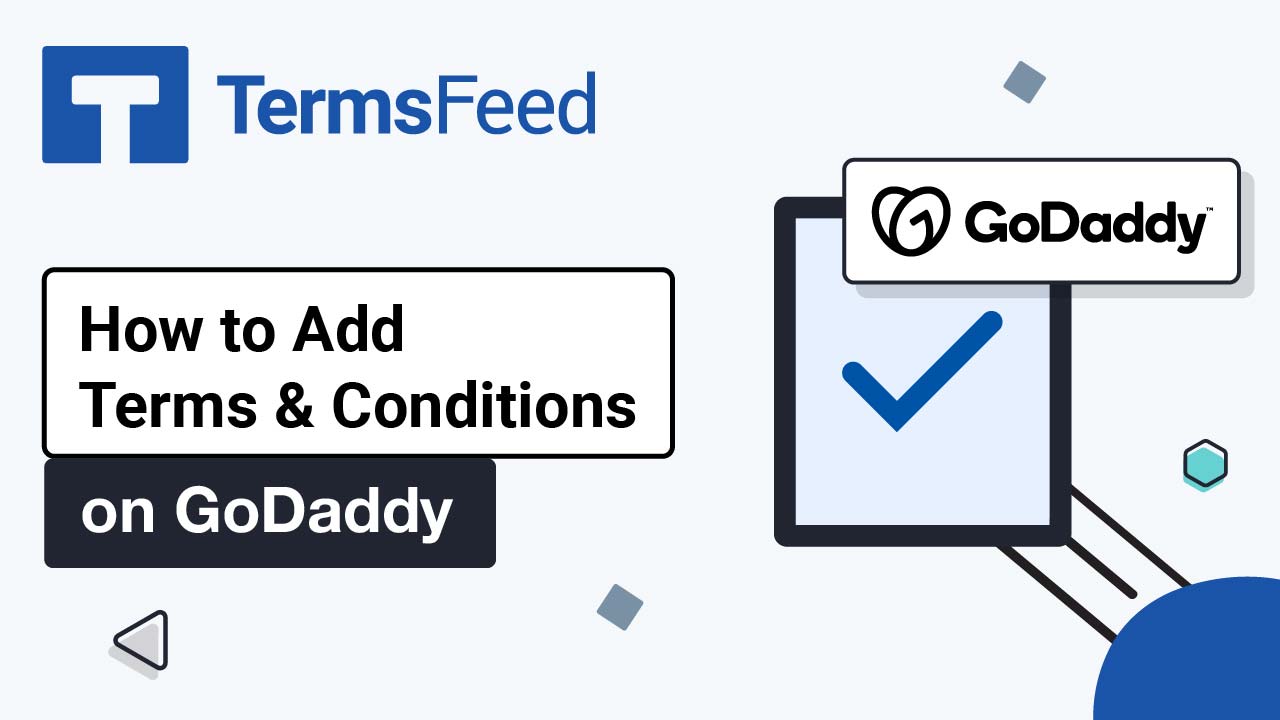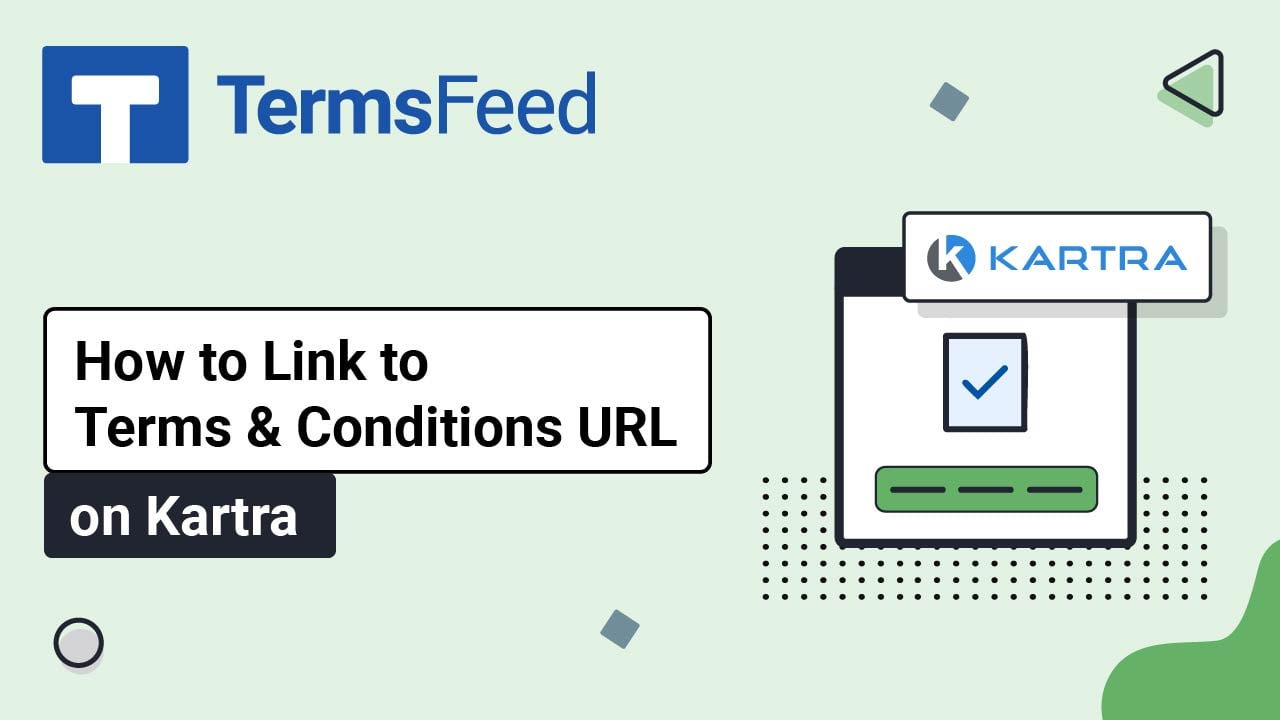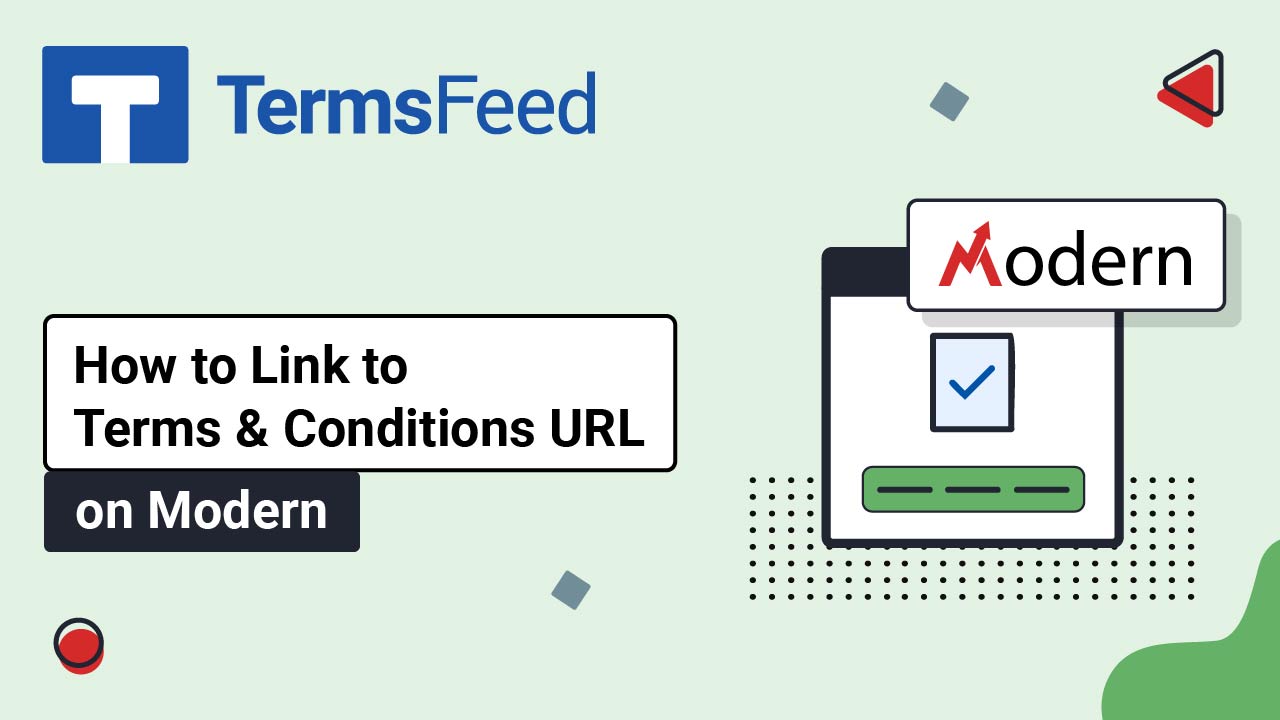Steps
-
Log in to the Modern platform. From the Modern dashboard, go to Sites:
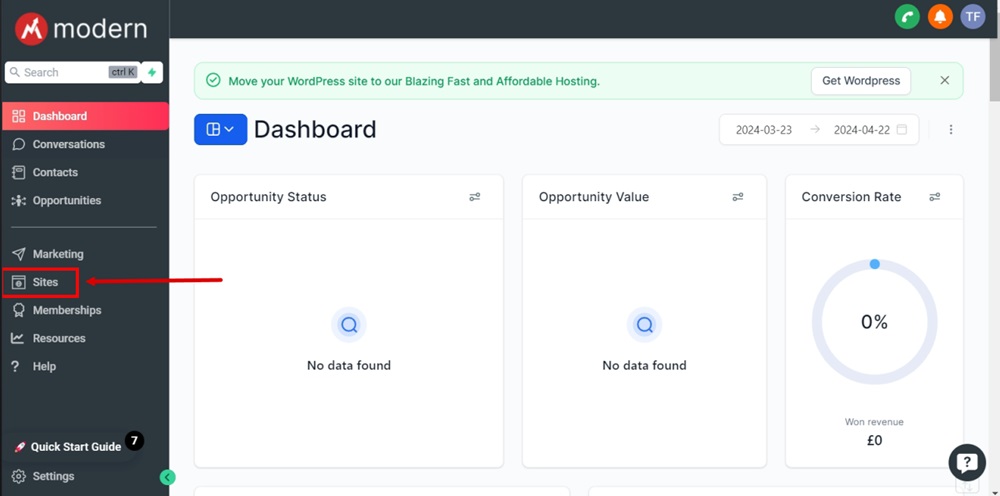
-
Go to Websites from the top menu:
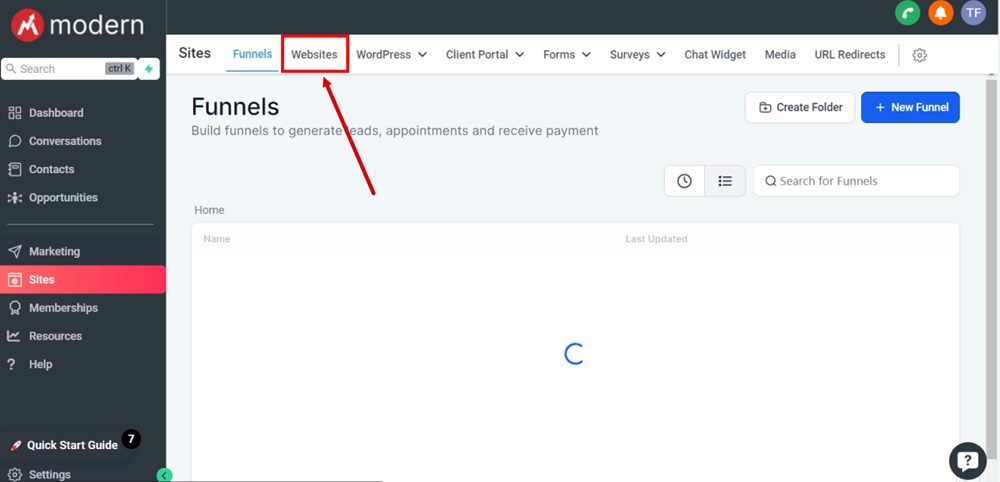
-
From the list of your websites select the website you'd like to edit by clicking on the website's name:
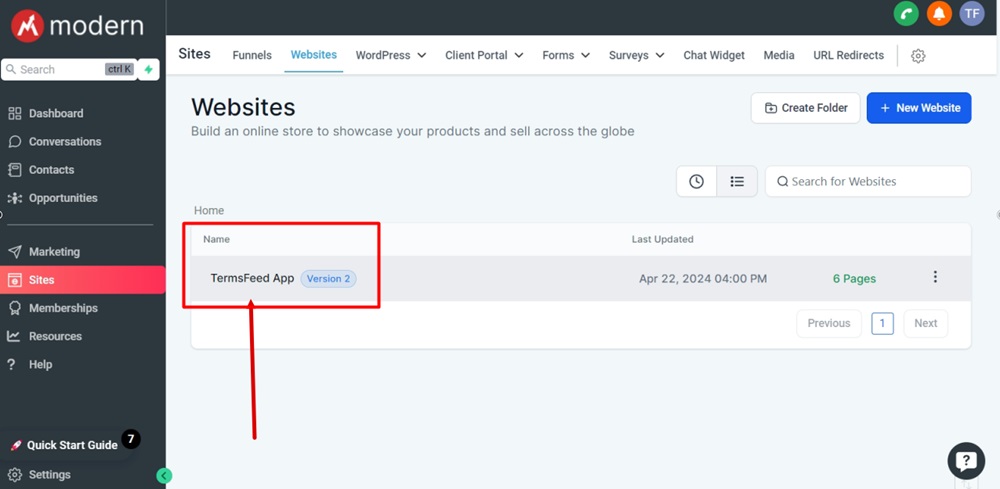
-
Under Pages, click on the Add new page button:
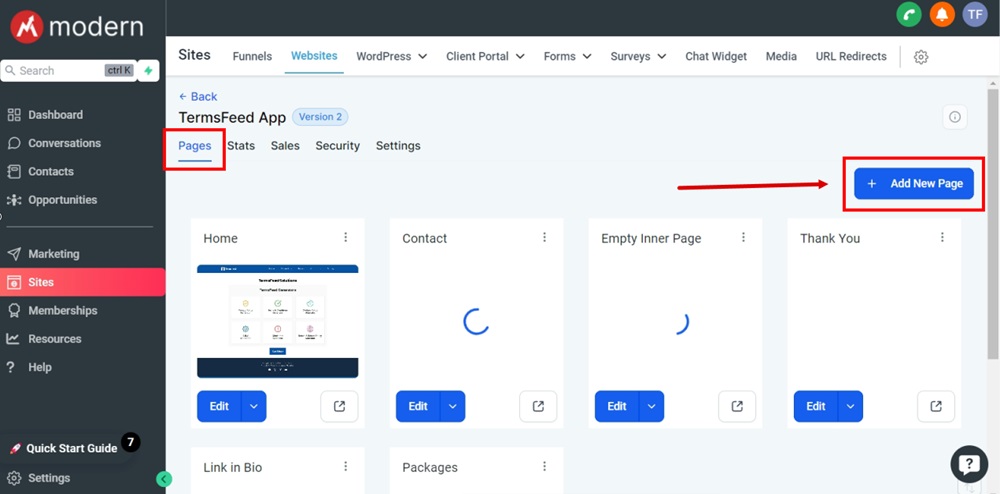
-
The "New page for Website" window will open. Add "Terms and Conditions" as the page name and click on the Create new page button:
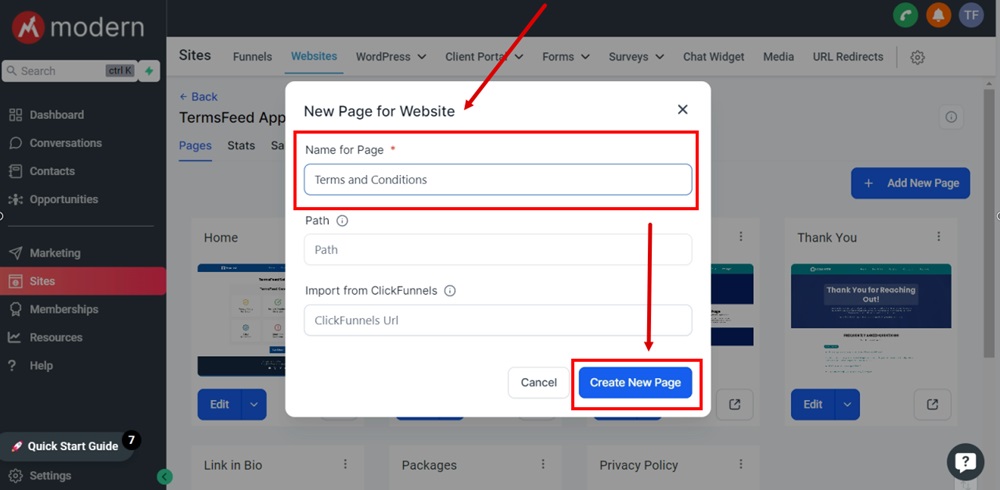
-
The new Terms and Conditions page will be added at the end of the Pages list. Click on the Edit button:
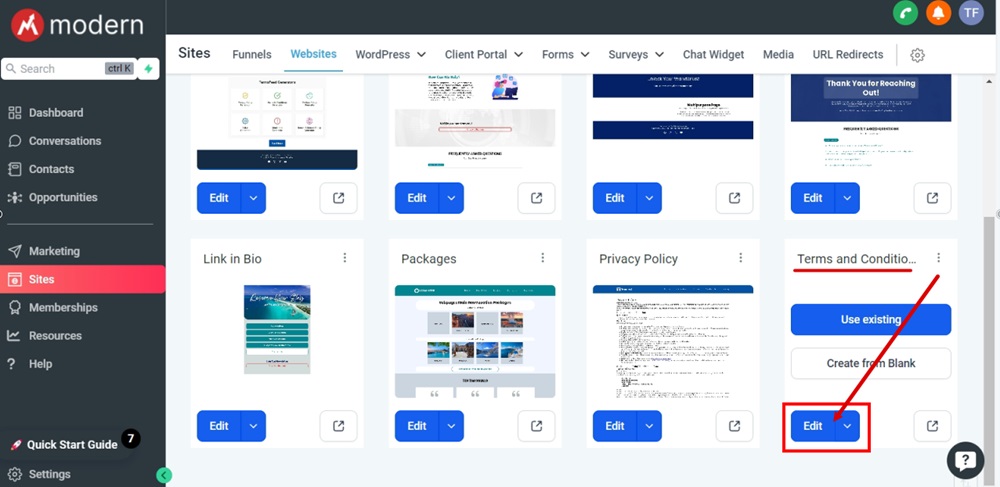
-
The new page will be empty. For the purposes of this example, we've added the Global elements, Header and Footer and a Section element. Click on the Add row to proceed with page editing:
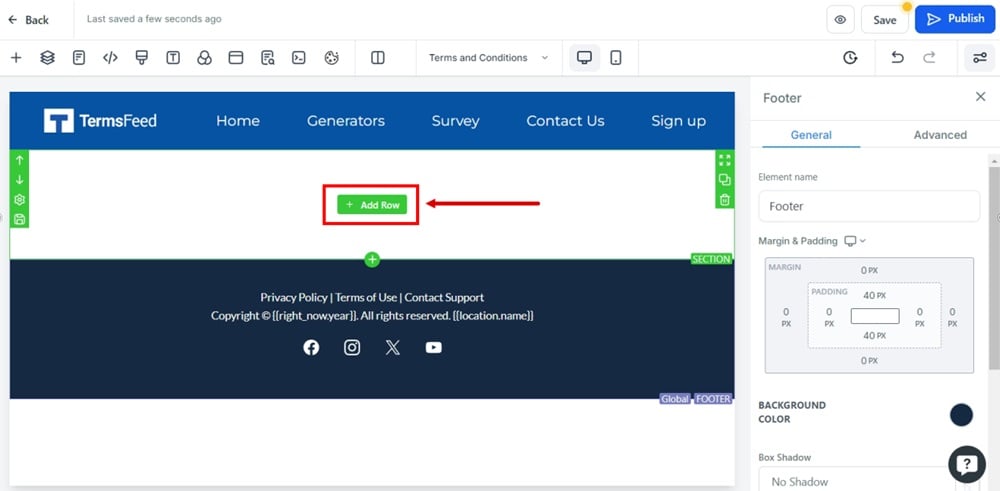
-
Select the 1 column option:

-
Click on the Add element:
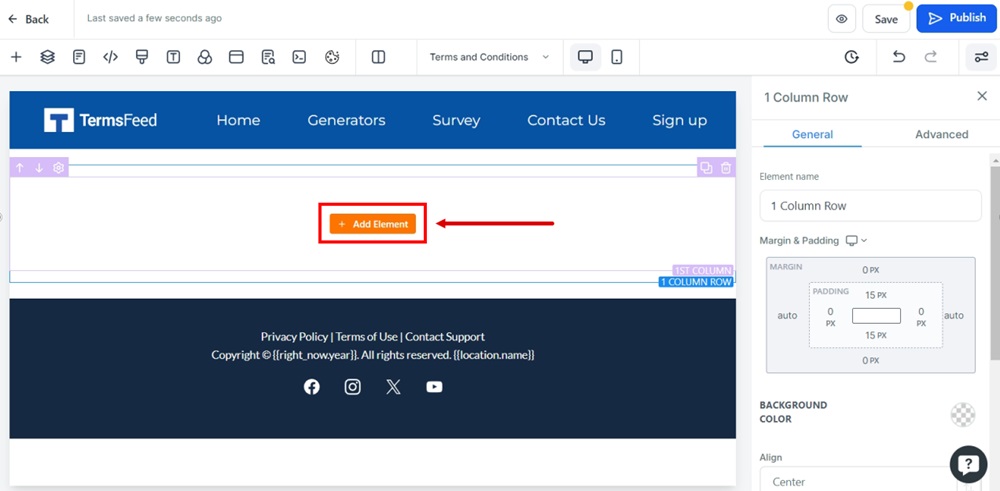
-
Find the Code element and add it:

-
The Custom code element editor will open on the right side menu. Click on the Open Code Editor button:

-
The Custom Javascript/HTML window will open. Add your code in the code editor.
If you do not have a Terms and Conditions, you can use our Terms and Conditions Generator and create it within minutes.
Once you have the Terms and Conditions created by TermsFeed, let's get the agreement text. Under the Copy your Terms and Conditions section, click on Copy this to clipboard:
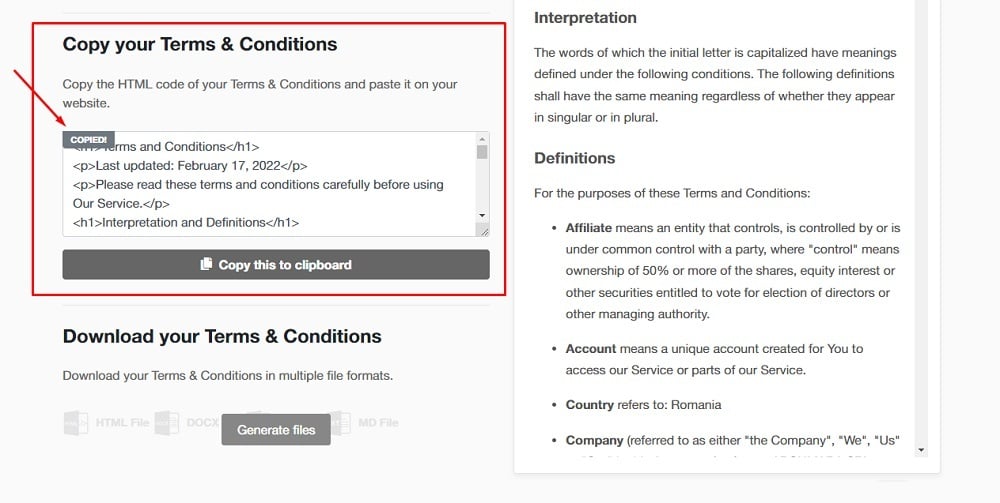
-
Paste your Terms and Conditions HTML in the custom code editor:
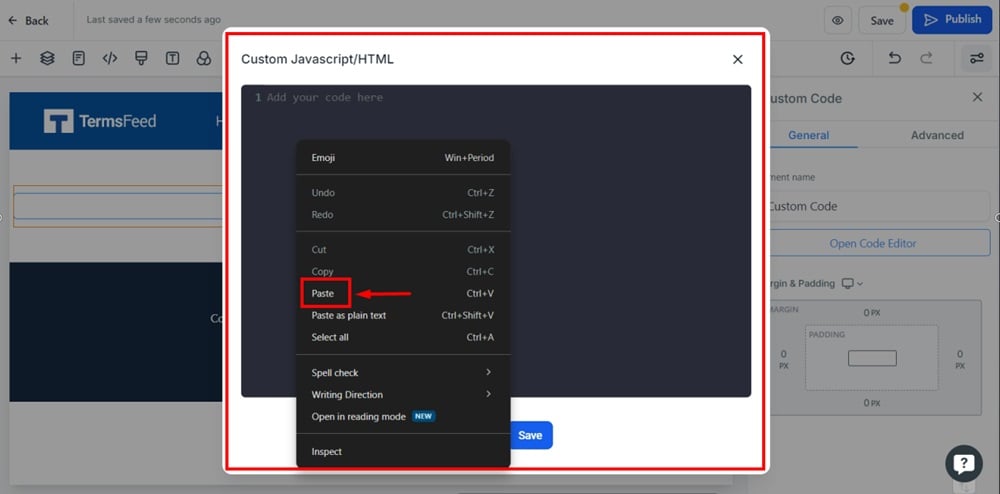
-
Click Save:
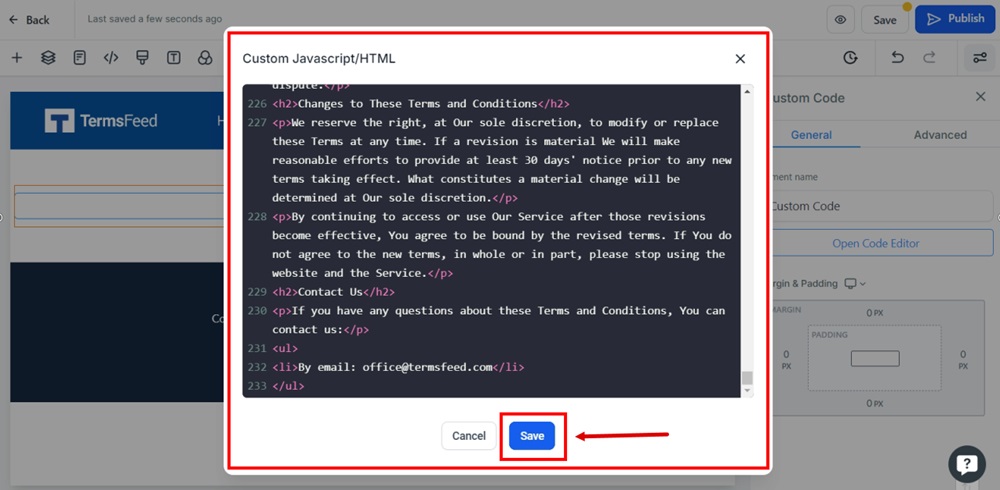
-
If you'd like to see the content of your custom code added, use the Preview Custom Codes option in the top page editor menu:
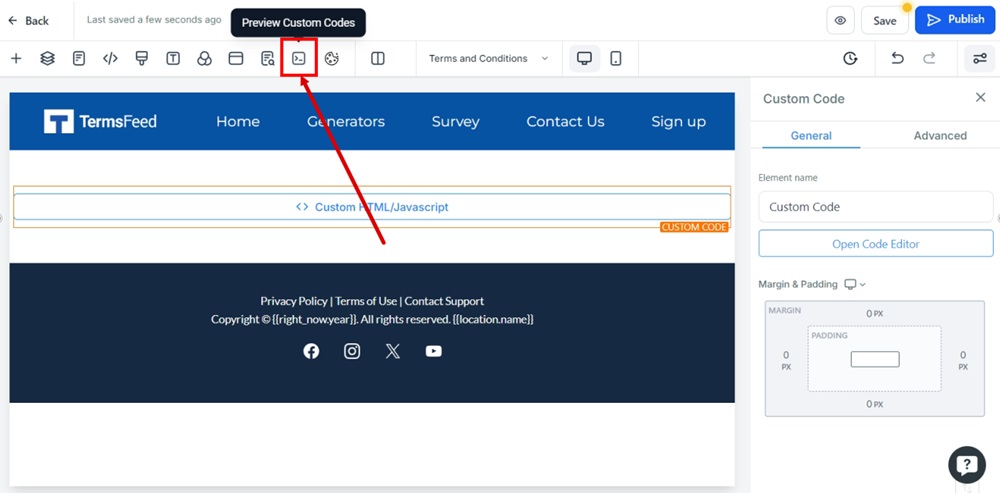
-
Go to the Save button option at the top right to save changes. After the changes are saved, use the Eye icon to preview the page:
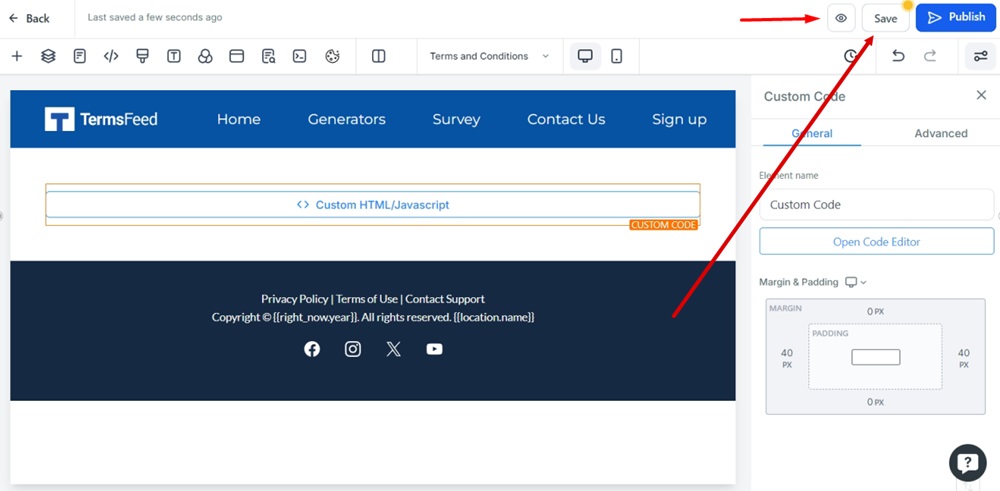
-
The Terms and Conditions page is displayed on your Modern website: