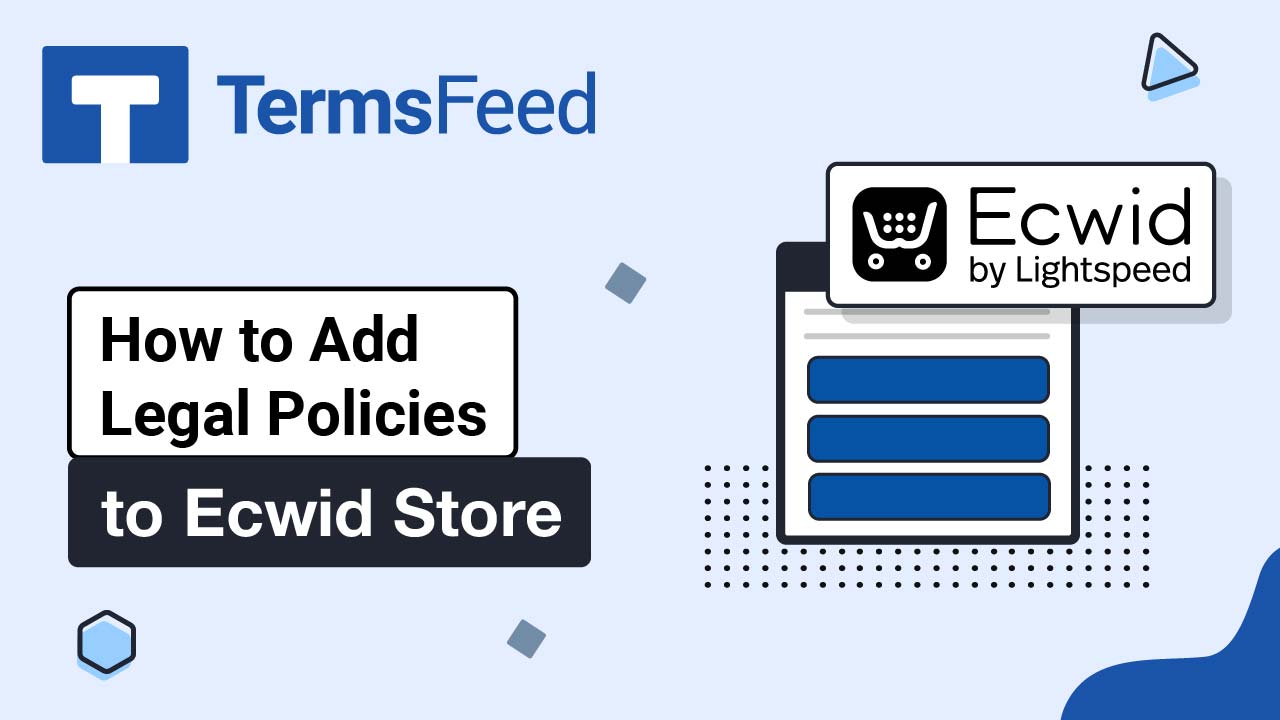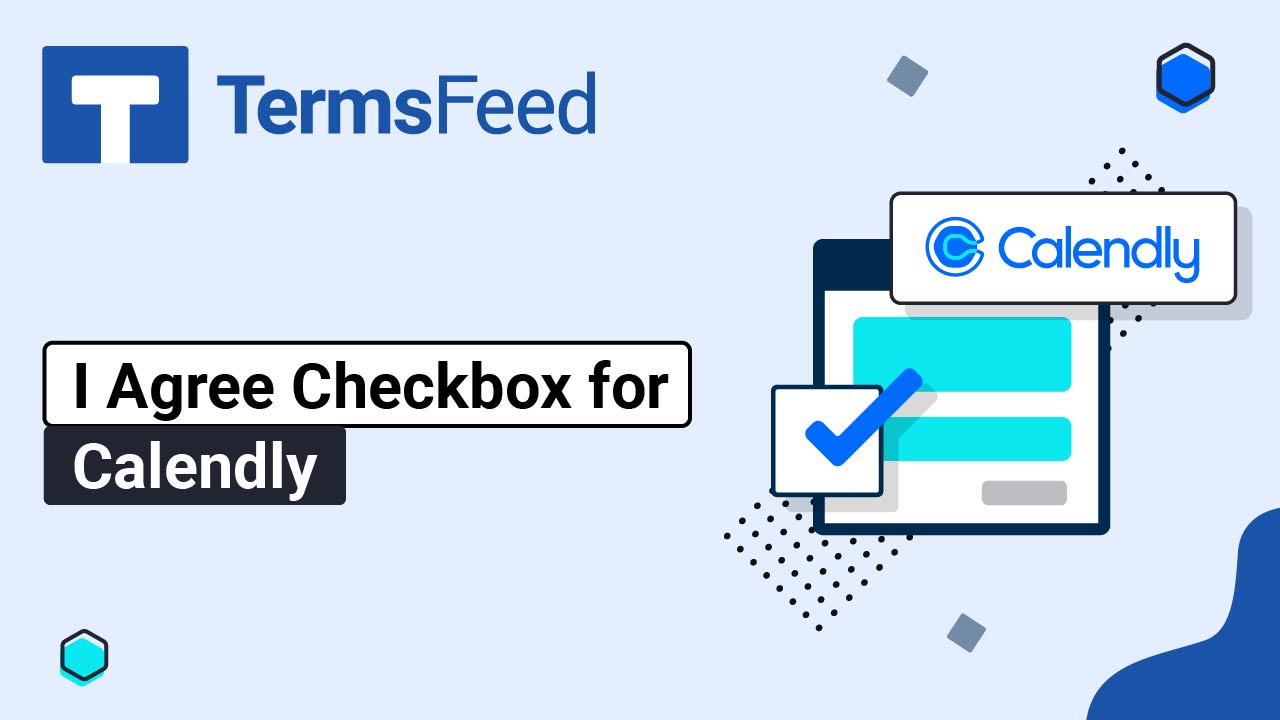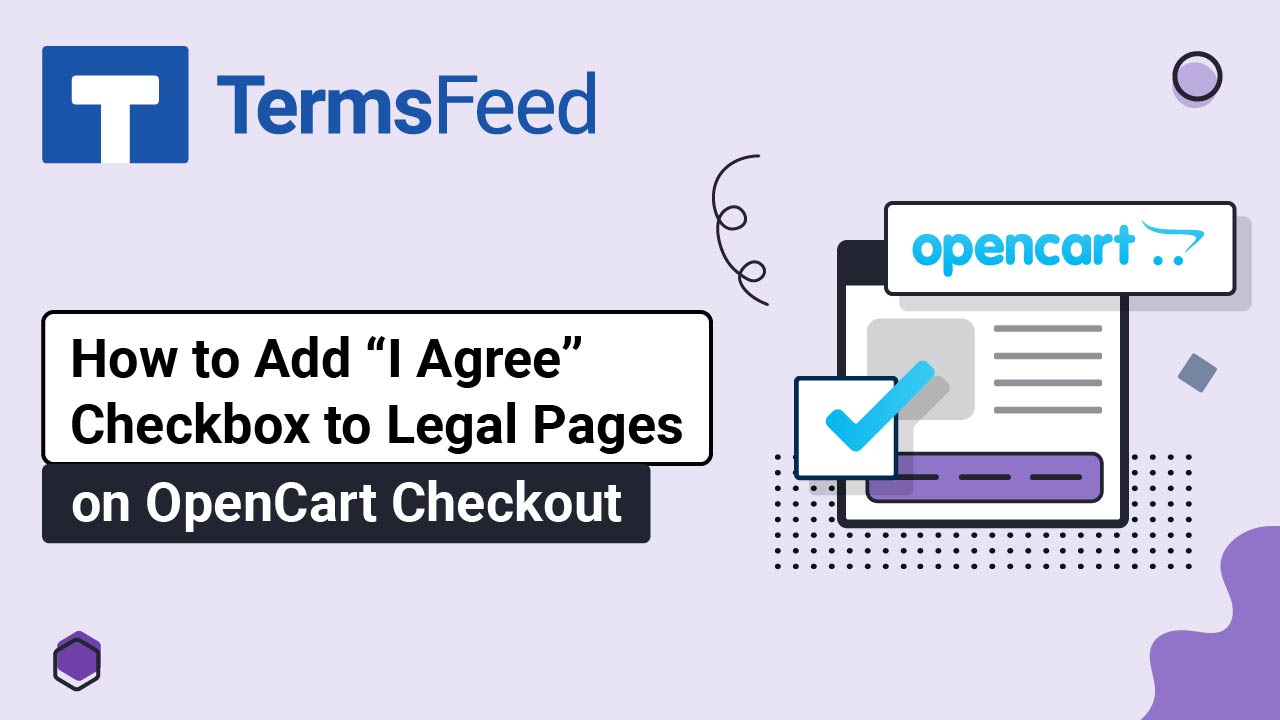Steps
-
Log in to your Microsoft account.
-
Go to Organization settings (bottom left):
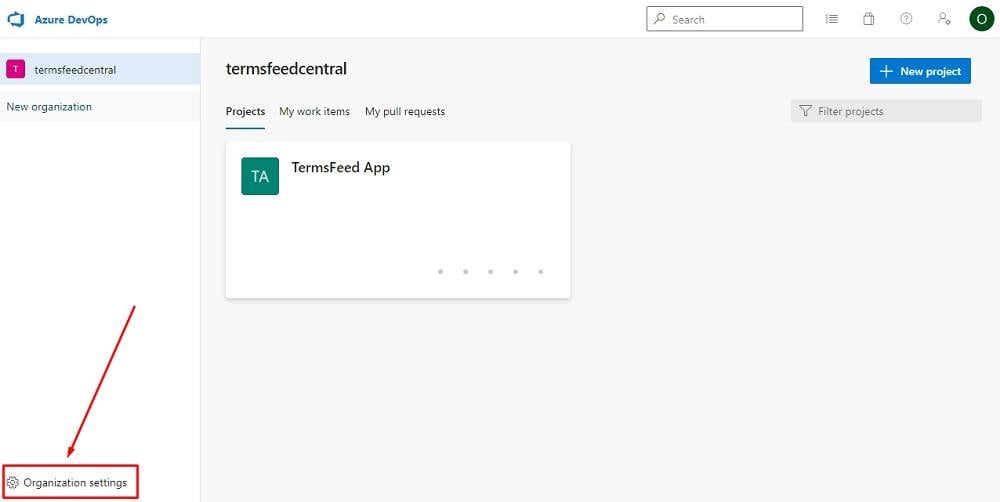
-
When Overview page opens, you'll see the Privacy URL field on the page:
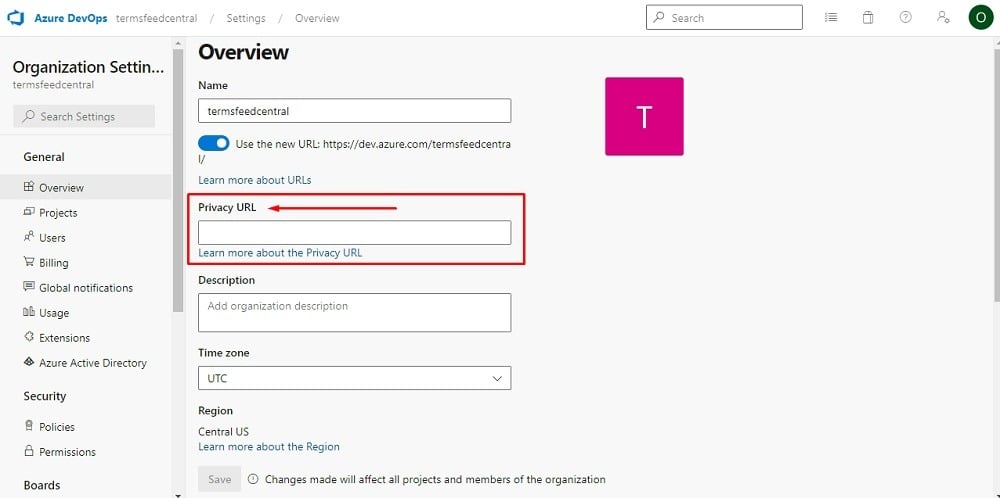
-
Now you need to add a link to your Privacy Policy.
If you do not have a Privacy Policy, you can use our App Privacy Policy Generator and create it within minutes. TermsFeed will host your Privacy Policy URL for free.
Once you have the Privacy Policy created by TermsFeed, click Copy from the Link to your Privacy Policy section to copy the URL:

-
Paste the Privacy Policy URL in the field:

-
Click Save:
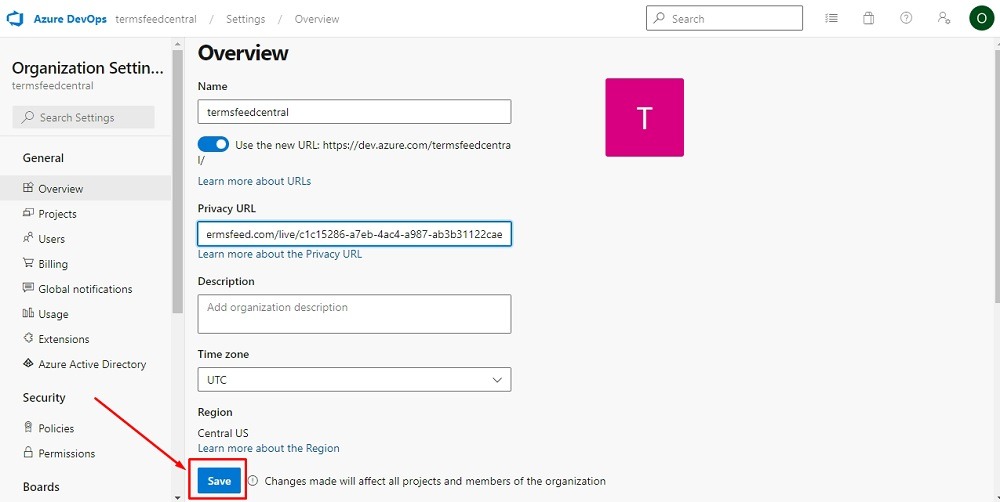
-
You're done!