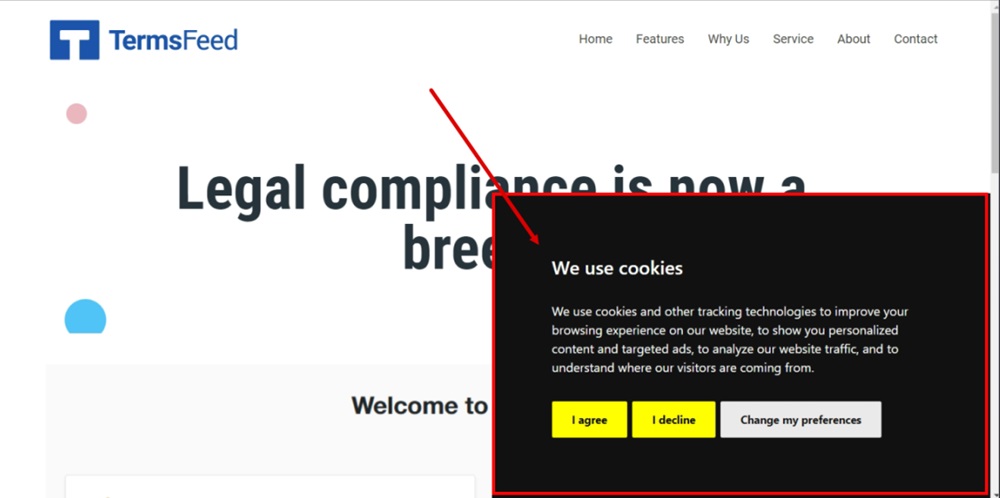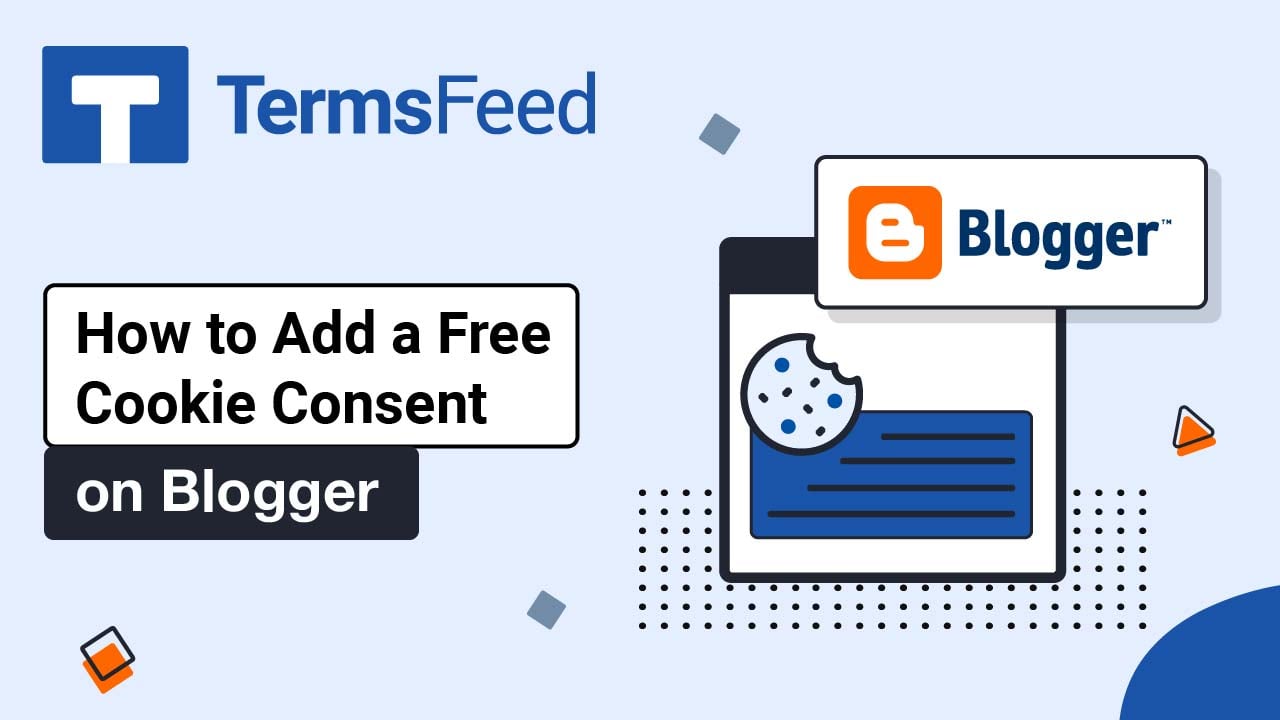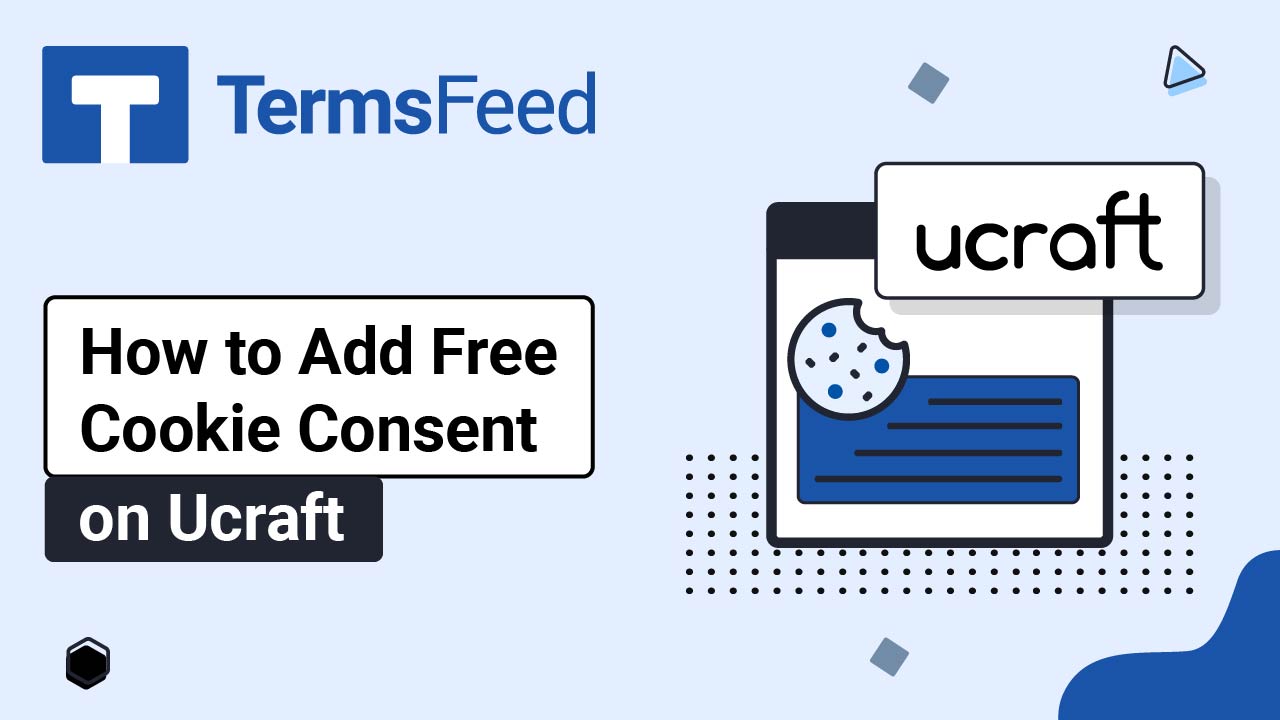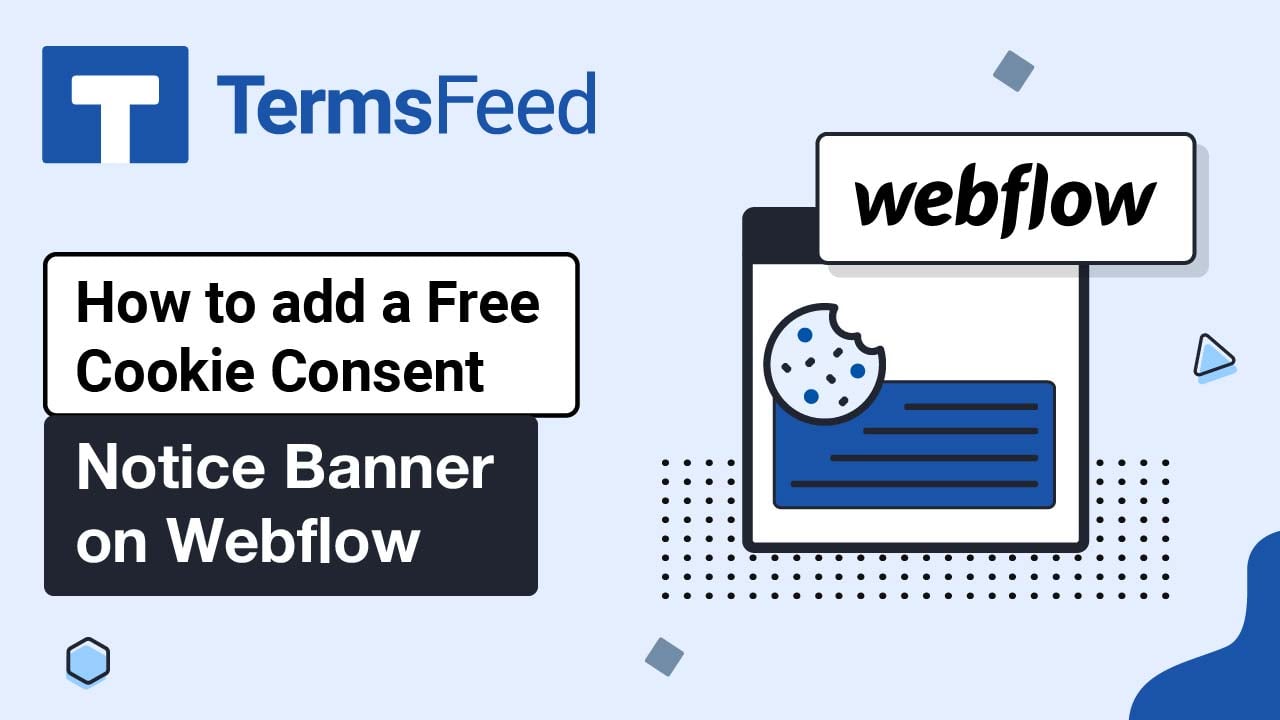Steps
-
Log in to your Kartra account. From the dashboard, go to Profile and select Settings:
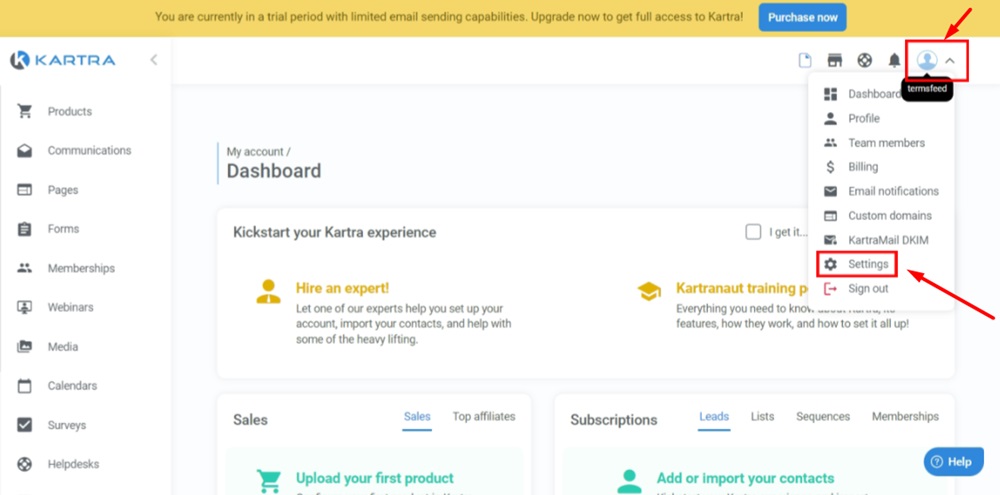
-
Click the Change button in the GDPR & CCPA setting section:
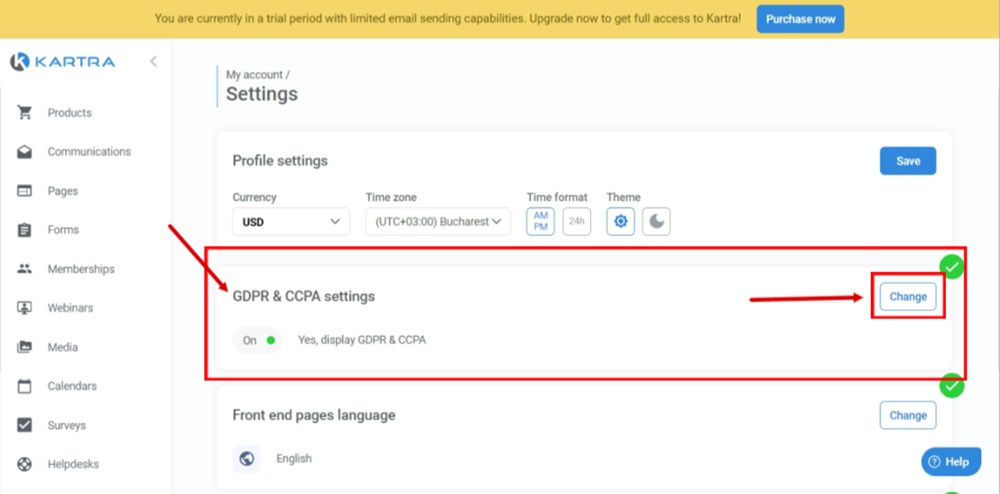
-
Select the Deactivate GDPR & CCPA option and click Save:
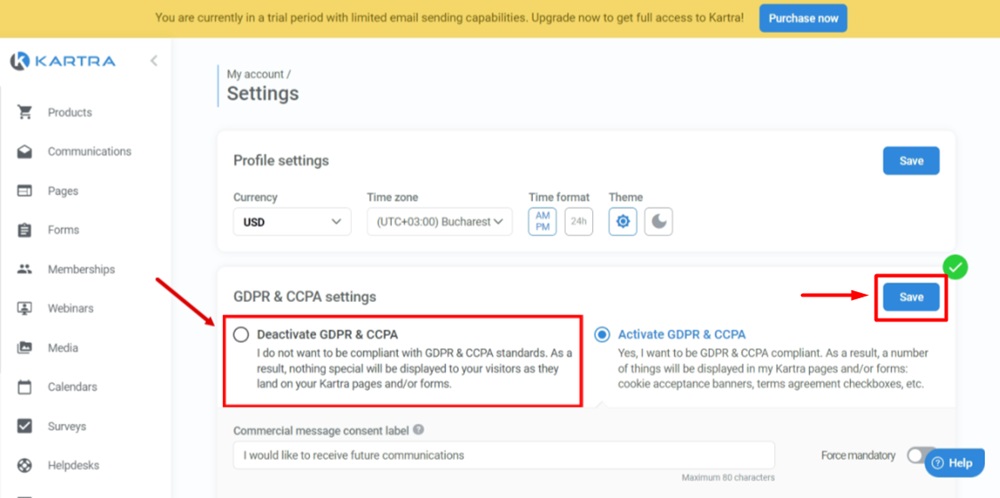
-
Go to Pages:
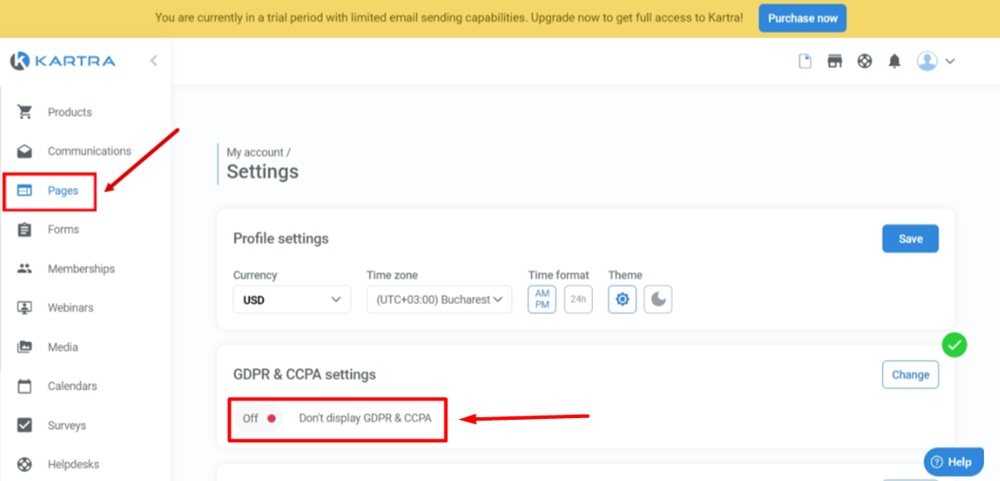
-
From the Home page, click on the three dots and select the Edit option:
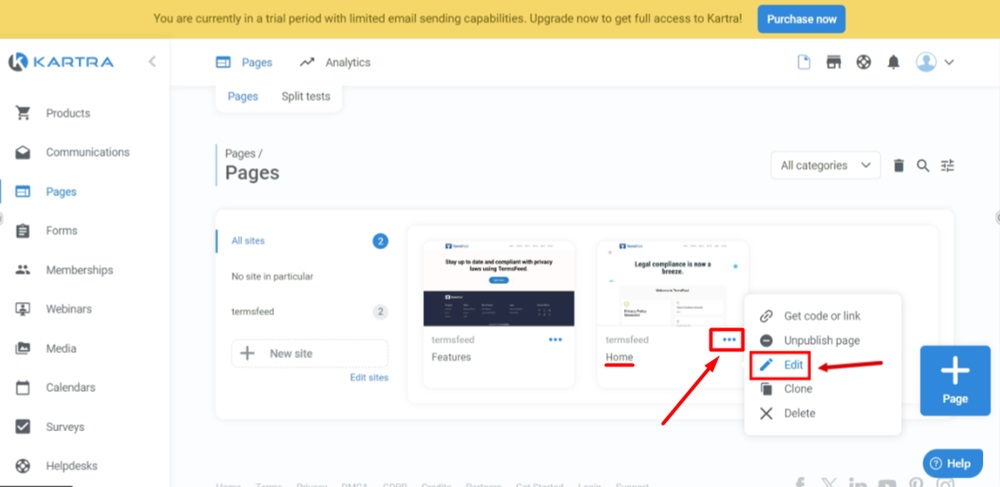
-
The Edit page window will open. Click Edit:
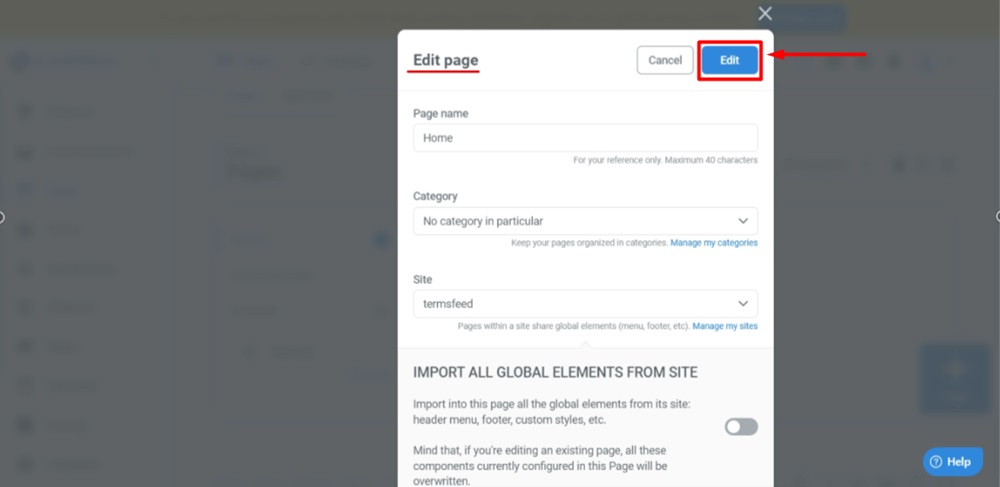
-
When the page opens, go to Settings and select Tracking code option:
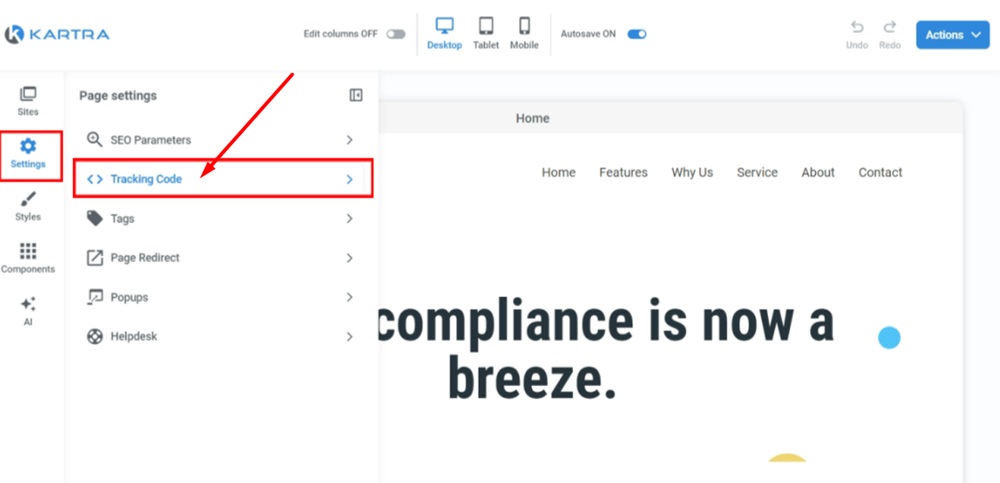
-
Embed the tracking code into the footer:
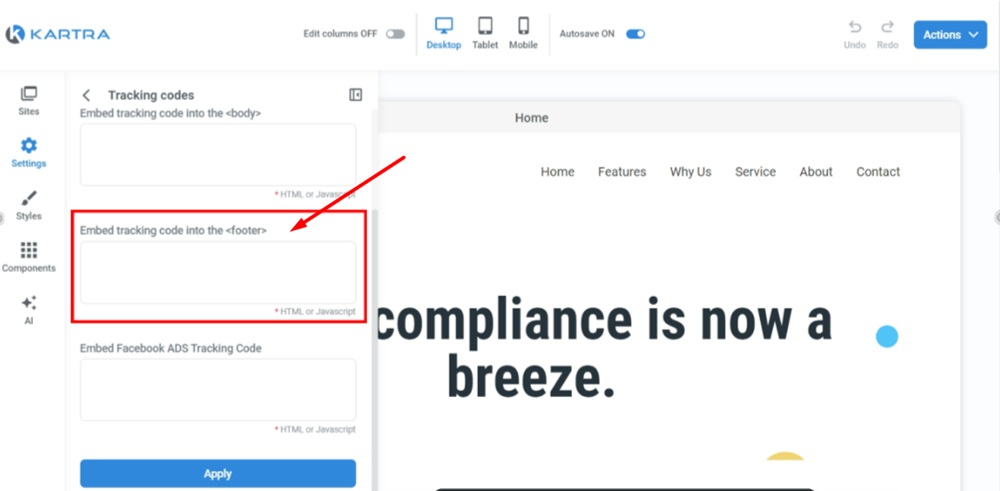
-
Go to our Free Cookie Consent Solution page to create the Cookie Consent code necessary to show the notice banner on your Kartra website.
-
Paste the generated Free Cookie Consent code into the field and click the Apply button at the bottom:
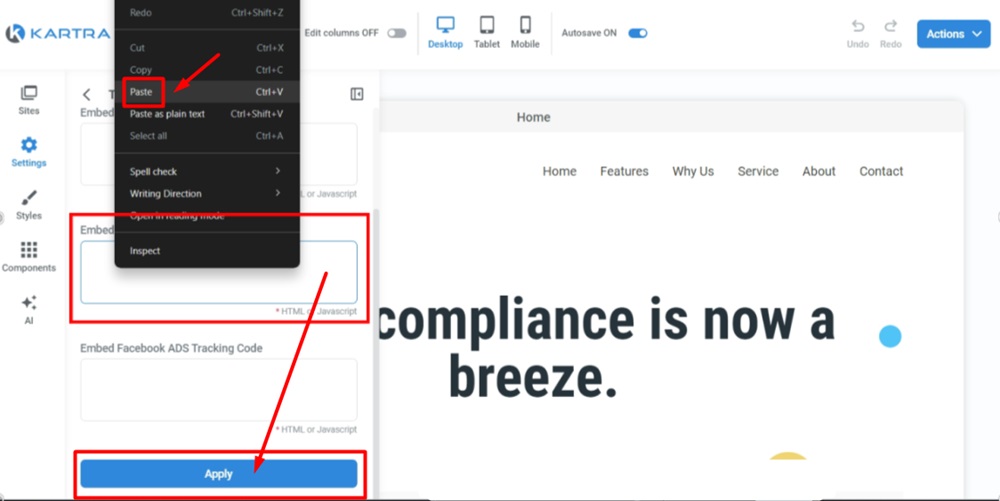
-
Close the settings editor. Go to Actions and select the Publish live option:
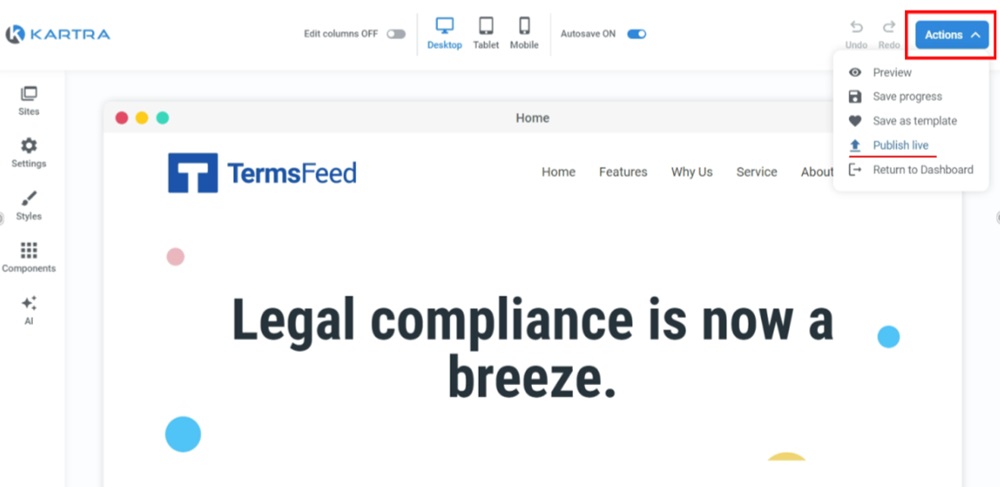
-
From the "Publish page" window select how you'd like to publish the page. For example, we selected the Get the page link option. Copy the link:
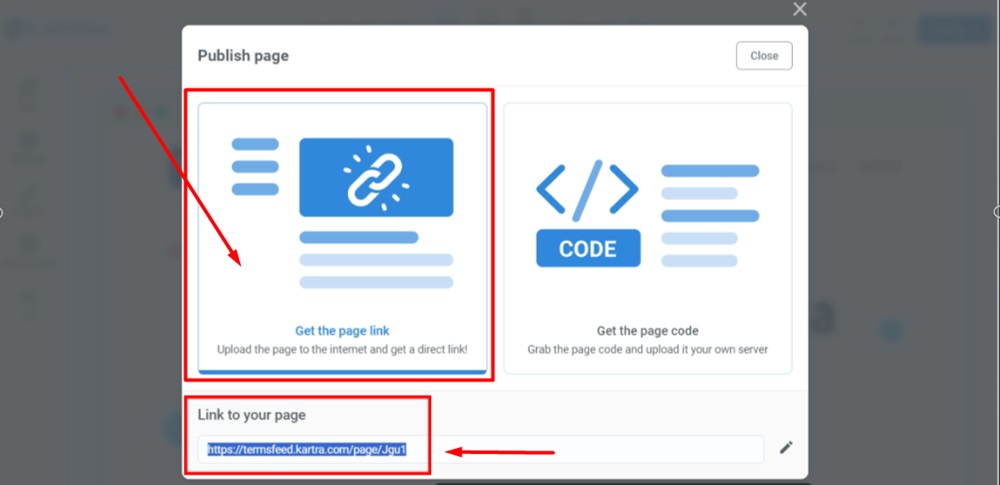
-
Open the link in the new window of your browser. The Free Cookie Consent Notice Banner is displayed: