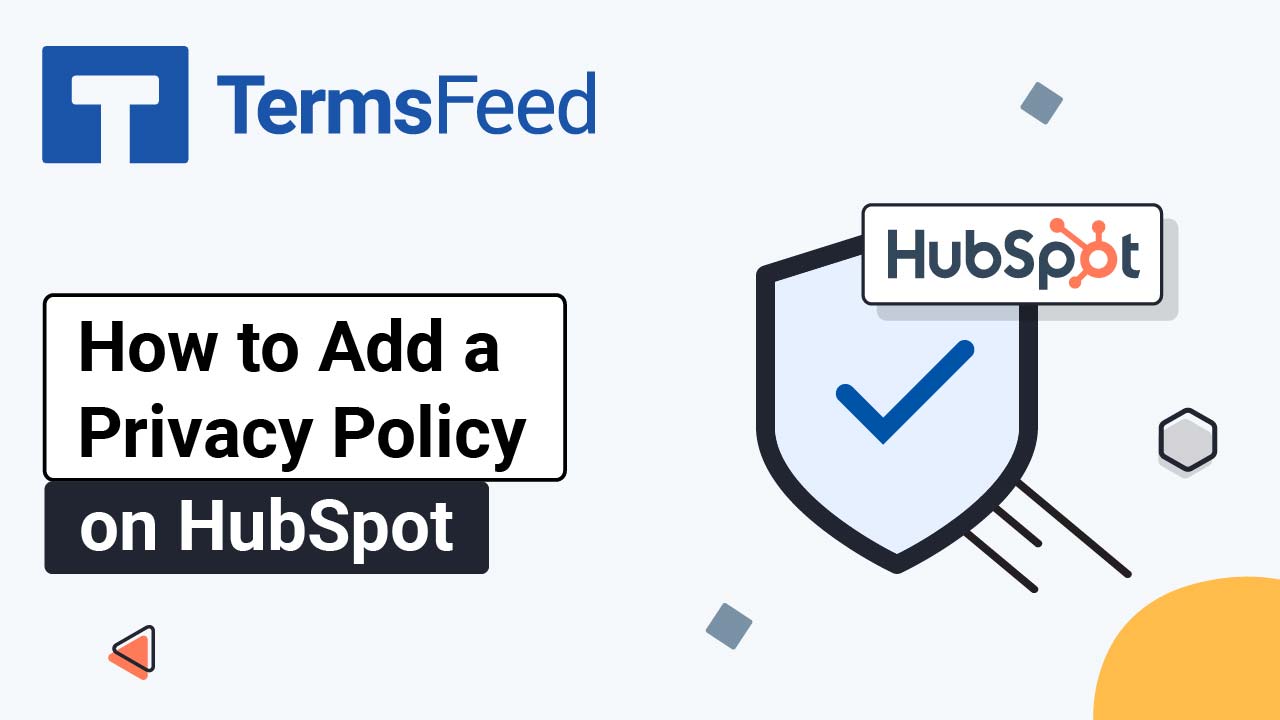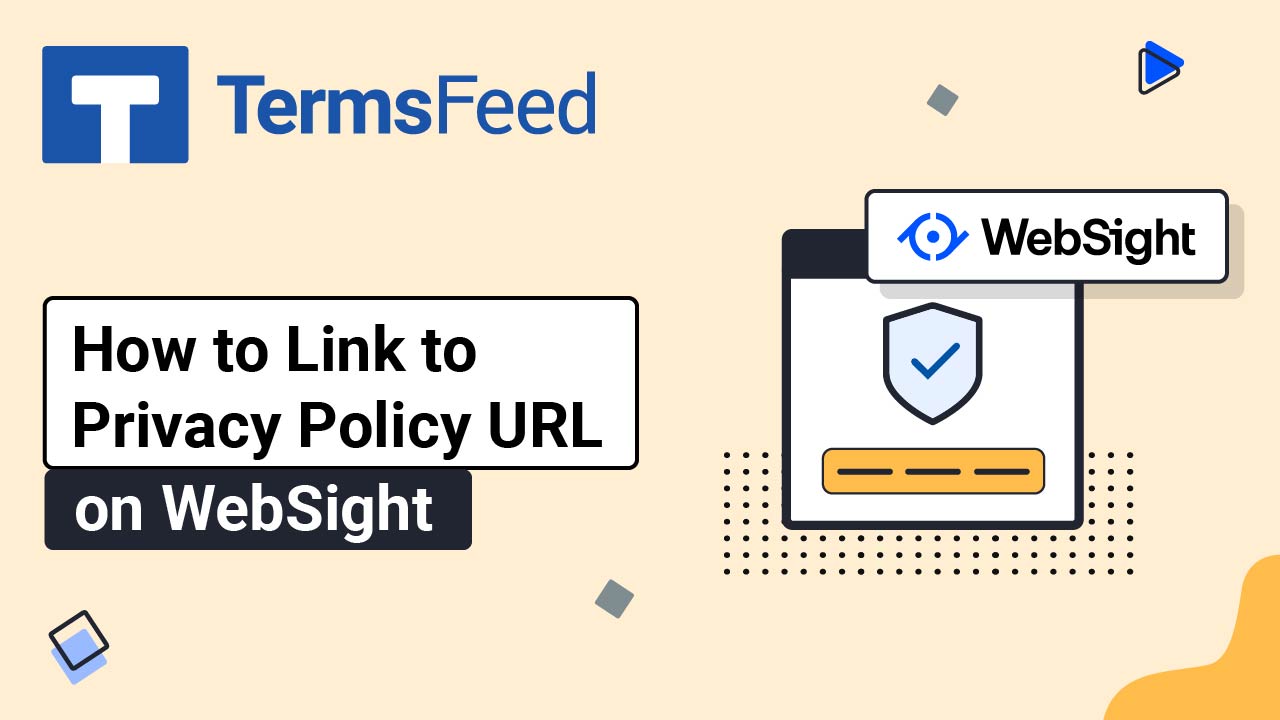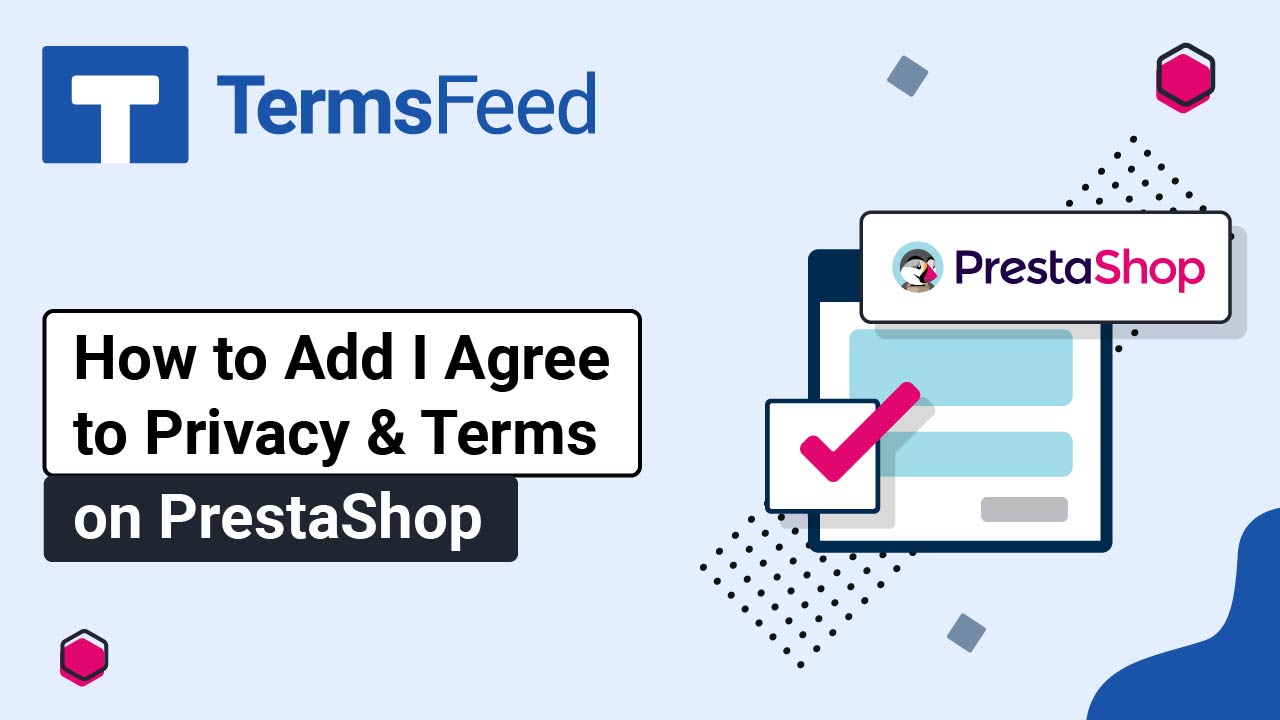Steps
-
Log in to Kajabi.
-
From the Kajabi Dashboard, go to the Website:
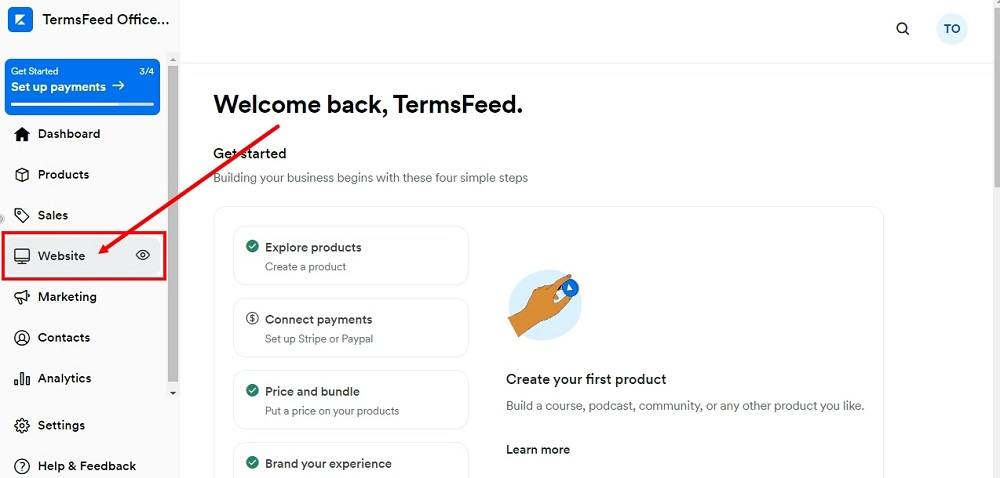
-
Go to Navigation:

-
Go to Custom Menus:
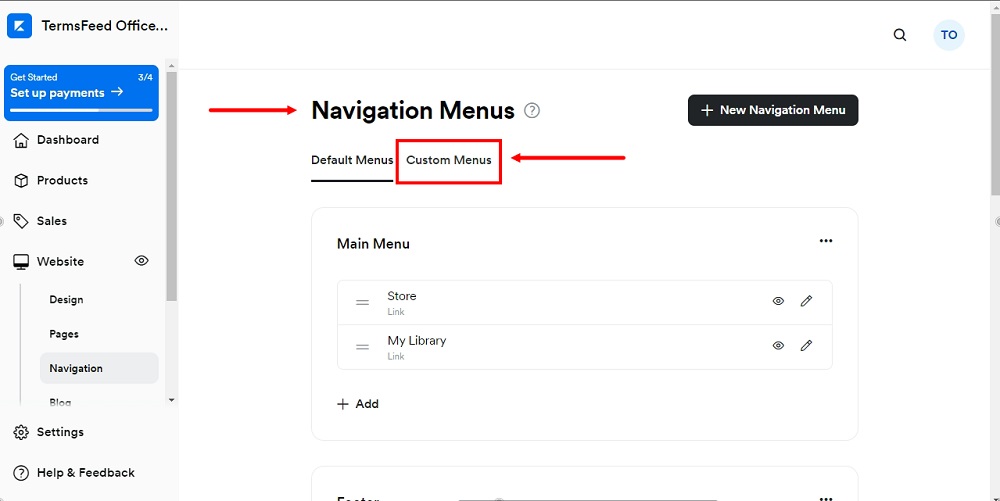
-
To create a new custom menu, click + New navigation menu:
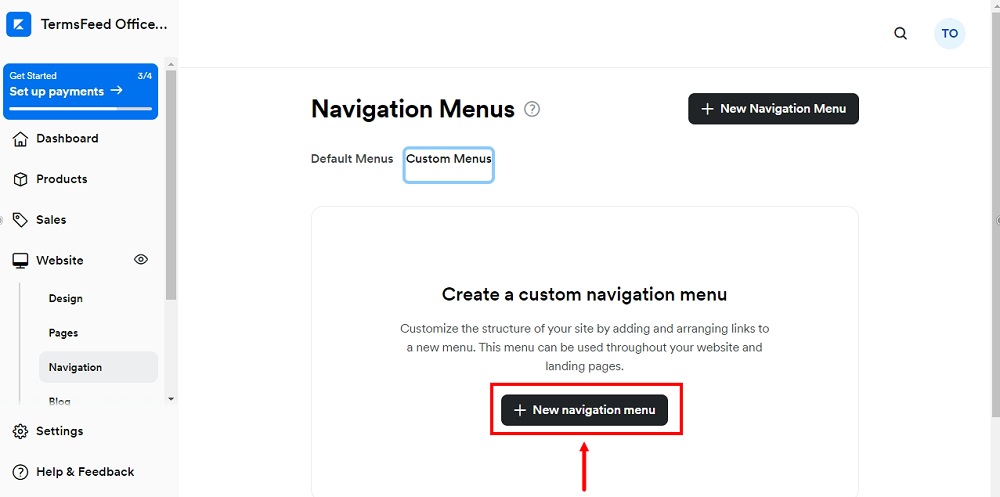
-
Name your new navigation menu. For example, "Legal," and then click Save Menu:
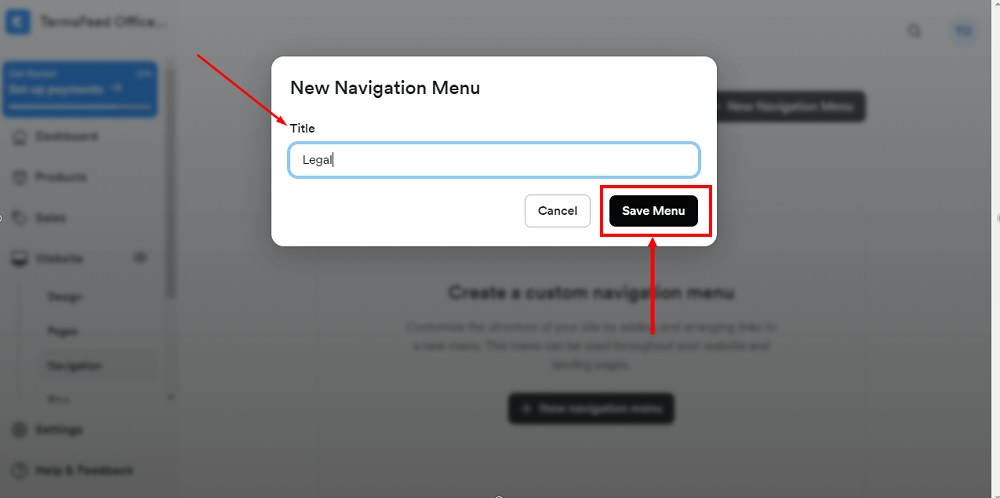
-
Click + Add under your newly created Legal menu:
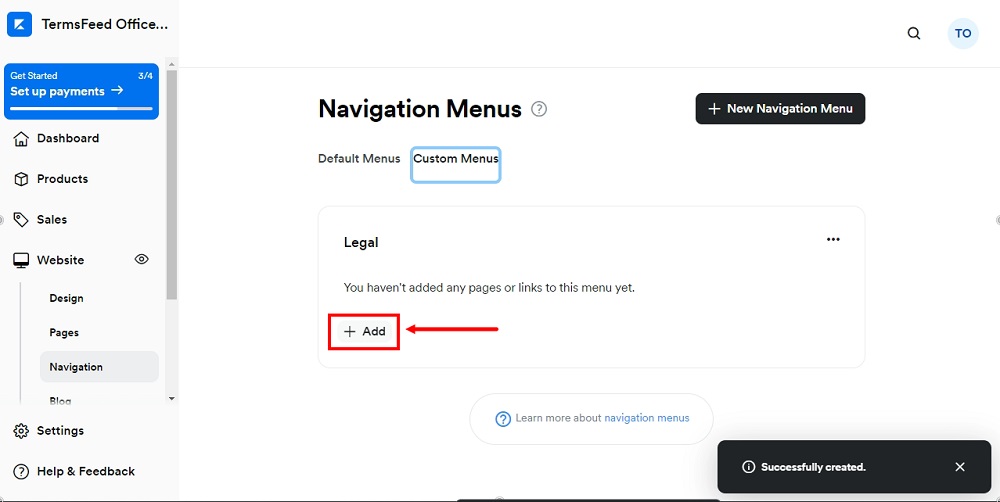
-
Select Add Link:
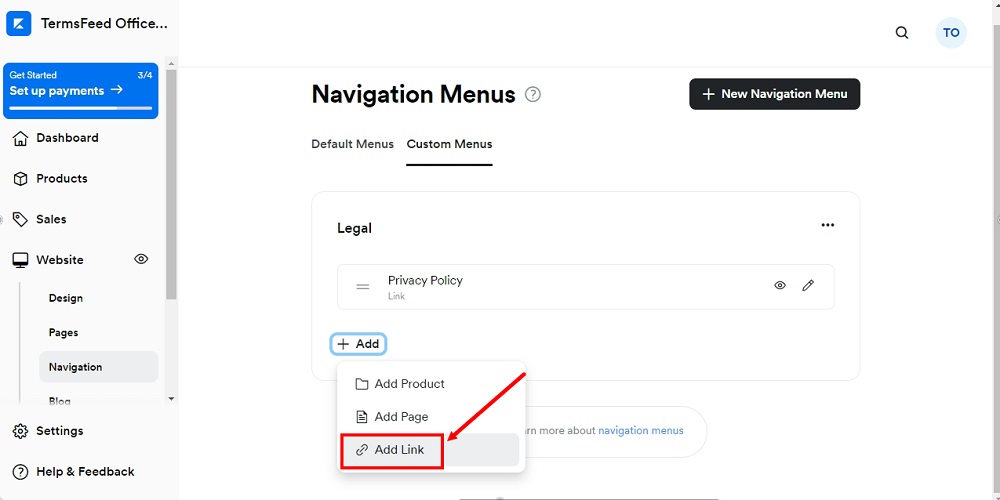
-
The New Link window will open. Type "Privacy Policy" in the Title field:

-
Add the URL to the Privacy Policy in the Path or URL field.
To get a Privacy Policy URL link, go to the TermsFeed Privacy Policy Generator to create a Privacy Policy and get the hosted Privacy Policy URL.
Once you have a Privacy Policy created by TermsFeed, click Copy from the Link to your Privacy Policy section to copy the URL:

-
Paste the Privacy Policy URL in the Path or URL field:
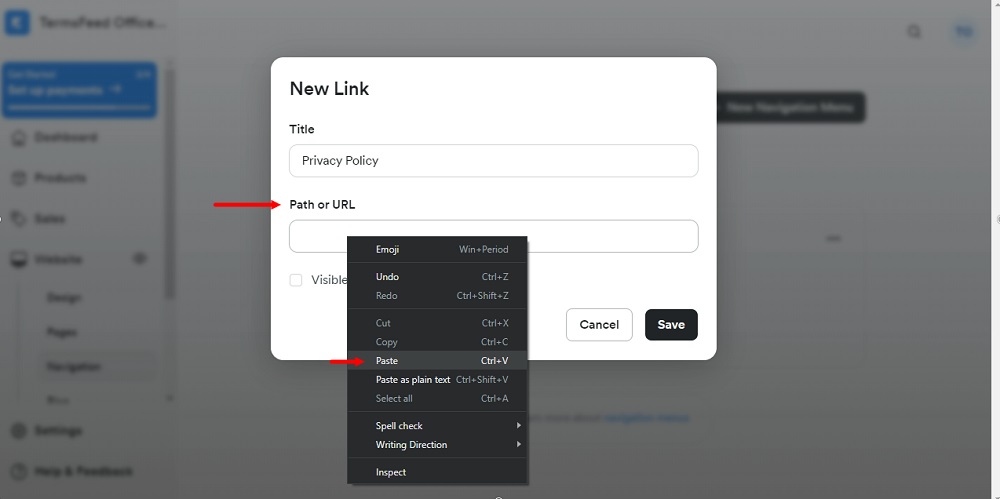
-
Click Save:
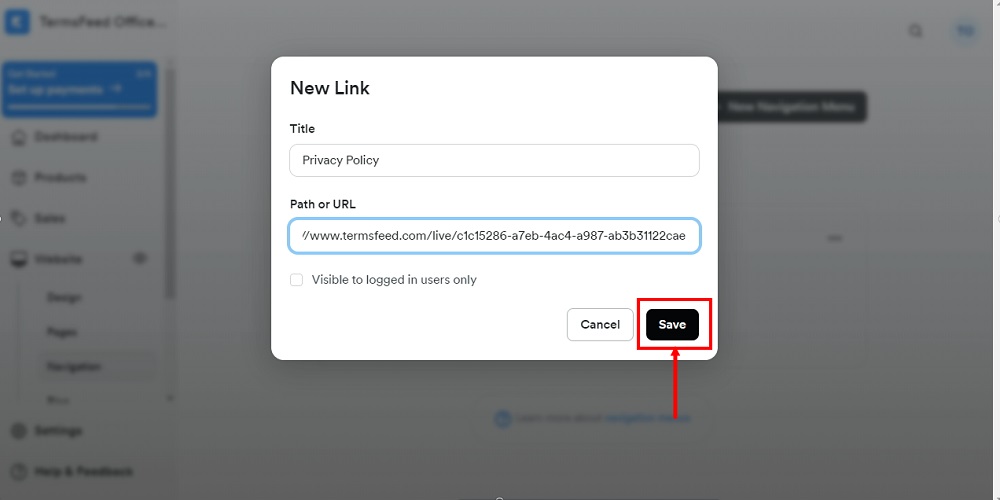
-
Repeat the steps. Click + Add under the custom menu created. Select Add Link from the dropdown menu.
-
The New Link window will open. Type "Terms and Conditions" in the Title field:
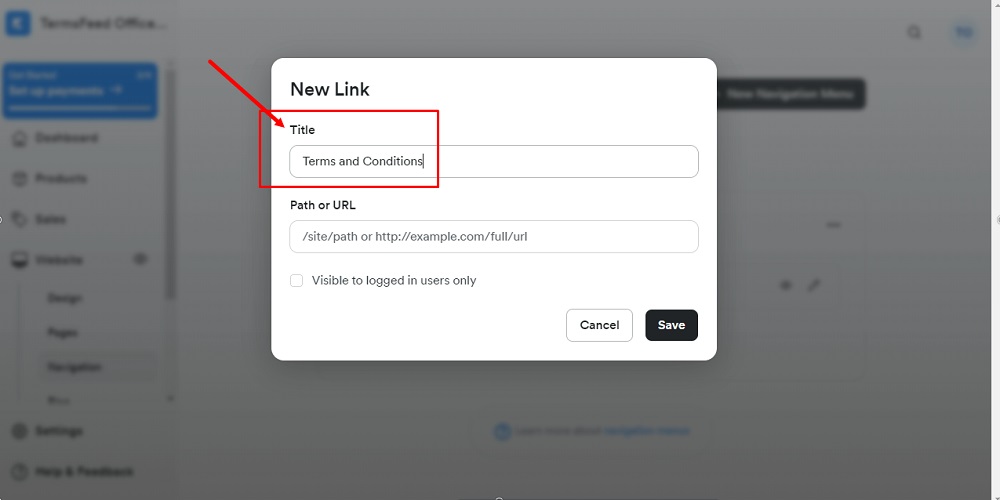
-
Add the URL to the Terms and Conditions in the Path or URL field.
Go to the TermsFeed Terms and Conditions Generator to create the Terms and Conditions and get a free hosted Terms and Conditions URL webpage.
In the Link to your Terms and Conditions section, click on the green Copy button:

-
Paste the Terms and Conditions URL in the Path or URL field:
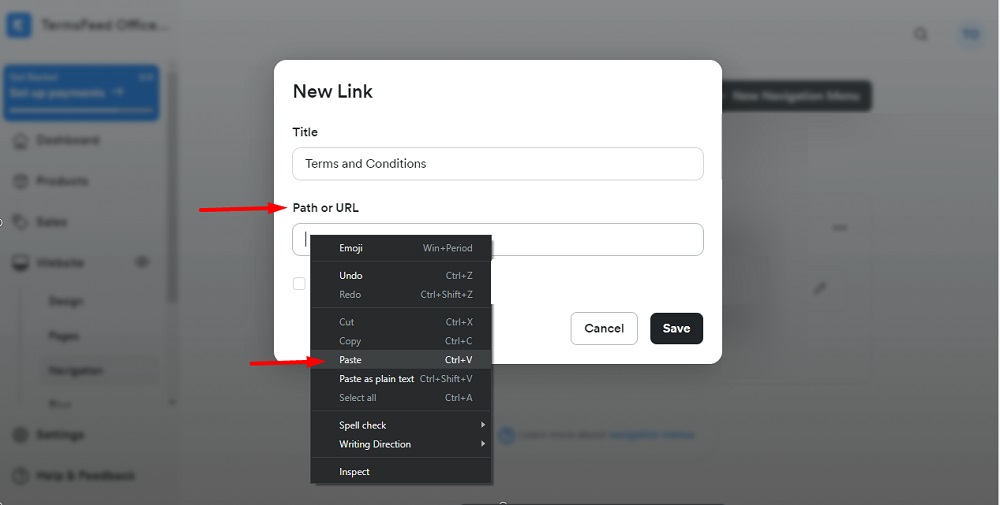
-
Click Save:
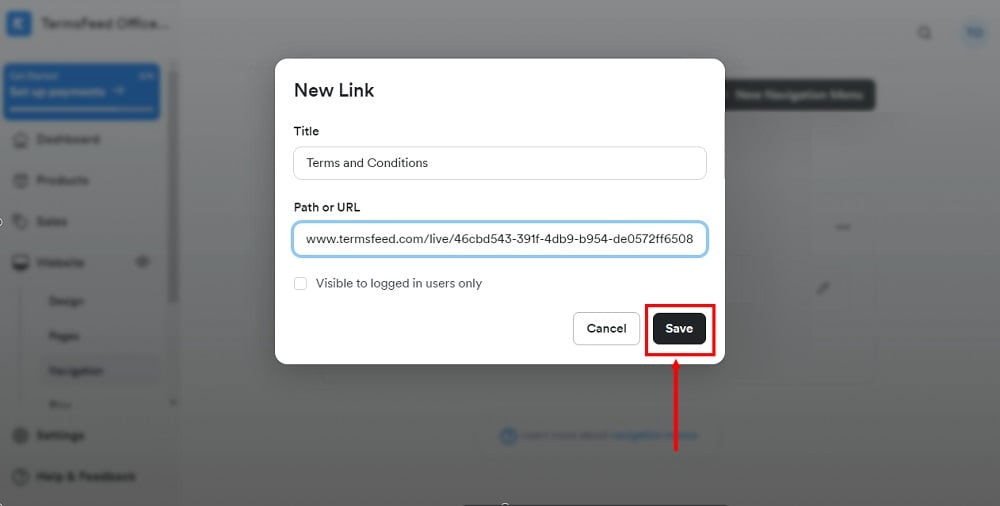
-
After links to your legal policies are added to the menu, go to Sales:
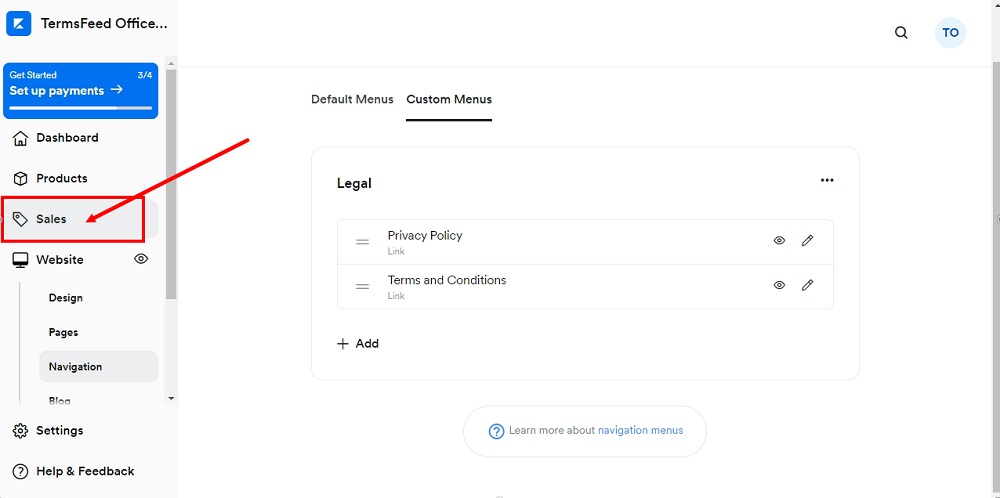
-
Under Offers, go to your offer:
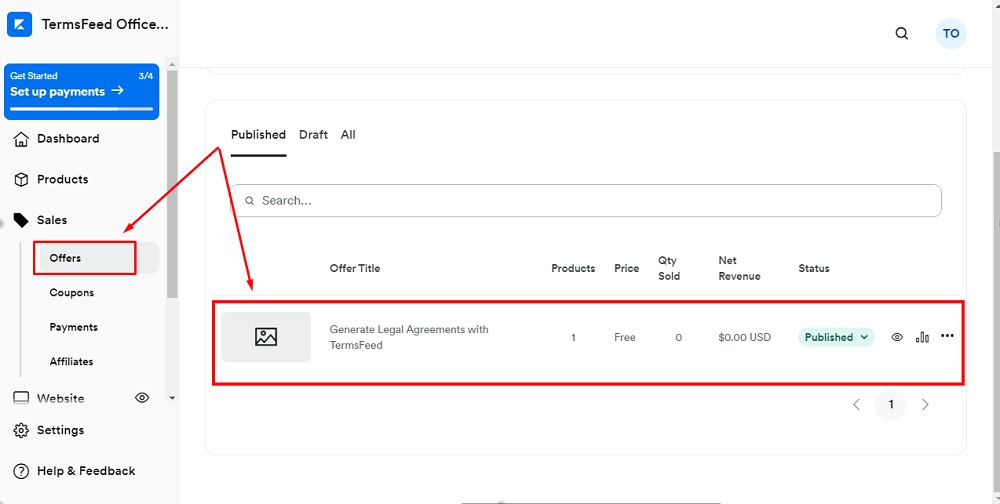
-
When the Offer editor opens, go to Edit Checkout:
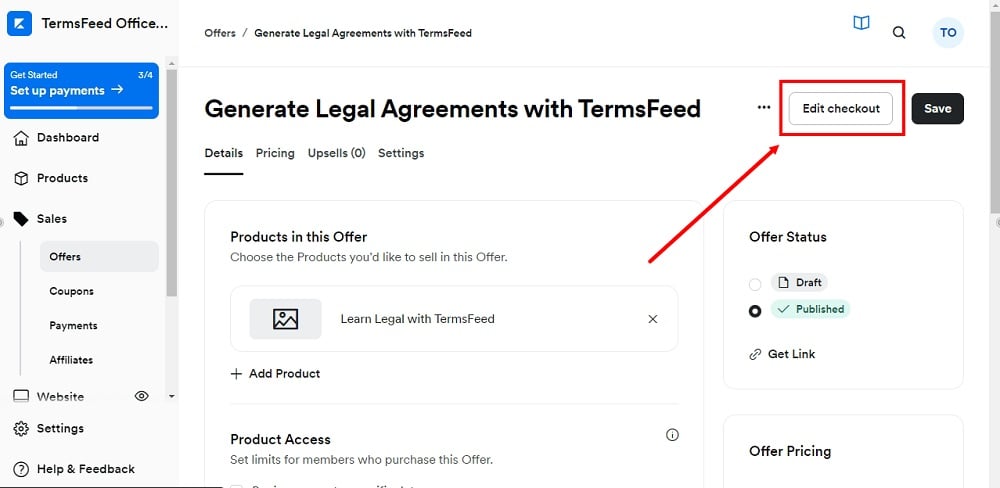
-
Under Customize Checkout, select Additional Settings:
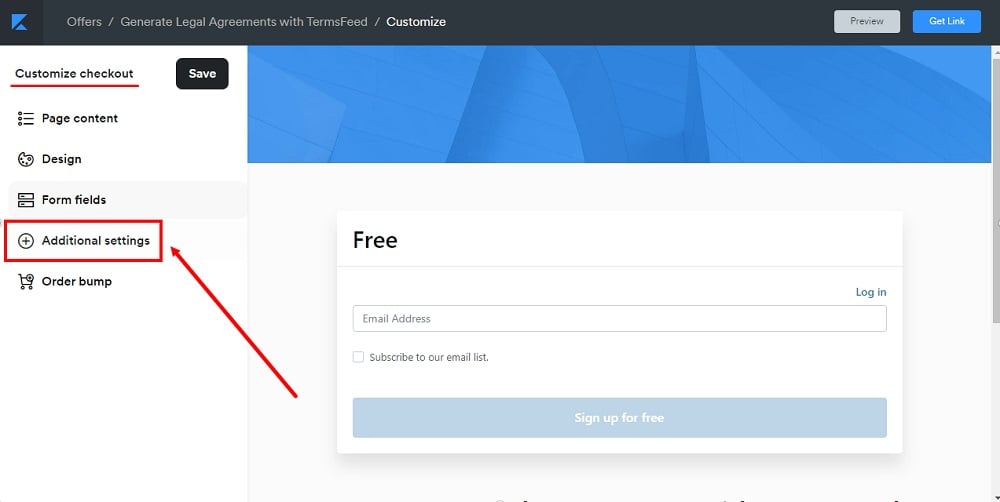
-
Find the Footer section:
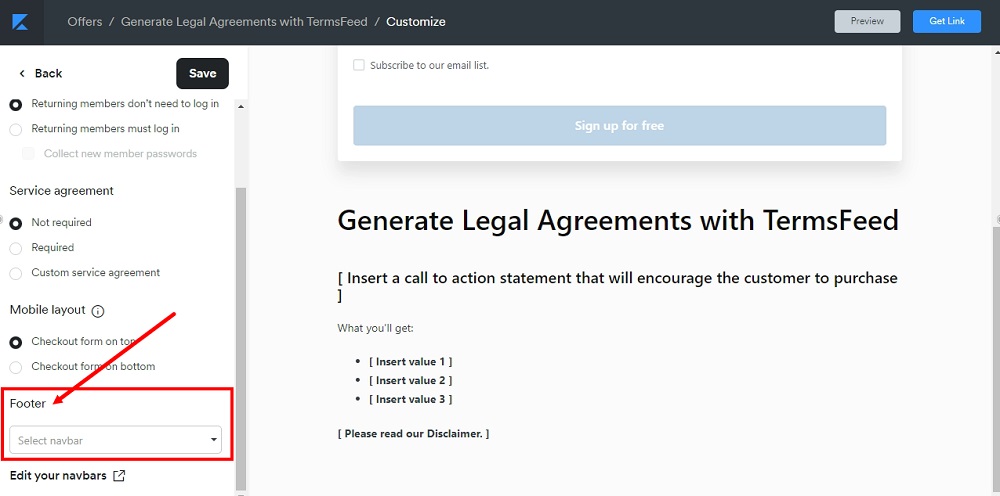
-
Select Legal, which is the custom menu with linked legal policies:
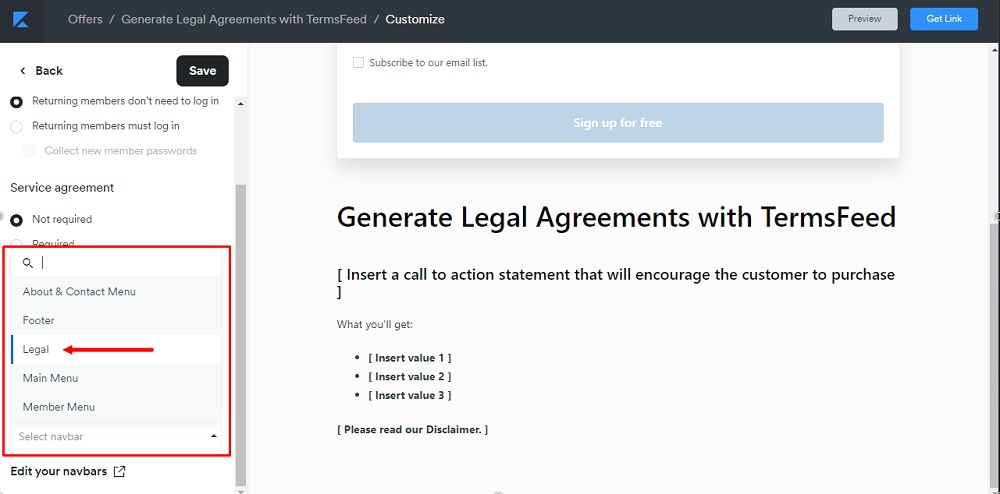
-
Click Save (at the top of the offer editor menu):
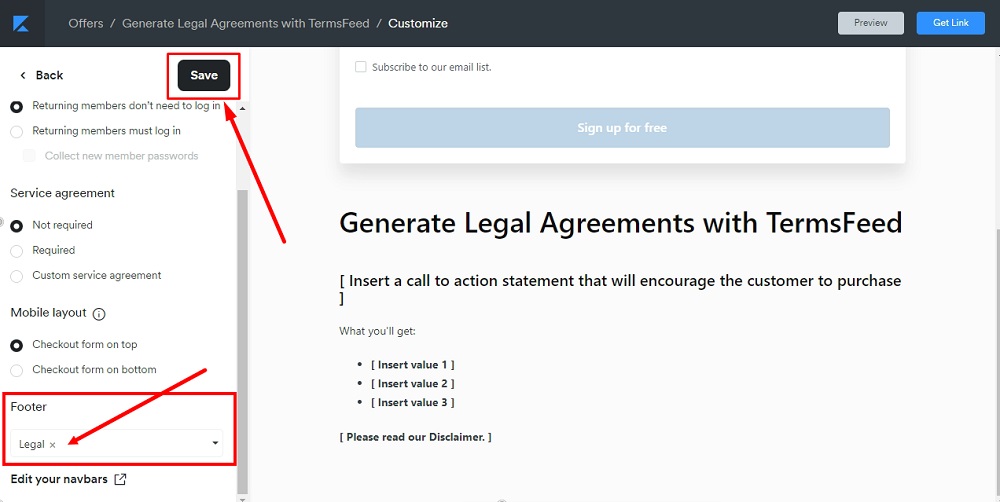
-
The legal policies are added to the footer of your offer:
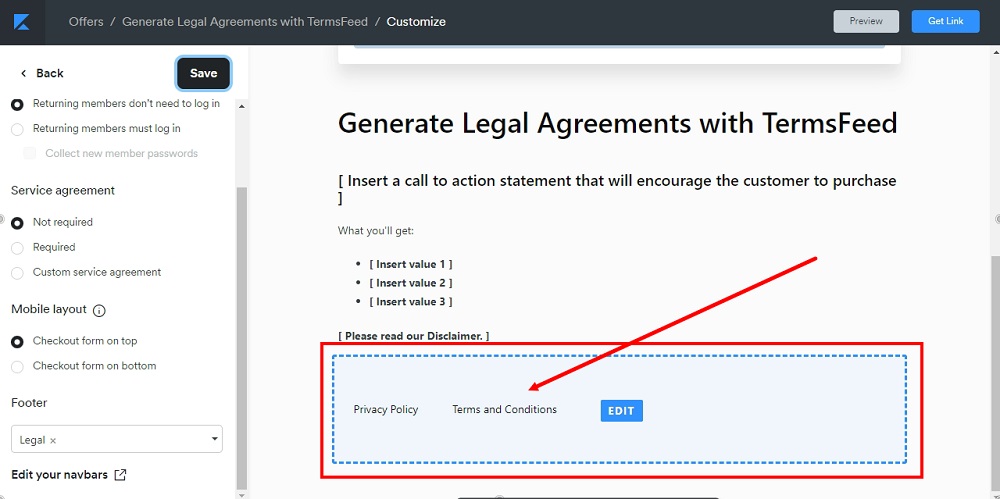
-
Click Preview to see the changes:
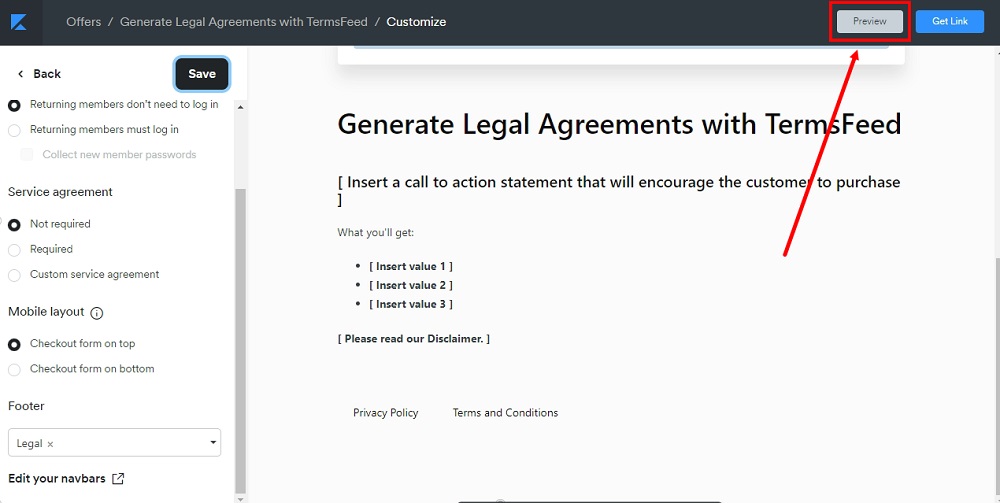
-
The legal policies are now displayed in the footer of your offer page:
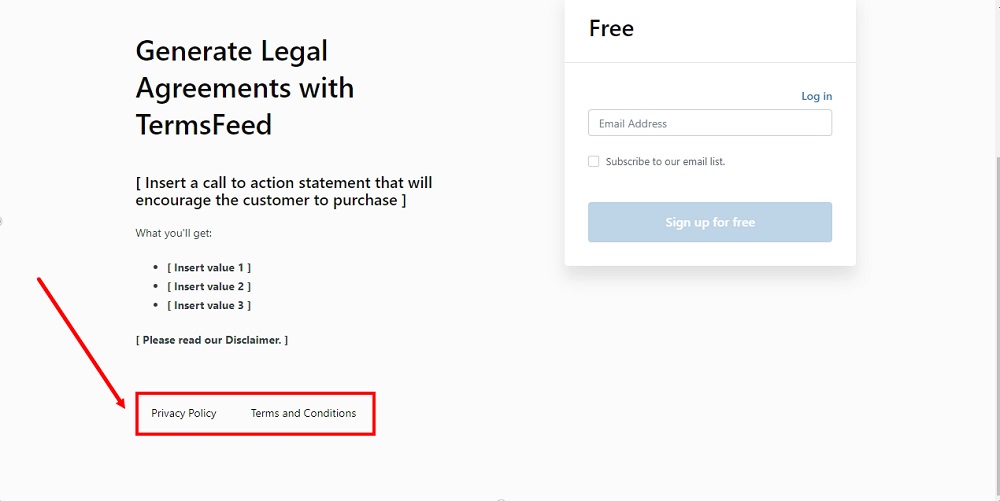
You're done!