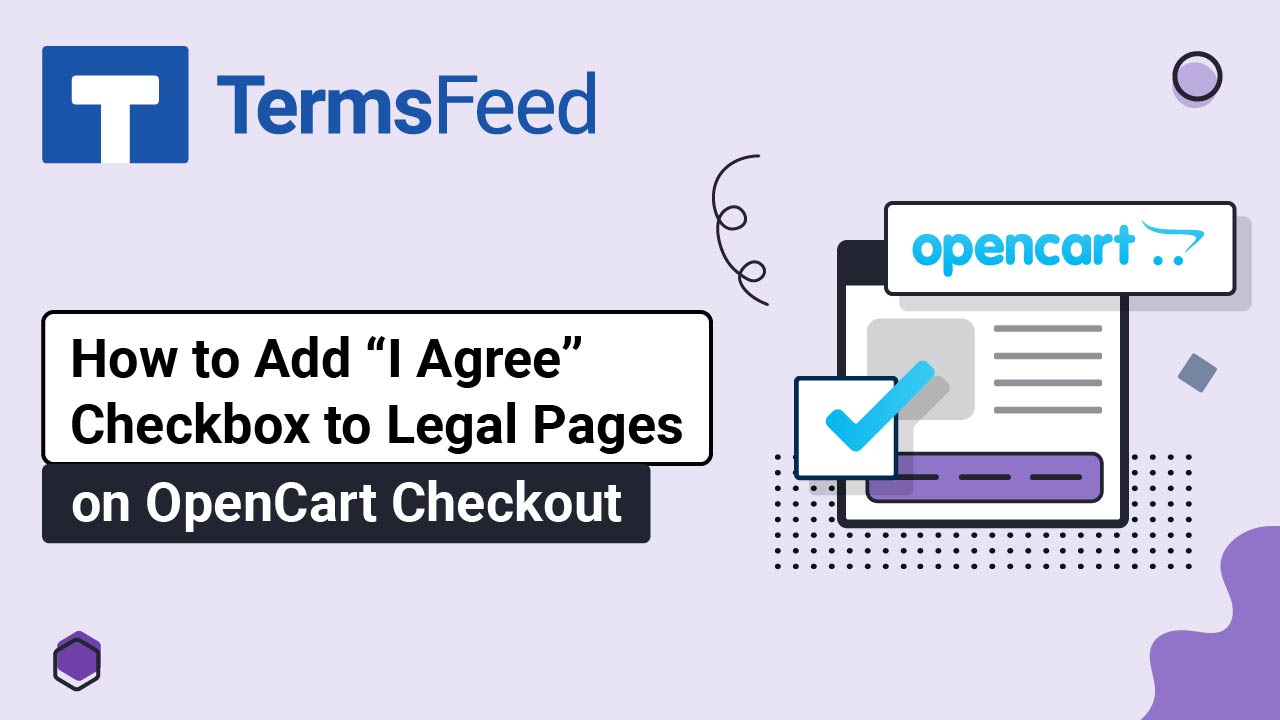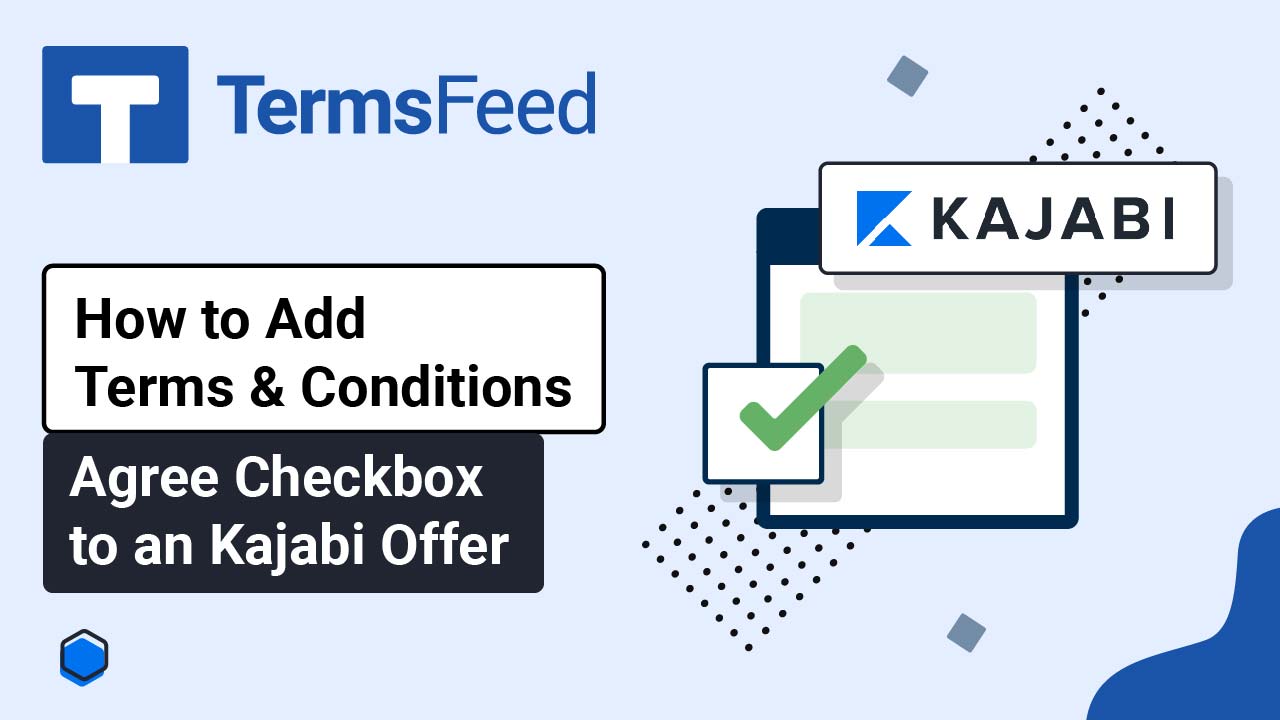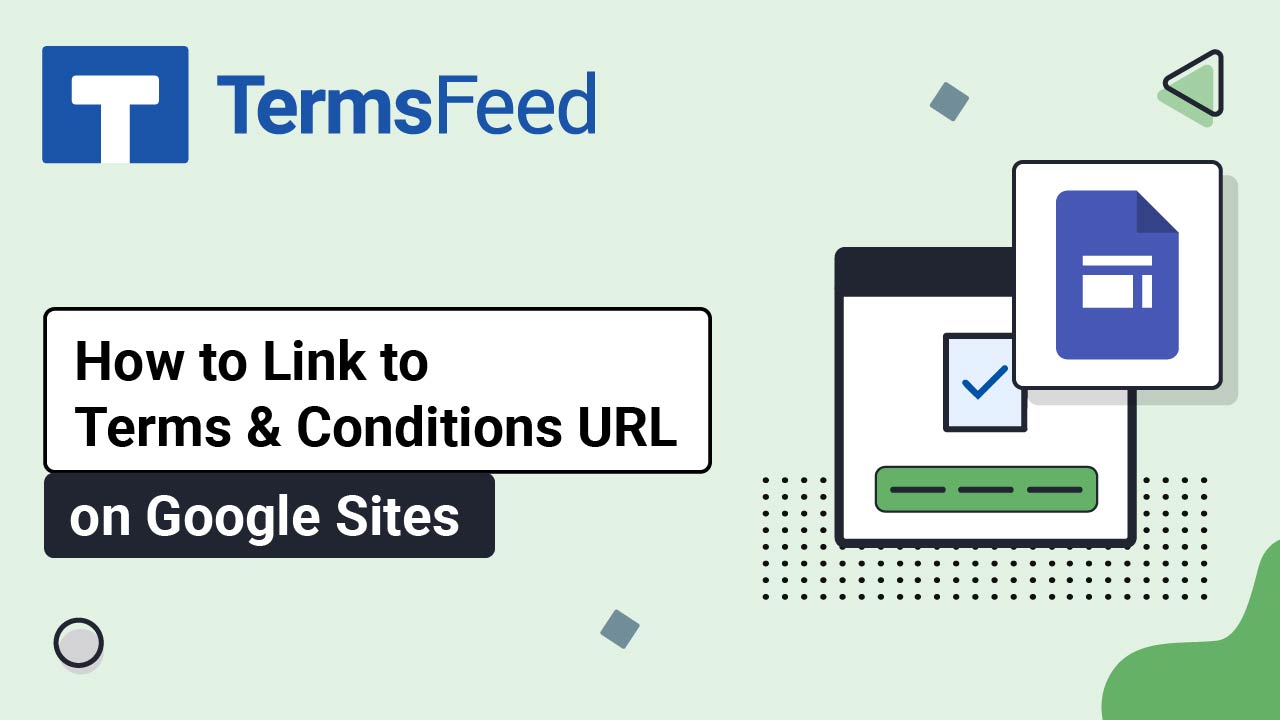Steps
-
Log in to your Jimdo account. From Jimdo's Dashboard, go to Website Builder:

-
Select Pages:
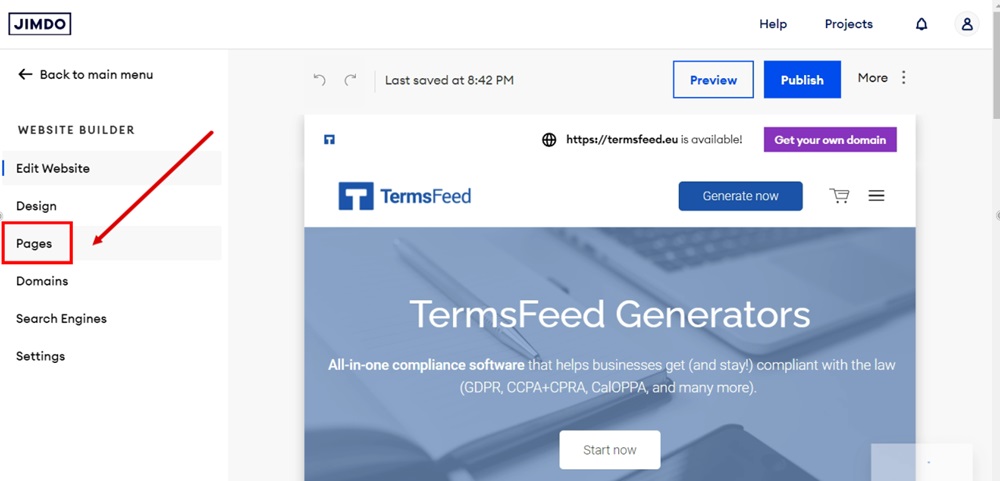
-
Open the Contractual Pages menu and select Terms and Conditions:
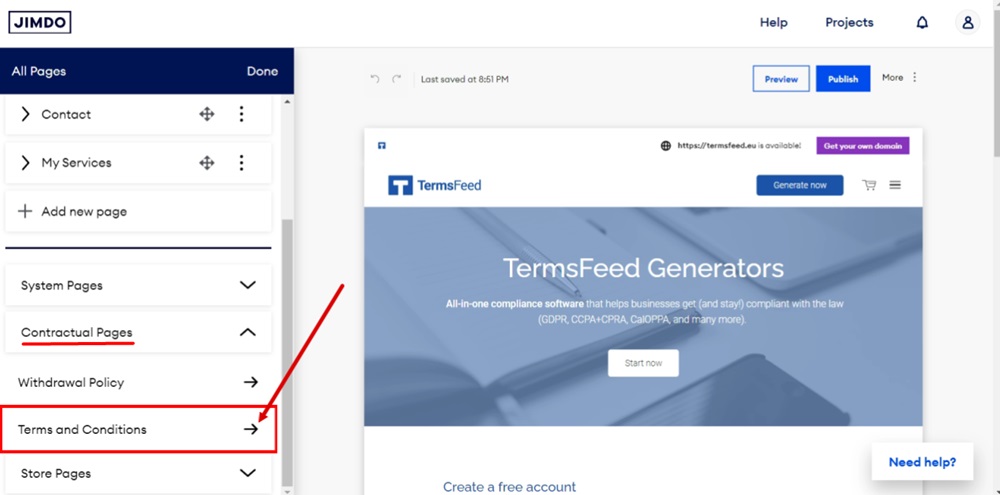
-
The Terms and Conditions page with some generated content will load. Select all of the content and delete it:
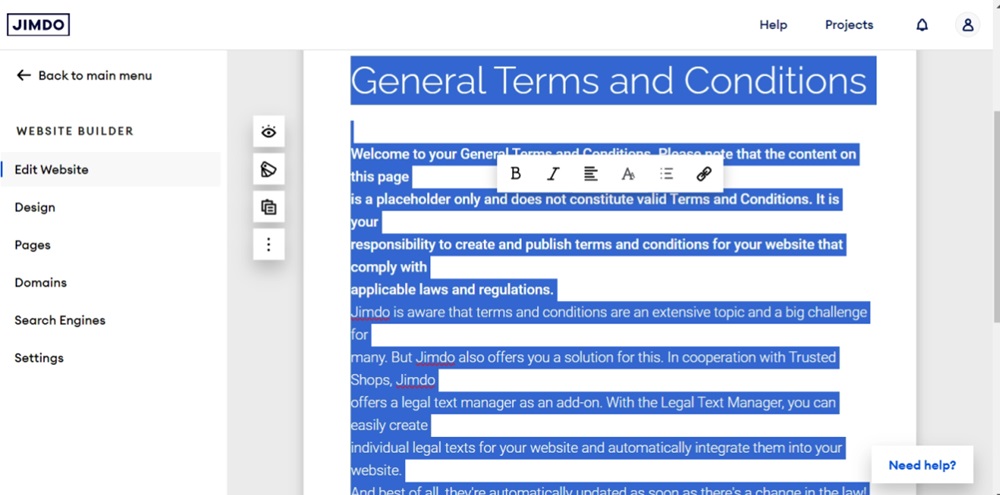
-
Add your Terms and Conditions text.
If you do not have a Terms and Conditions, you can use our Terms and Conditions Generator and create one within minutes.
Once you have the Terms and Conditions created by TermsFeed, let's get the policy text. You can copy the HTML variant of the policy or download the Plain Text file format:
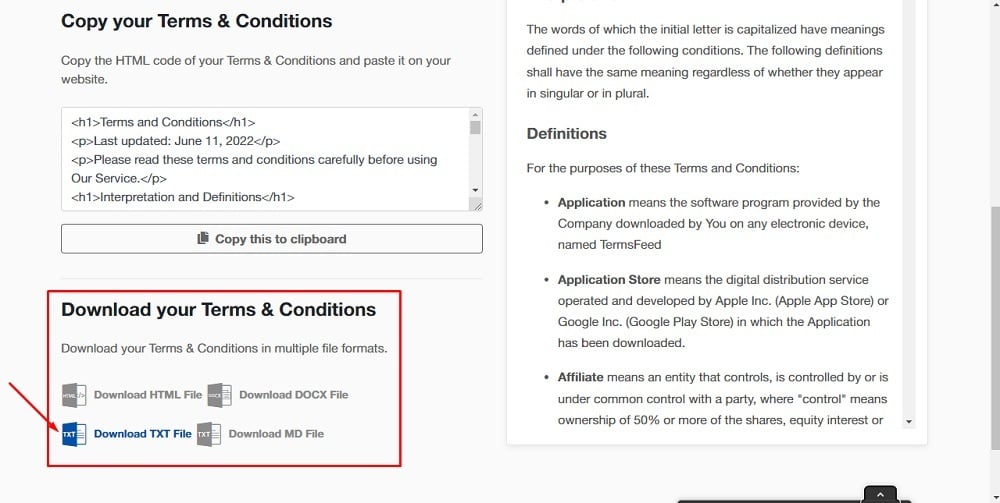
-
Paste the Terms and Conditions text in the editor:
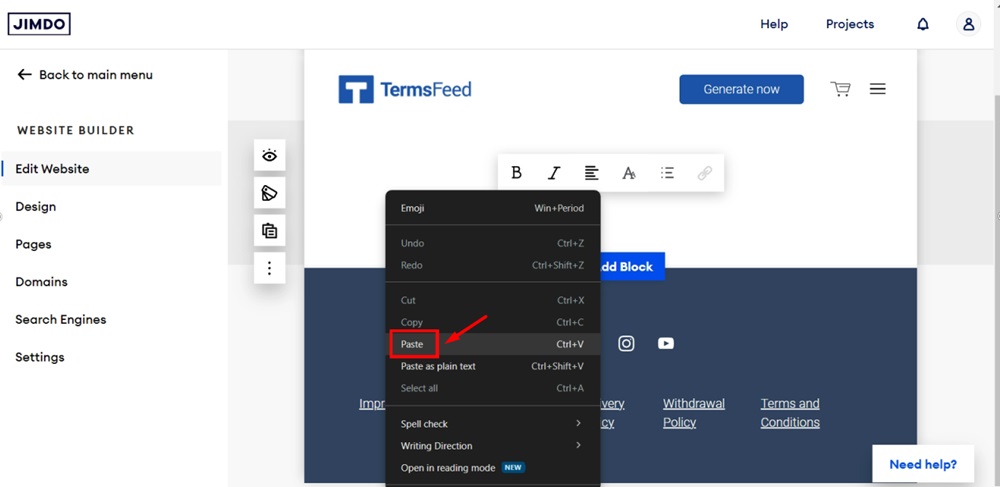
-
Use the Preview option to see your changes:
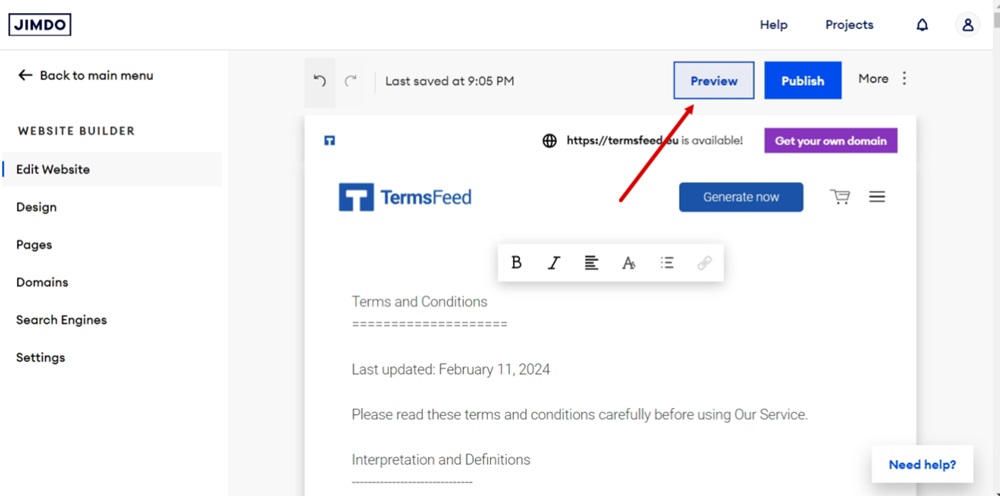
-
The Terms and Conditions page is now updated: