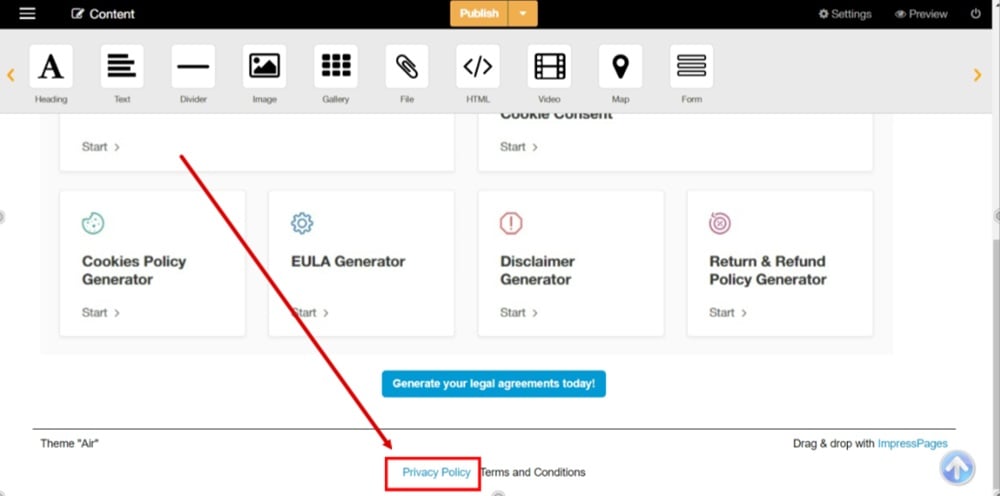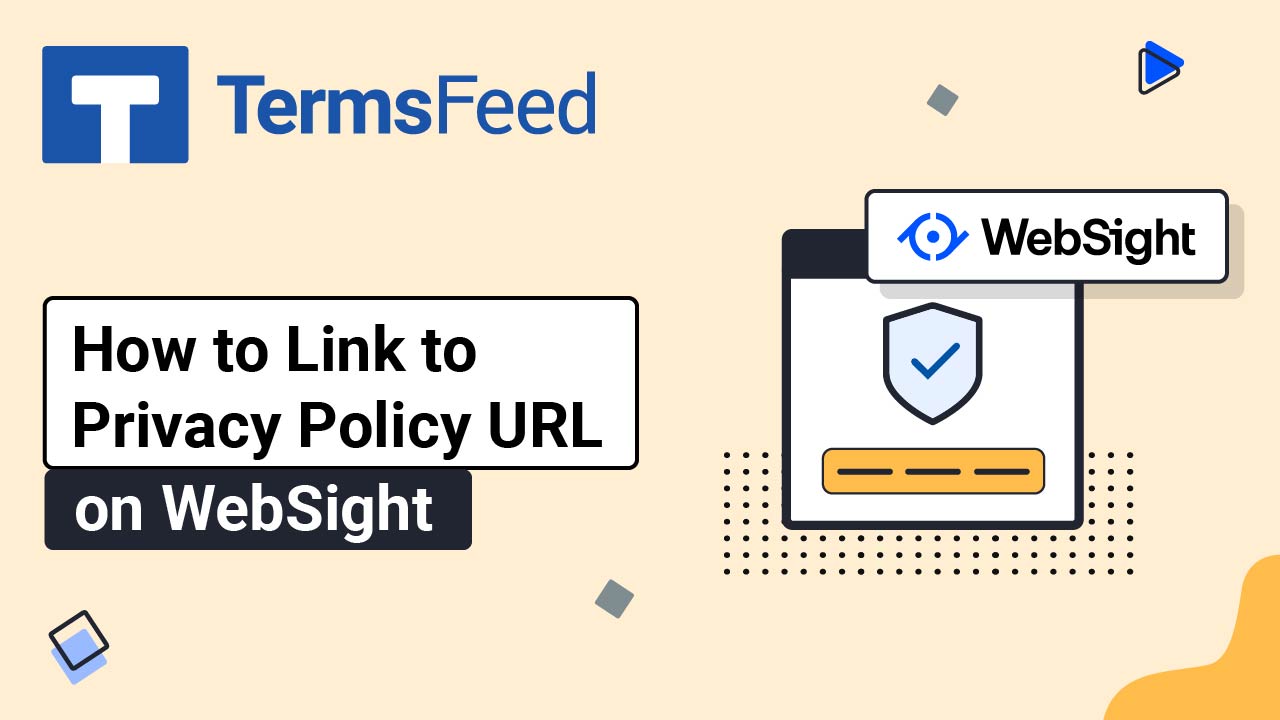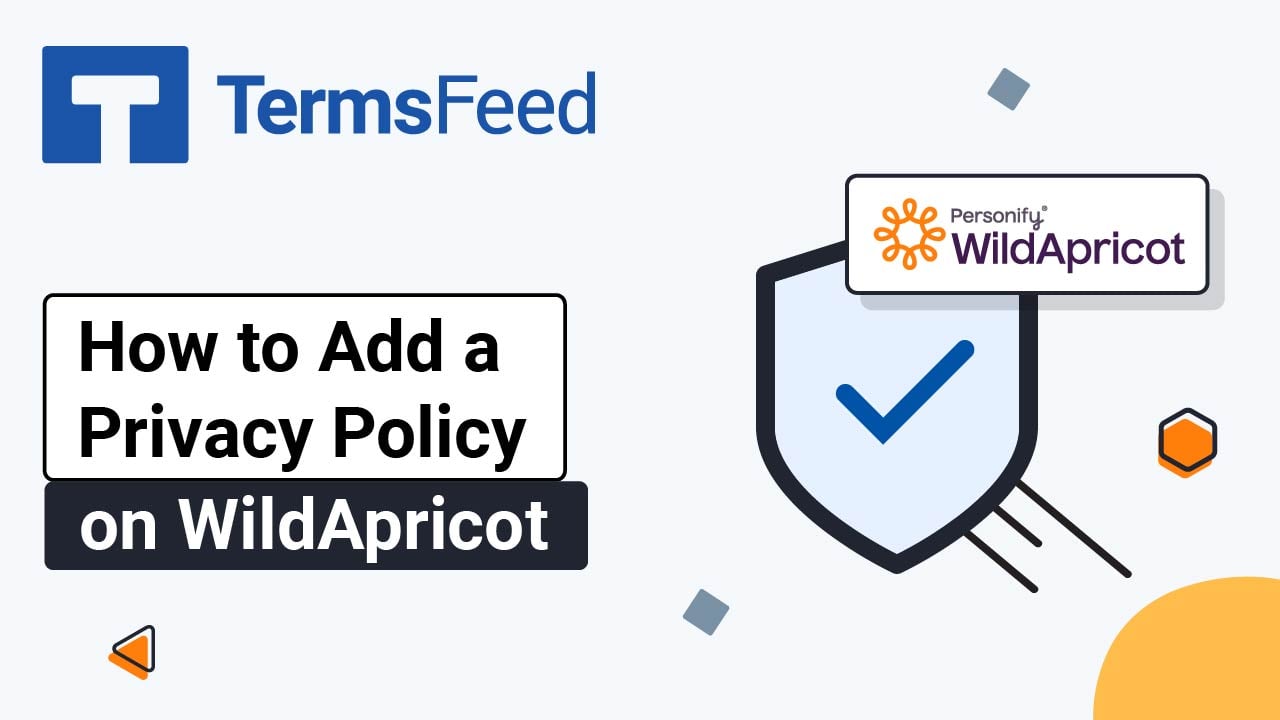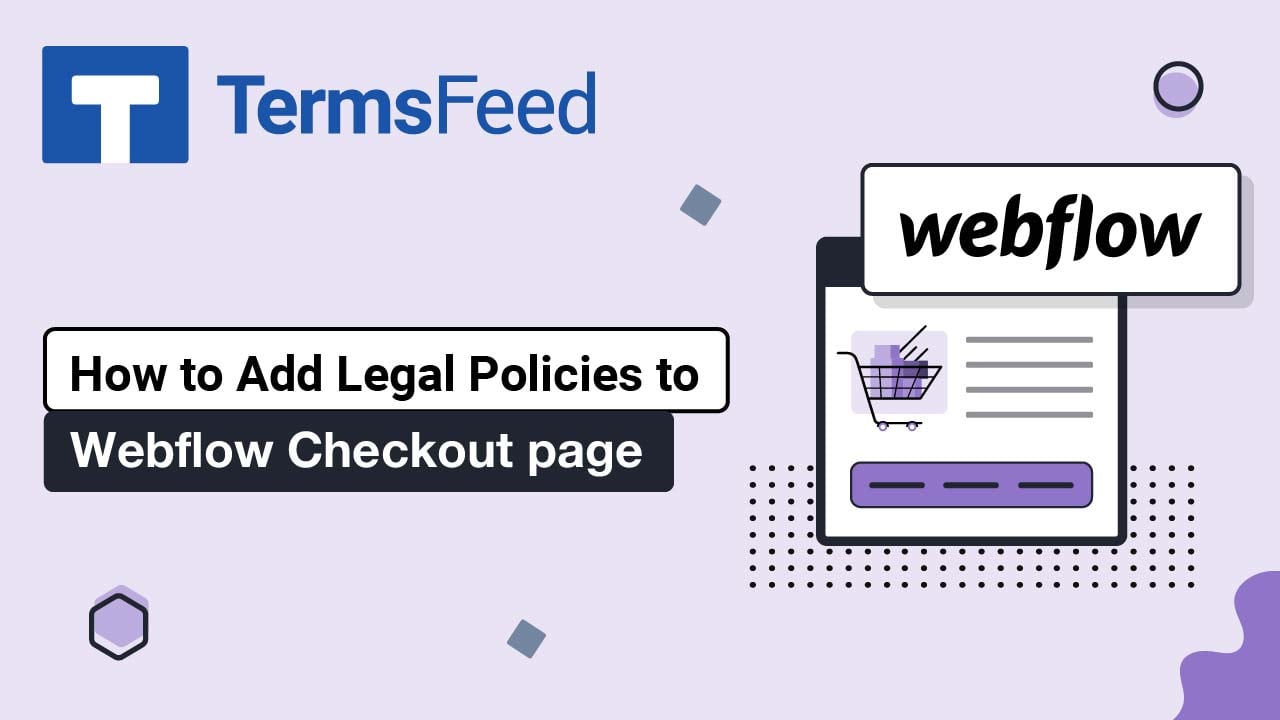Steps
-
Find the footer.php file in your Theme folder and open it:
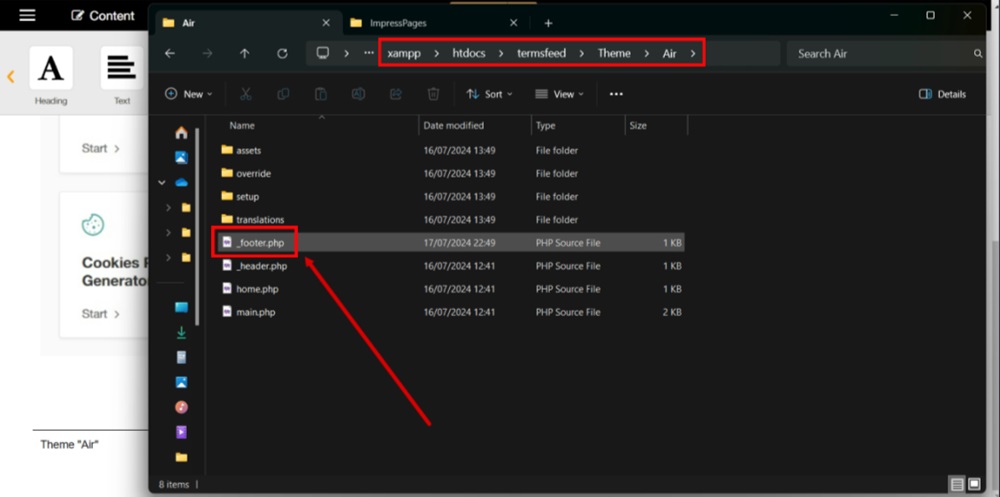
-
Search for the tag with Privacy Policy to edit it:
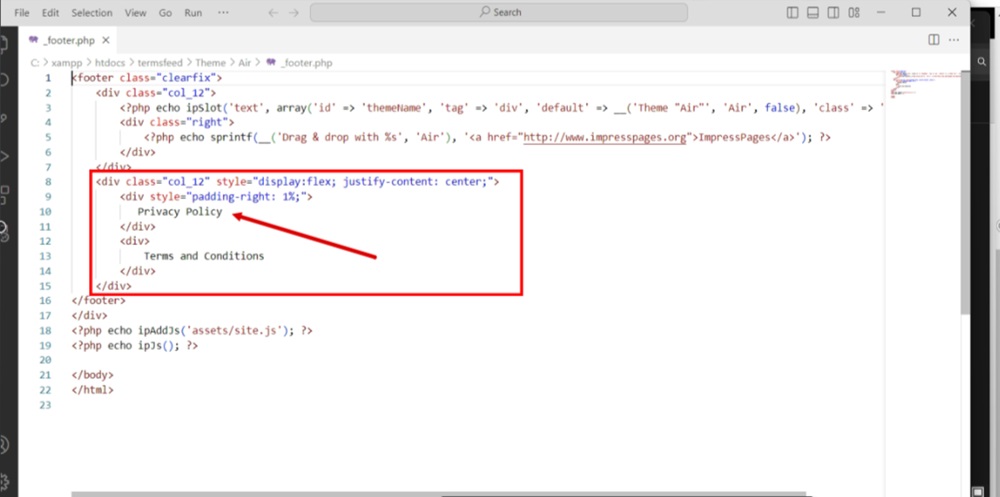
-
Add the link to the Privacy Policy in the file:
To get a Privacy Policy URL link, go to the TermsFeed Privacy Policy Generator to create a Privacy Policy and get the hosted Privacy Policy URL.
Once you have a Privacy Policy created by TermsFeed, click Copy from the Link to your Privacy Policy section to copy the URL:

-
The Privacy Policy URL link is added:
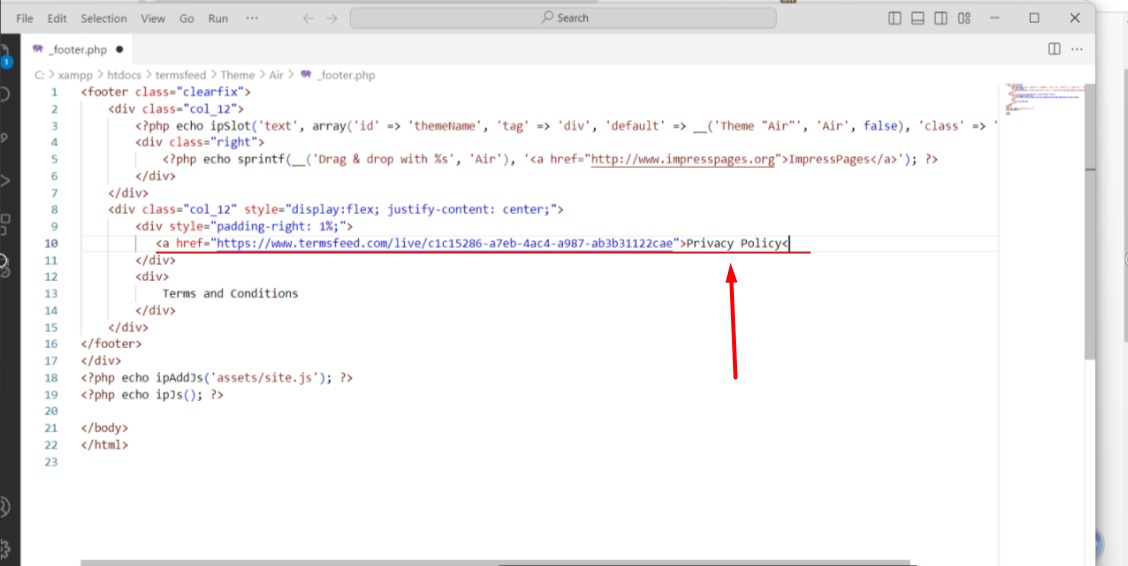
-
To save these edits, go to the File and select Save:
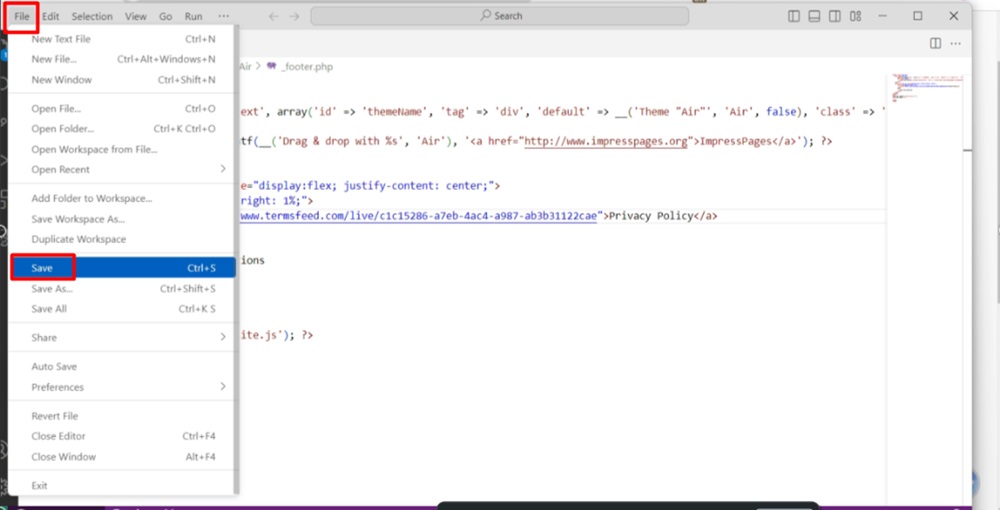
-
Reload your page to see changes:
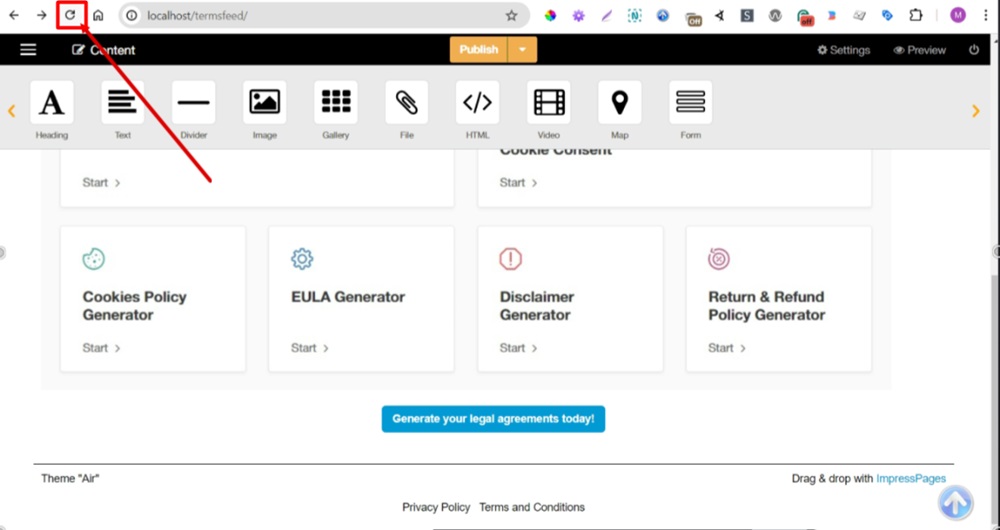
-
The Privacy Policy is displayed at the footer: