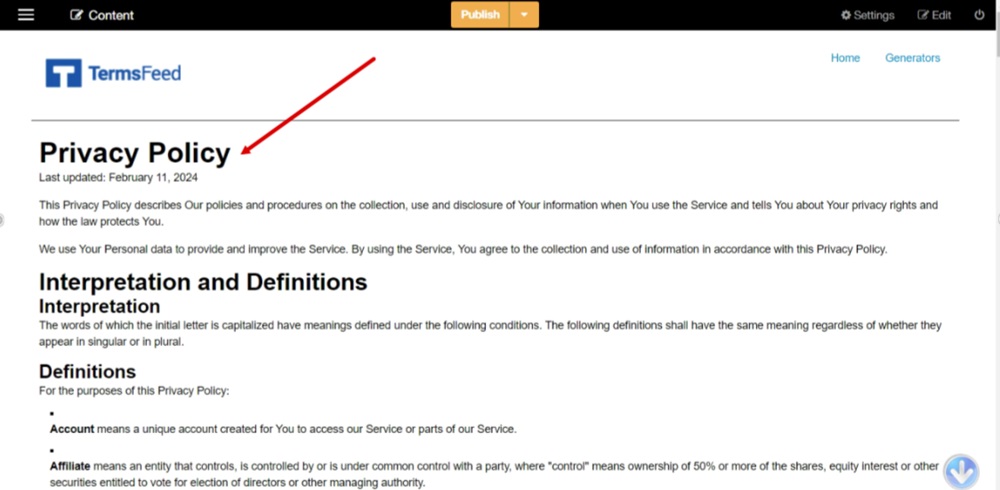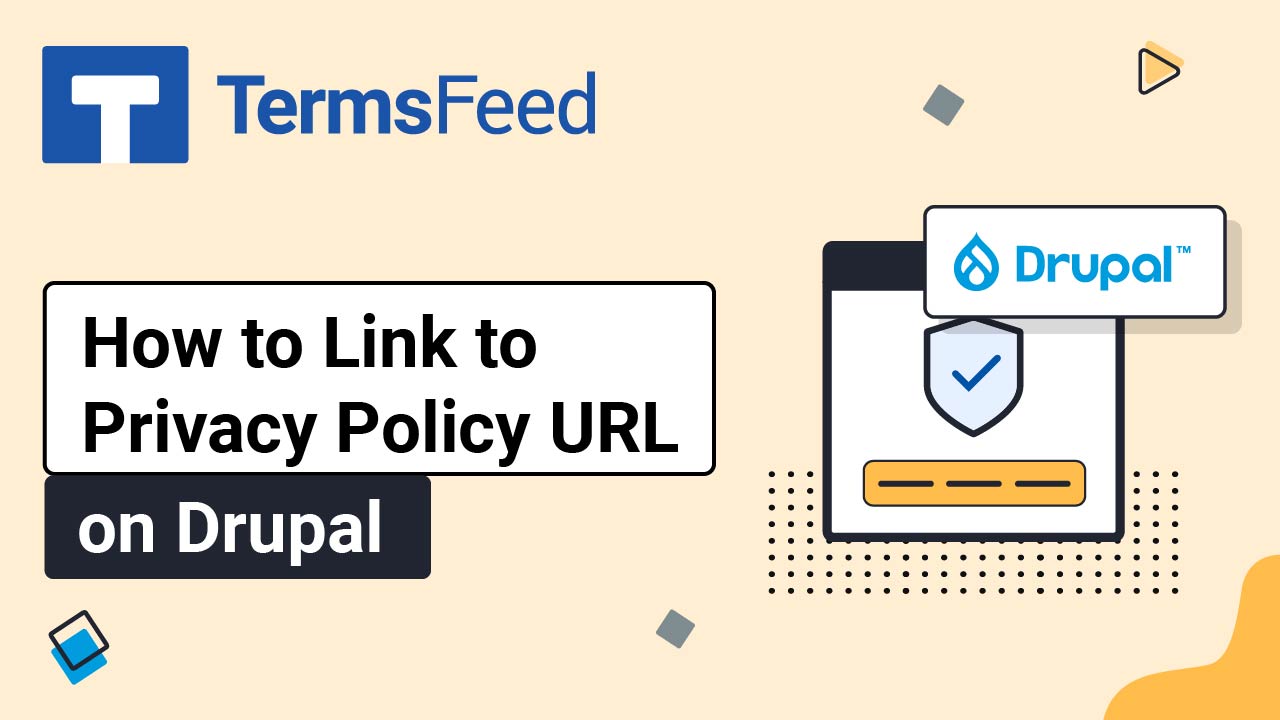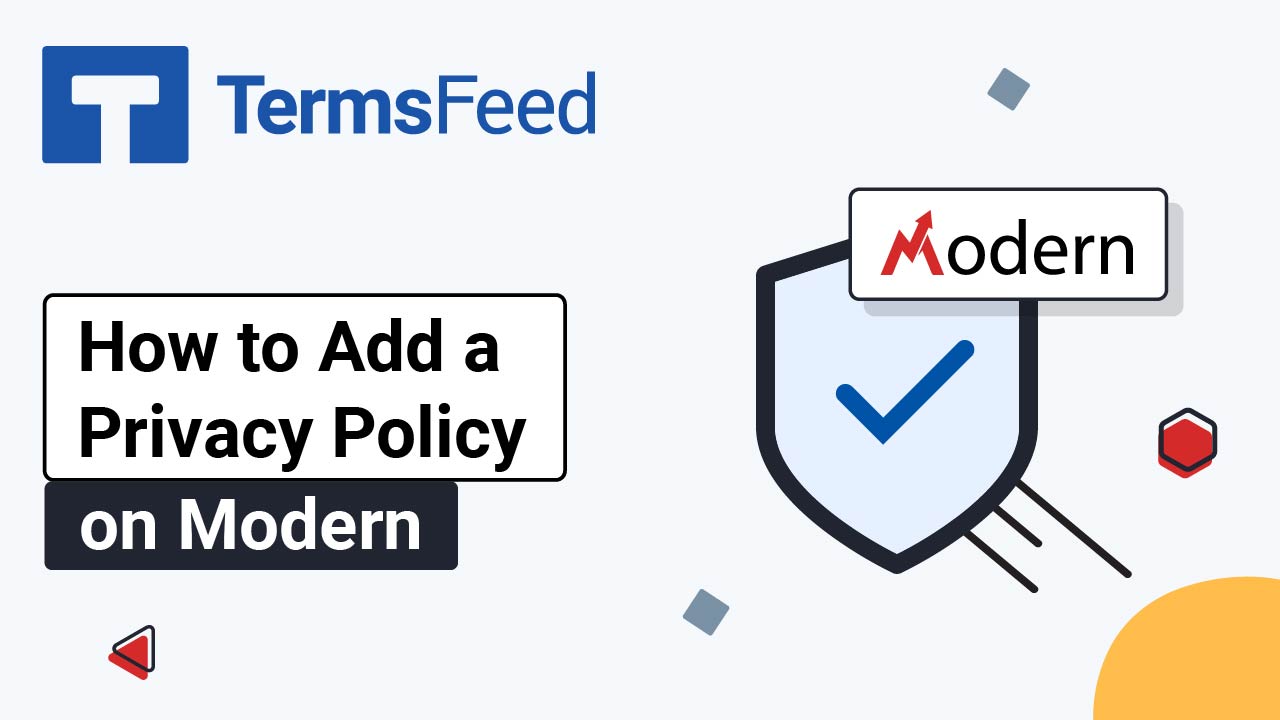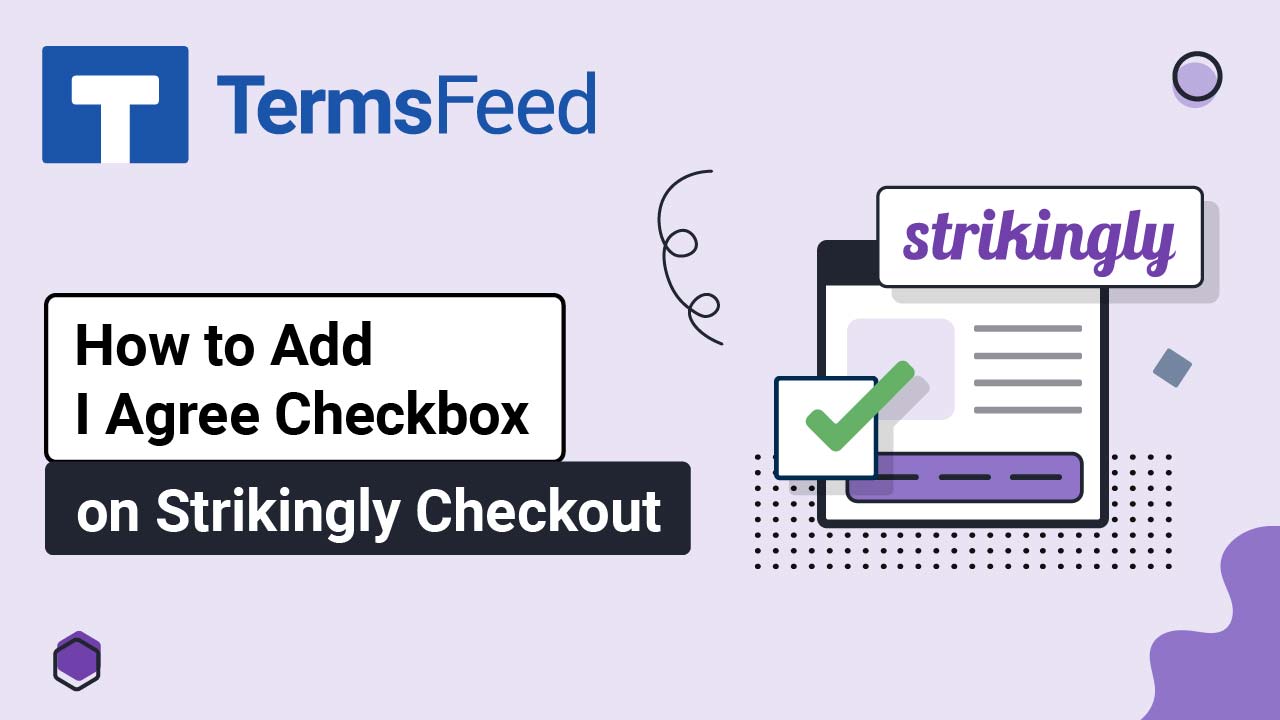Steps
-
Log in. From the Menu, select Pages:
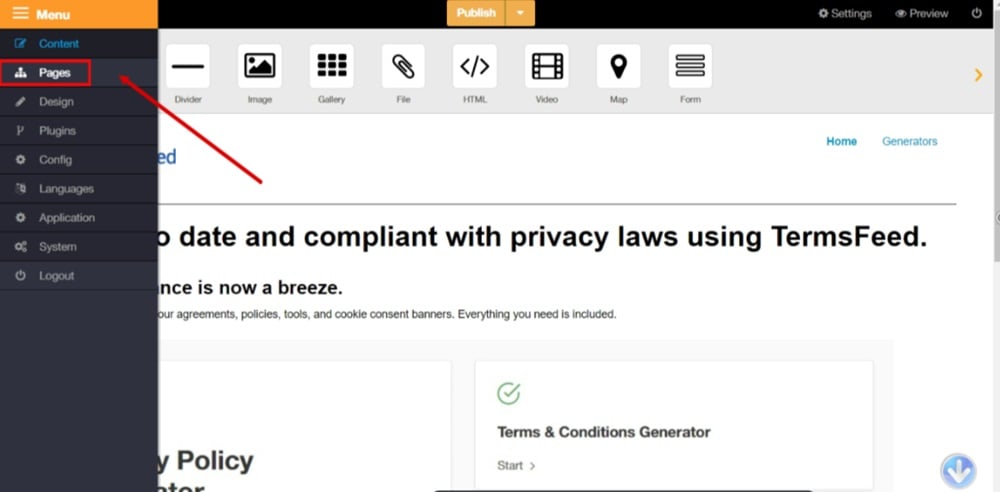
-
Select the Menu and click on the Add button to add a new page:

-
The "Add new page" window opens. Type "Privacy Policy" as the Page name. Unselect the Visible option. Set the Position to the Bottom option. Click the Add button:

-
The new page will be added at the bottom of the menu. Click to edit:

-
The Page properties are open. Click on the Edit Content button:
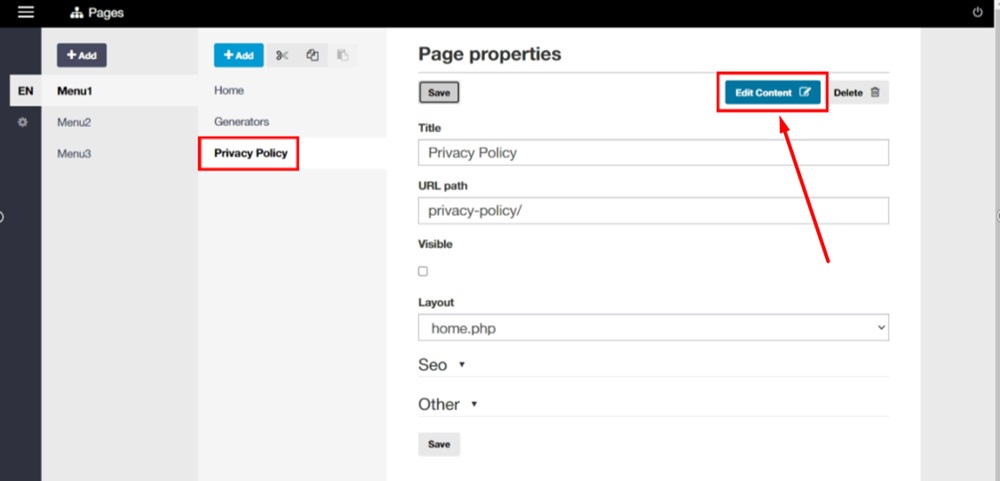
-
Drag and drop the HTML widget in the marked field of the page:

-
The Edit HTML window opens.
If you do not have a Privacy Policy, you can use our Privacy Policy Generator and create it within minutes.
Once you have the Privacy Policy created by TermsFeed, let's get the policy text. Under the Copy your Privacy Policy section, click on Copy this to clipboard:
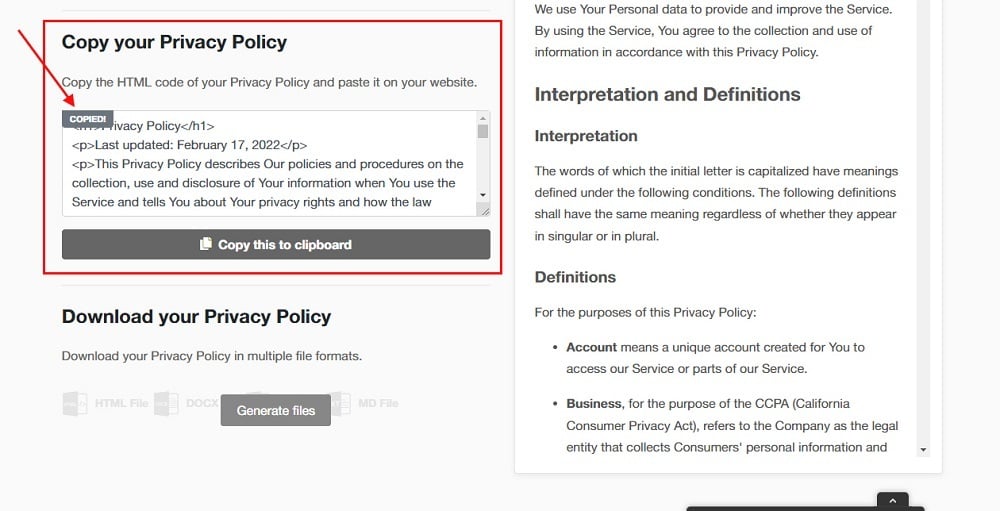
-
Paste the HTML code in the dialog and click the Confirm button:

-
Use the Preview option to see changes:

-
The Privacy Policy page is displayed: