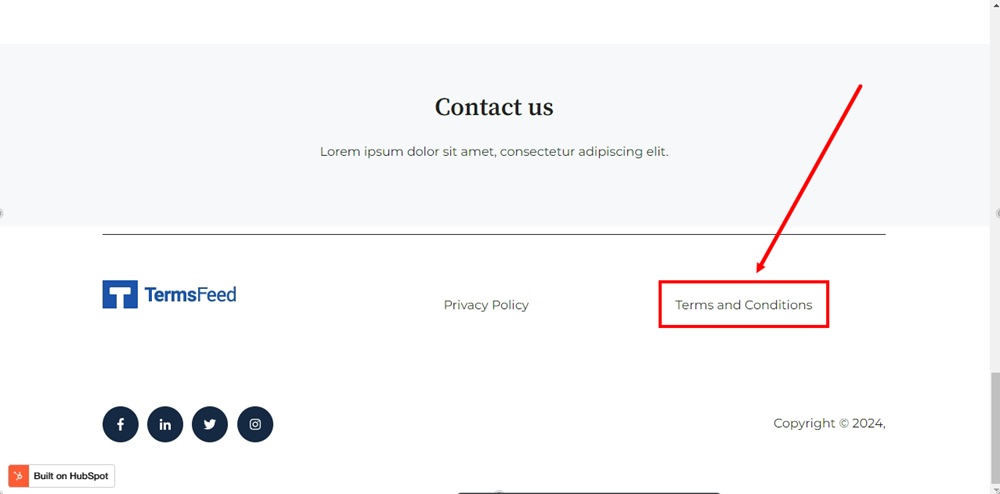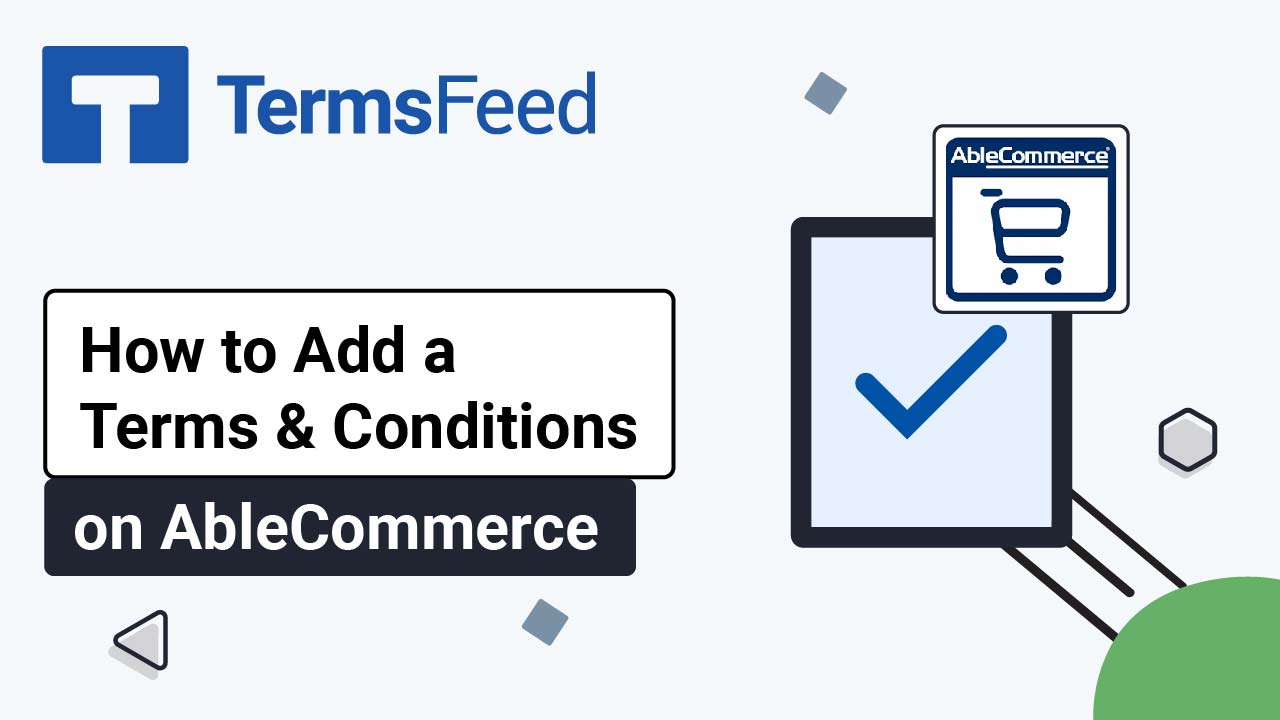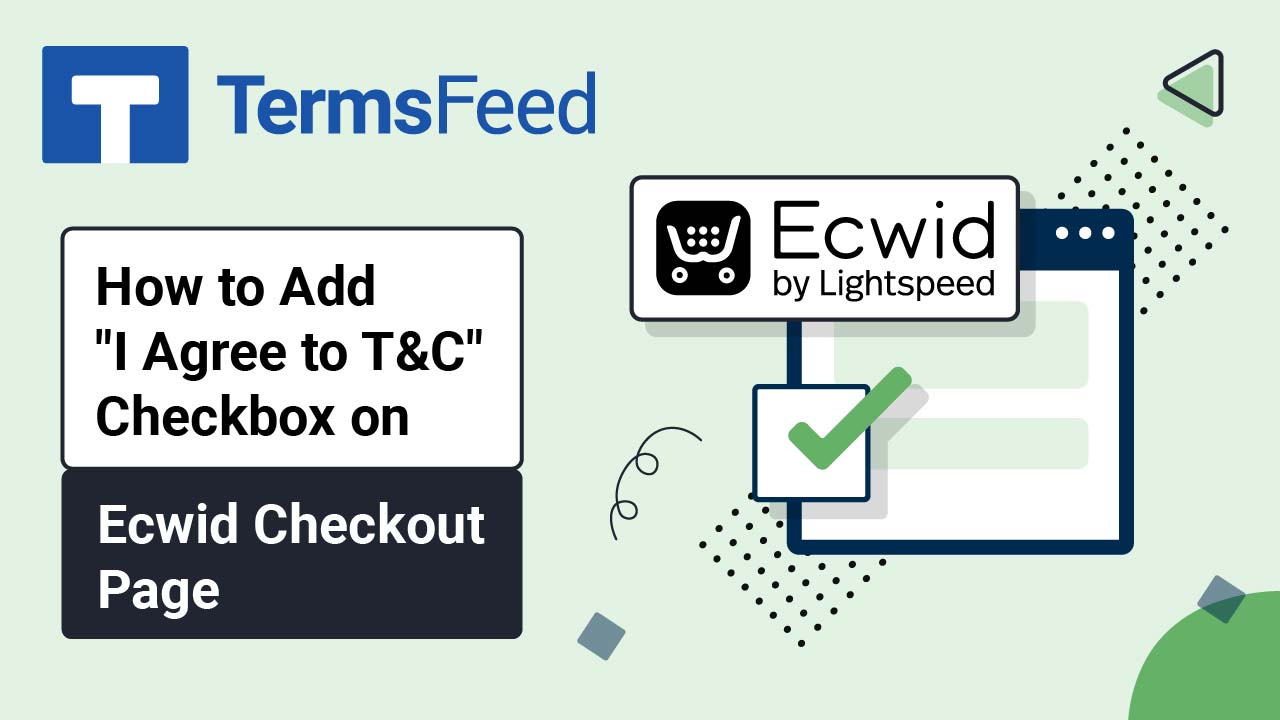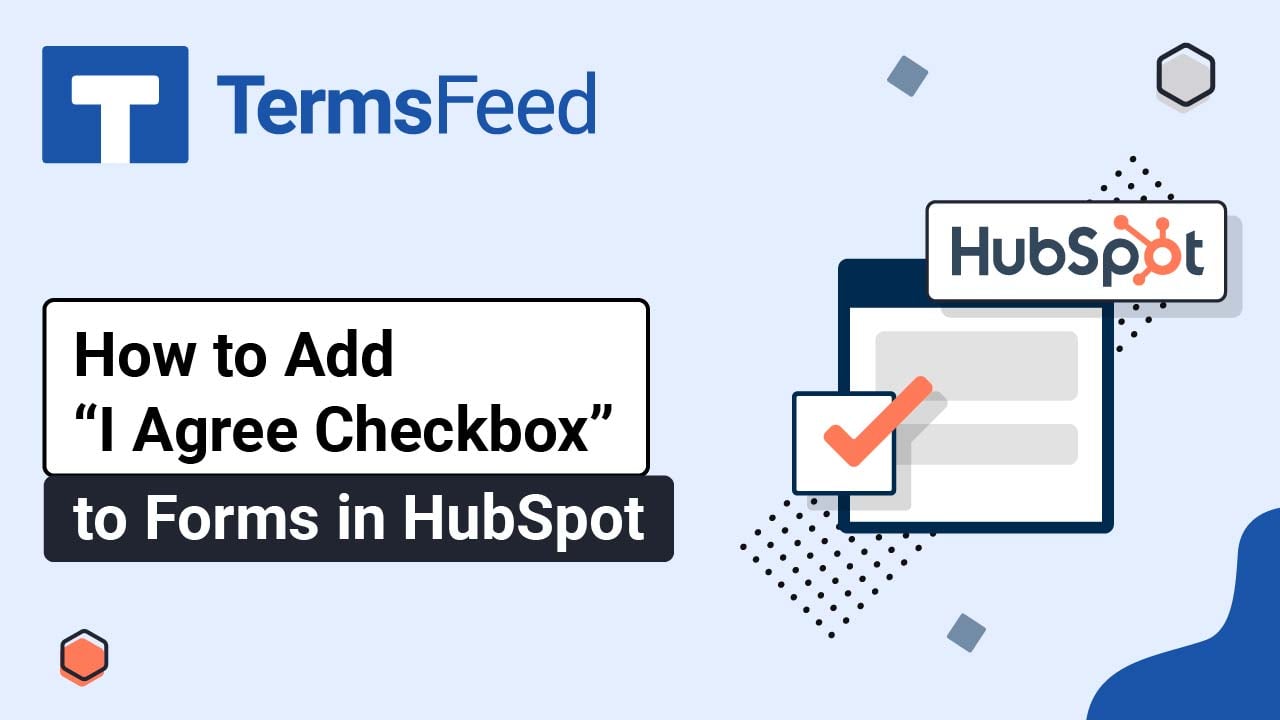Steps
-
Log in to HubSpot. From the HubSpot dashboard, go to Marketing > Website > Website Pages:
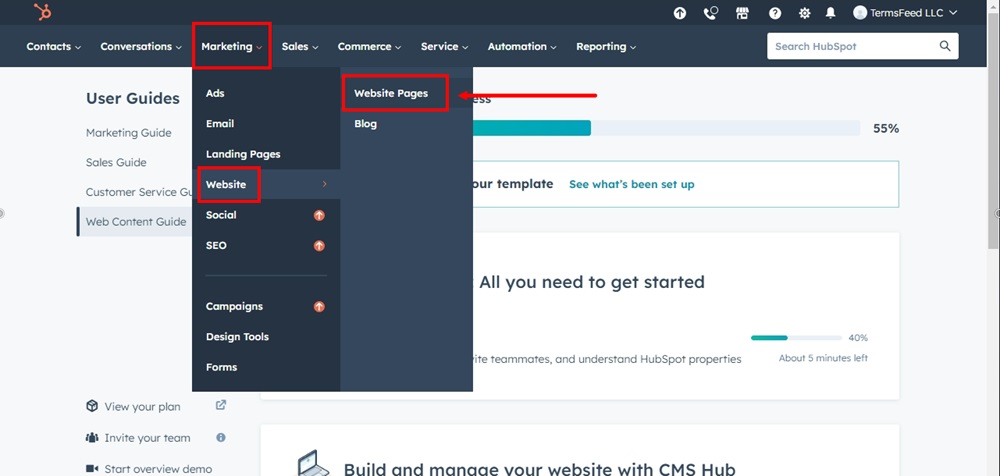
-
The Website pages dashboard will open. Select a page and click Edit. We've used the Home page for this example:
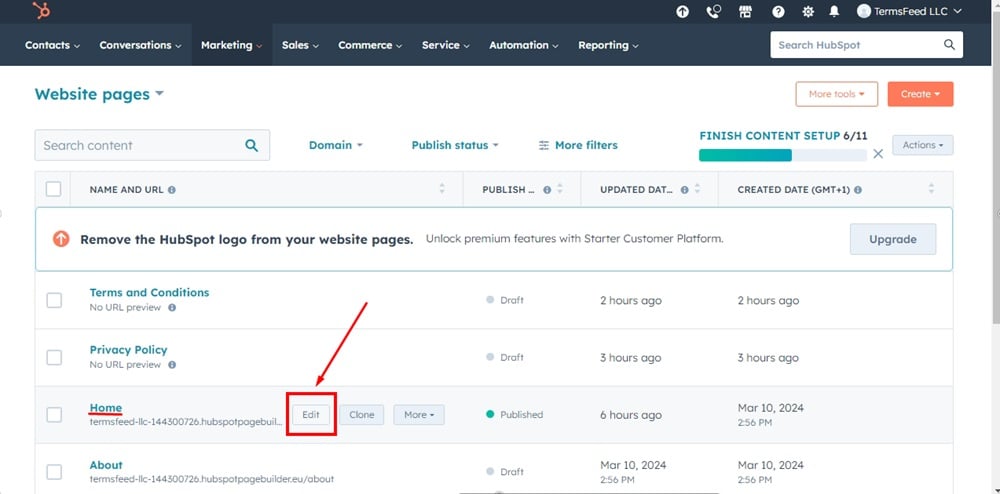
-
Scroll to the page footer and click on it. The Edit global content dialog will open. Click on the Open in global content editor:
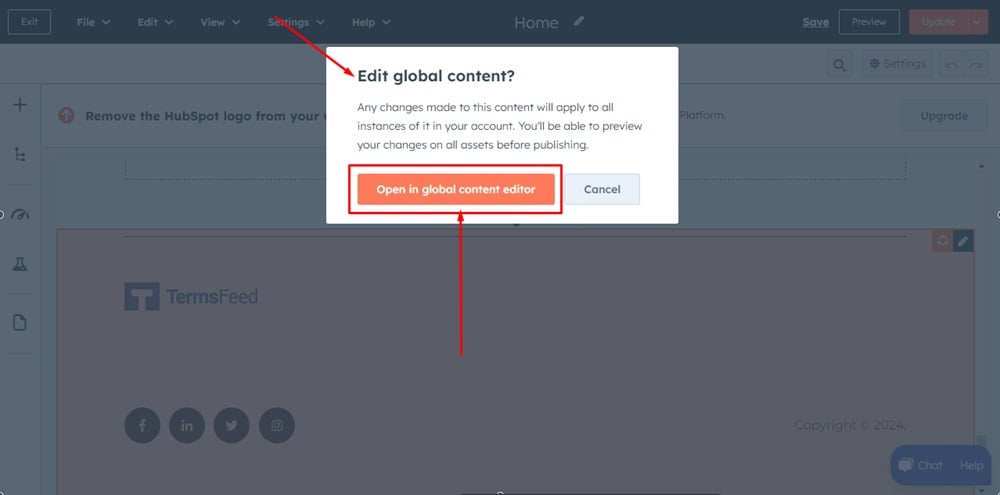
-
The Menu is added in the footer. From the Menu options, under Content, with the Footer menu selected, click on the Edit below:
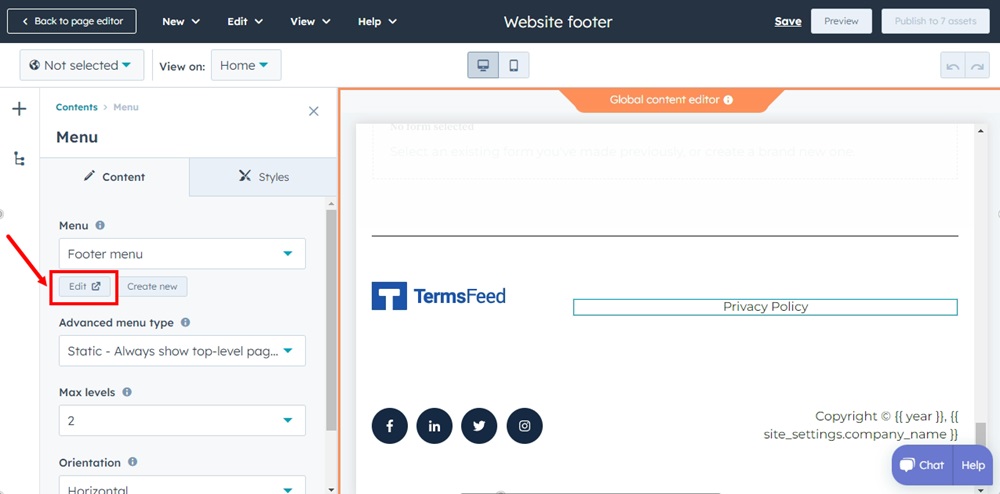
-
It will switch you to the Advanced Menus window and the Footer menu. Click on the + Add menu item and select Add URL Link:
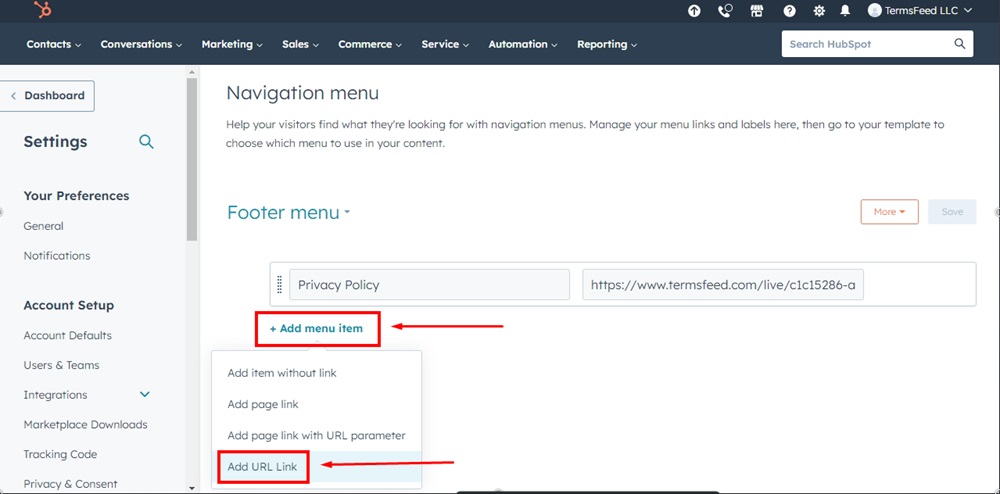
-
Name your new menu item "Terms and Conditions":
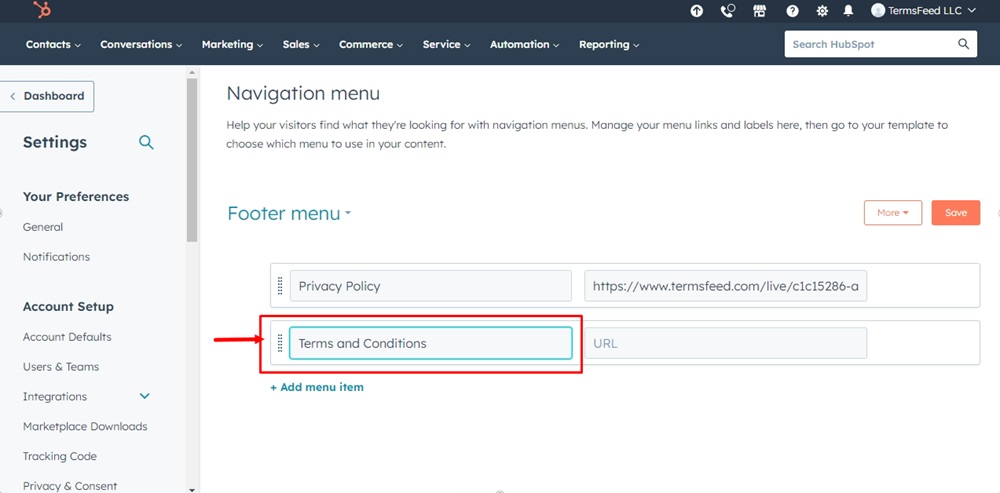
-
Add a link to your Terms and Conditions in the second field.
Go to the TermsFeed Terms and Conditions Generator to create the Terms and Conditions and get a free hosted Terms and Conditions URL webpage.
In the Link to your Terms and Conditions section, click on the green Copy button:

-
Paste the Terms and Conditions URL in the URL field:
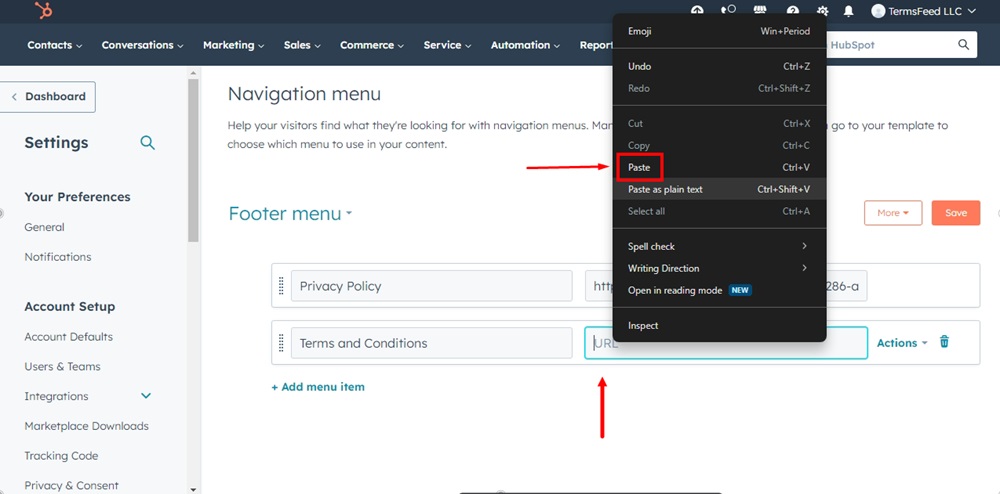
-
Open the Actions options and select the Open link in new window option. When done, click Save:
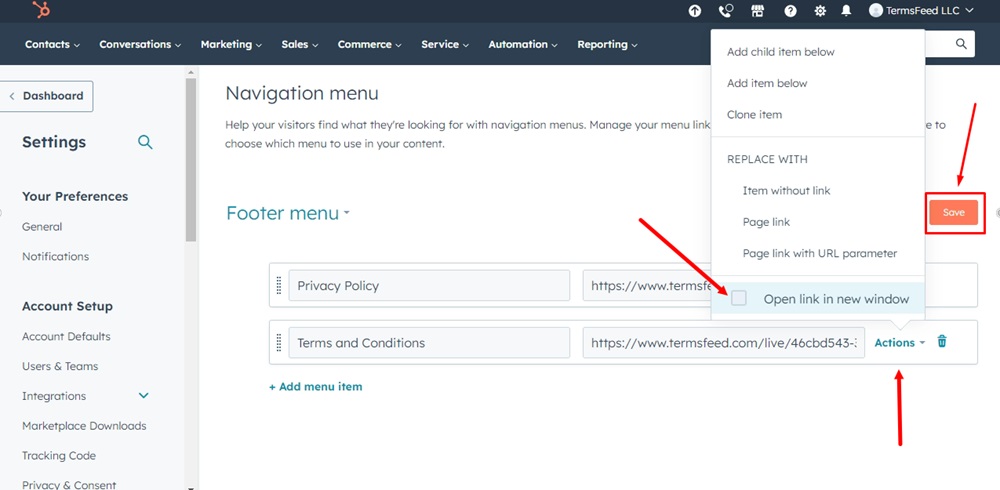
-
Go to Preview to see changes:
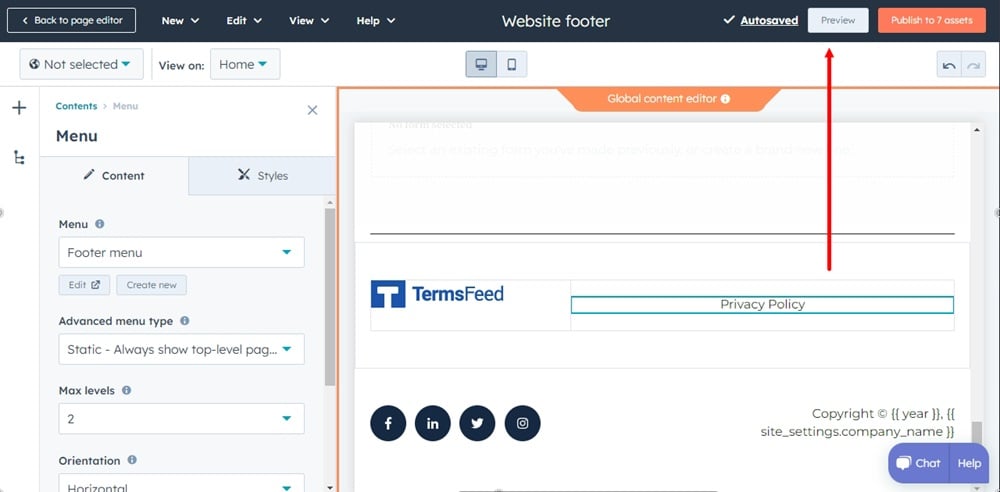
-
The Terms and Conditions URL is linked and displayed in the footer of your HubSpot website: