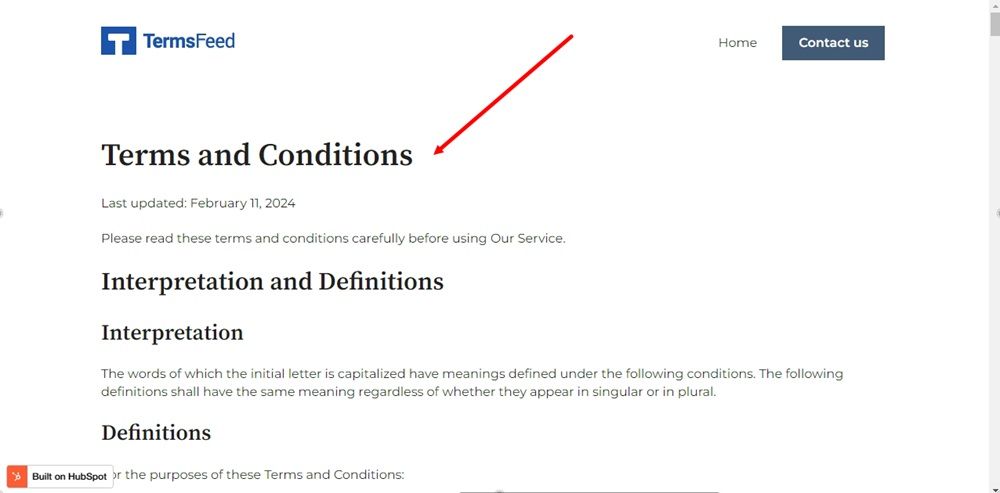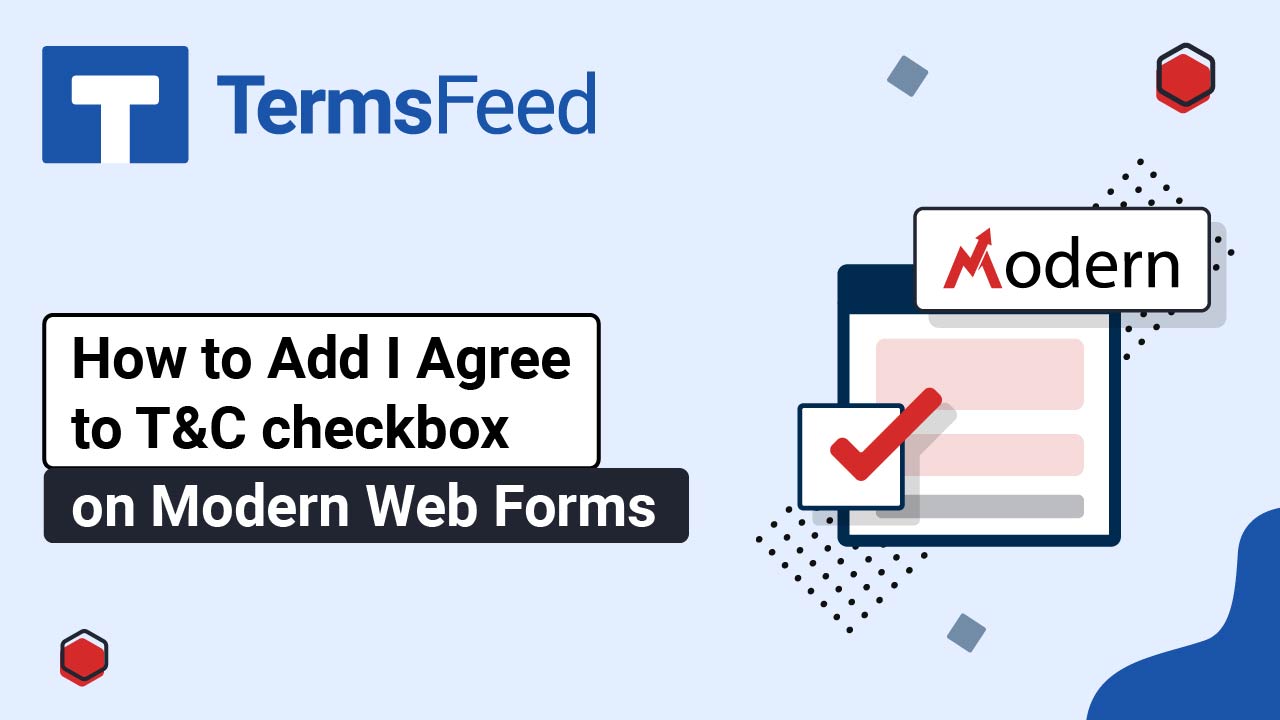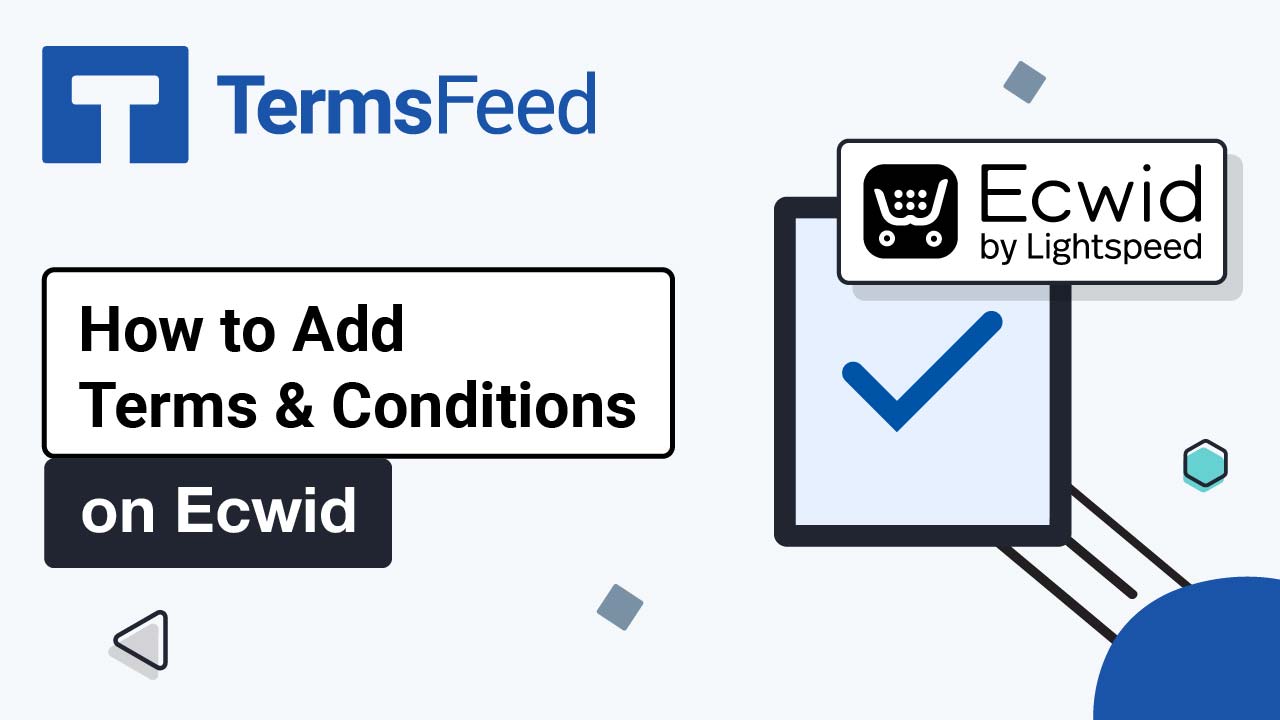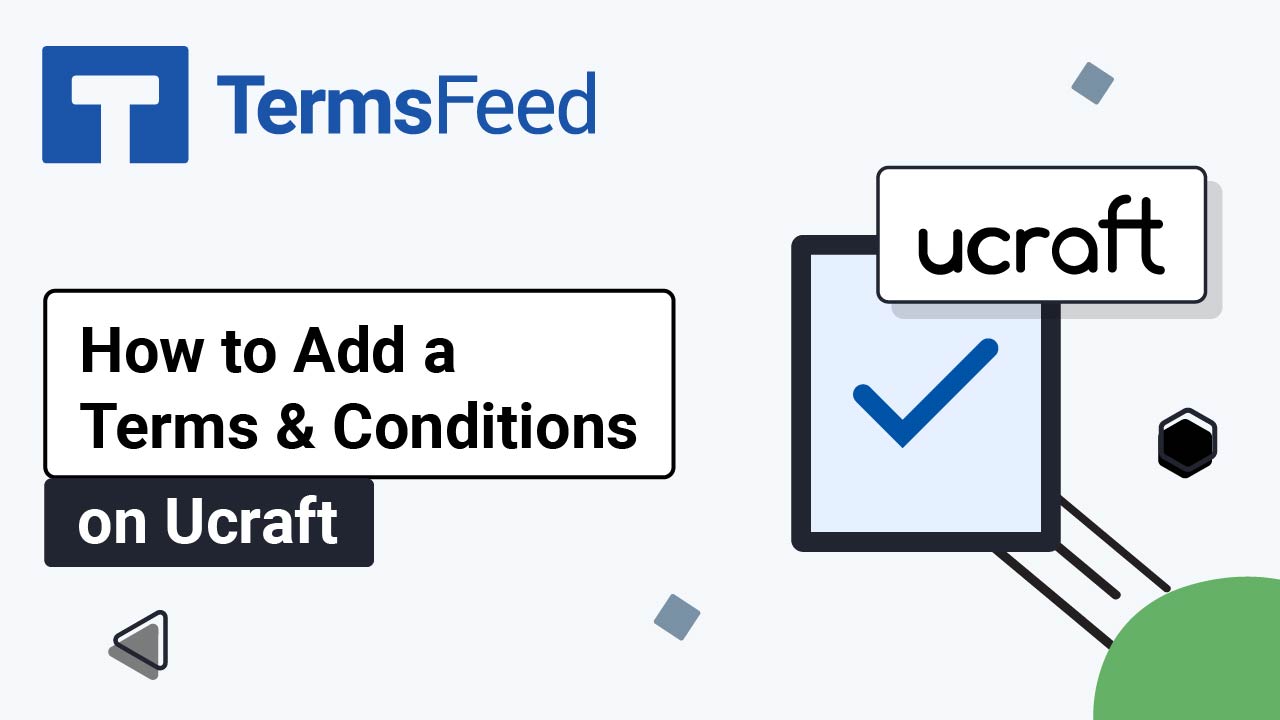Steps
-
Log in to HubSpot. From the HubSpot dashboard, go to Marketing > Website > Website Pages:
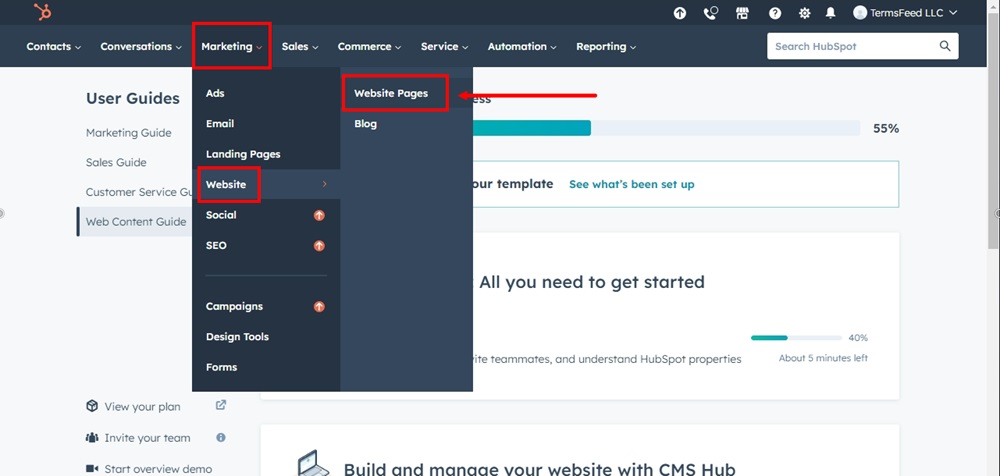
-
In the top right corner, click Create and select Website page:
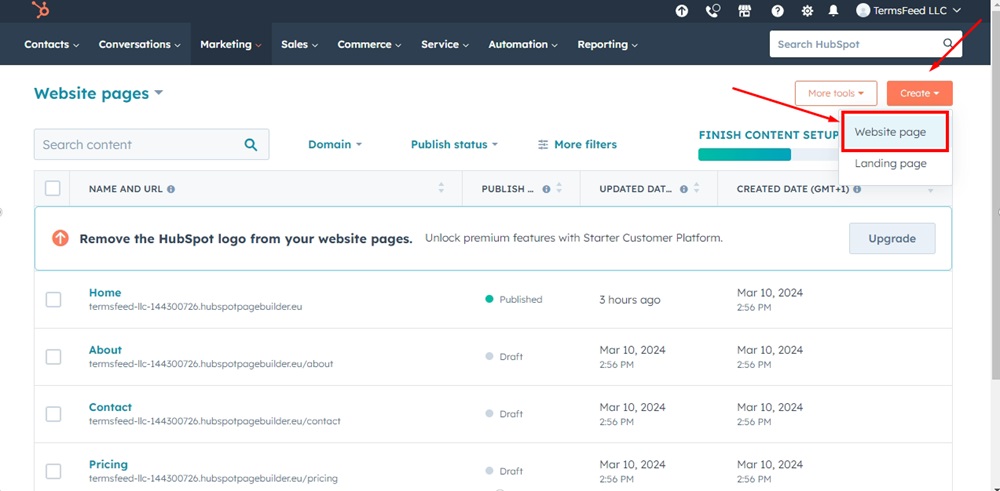
-
The Create a page window will open. Name your page "Terms and Conditions" and click Create page:
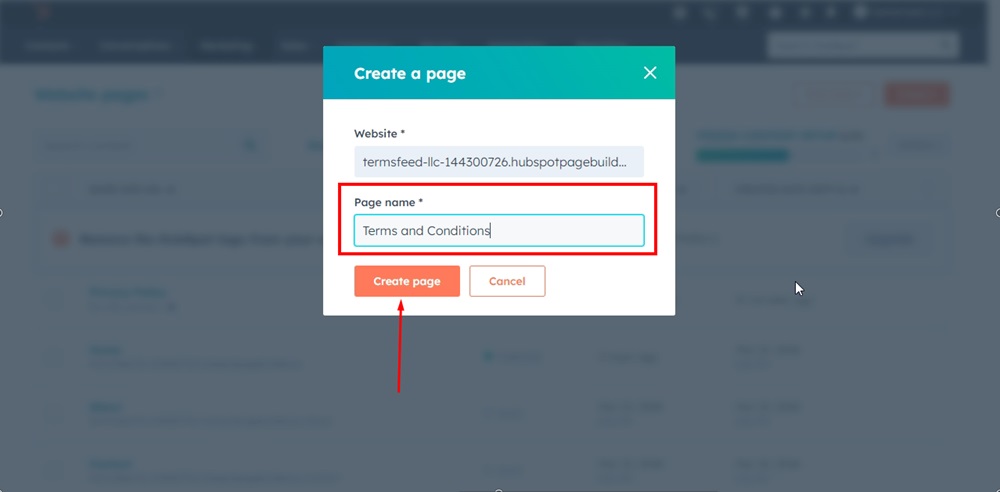
-
You will be prompted to select a template. For example purposes, we've used the Blank template. When you've decided on your template, click on the Select template button:
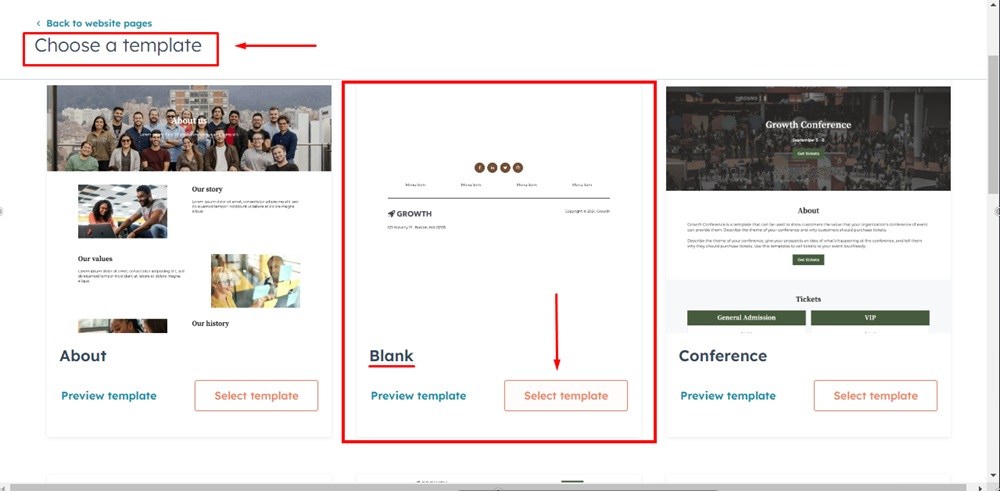
-
The page editor will open. Use the left menu to Add Rich Text from Text Modules options. Drag and drop it on the Drop modules here field in the body of the new page:
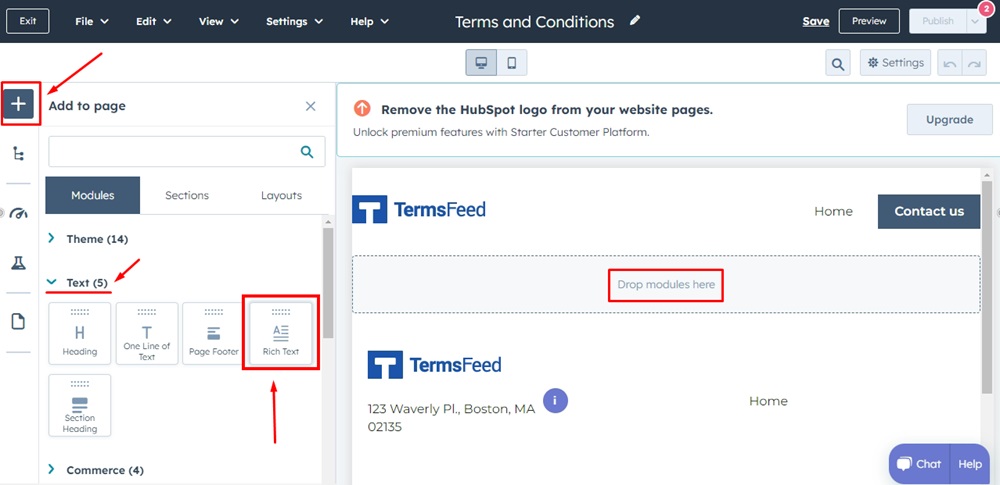
-
Open the Advanced field from the Rich Text editor and select the Source code option:
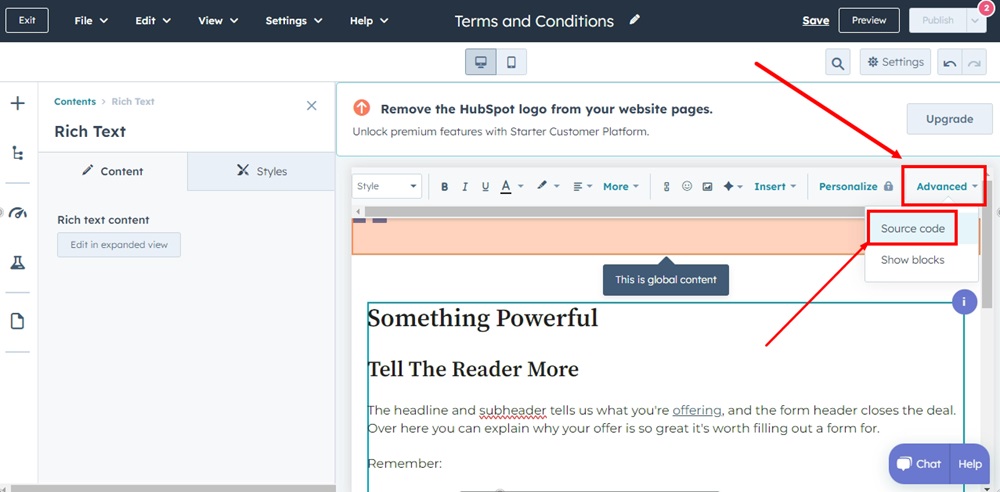
-
Add the text of your Terms and Conditions.
If you do not have a Terms and Conditions, you can use our Terms and Conditions Generator and create it within minutes.
Once you have the Terms and Conditions created by TermsFeed, let's get the agreement text. Under the Copy your Terms and Conditions section, click on Copy this to clipboard:
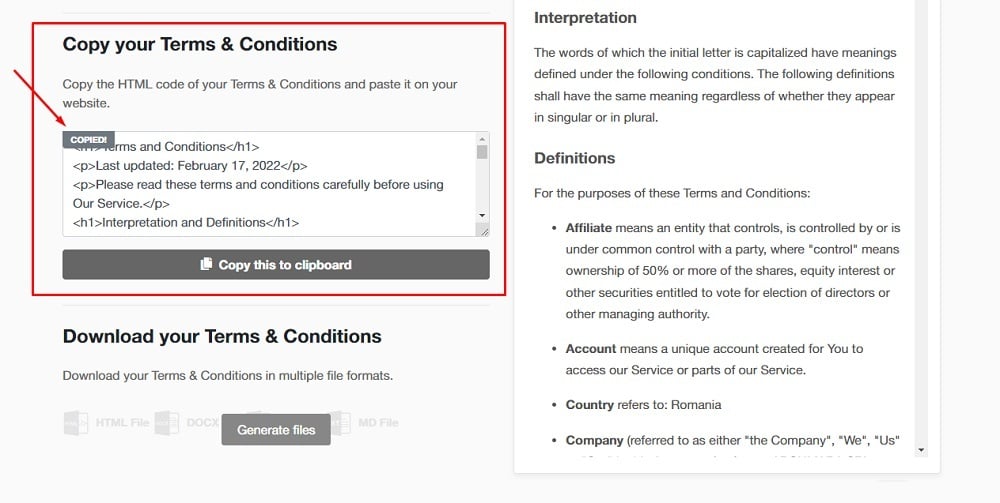
-
The Edit source code editor will open. Paste your Terms and Conditions HTML in there and click Save changes at the bottom:
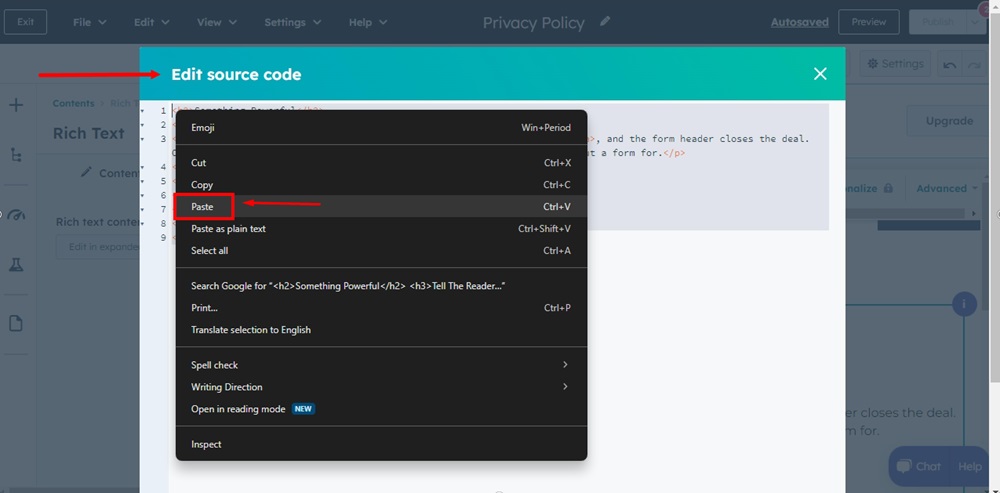
-
Preview your changes:
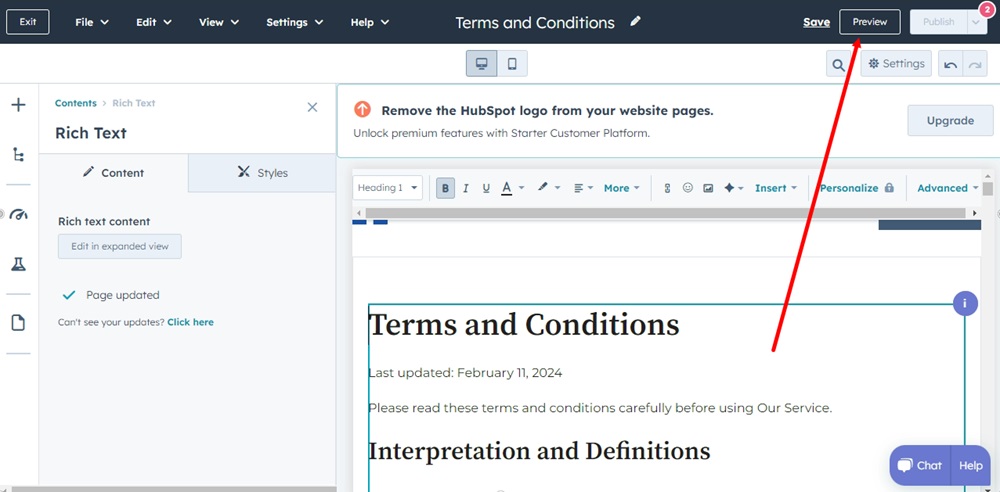
-
The preview window will open. Use the Open in a new tab link to see the page:
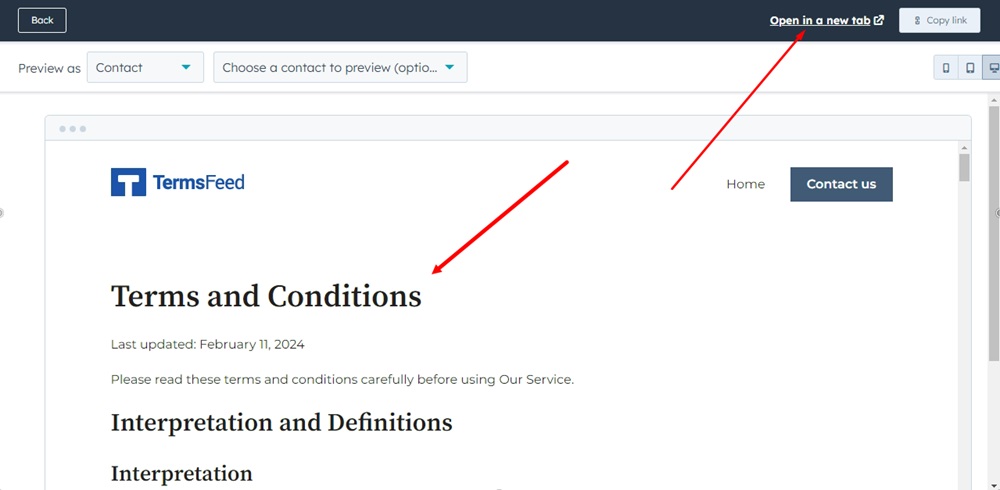
-
Your Terms and Conditions page is displayed on your HubSpot website: