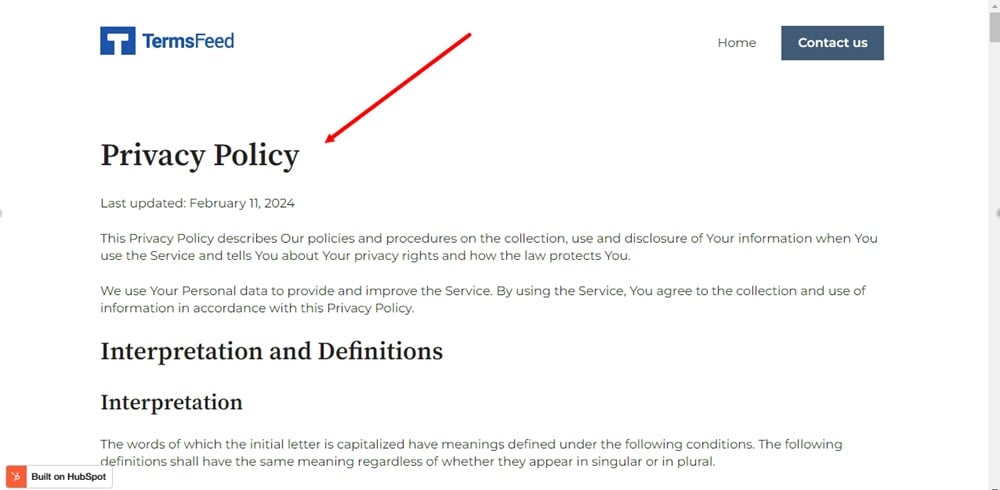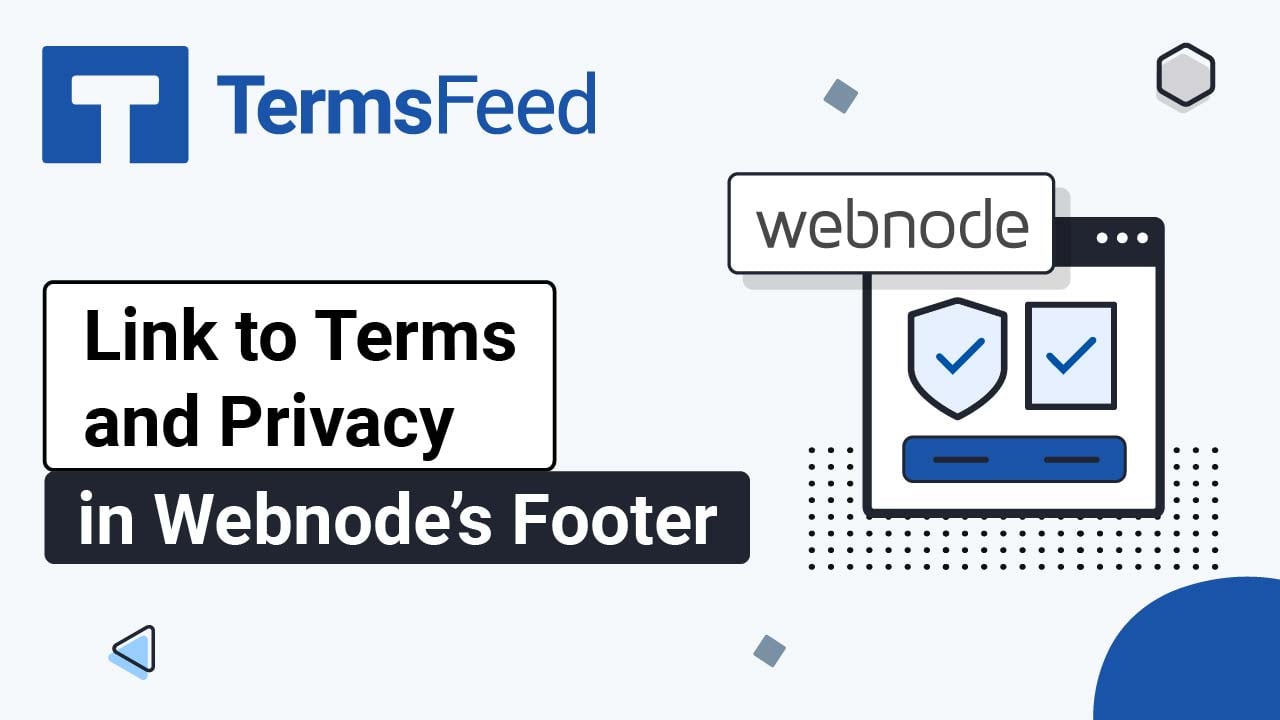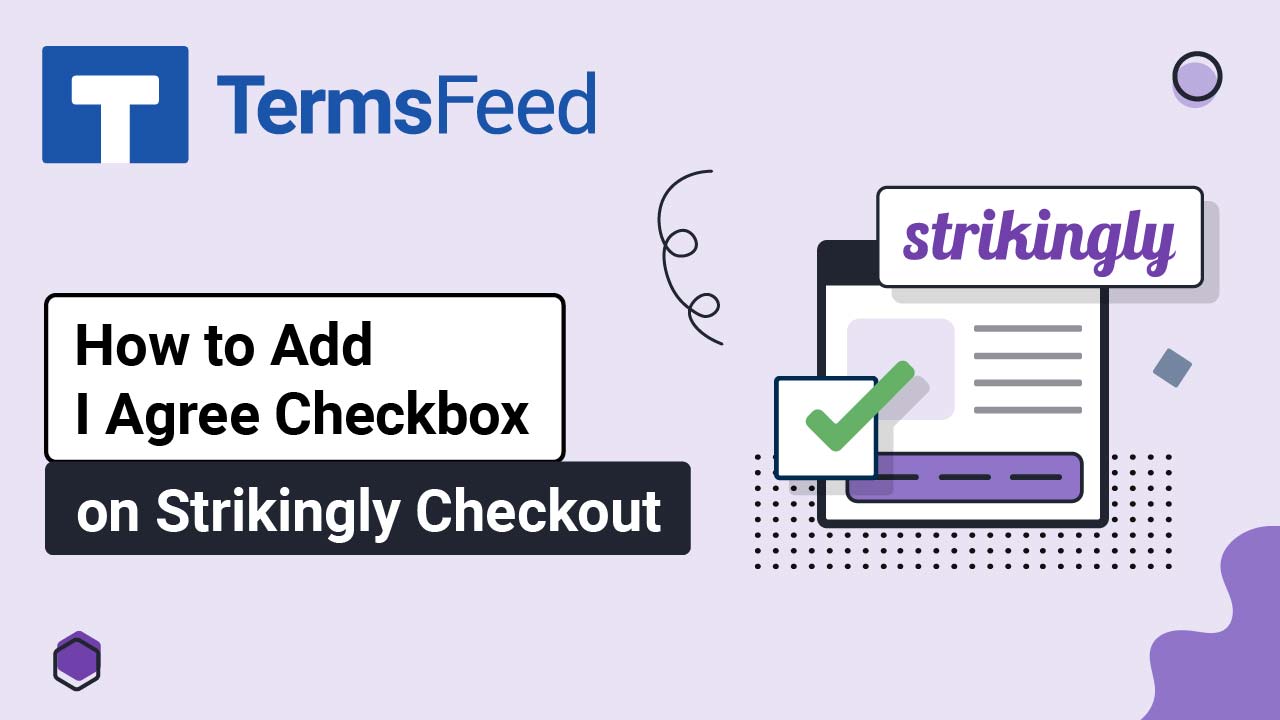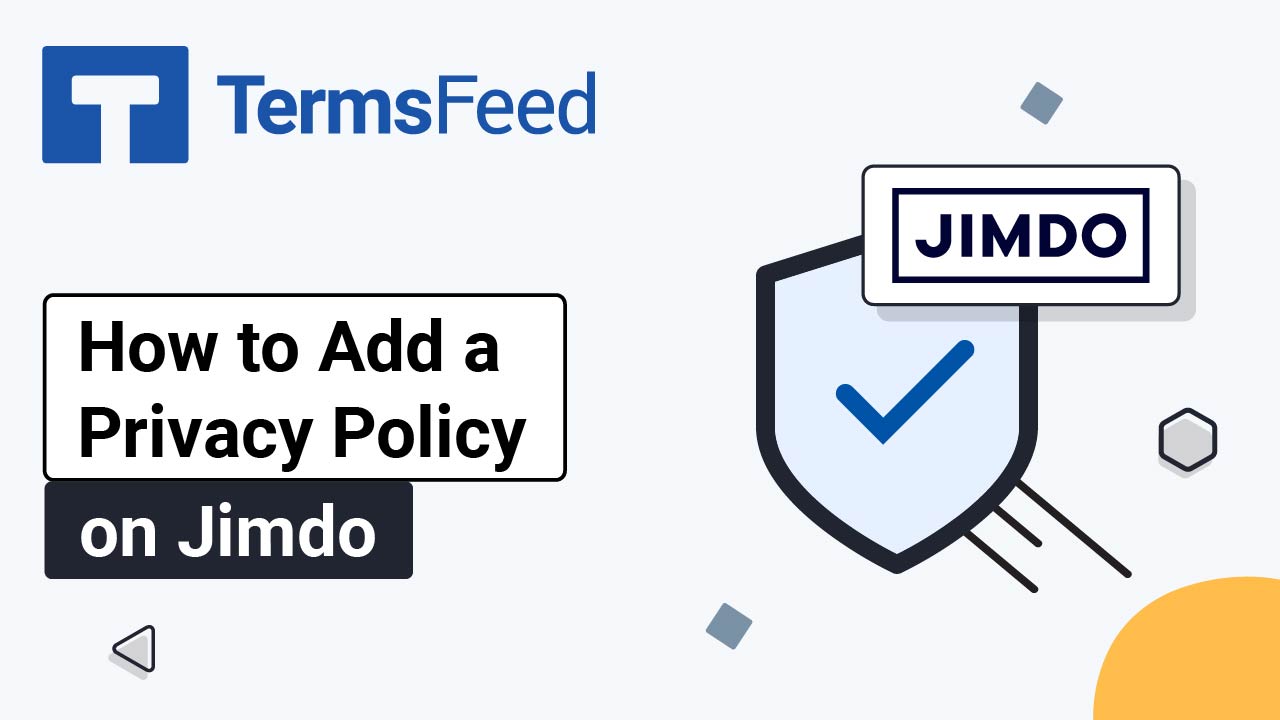Steps
-
Log in to HubSpot. From the HubSpot dashboard, go to Marketing > Website > Website Pages:
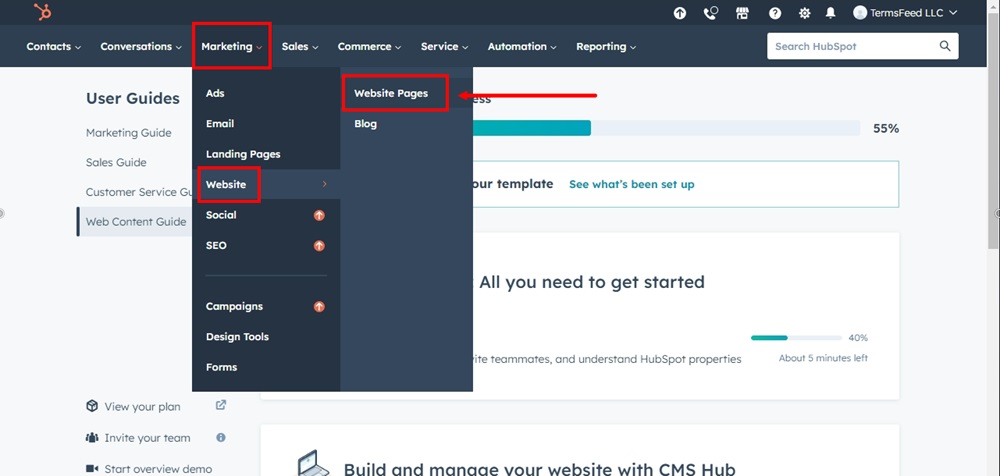
-
In the top right corner, click Create and select Website page:
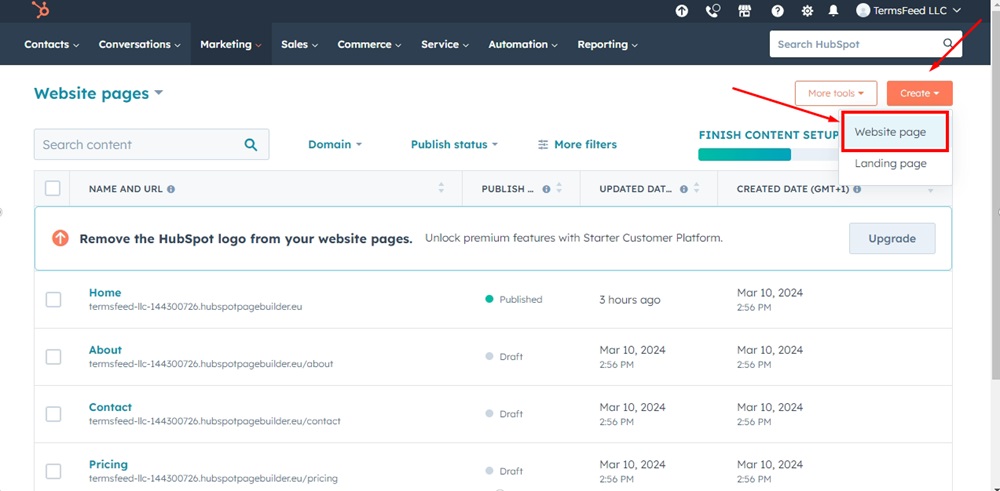
-
The Create a page window will open. Name your page "Privacy Policy" and click Create page:
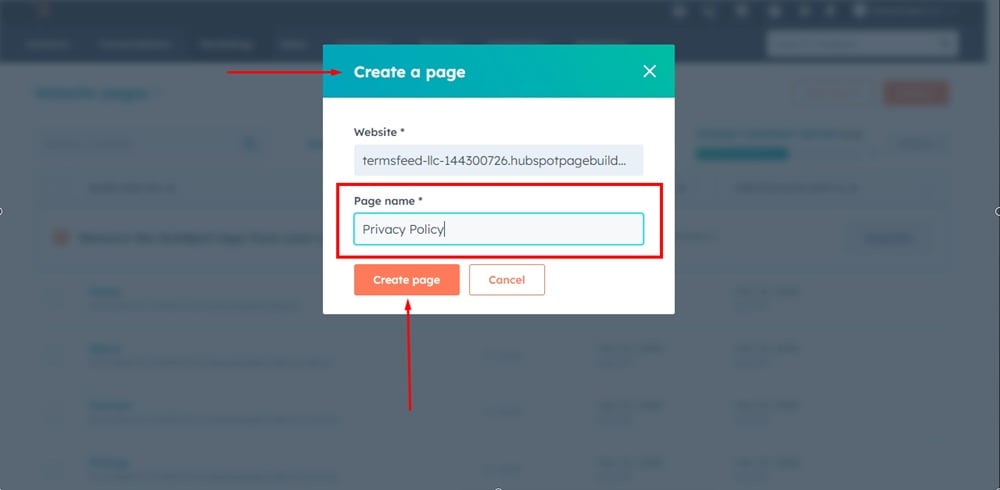
-
You will be prompted to select a template. For example purposes, we've used the Blank template. When you've decided on your template, click on the Select template button:
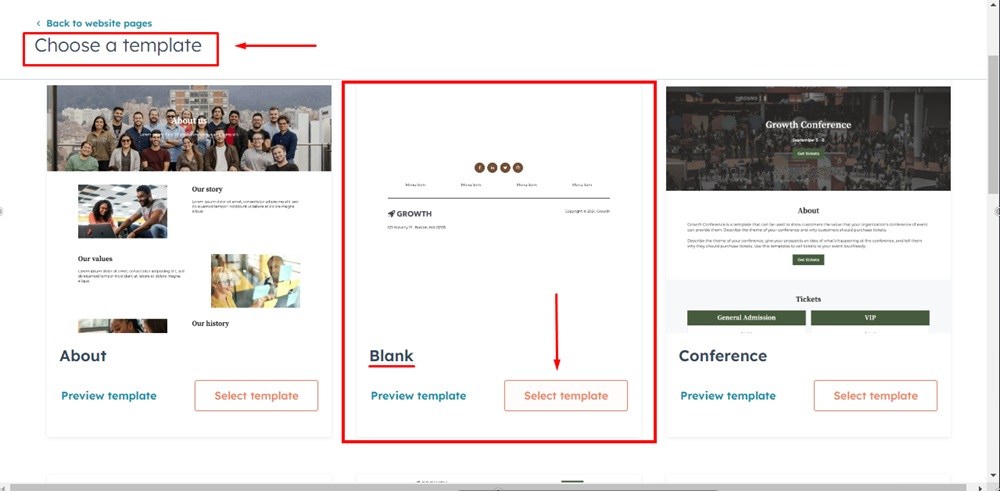
-
The page editor will open. Use the left menu to Add Rich Text from Text Modules options. Drag and drop it on the Drop modules here field in the body of the new page:
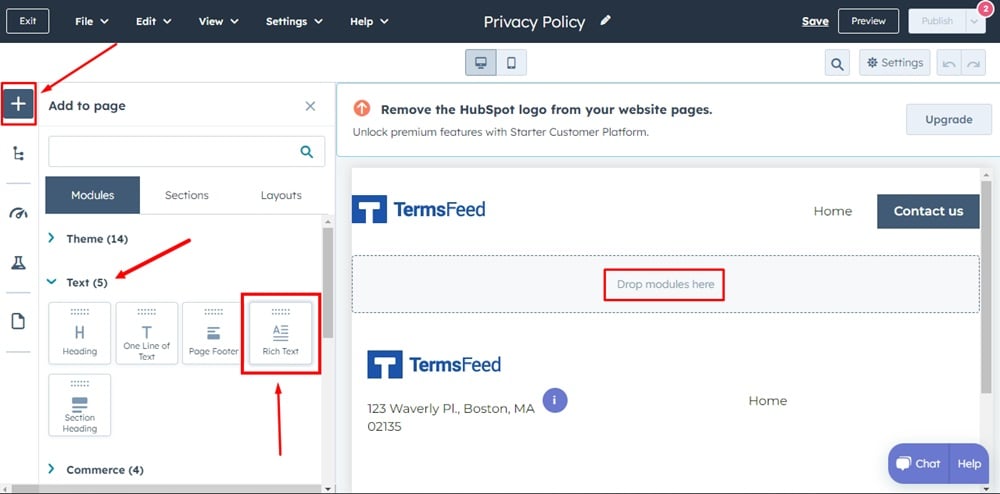
-
Open the Advanced field from the Rich Text editor and select the Source code option:
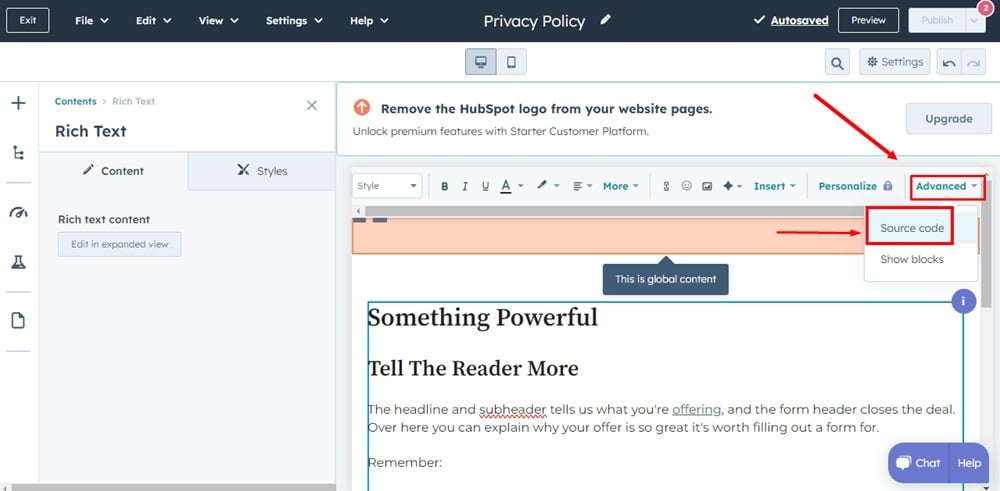
-
Add the text of your Privacy Policy.
If you do not have a Privacy Policy, you can use our Privacy Policy Generator and create it within minutes.
Once you have the Privacy Policy created by TermsFeed, let's get the policy text. Under the Copy your Privacy Policy section, click on Copy this to clipboard:
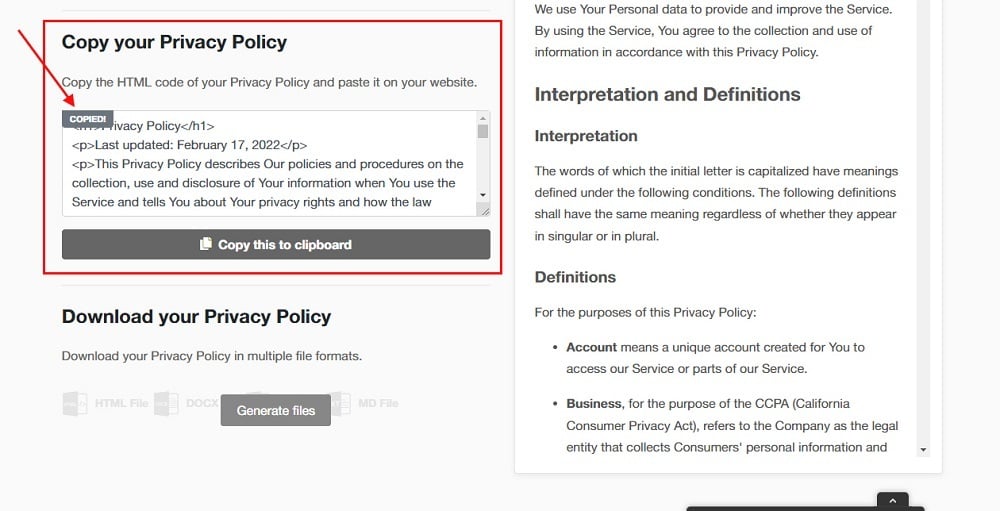
-
The Edit source code editor will open. Paste your Privacy Policy HTML in there and click Save changes at the bottom:
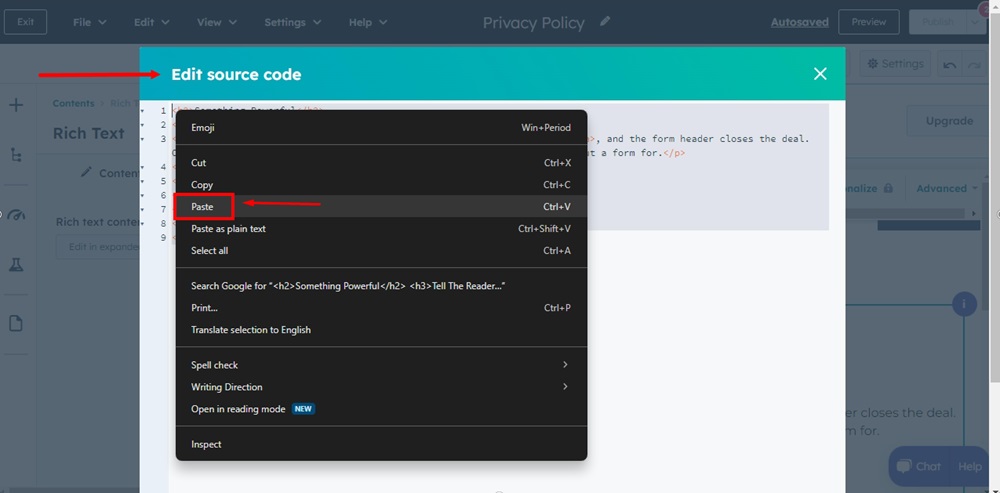
-
Preview your changes:
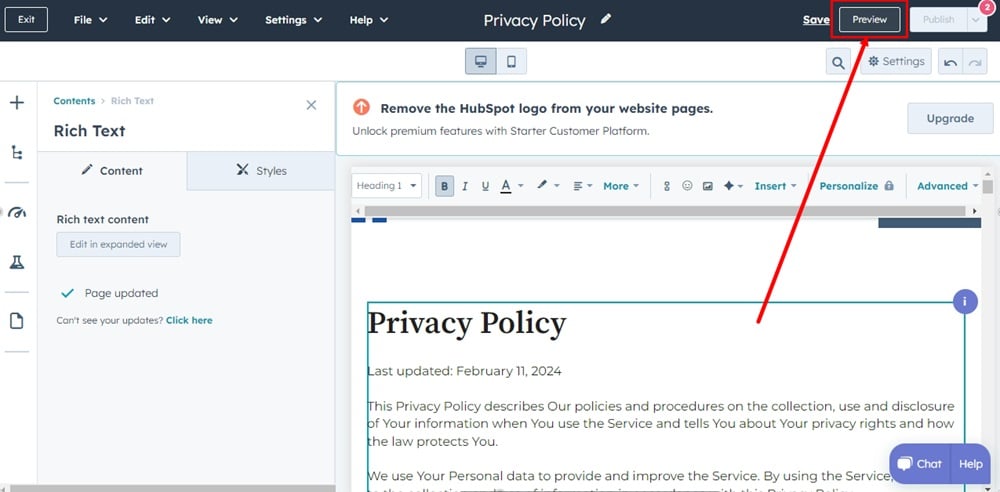
-
The preview window will open. Use the Open in a new tab link to see the page:
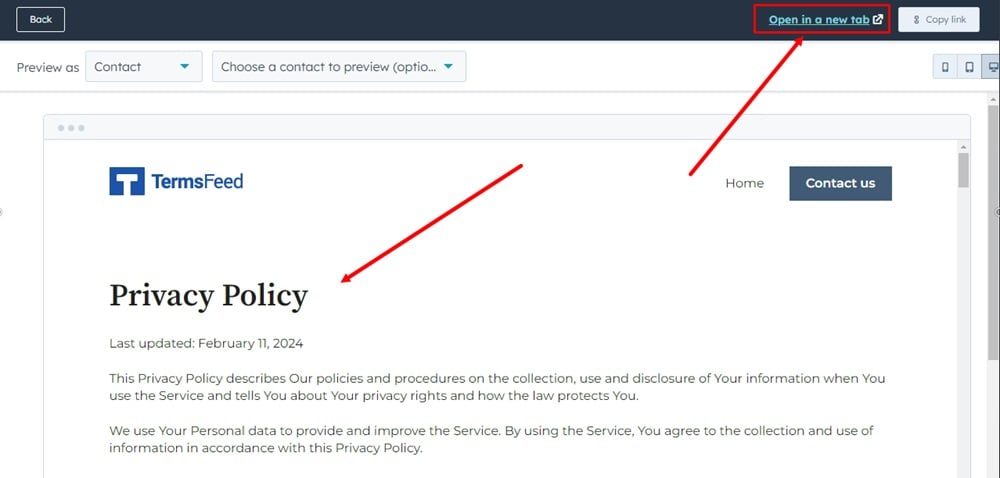
-
Your Privacy Policy page is displayed on your HubSpot website: