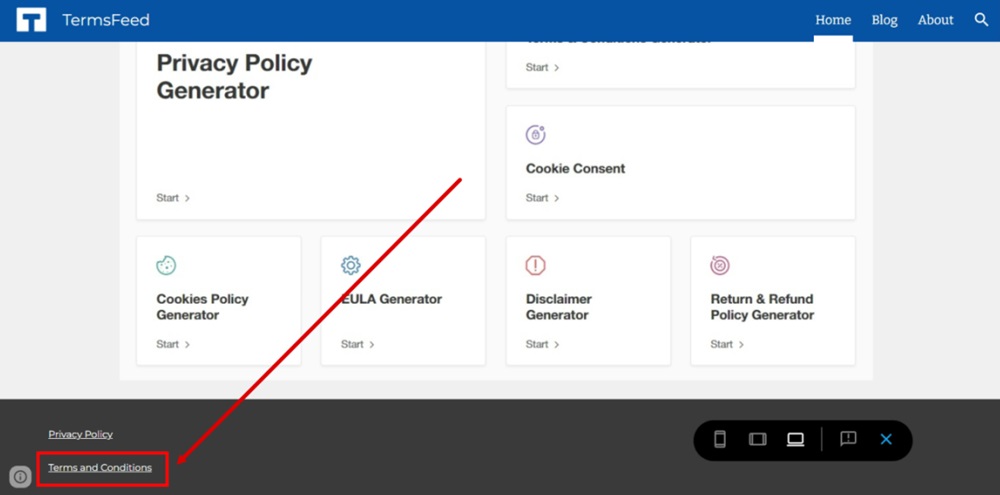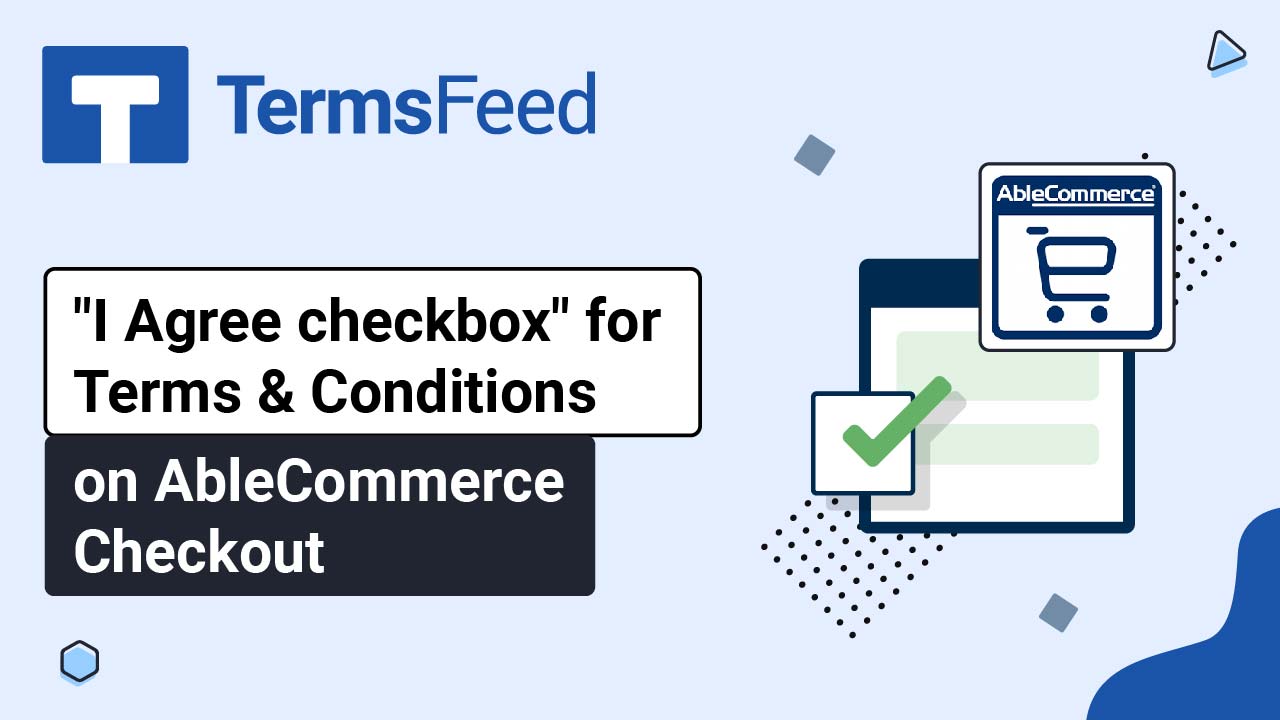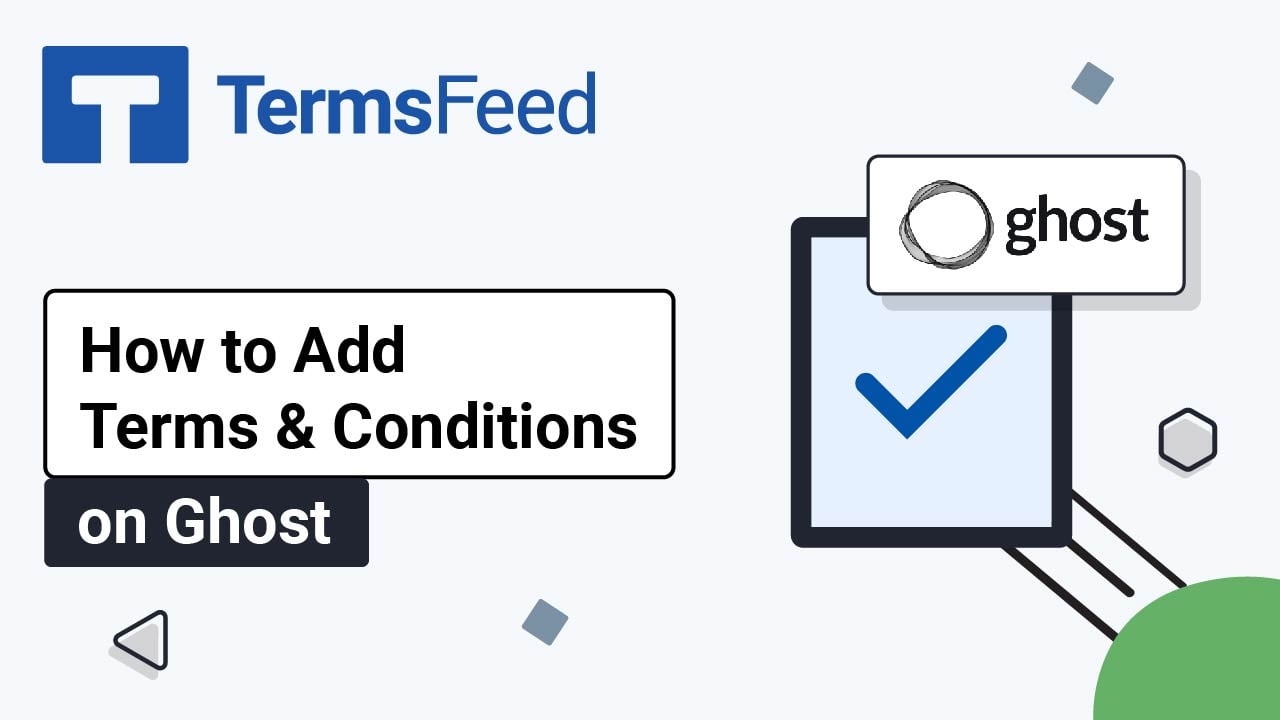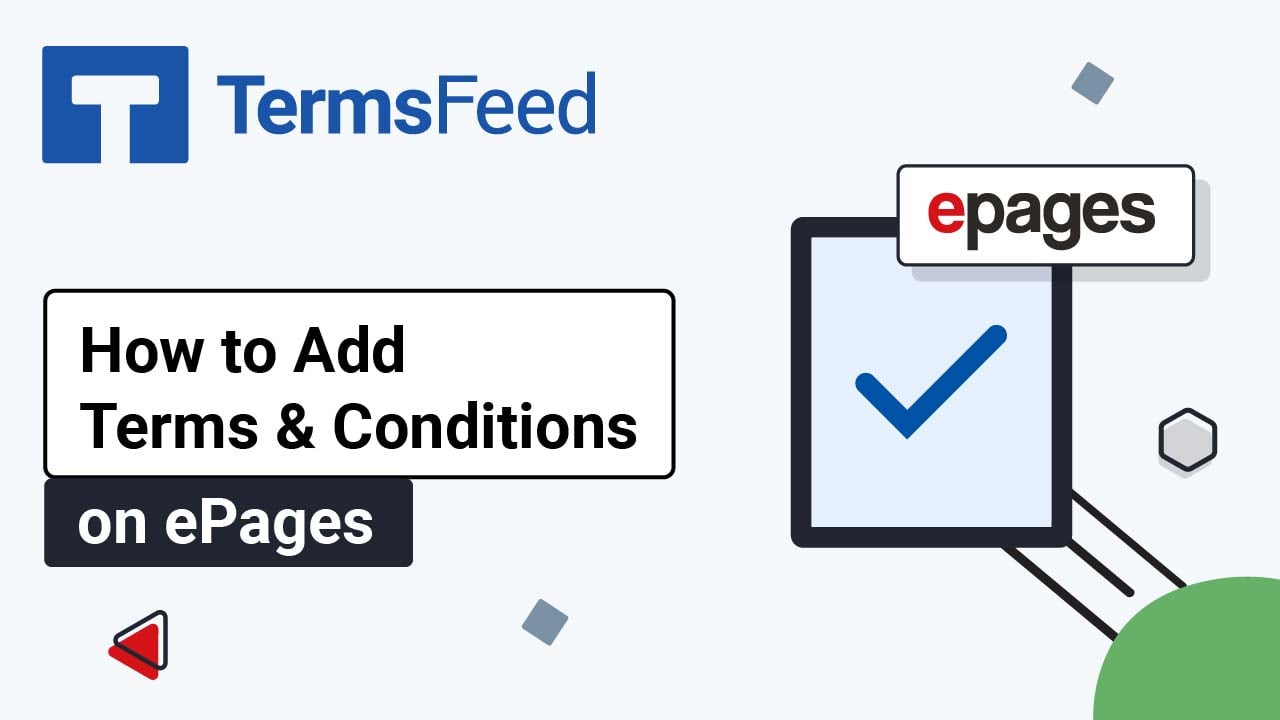Steps
-
Log in to your Google account. Go to Google Sites. Click the Edit footer button at the bottom of the home page:
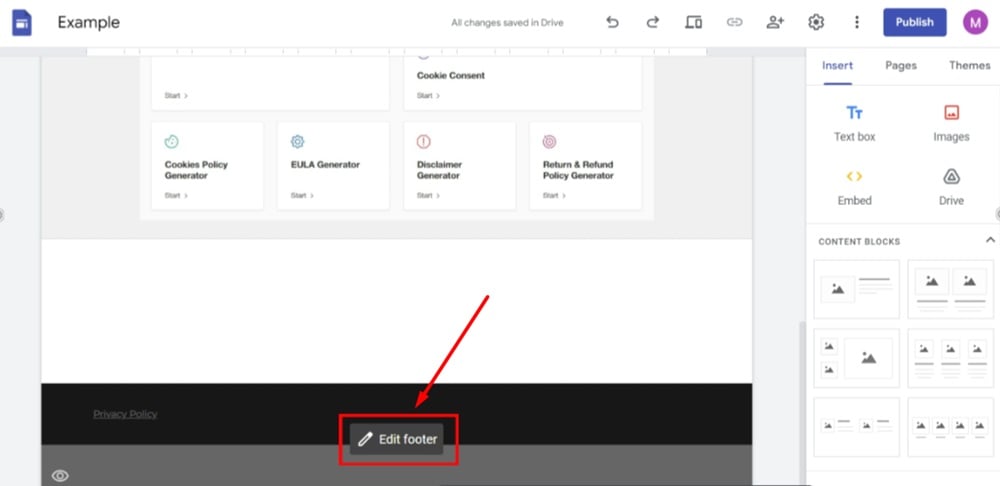
-
Add a new Text box field.
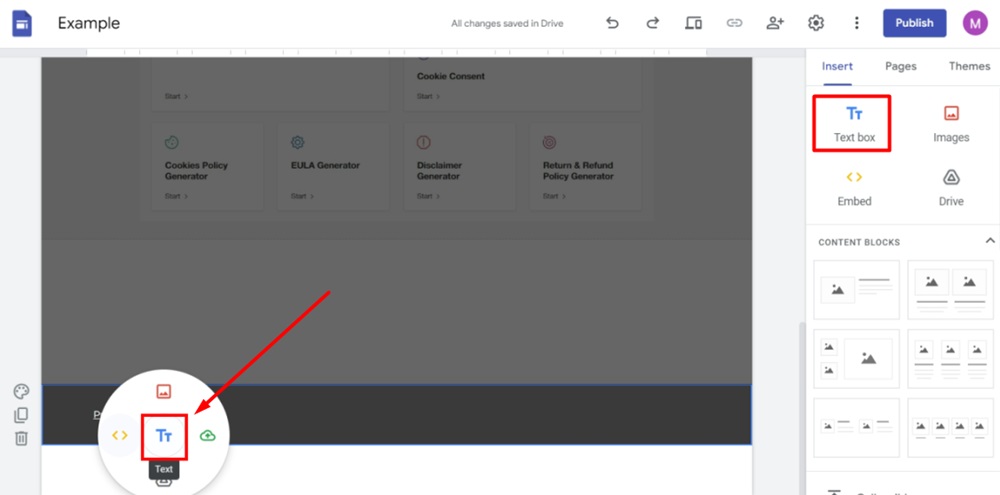
-
Type "Terms and Conditions," select it, and click on the Link icon from the Text editor:
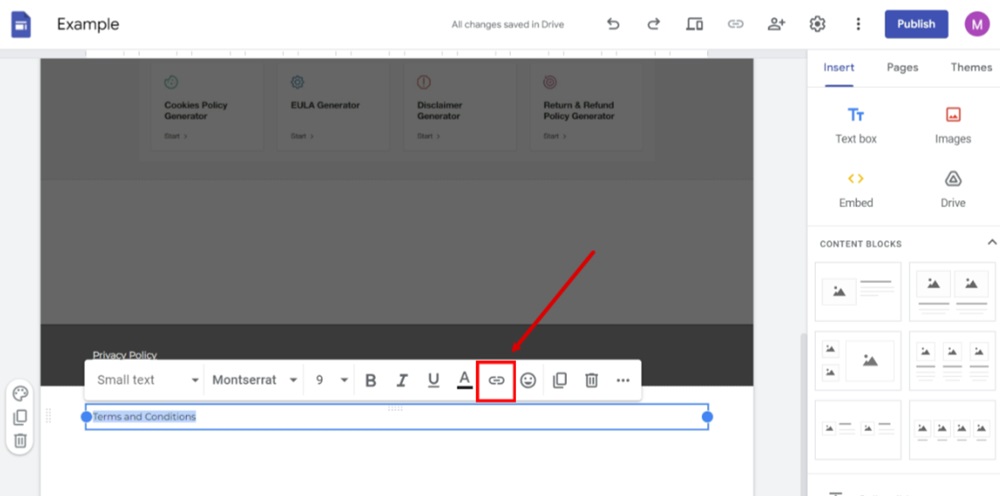
-
The link editor opens. Add your Terms and Conditions URL.
Go to the TermsFeed Terms and Conditions Generator to create the Terms and Conditions and get a free hosted Terms and Conditions URL webpage.
In the Link to your Terms and Conditions section, click on the green Copy button:

-
Paste the Terms and Conditions URL in the Link field:
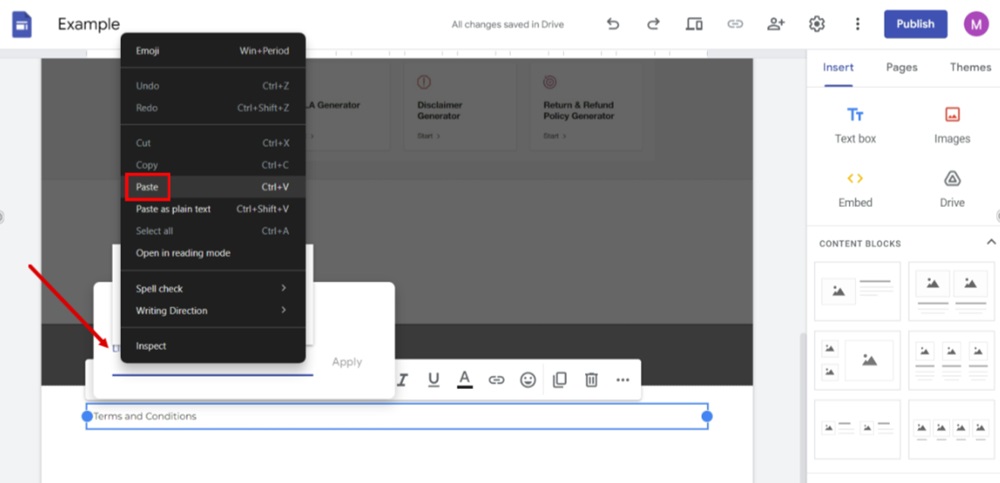
-
Click Apply:
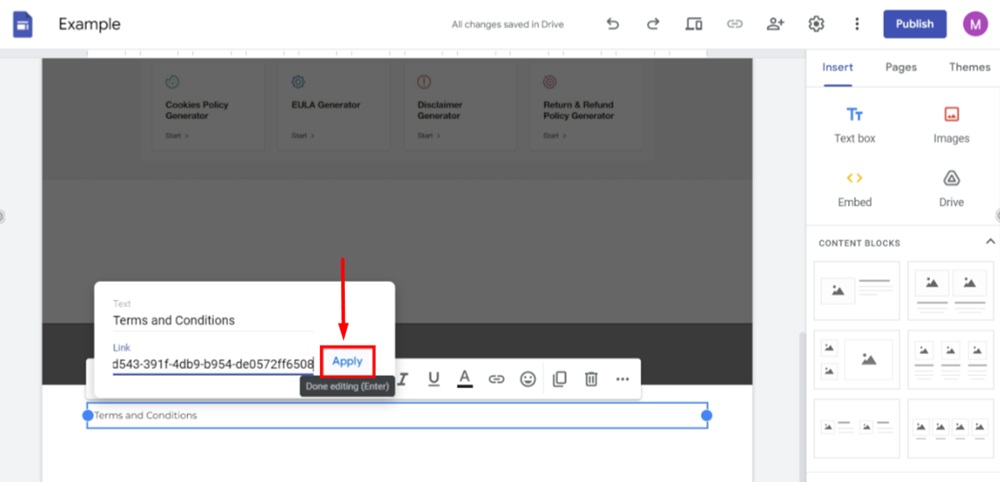
-
The Terms and Conditions page is now linked in the footer. By clicking on the Pallete icon, you can change the style and color of the footer:
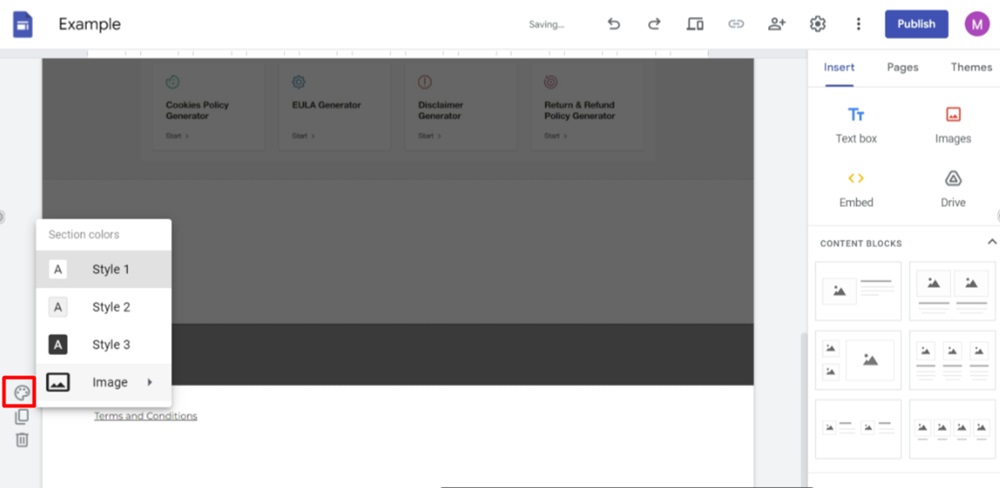
-
Go to Preview to see the changes:
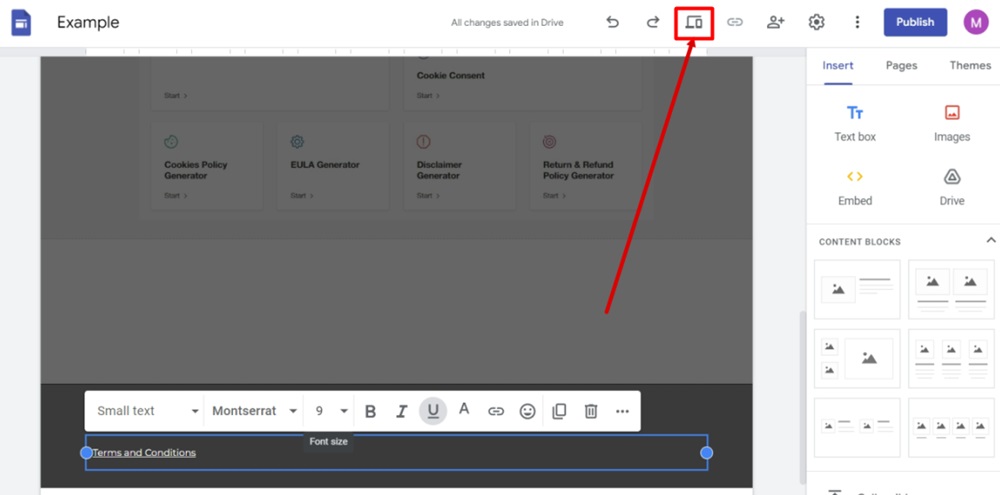
-
The Terms and Conditions page is now linked in your Google Sites footer: