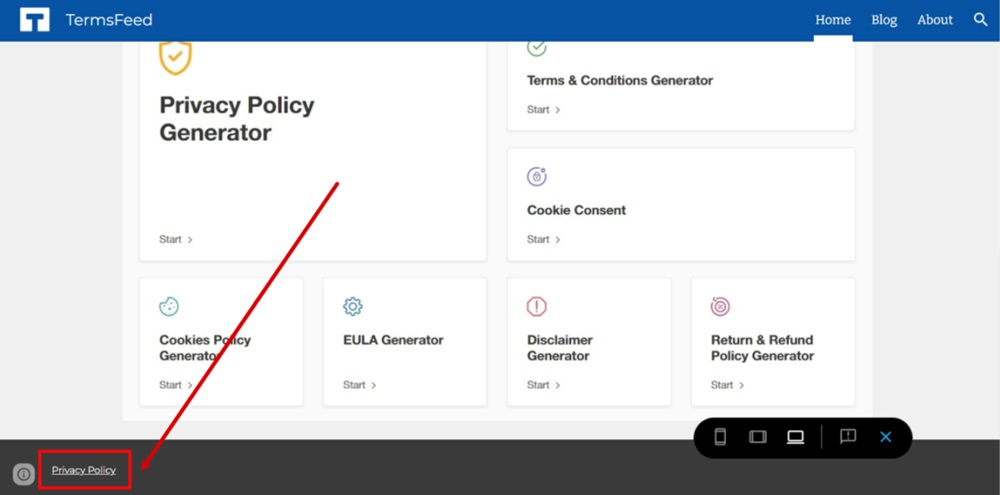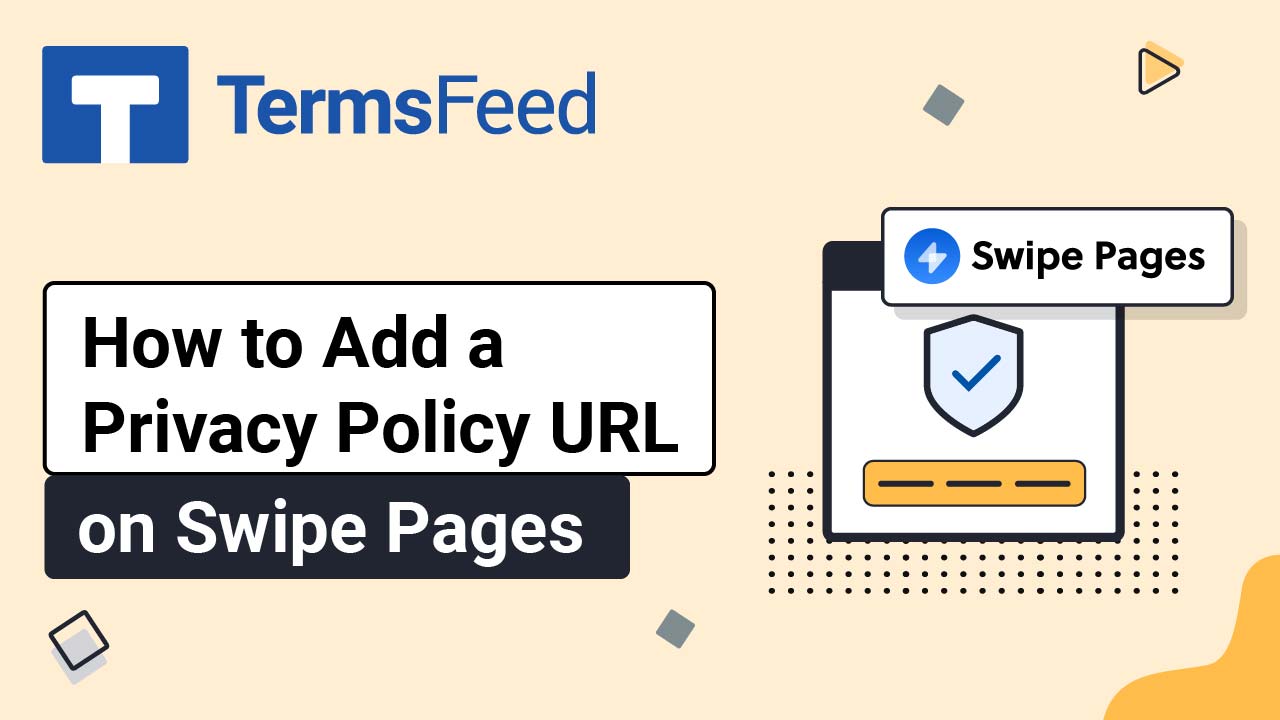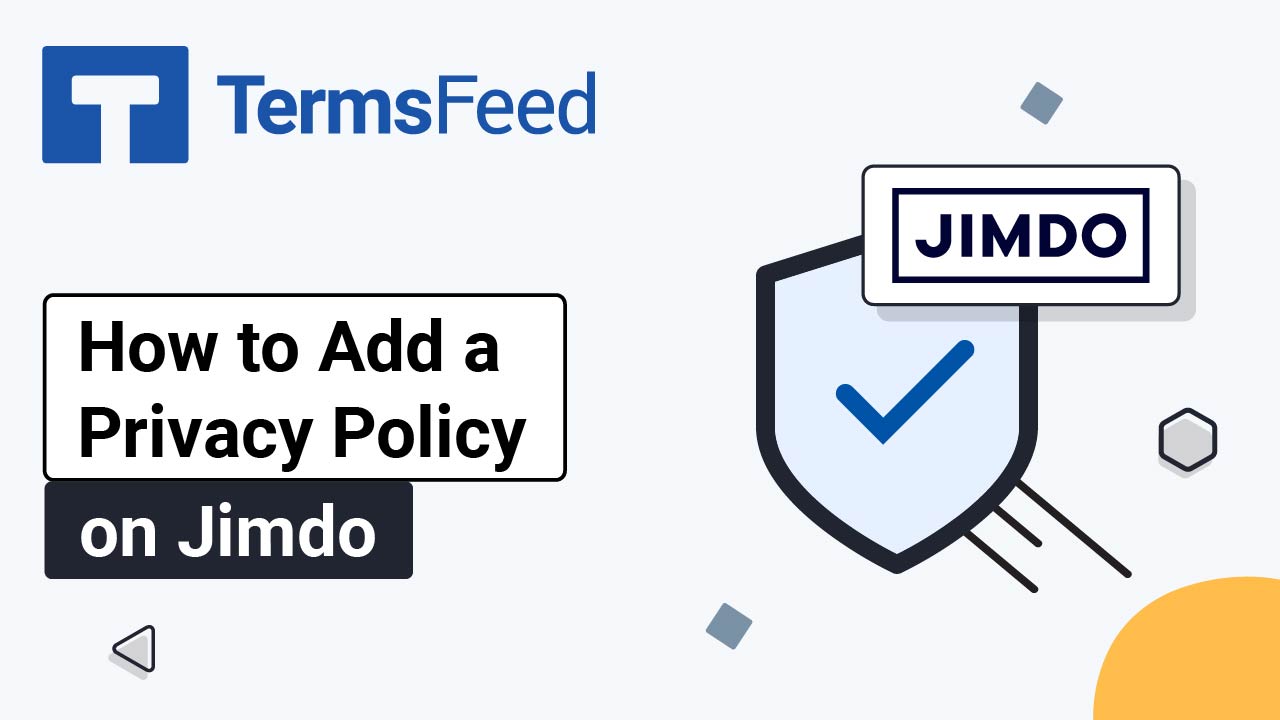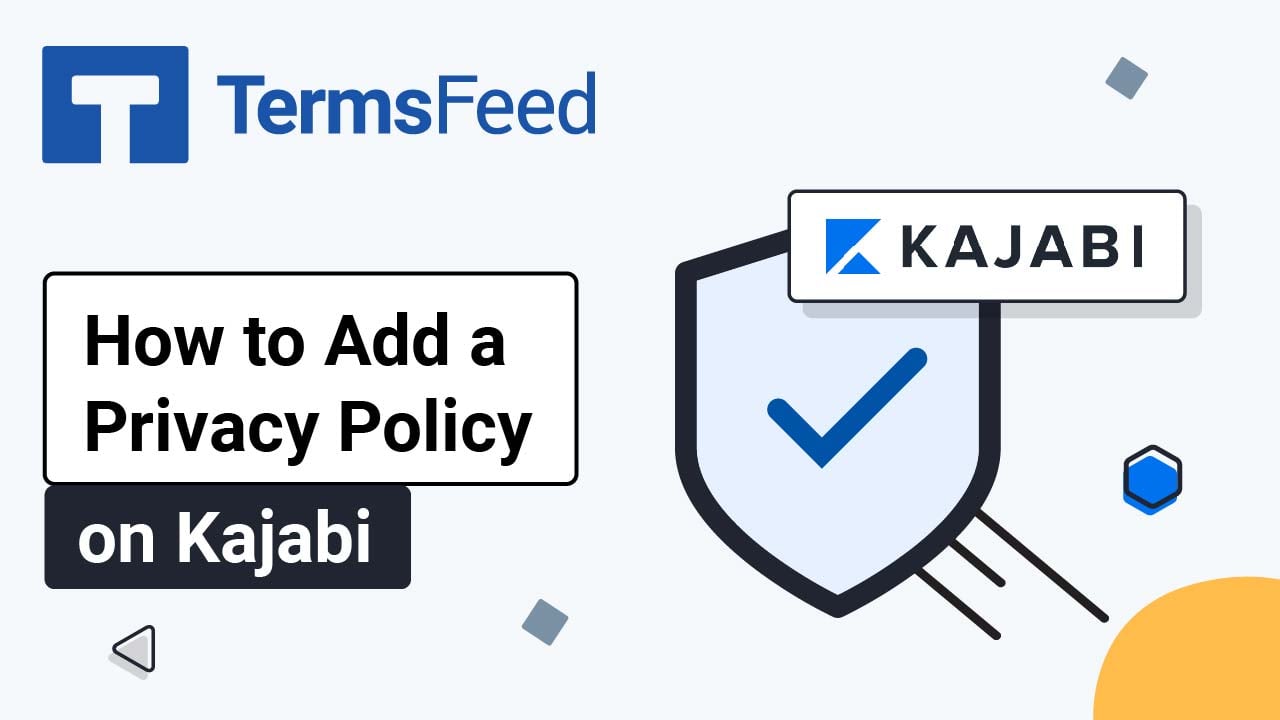Steps
-
Log in to Google Sites. Click the Add footer button at the bottom of the home page:
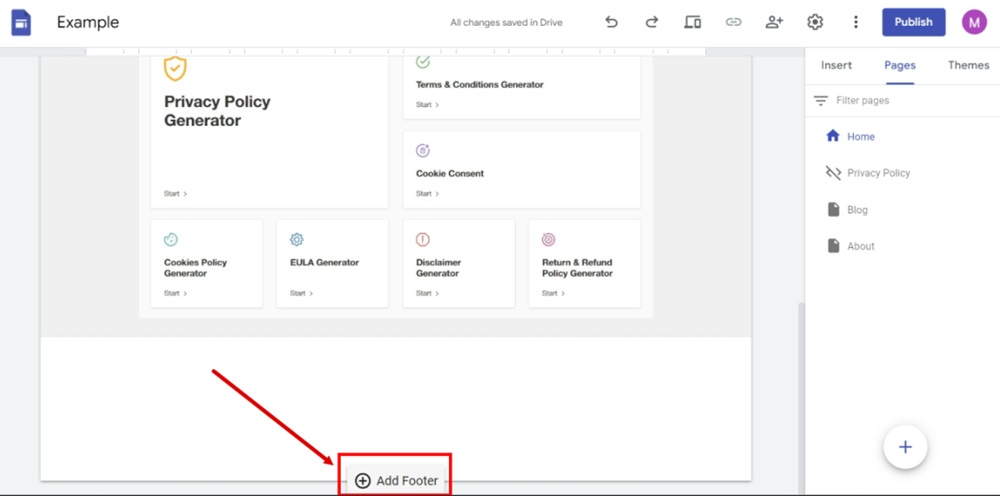
-
The new Text field within the newly added section will show. Type "Privacy Policy," select it, and click on the Link icon from the Text editor:
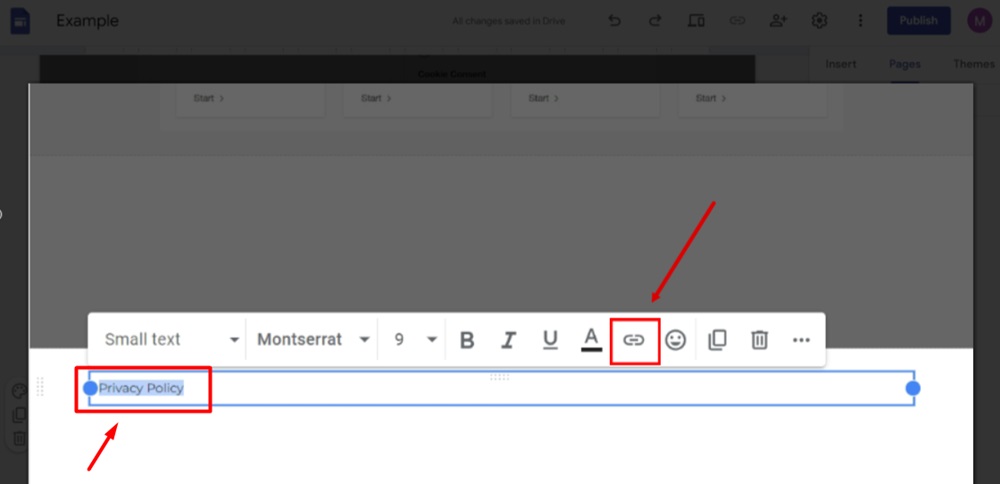
-
The link editor opens. Add your Privacy Policy URL.
To get a Privacy Policy URL link, go to the TermsFeed Privacy Policy Generator to create a Privacy Policy and get the hosted Privacy Policy URL.
Once you have a Privacy Policy created by TermsFeed, click Copy from the Link to your Privacy Policy section to copy the URL:

-
Paste the Privacy Policy URL in the Link field:

-
Click Apply:

-
The Privacy Policy page is now linked in the footer. By clicking on the Pallete icon, you can change the style and color of the footer:
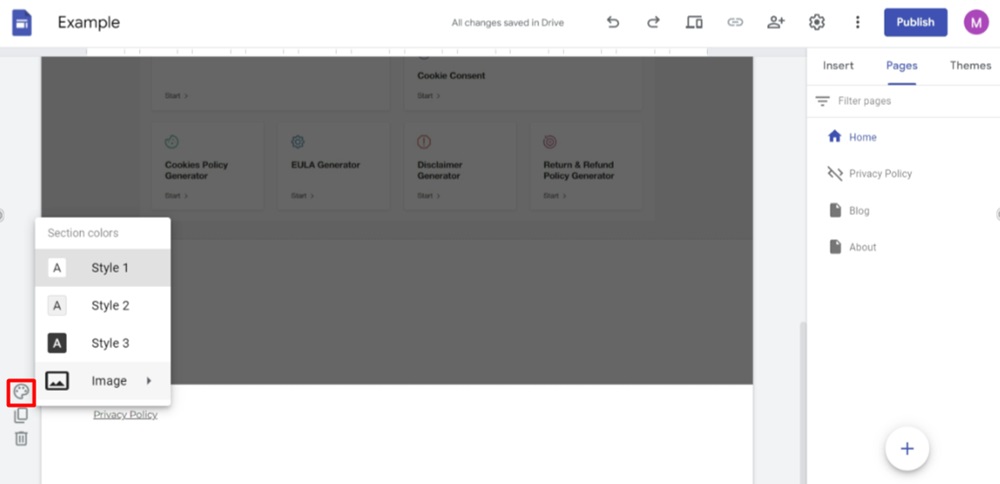
-
Go to Preview to see the changes:
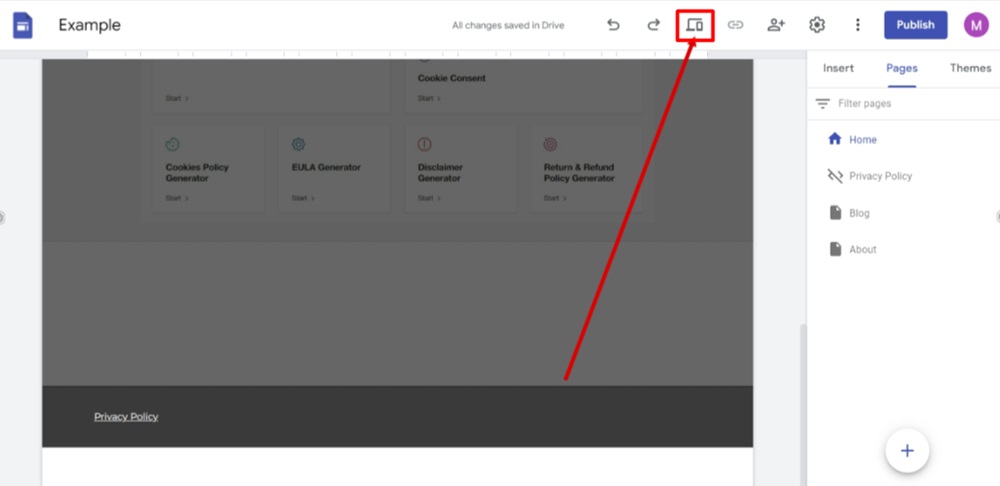
-
The Privacy Policy page is now linked in the footer of the Google Sites website: