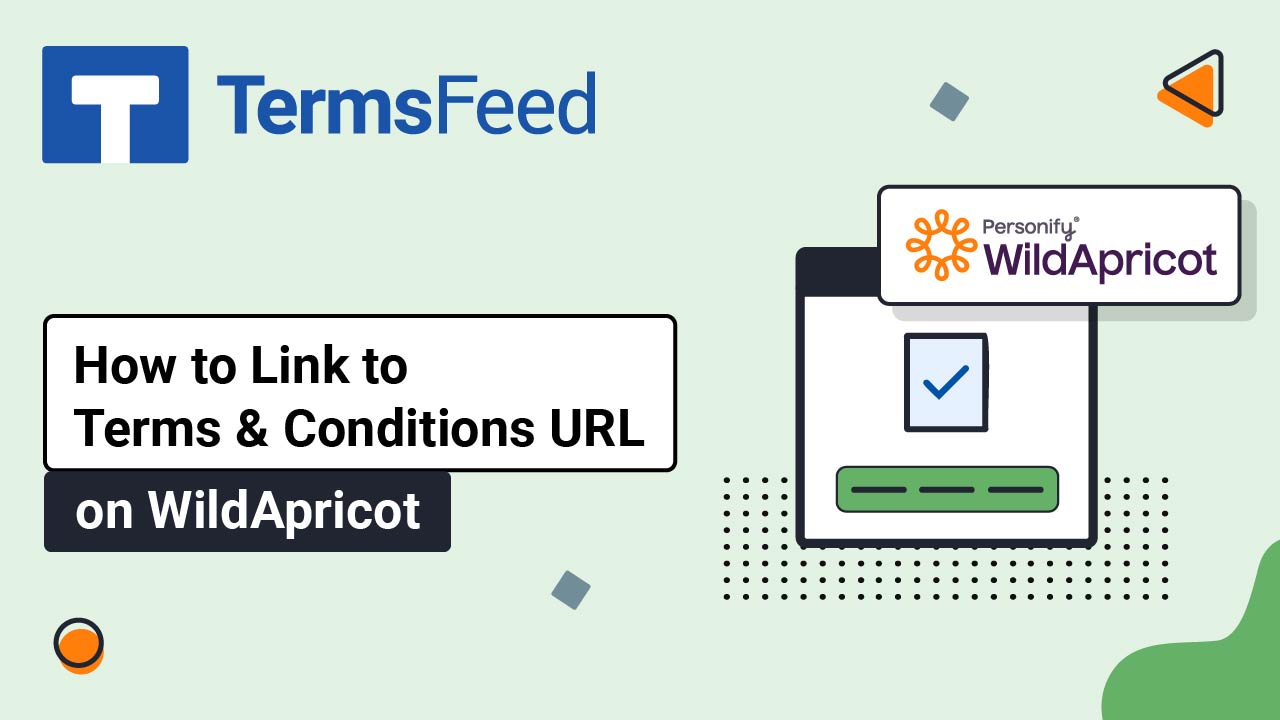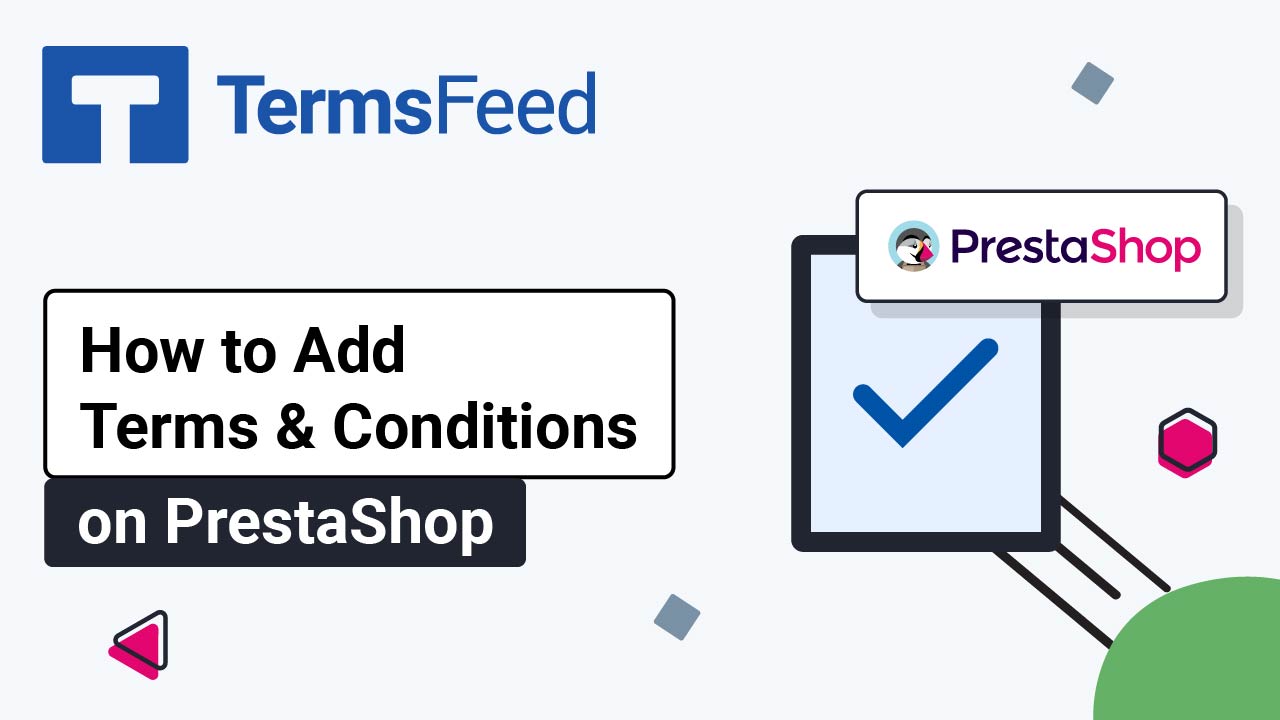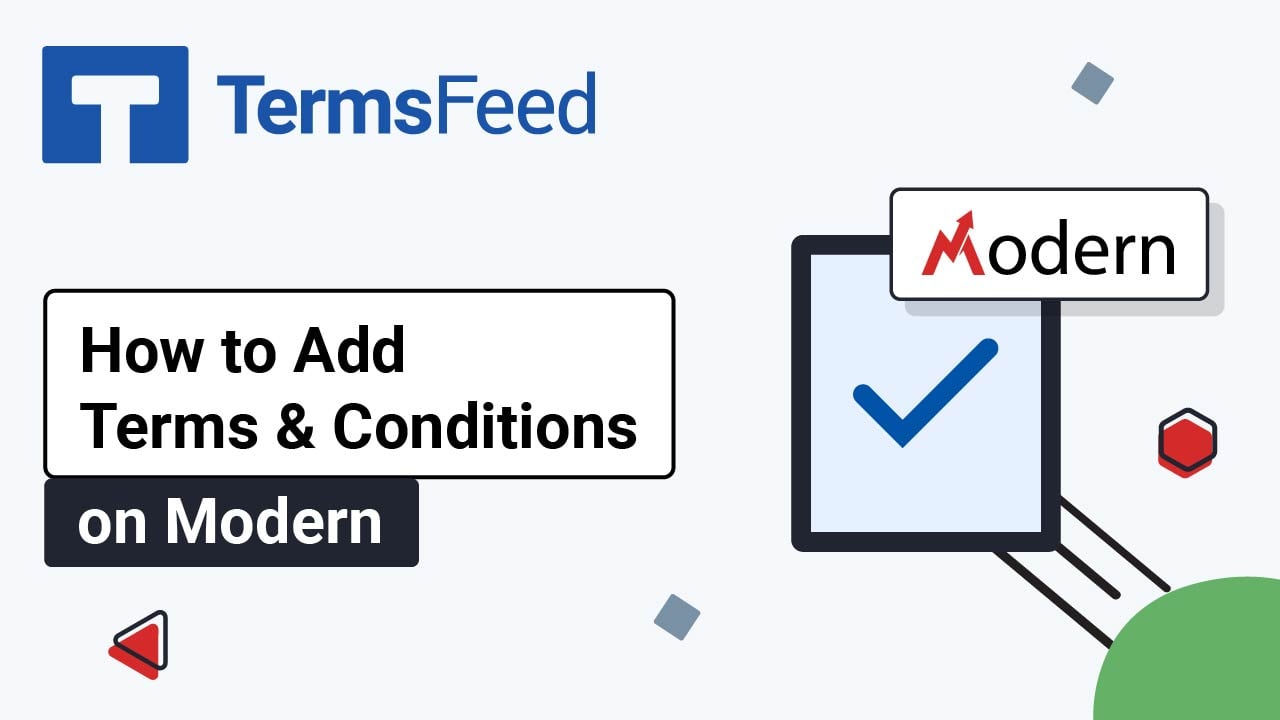You can download these instructions as PDF file.
Steps
-
Log in to GoDaddy.
-
From the Dashboard, click on Edit Website:
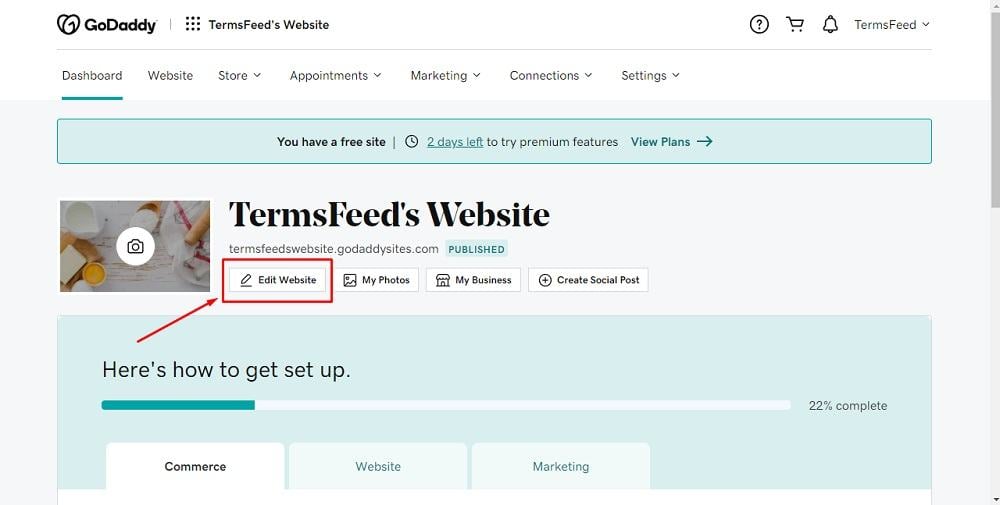
-
When the Website Builder opens, go to Site Menu and click on + to add a new page:
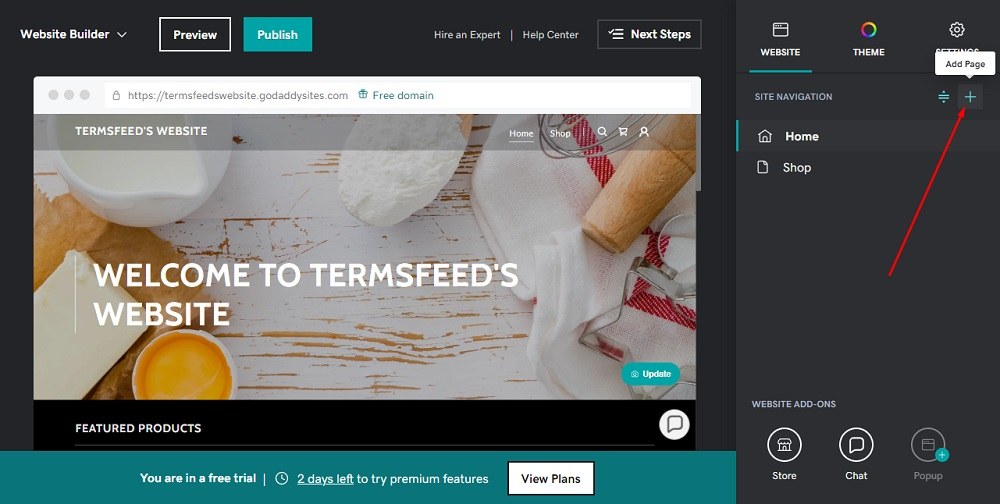
-
Under Add New Item, select the Link to external website option:
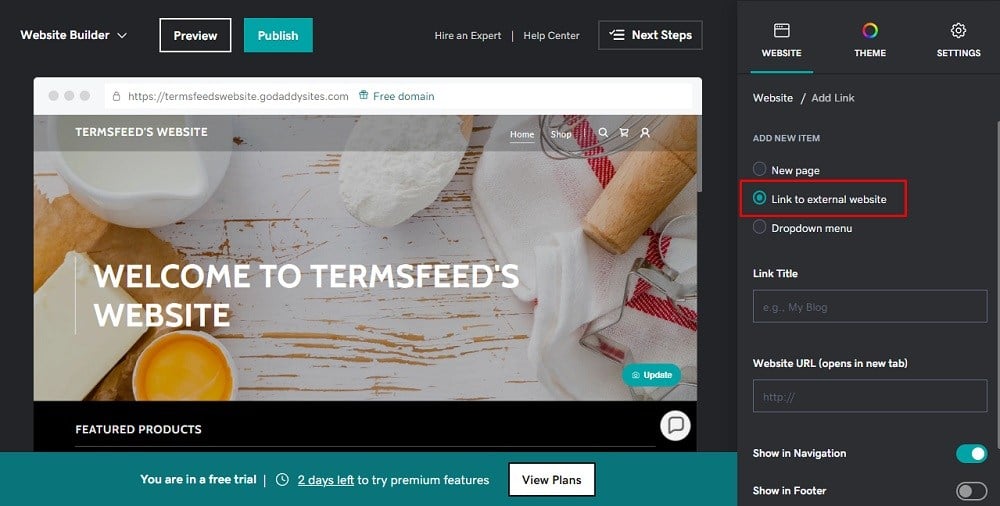
-
To get the Terms and Conditions URL link, go to the TermsFeed Terms and Conditions Generator. From here you can create a Terms and Conditions and get the hosted Terms and Conditions URL.

-
Once you copy the Terms and Conditions URL, go back to GoDaddy's Website Builder. Enter "Terms and Conditions" in the Title field. Paste the generated hosted Terms and Conditions URL in the Website URL field. Then click the toggle for Show in Footer and click the Create Link button at the bottom:
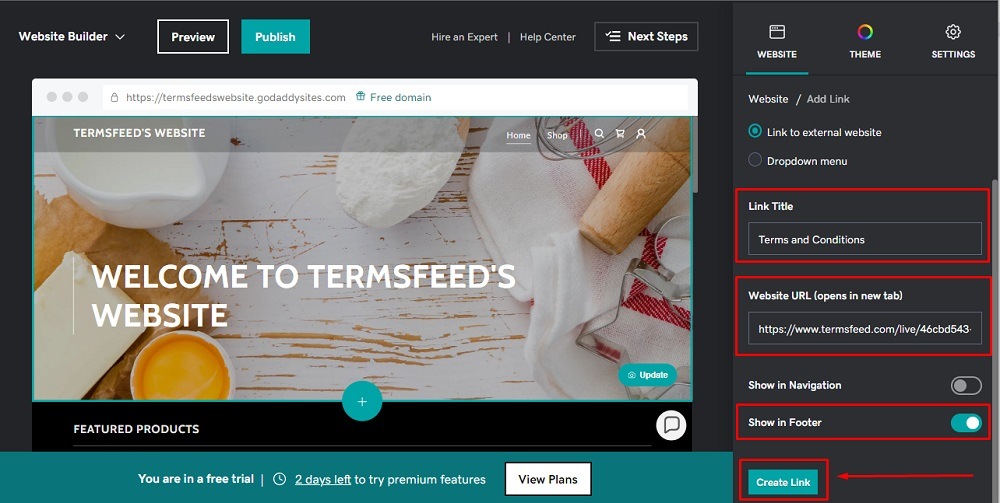
-
That's it. You're done.