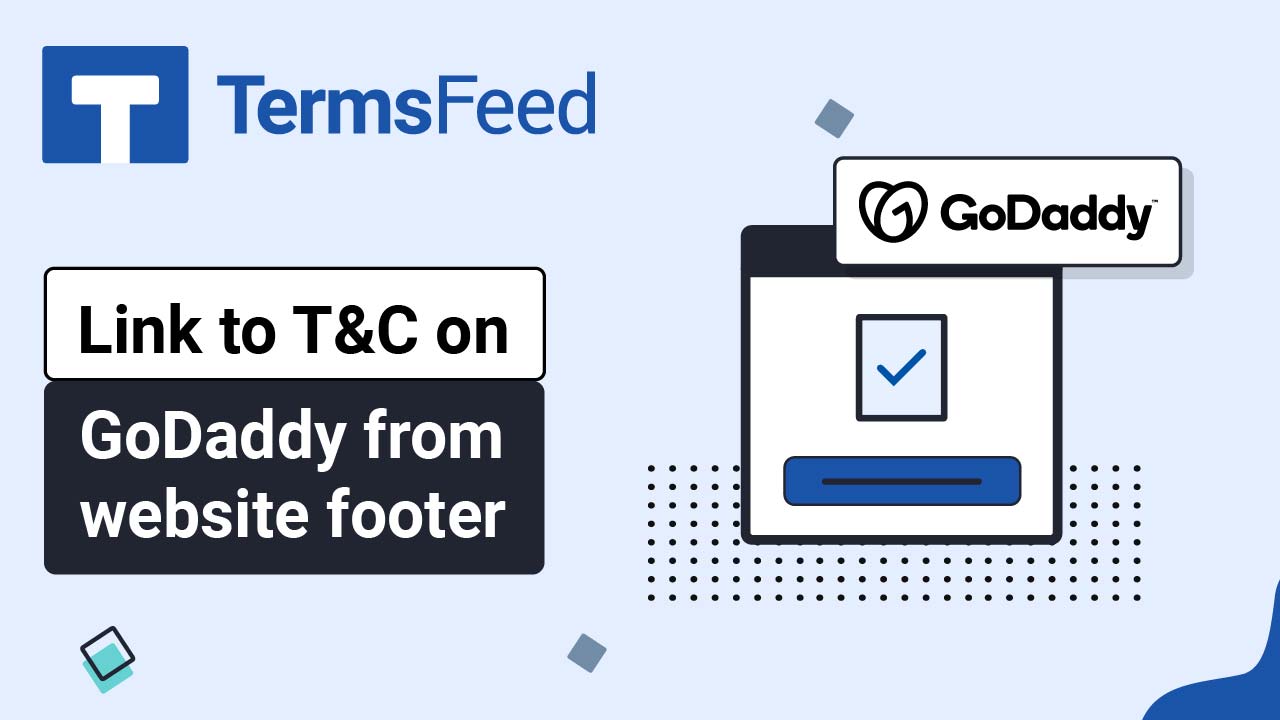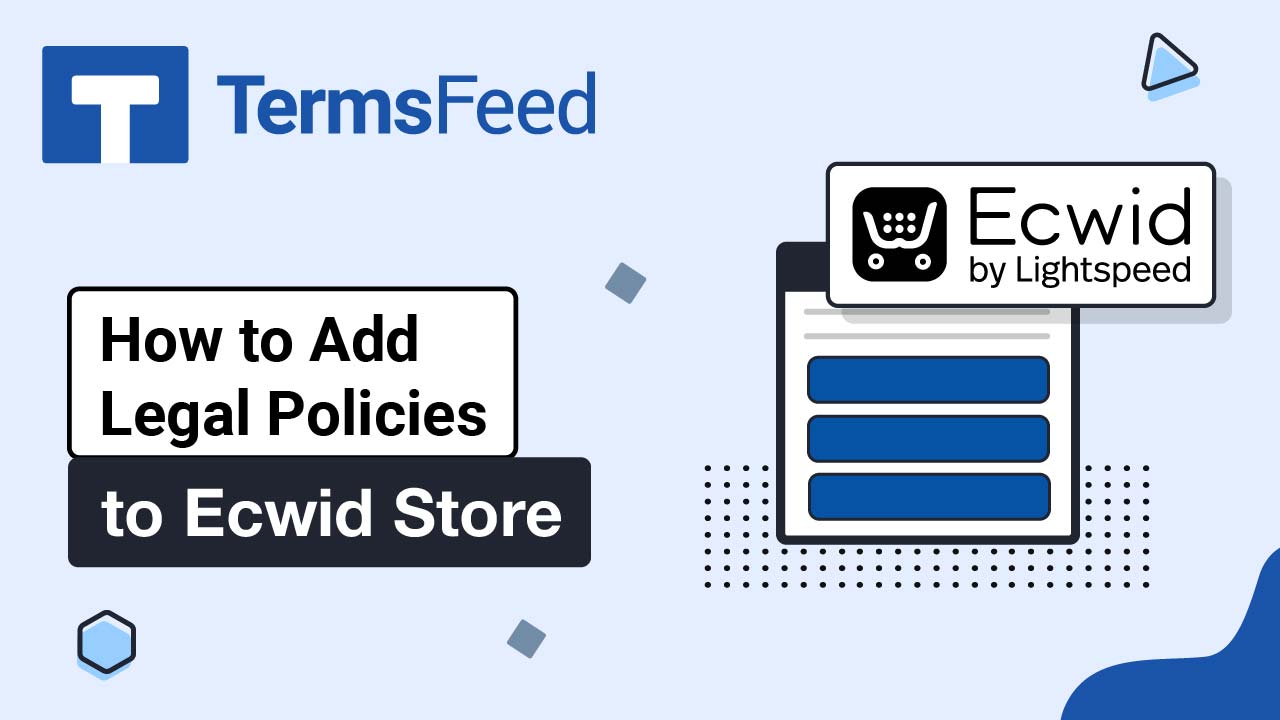Steps
-
Log in to GoDaddy.
-
From the Dashboard, click on Edit Website:
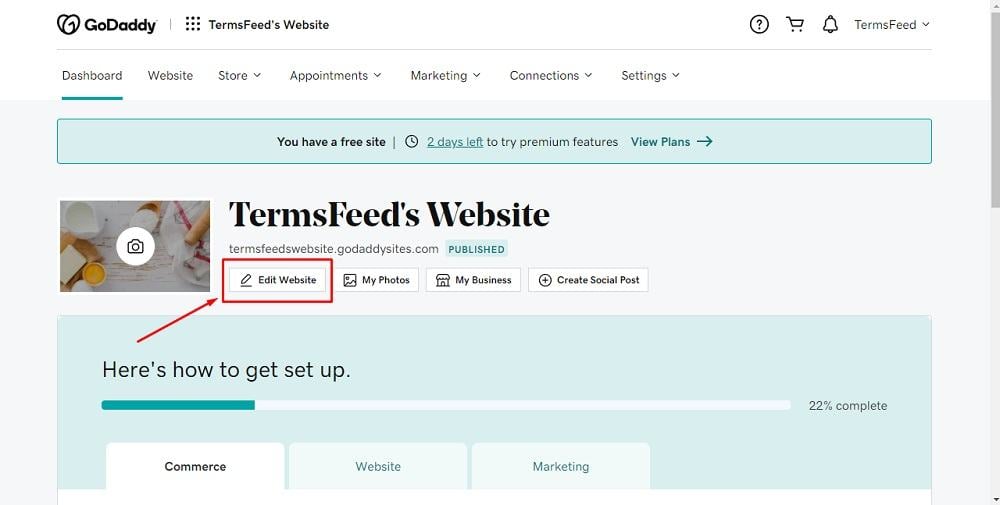
-
When the Website Builder opens, go to Site Menu and click on + to add a new page:
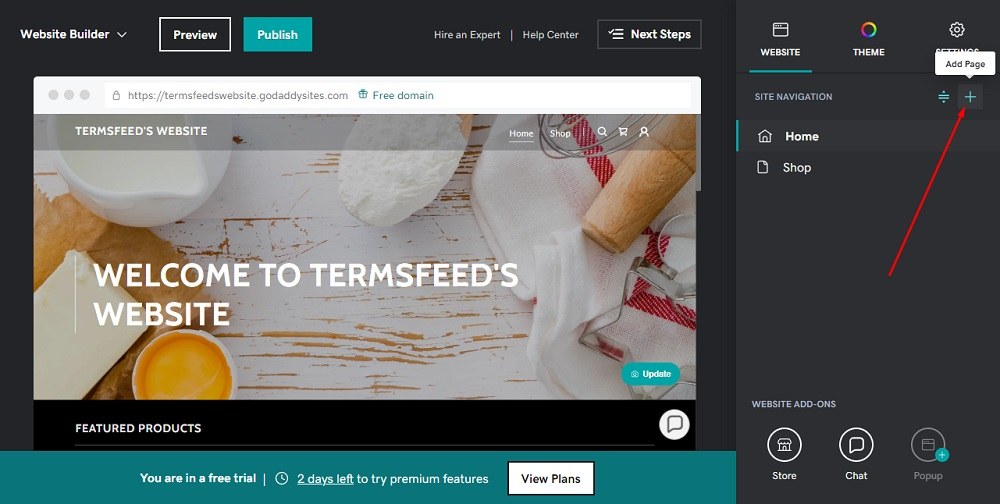
-
Under Add New Item, select the Link to external website option:
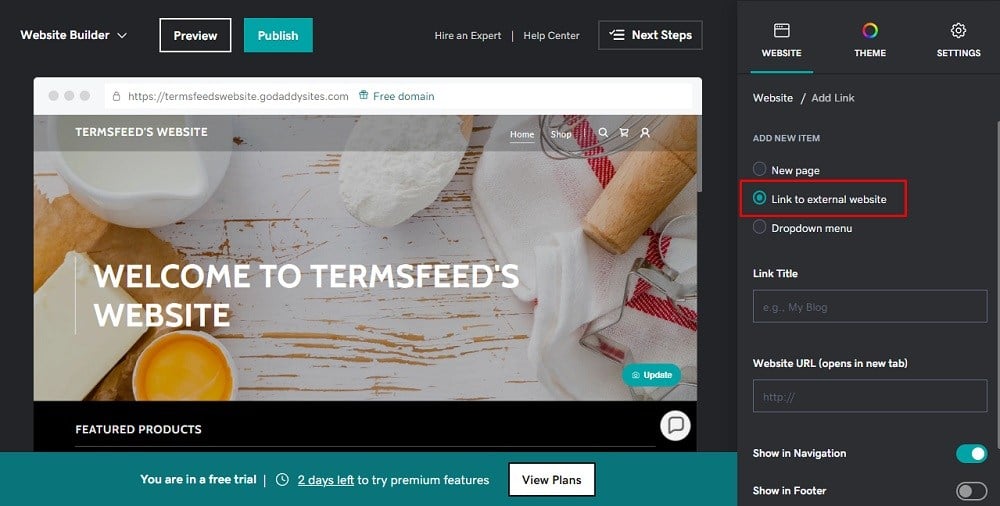
-
To get the Return and Refund Policy URL link, go to the TermsFeed Return and Refund Policy Generator. From here you can create a Return and Refund Policy and get the hosted Return and Refund Policy URL.
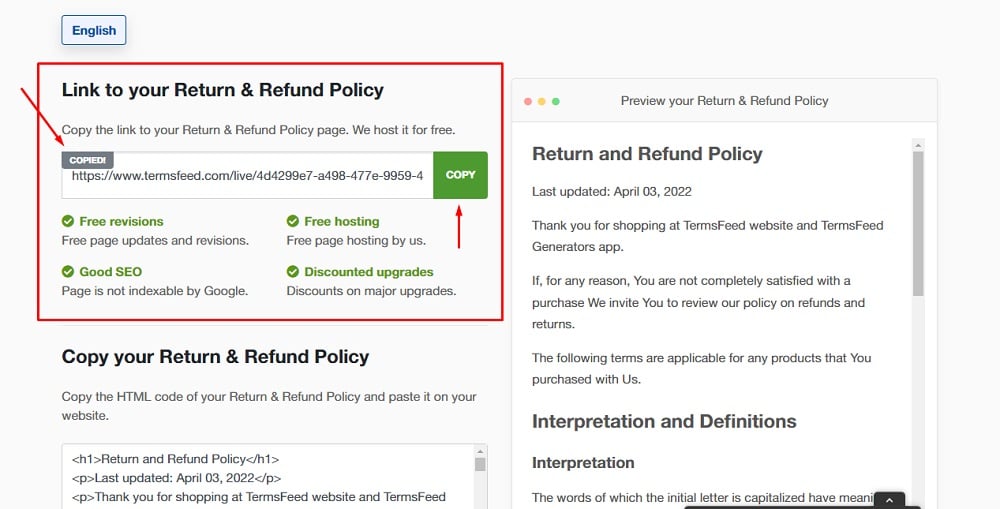
-
Once you copy the Return and Refund Policy URL, go back to GoDaddy's Website Builder. Enter "Return and Refund Policy" in the Title field. Paste the generated hosted Return and Refund Policy URL in the Website URL field. Then click the toggle for Show in Footer and click the Create Link button at the bottom:
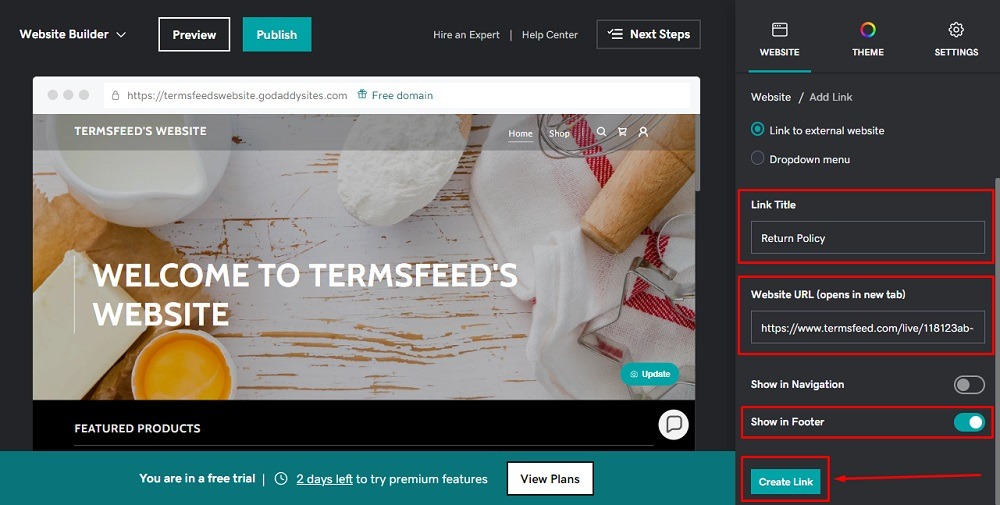
-
That's it. You're done.