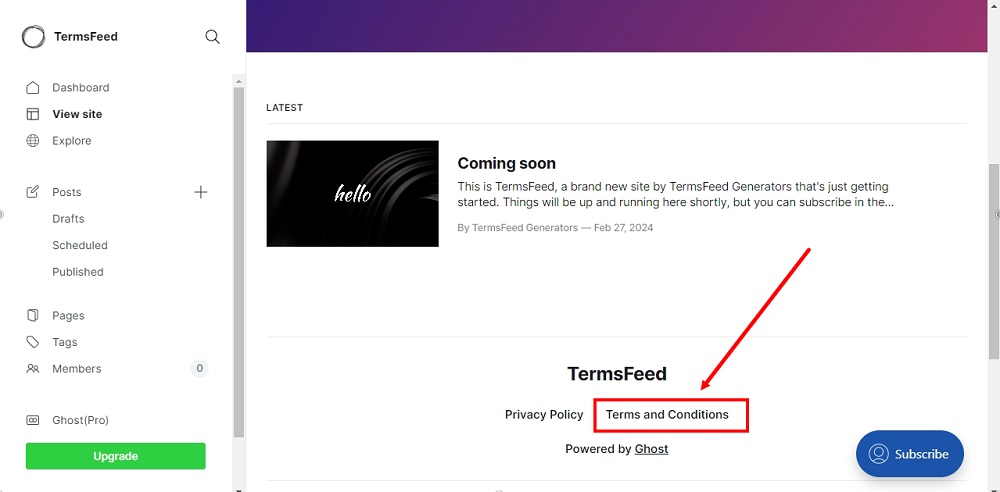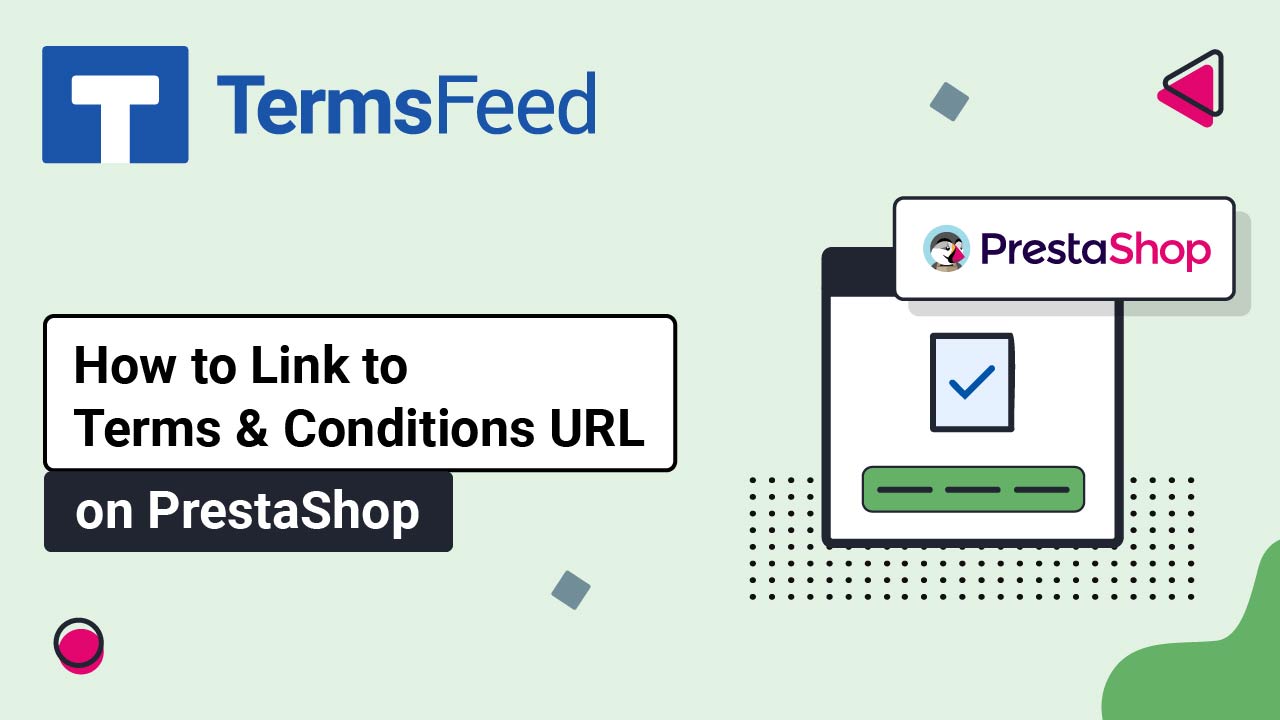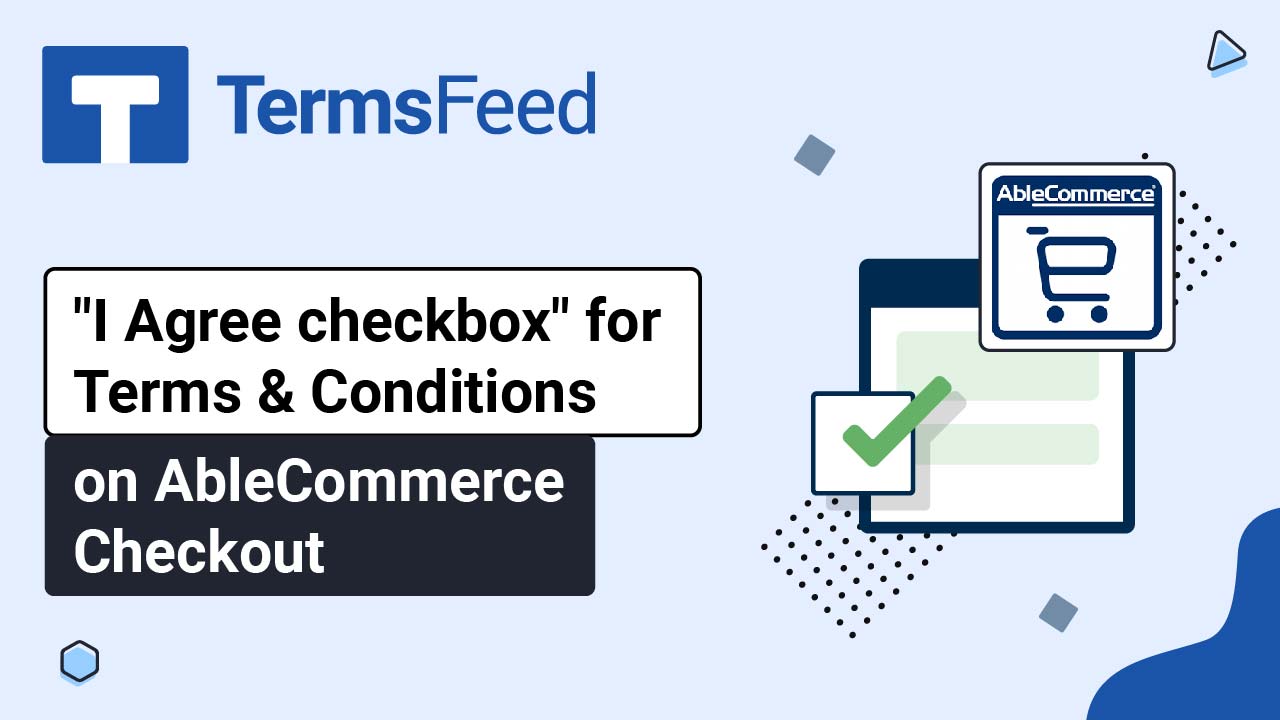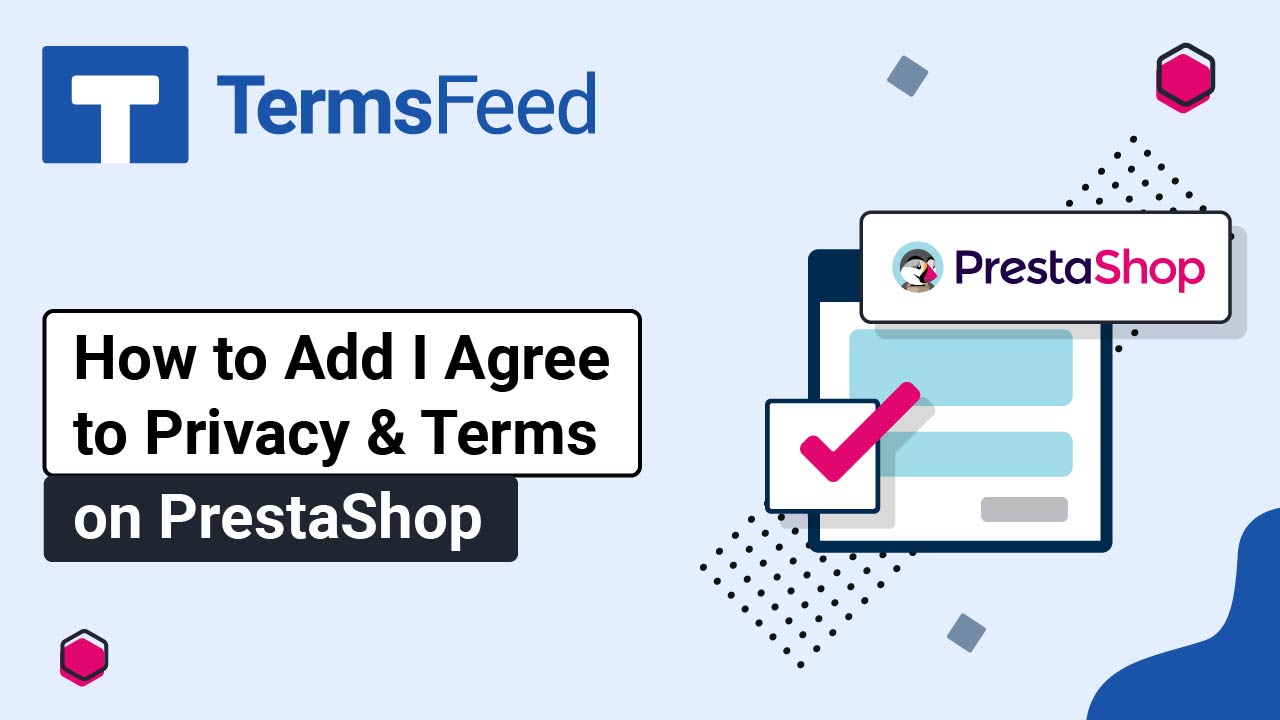Steps
-
Log in to Ghost. From the Dashboard, go to Settings:
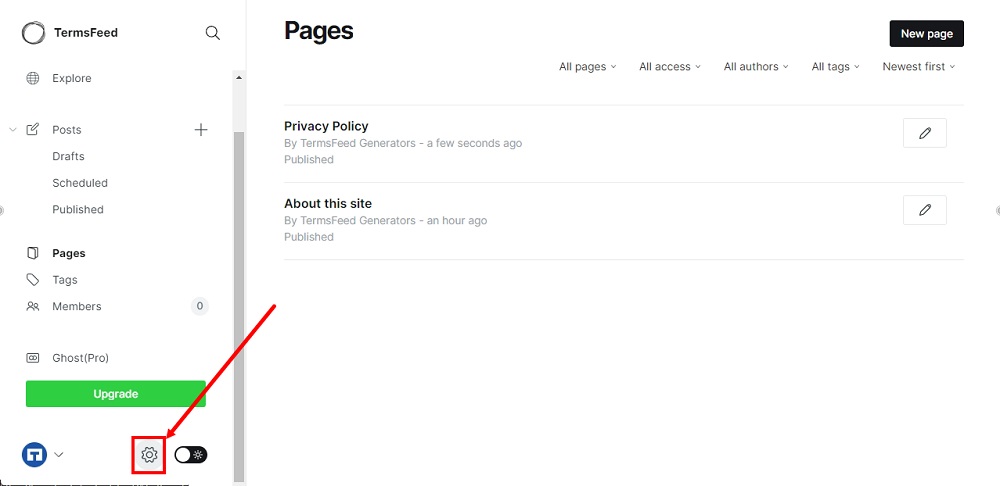
-
Find the Site section and select Navigation:
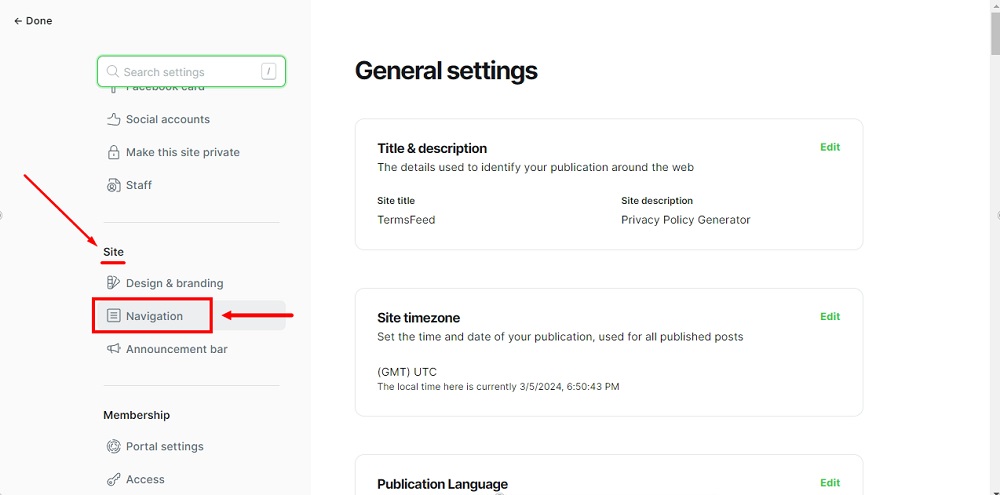
-
To open Navigation, click Customize:
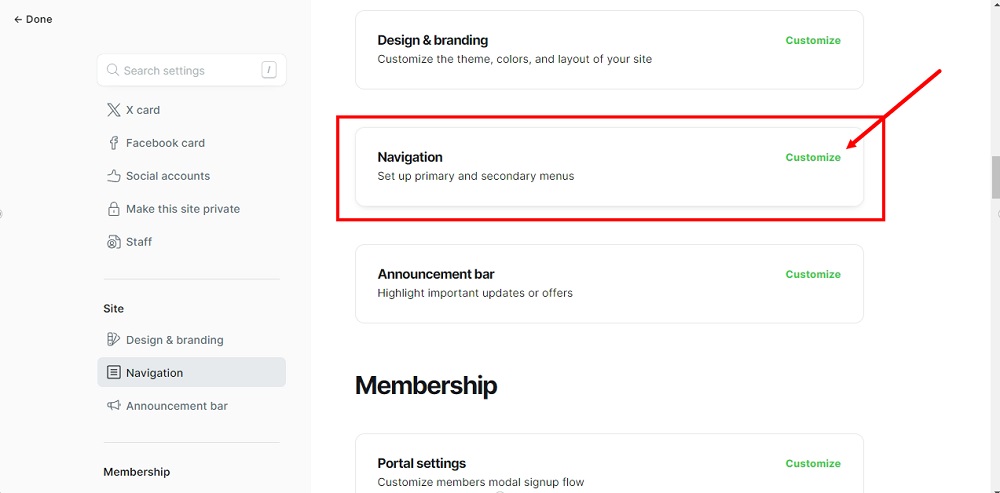
-
The Navigation window will open. Switch to the Secondary tab:
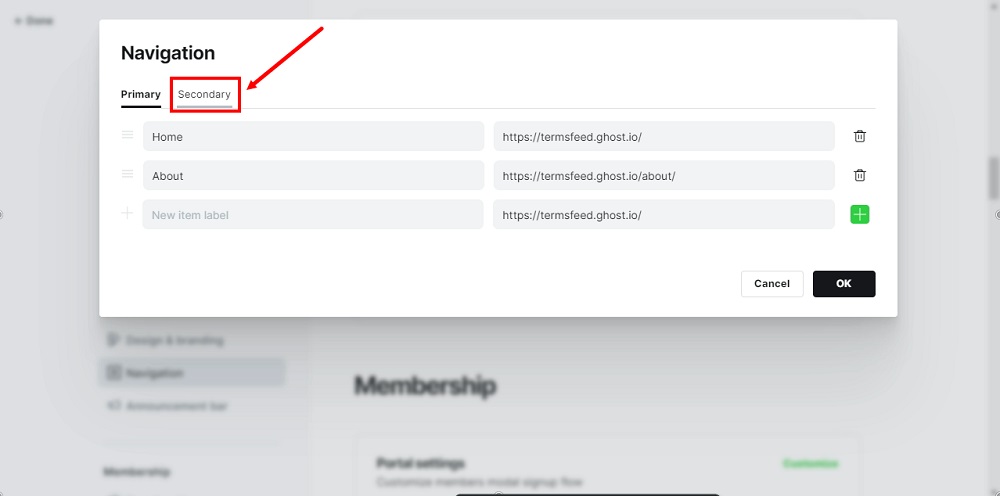
-
Name your new item "Terms and Conditions":
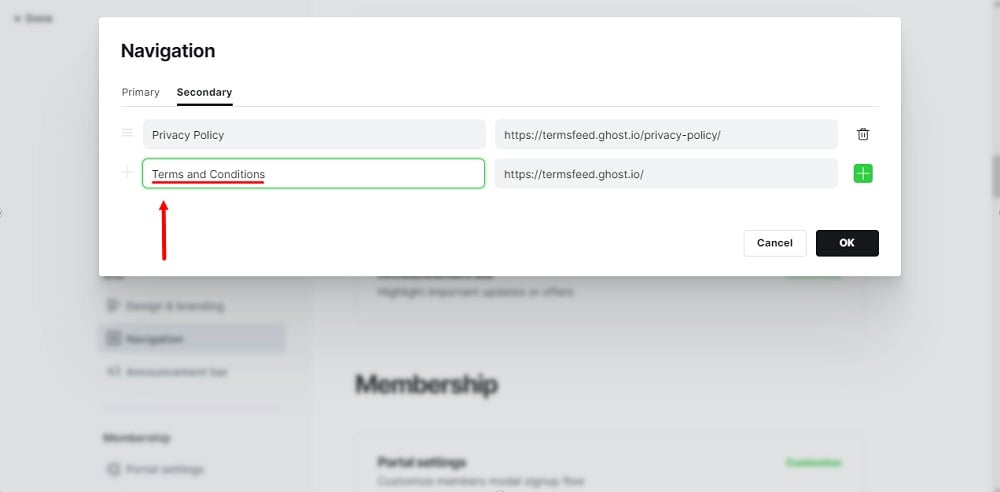
-
Add a link to your Terms and Conditions.
Go to the TermsFeed Terms and Conditions Generator to create the Terms and Conditions and get a free hosted Terms and Conditions URL webpage.
In the Link to your Terms and Conditions section, click on the green Copy button:

-
In the field next, paste the link of your Terms and Conditions and click OK:
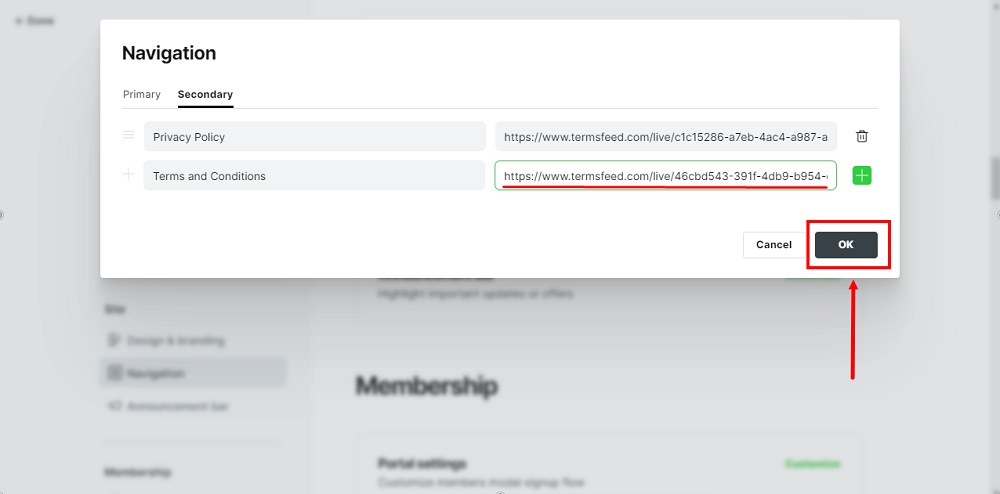
-
To see your changes, go back to the Done option in the upper left corner:
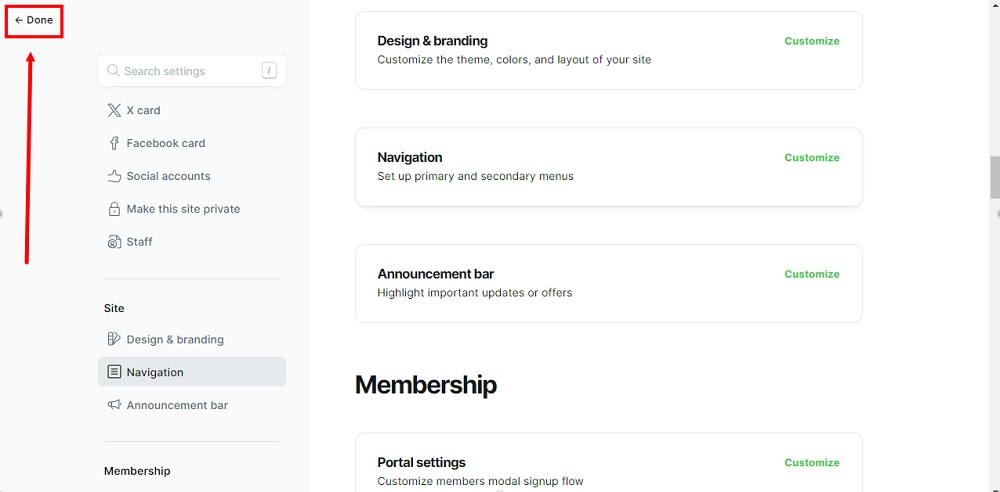
-
Use the View site to preview changes in the editor or the open link option to view changes on your live website:
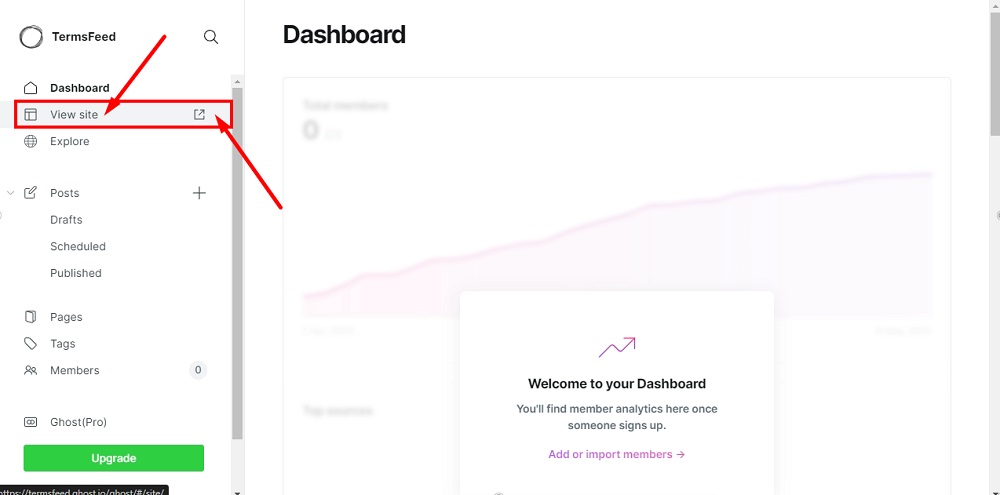
-
The Terms and Conditions URL is linked and displayed at the secondary navigation of your website: