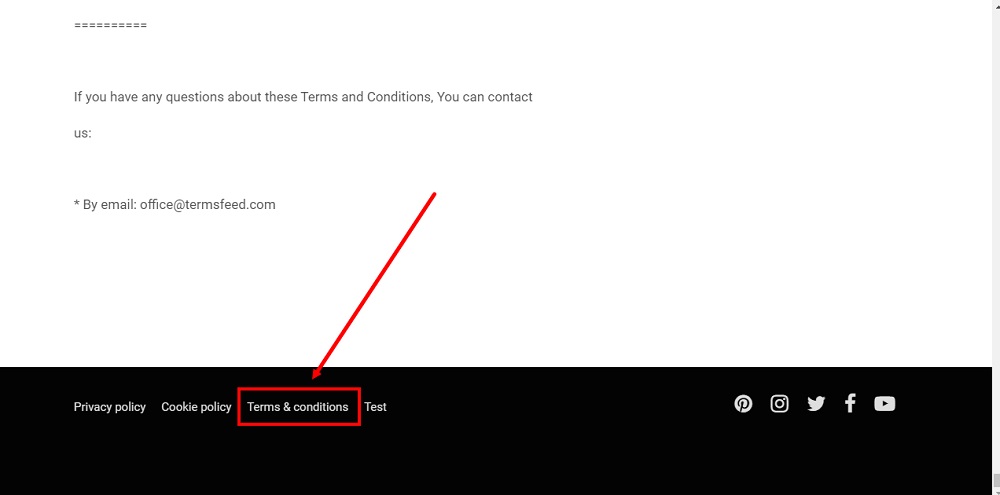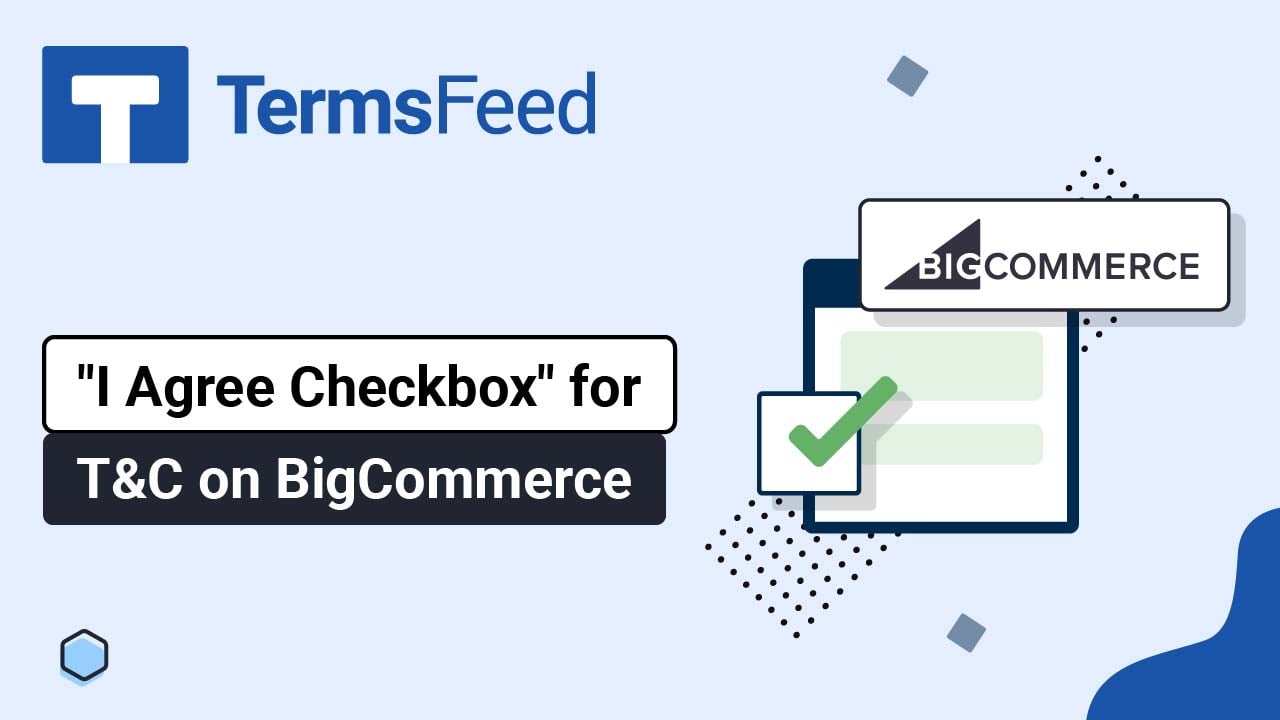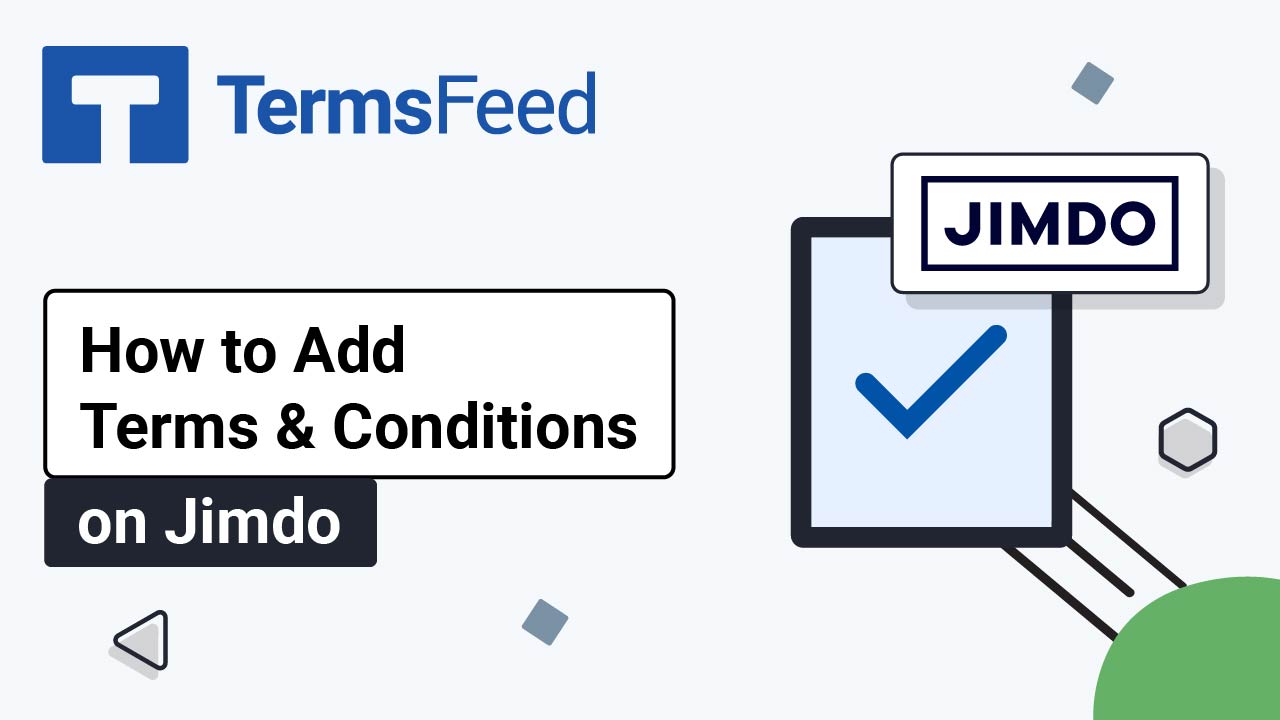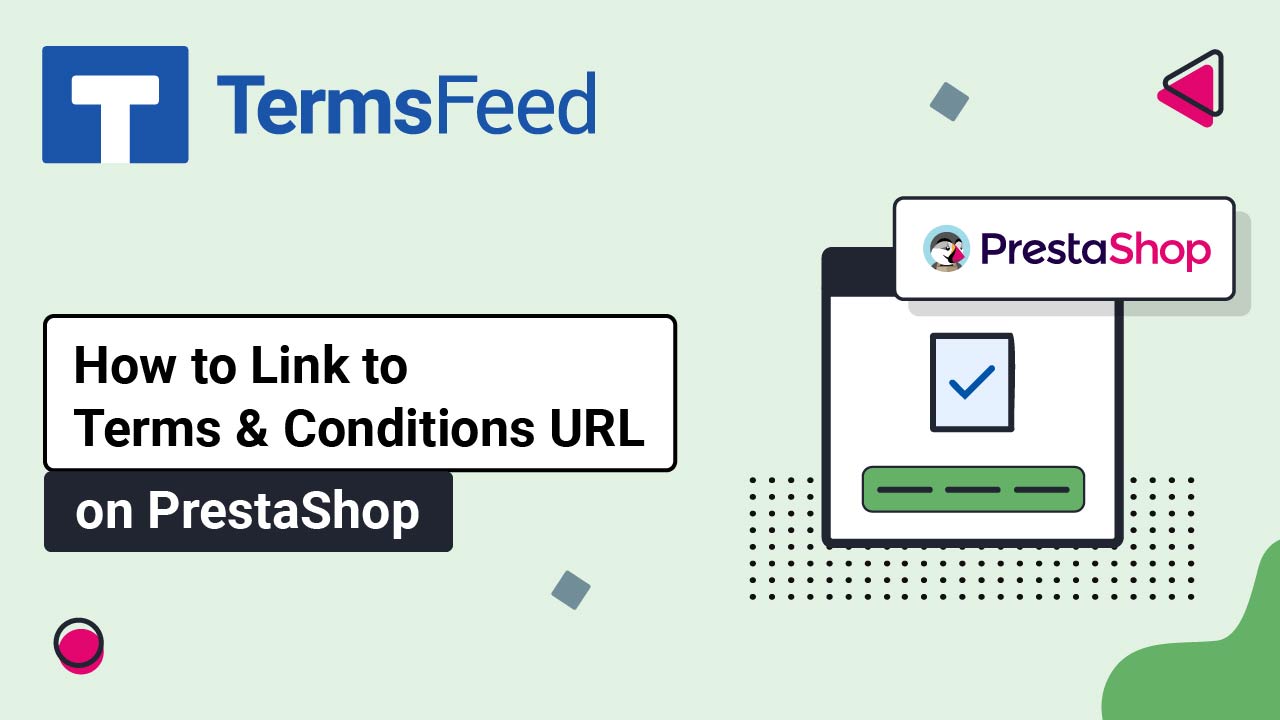Steps
-
Log in to your ePages account. Go to Editor:
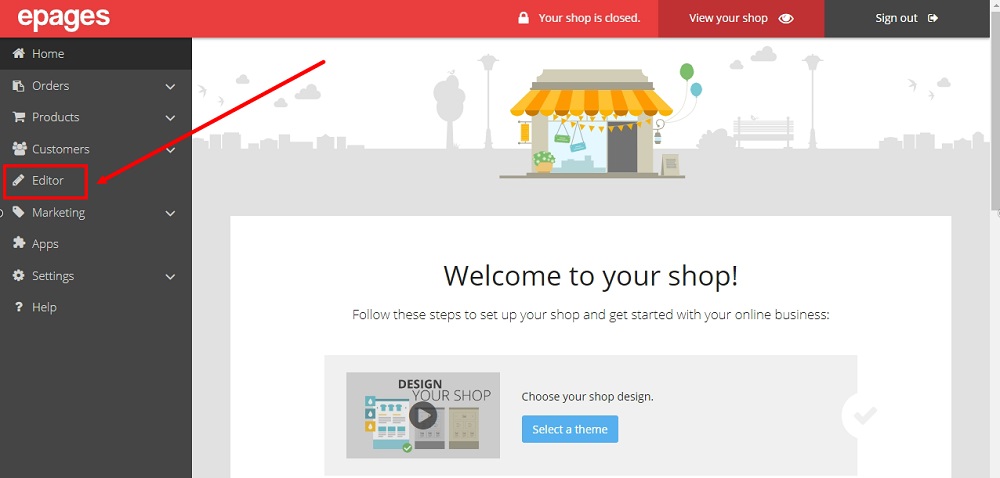
-
The Editor will open. Scroll down to the Legal Pages section and click on the Terms and Conditions page:
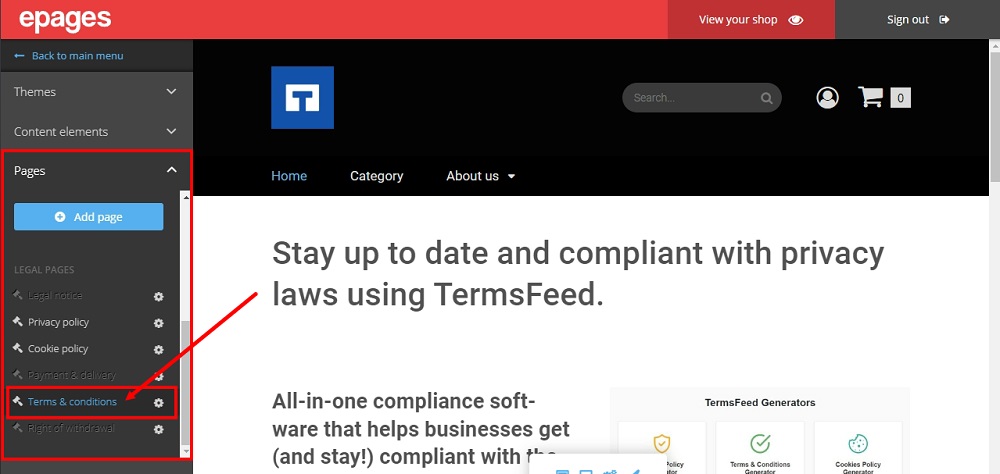
-
The Terms and Conditions page will open. Delete the guiding info:
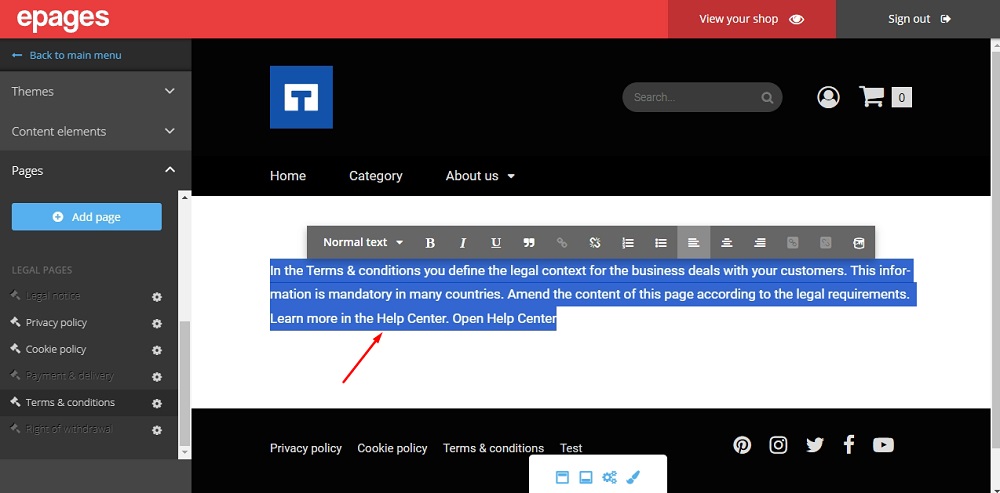
-
Copy your text for the Terms and Conditions page.
If you do not have a Terms and Conditions, you can use our Terms and Conditions Generator and create one within minutes.
Once you have the Terms and Conditions created by TermsFeed, let's get the policy text. You can copy the HTML variant of the policy or download the Plain Text file format:
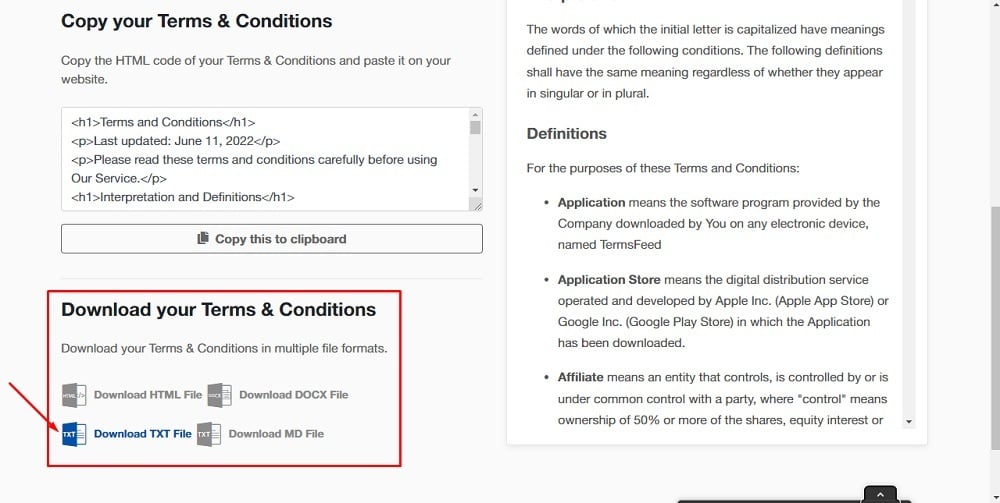
-
Paste the Terms and Conditions text in the page editor:
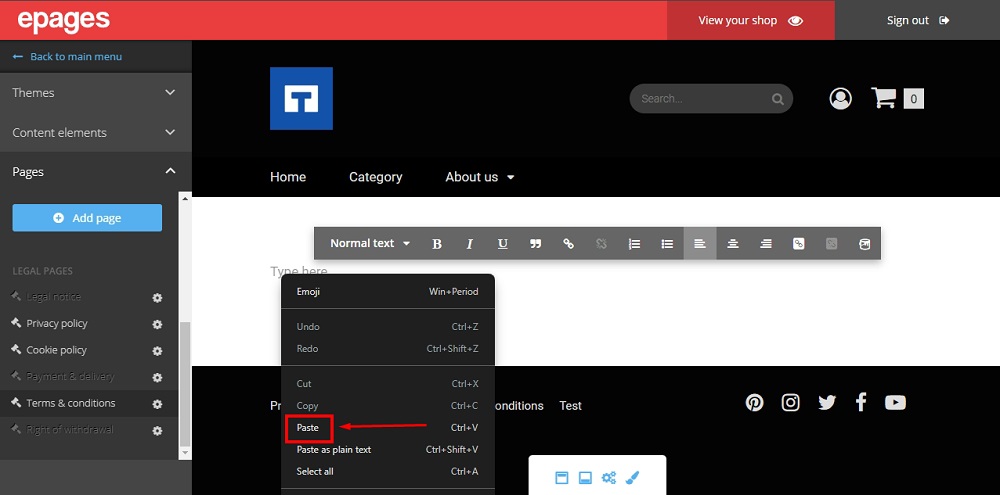
-
Go to View your Shop to see changes:
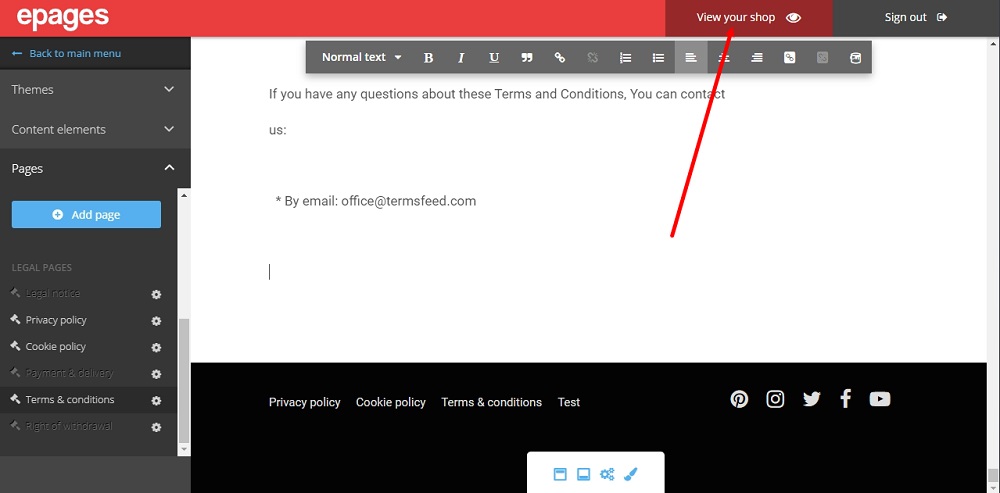
-
The Terms and Conditions page is displayed:
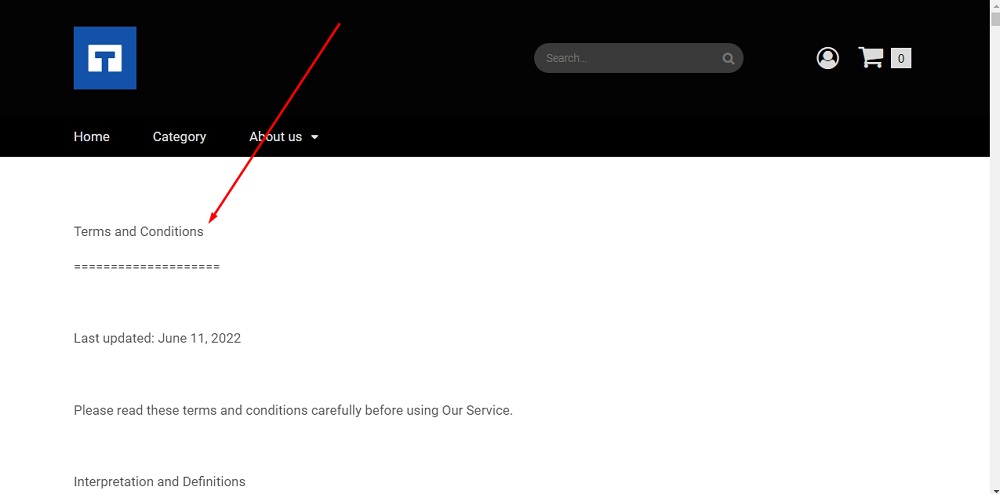
-
Your new Terms and Conditions page is linked to the footer: