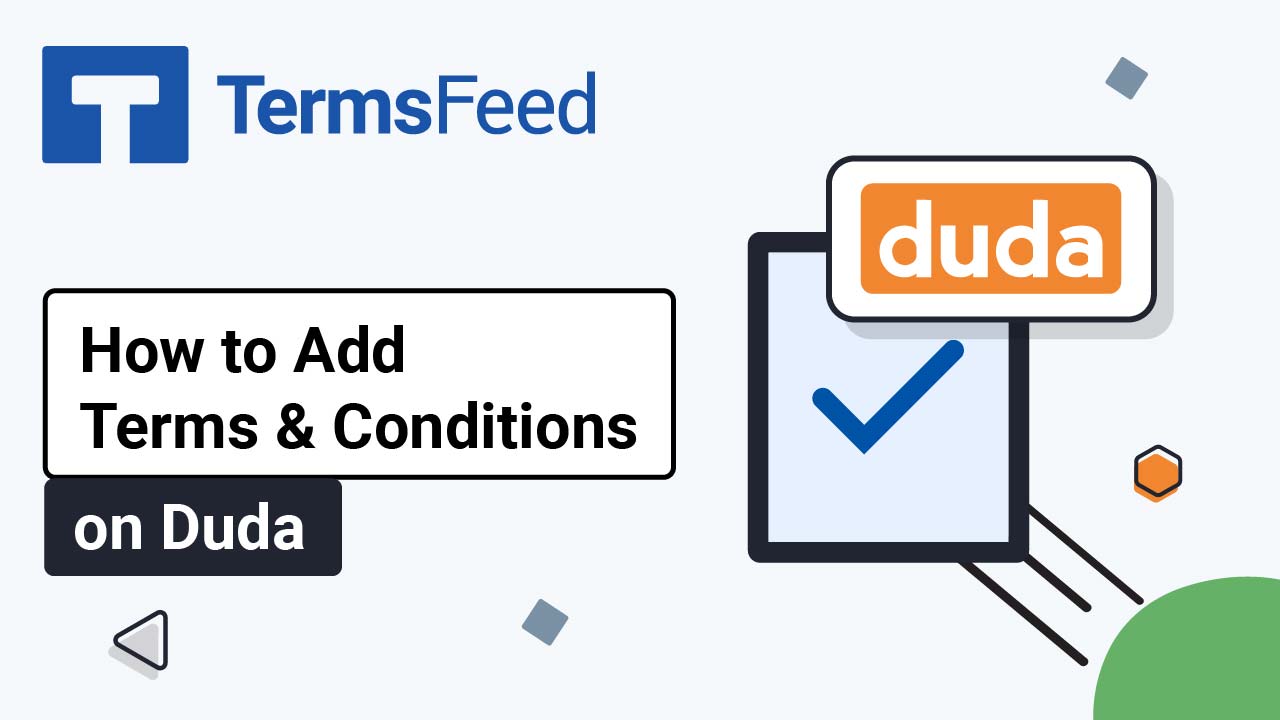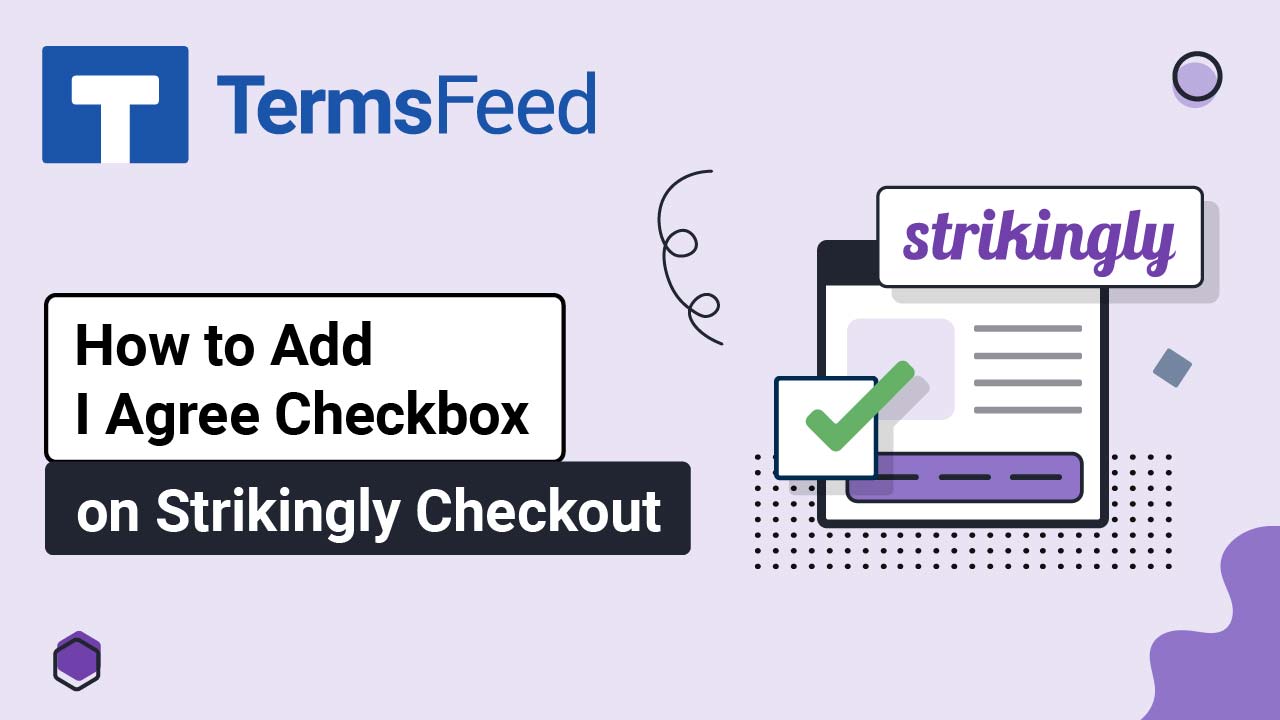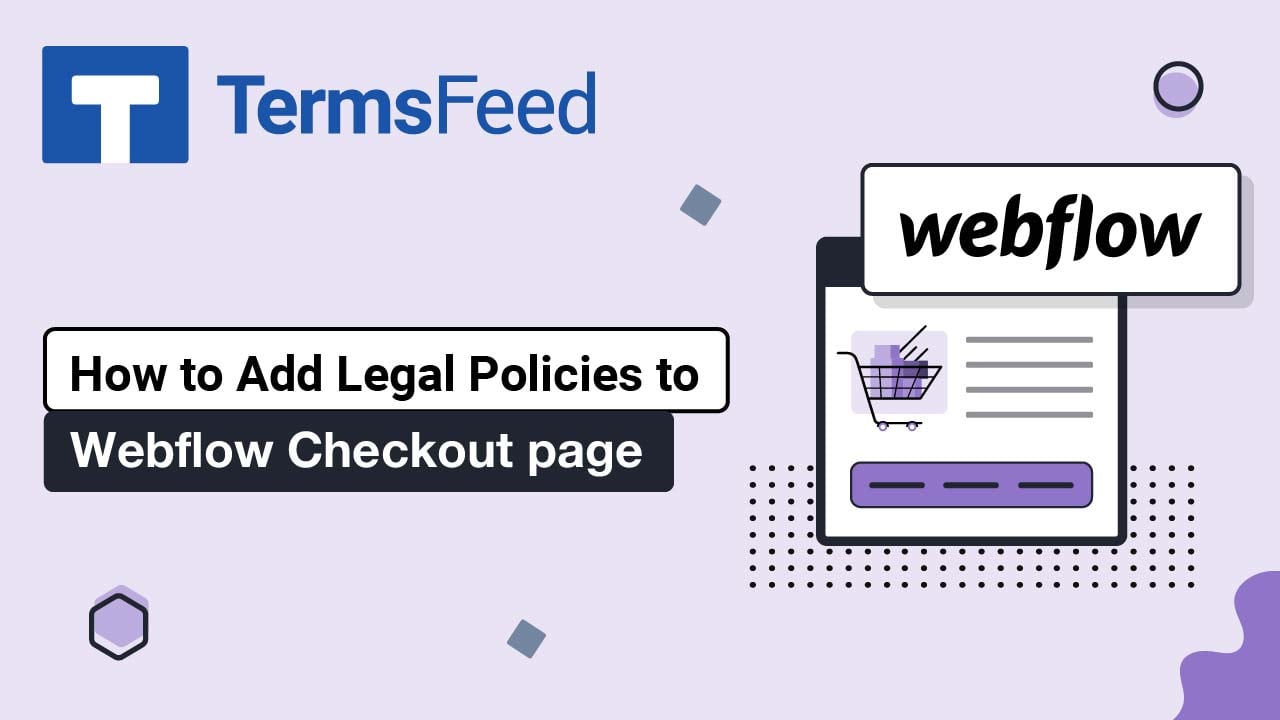Steps
-
Log in to your Ecwid account.
-
In the Dashboard menu on the left, go to Settings and choose Legal:
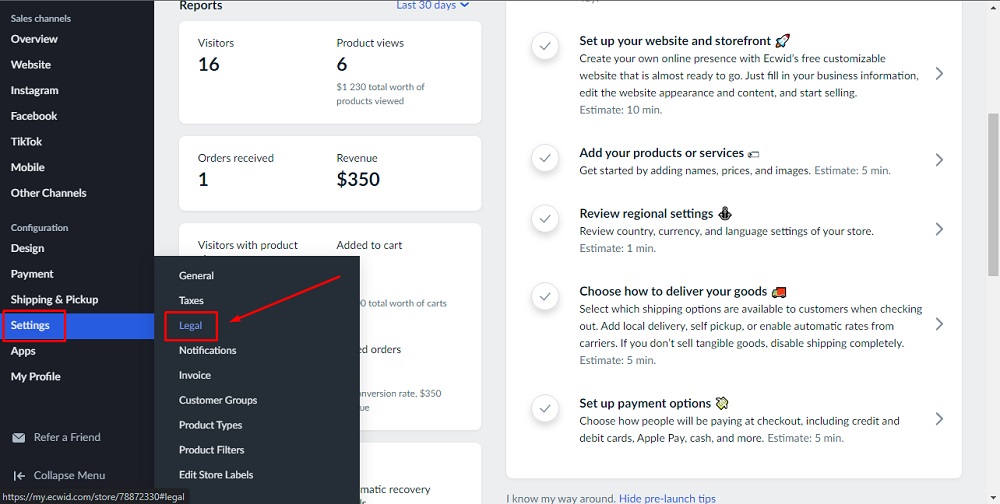
-
Scroll down to the Legal Policies section and click on Add page:
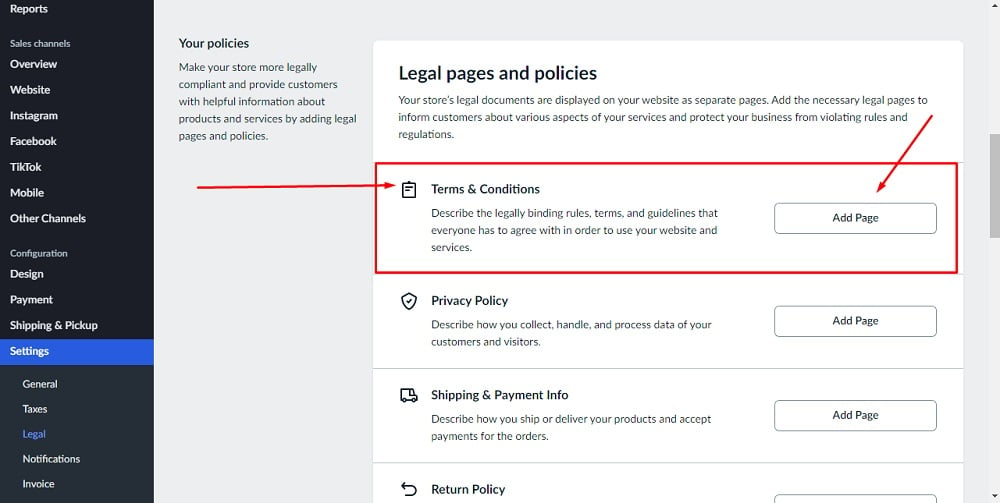
-
Click on the HTML icon in the editor:
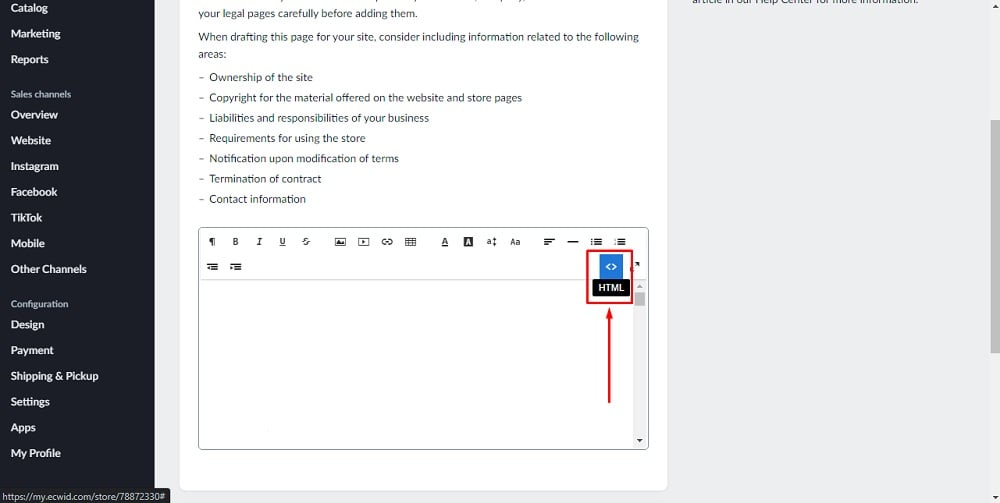
-
Add the text of your Terms and Conditions agreement.
If you do not have a Terms and Conditions, you can use our Terms and Conditions Generator and create it within minutes.
Once you have the Terms and Conditions created by TermsFeed, let's get the policy text. Under the Copy your Terms and Conditions section, click on Copy this to clipboard:
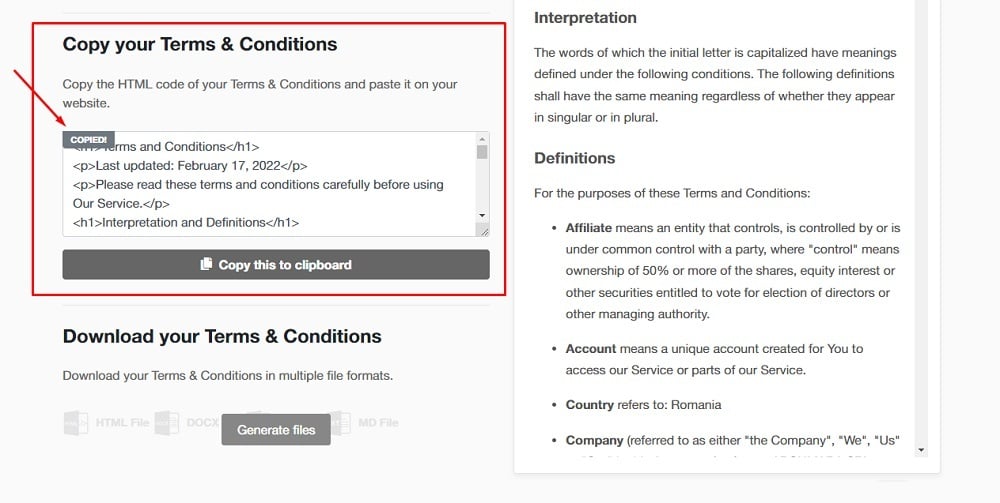
-
Paste the HTML code of your Terms and Conditions and click Save:
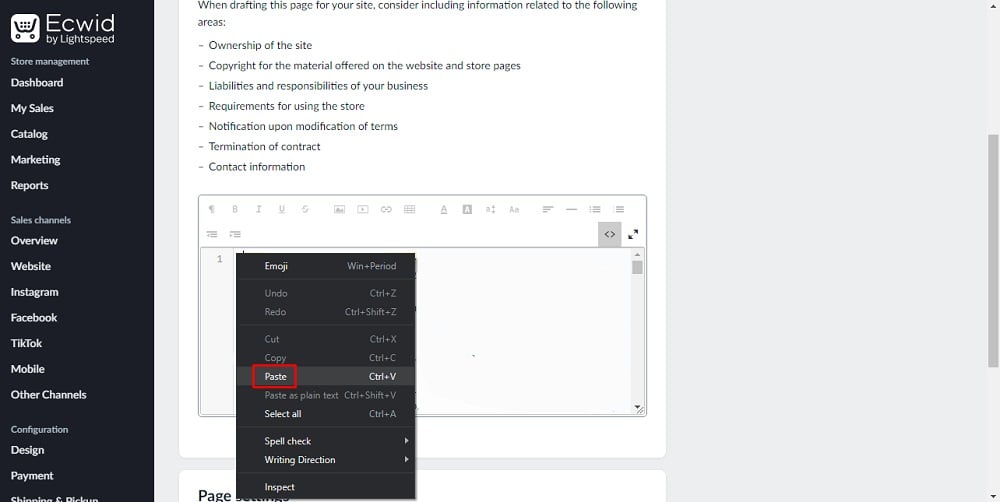
You're done!