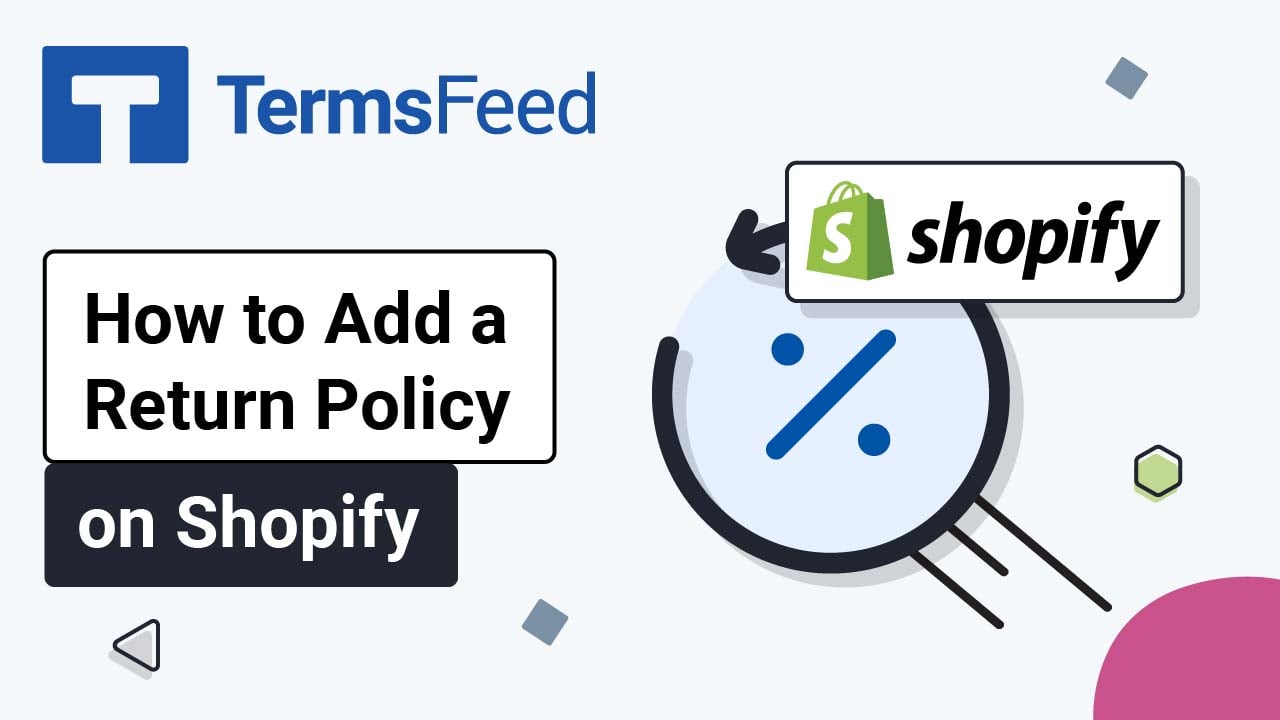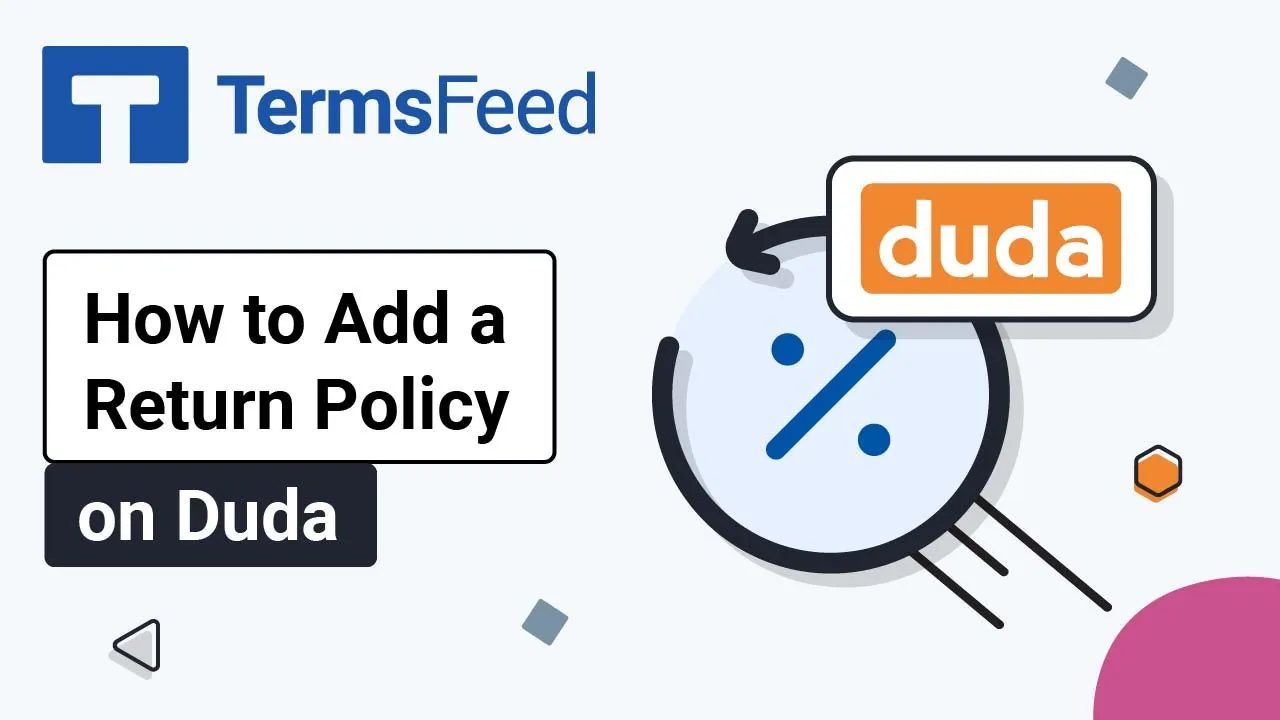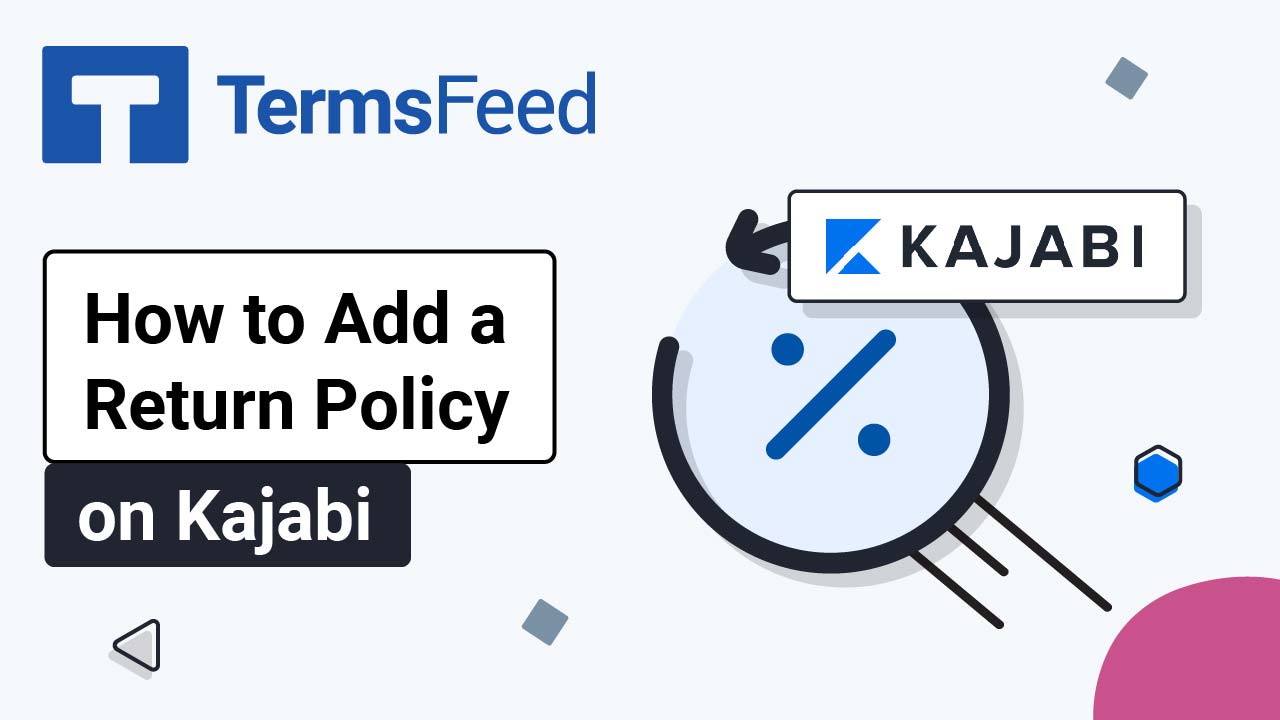Steps
-
Log in to your Ecwid account.
-
In the Dashboard menu on the left, go to Settings and choose Legal:
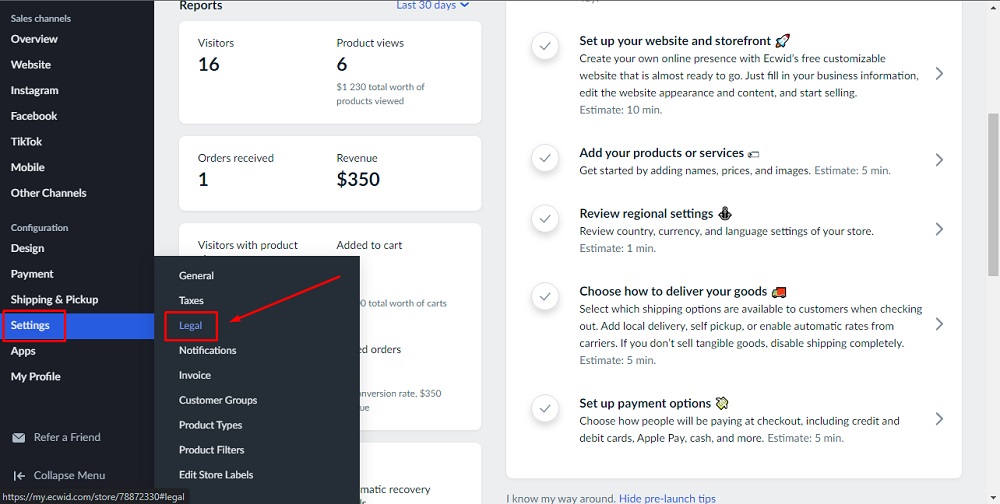
-
Scroll down to the Legal Policies section and click on Add page:
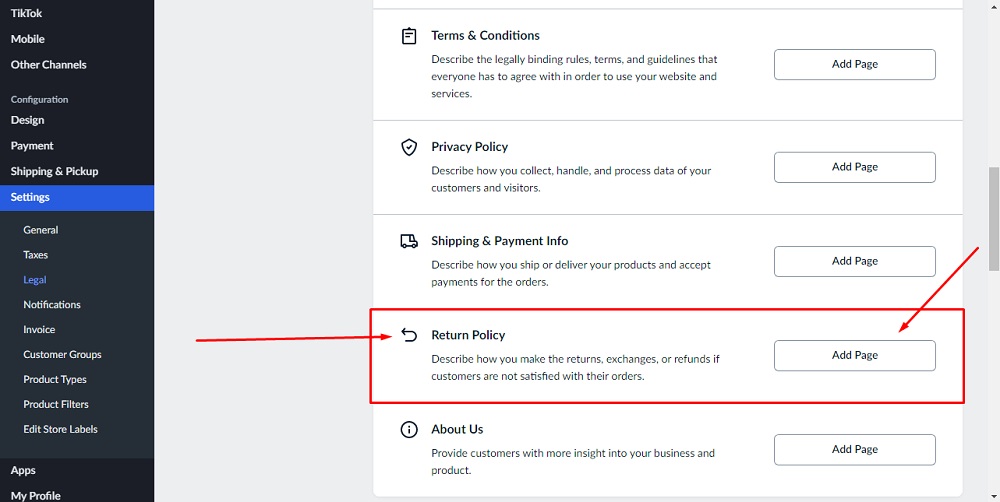
-
Click on the HTML icon in the editor:
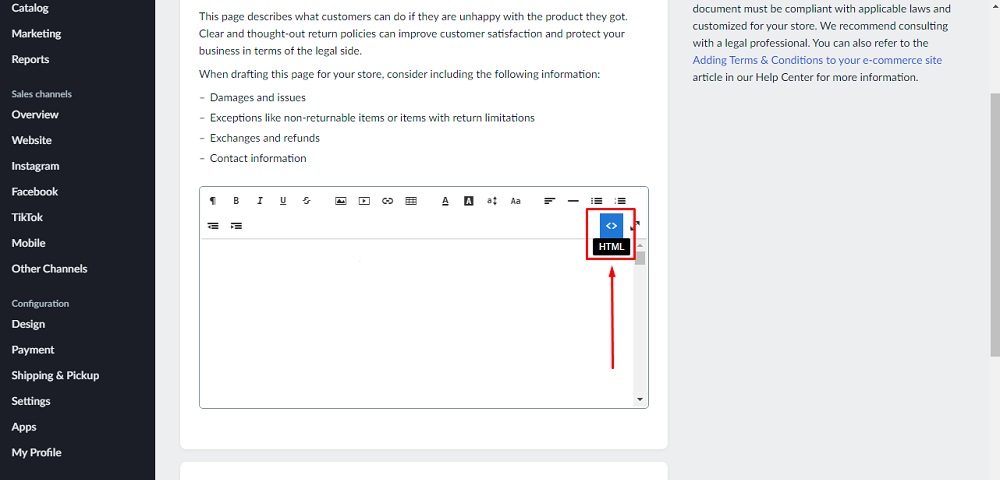
-
Add text to your Return and Refund Policy page.
If you do not have a Return and Refund Policy, you can use our Return and Refund Policy Generator and create it within minutes.
Once you have the Return and Refund Policy created by TermsFeed, let's get the policy text. Under the Copy your Return and Refund Policy section, click on Copy this to clipboard:
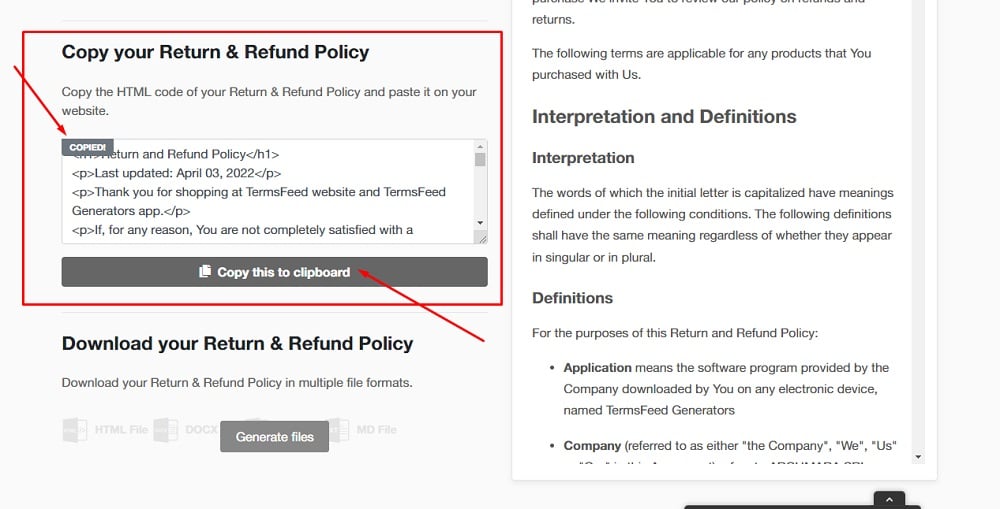
-
Paste the HTML code of your Return and Refund Policy and click Save:
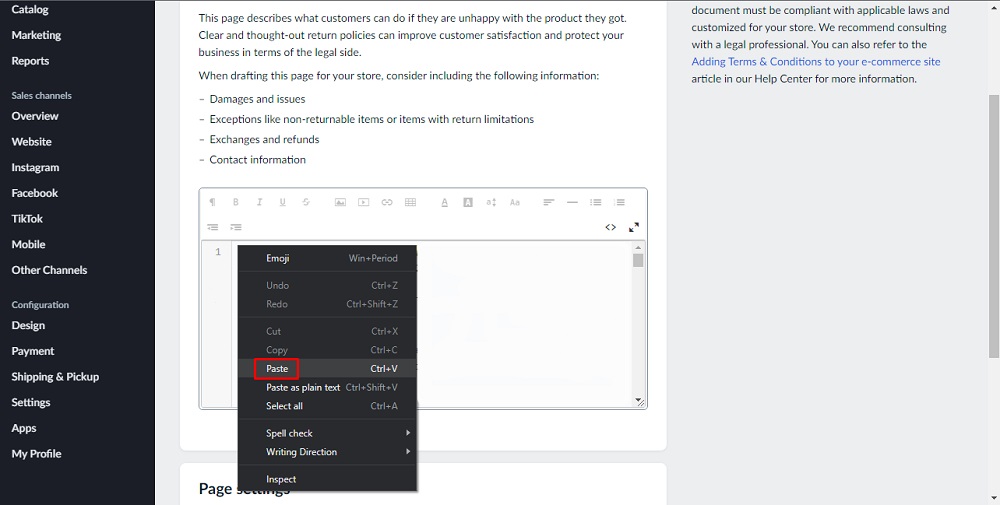
You're done!