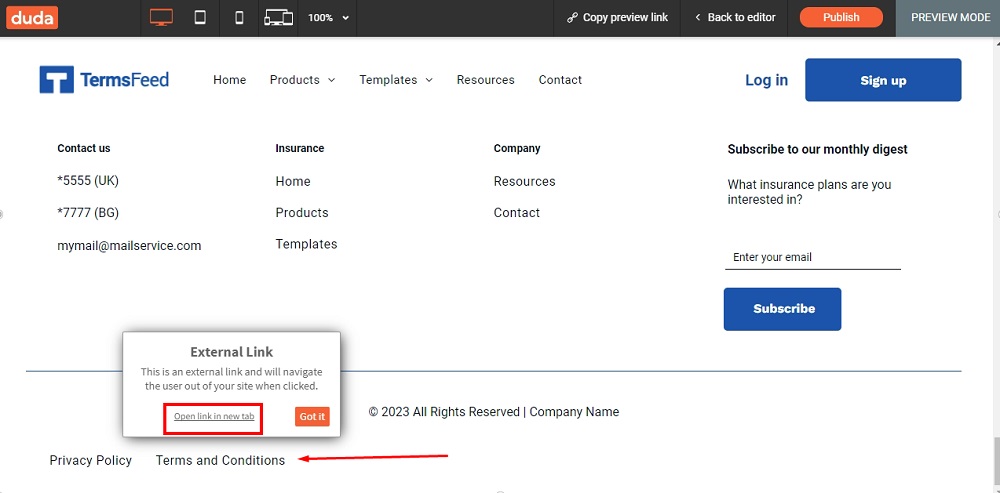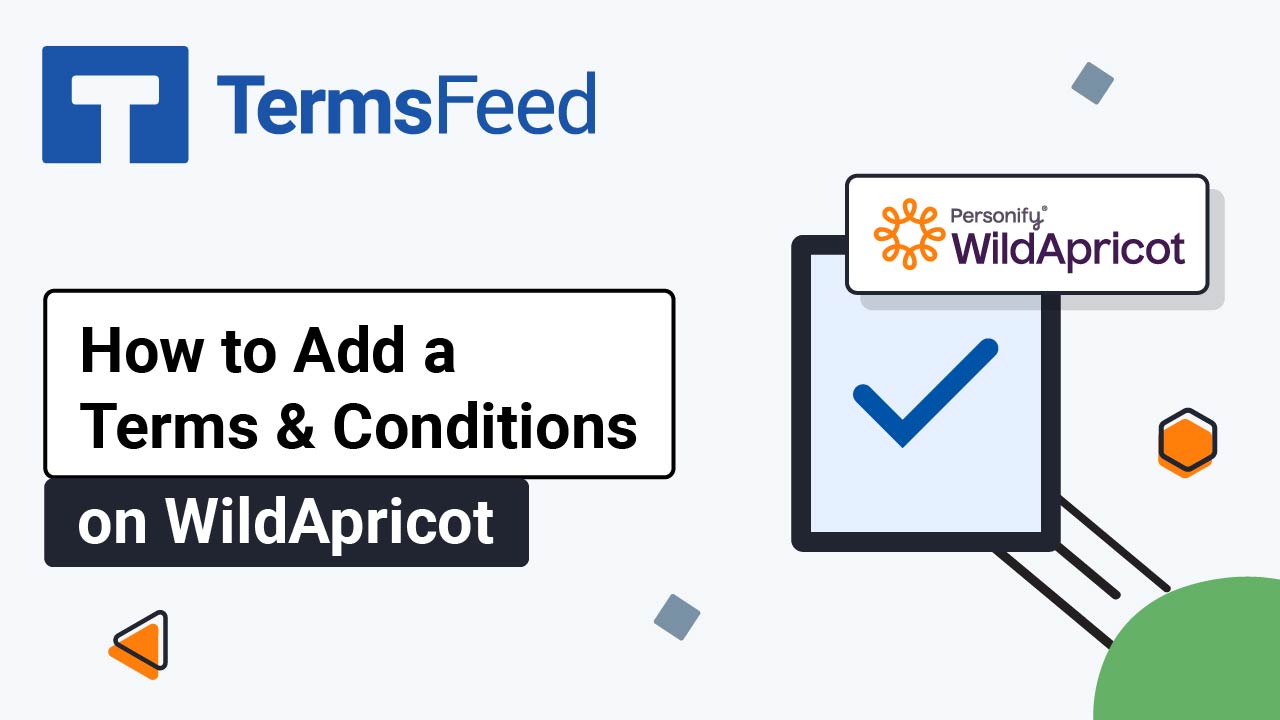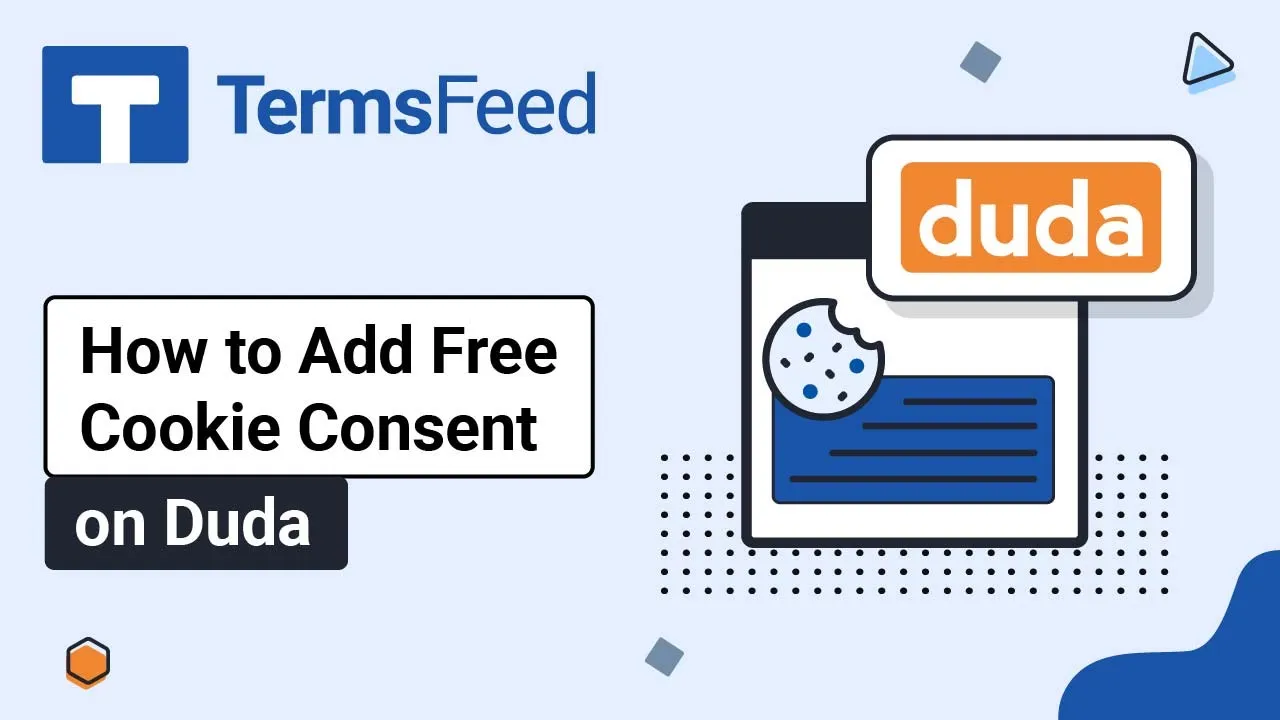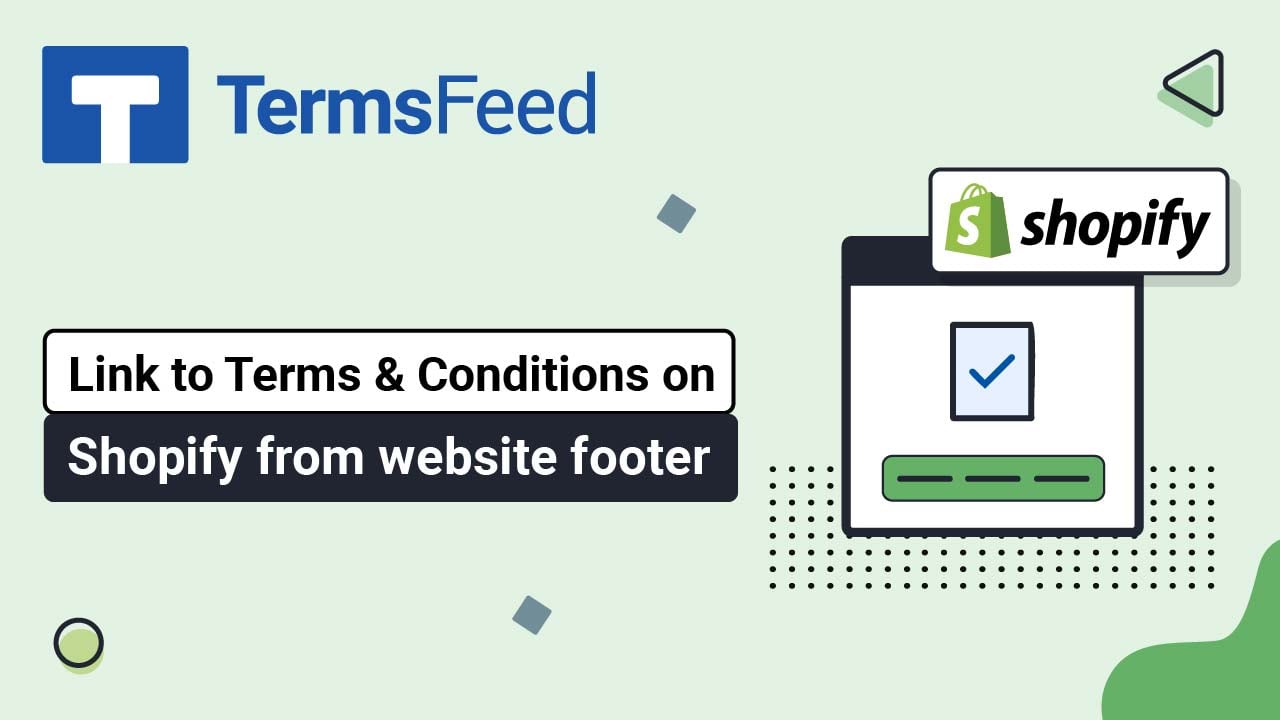Steps
-
Log in to Duda.
-
Go to the Pen icon to Edit your website in Duda's dashboard:
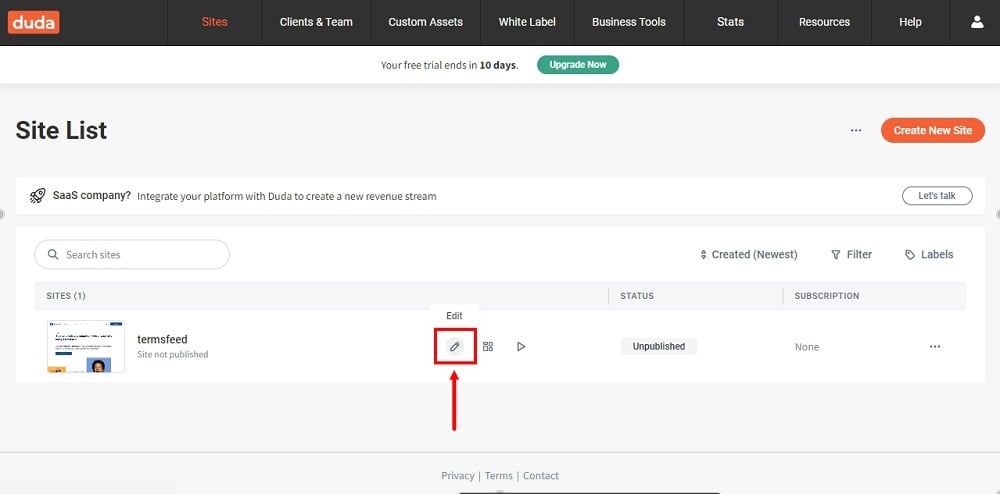
-
Scroll to the footer and click on the Inner Row section (already there):
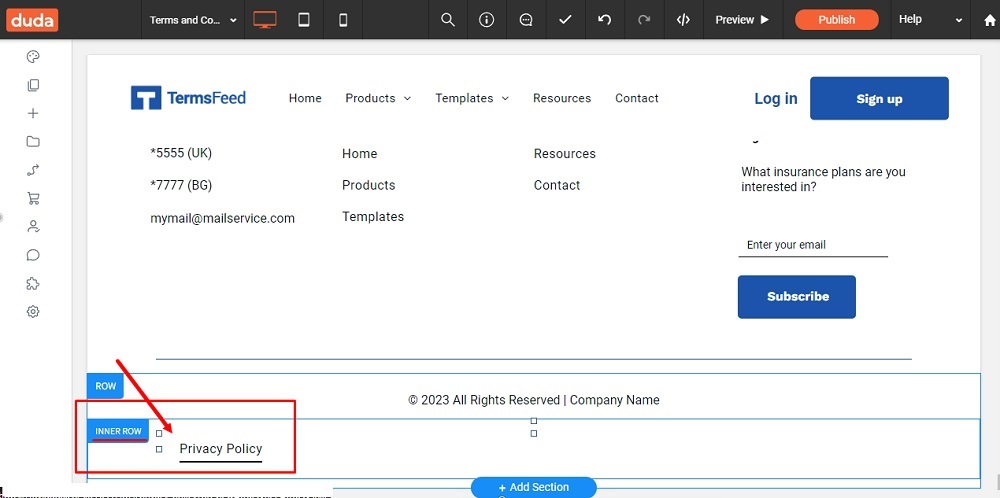
-
The default navigation will open. Click +Add Item:
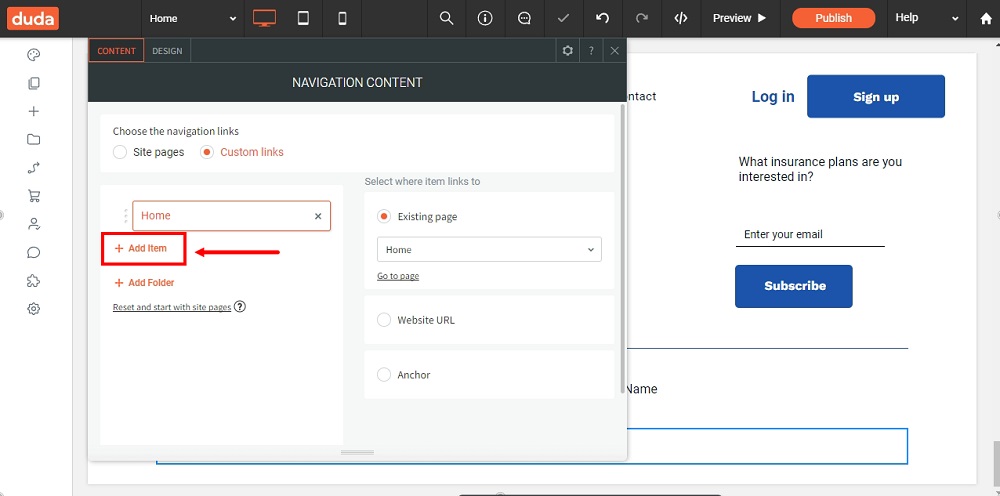
-
On the right side, select the Website URL option:
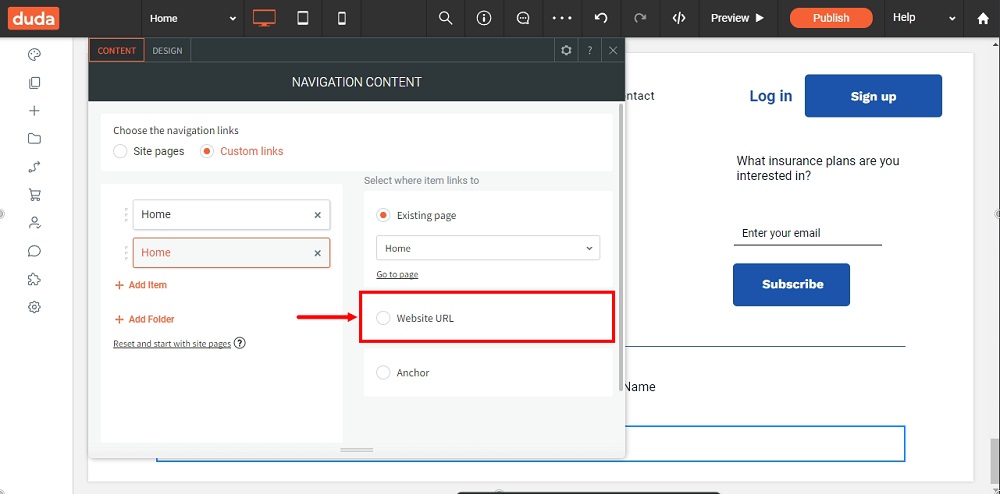
-
Type Terms and Conditions under Item Name:
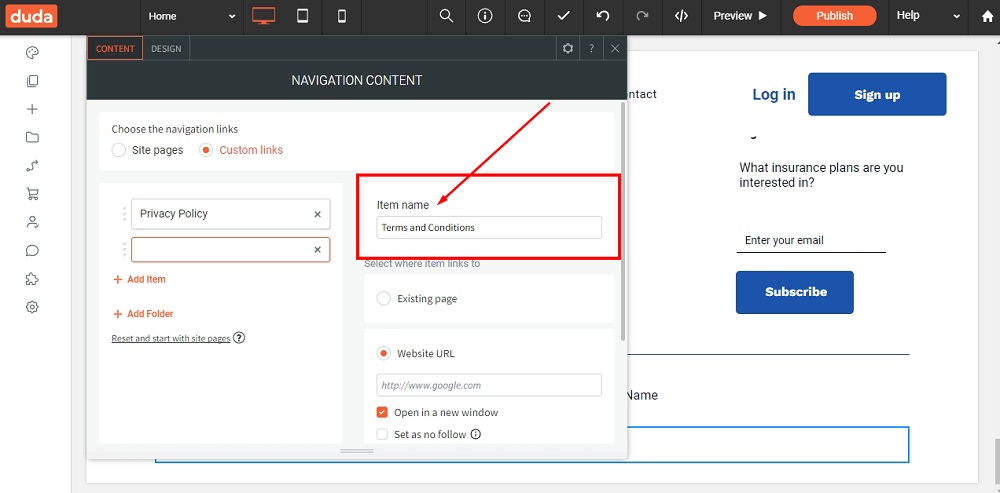
-
Add the link to your T&C page below the Website URL:
Go to the TermsFeed Terms and Conditions Generator to create the Terms and Conditions and get a free hosted Terms and Conditions URL webpage.
In the Link to your Terms and Conditions section, click on the green Copy button:

-
Paste your Terms and Conditions link and close the Editor:
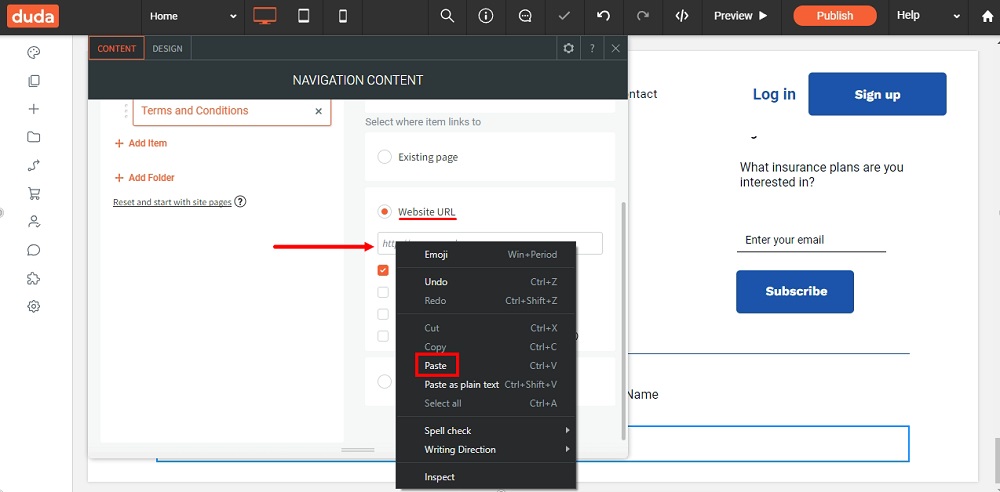
-
To see your changes, use the Preview option at the top of the dashboard menu:
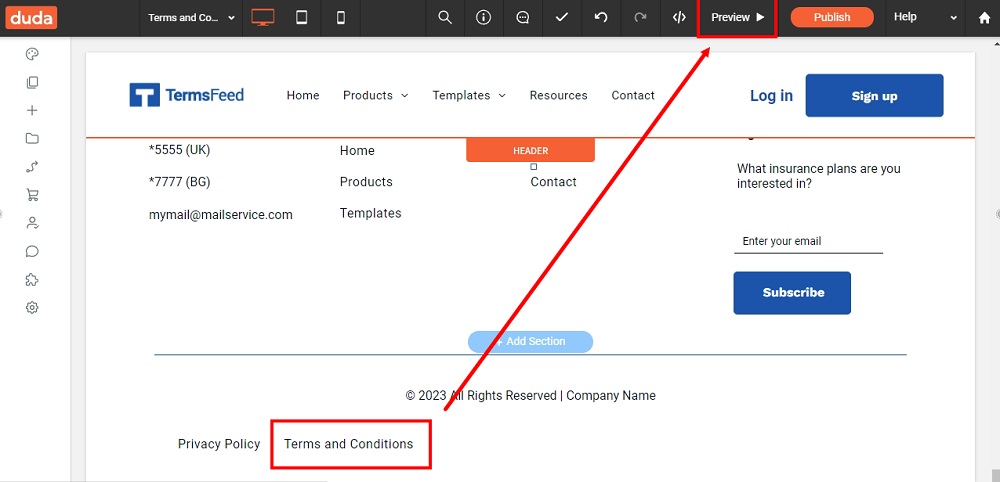
-
You're done: