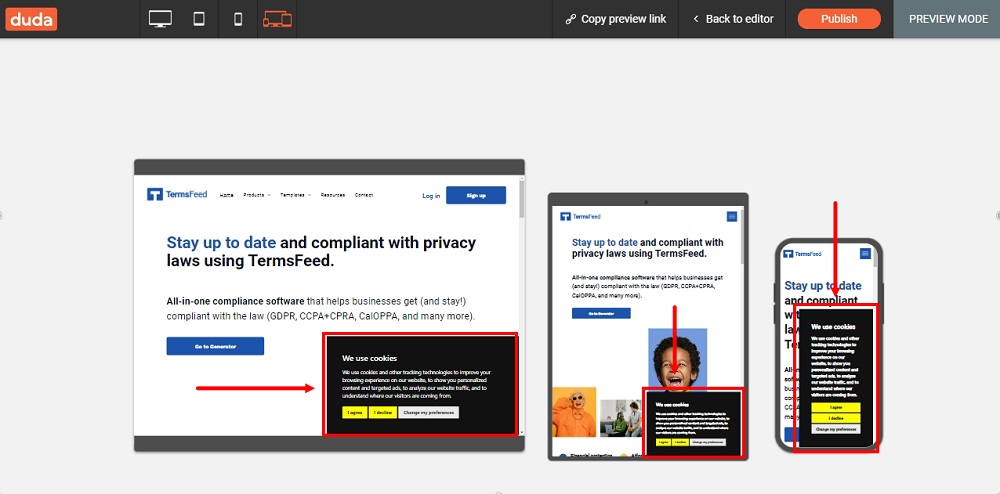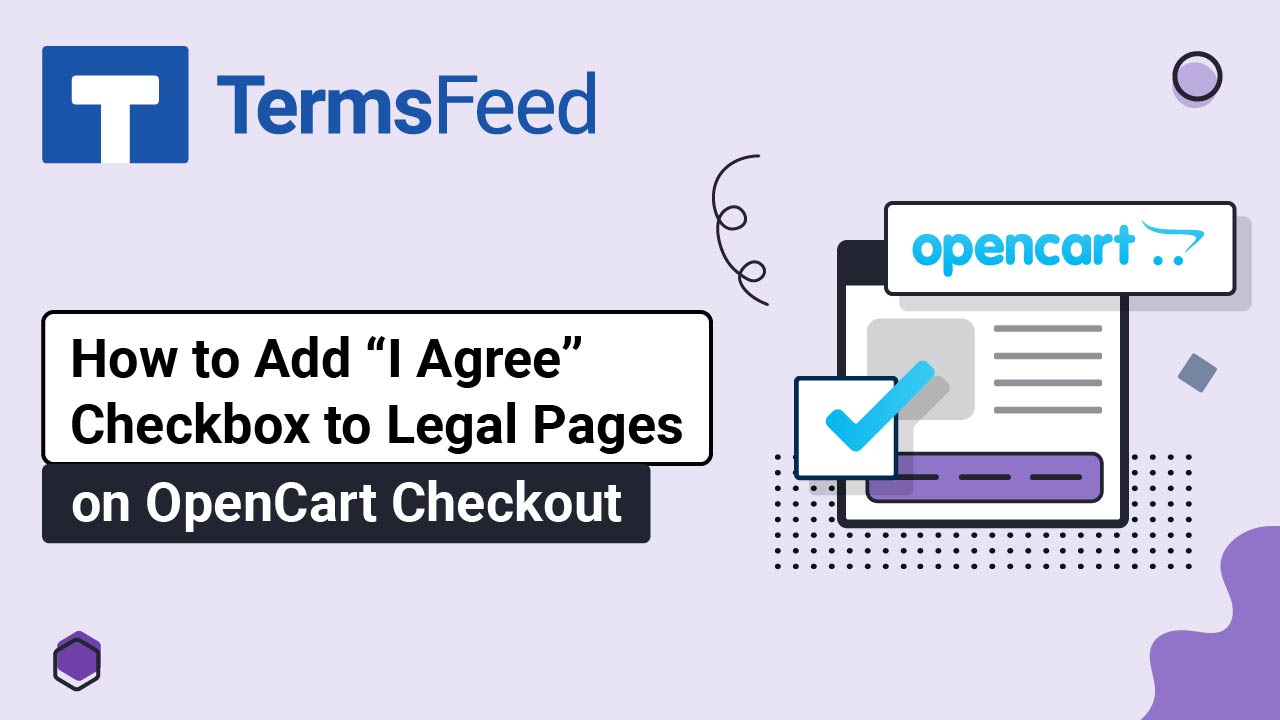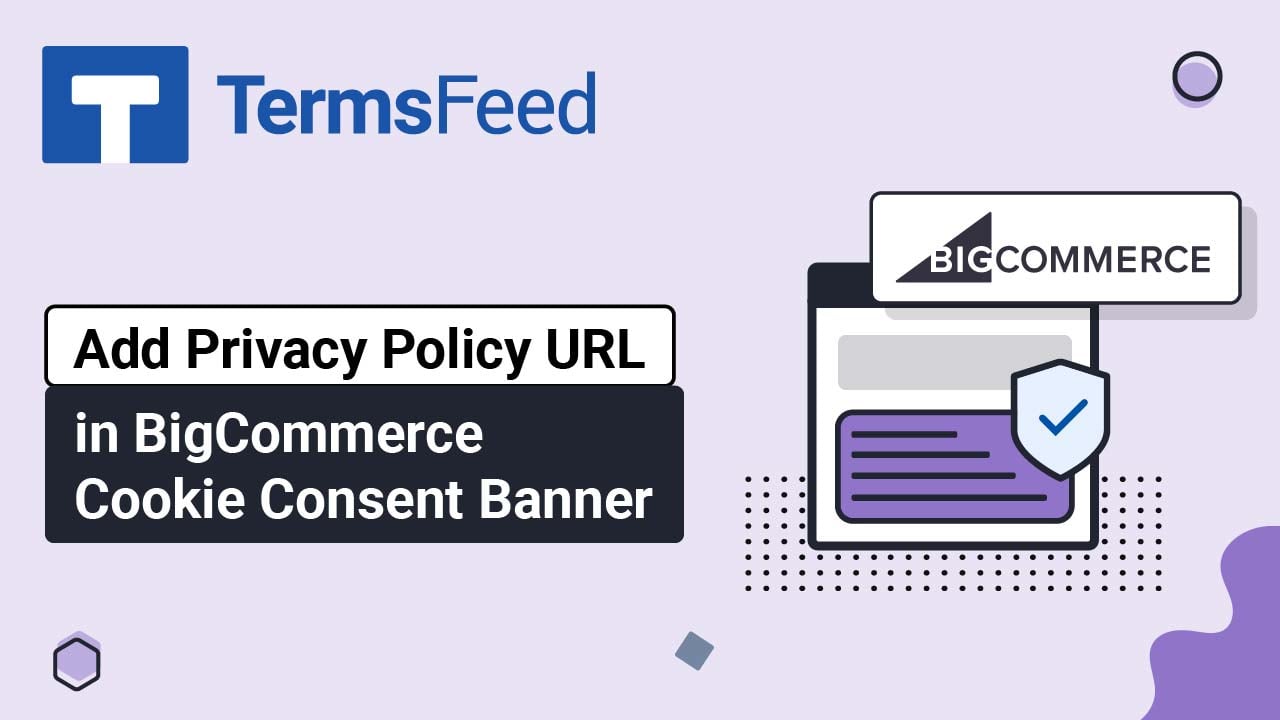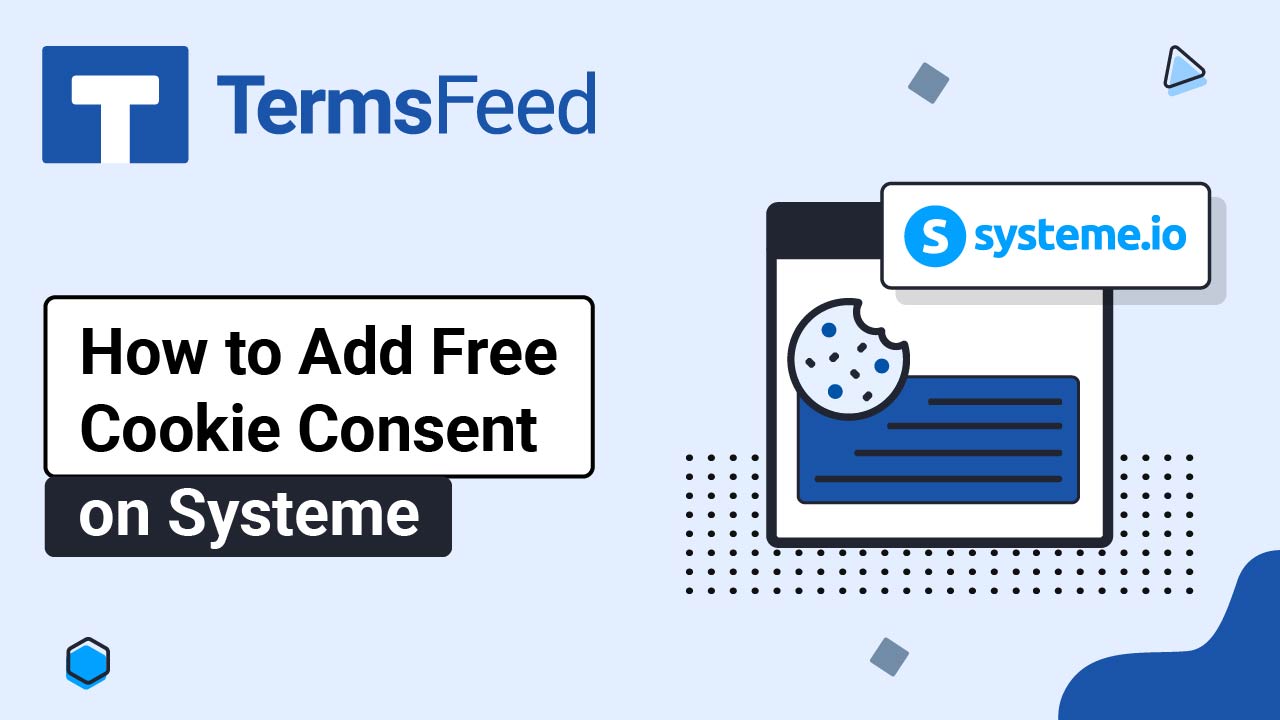Steps
-
Go to our Free Cookie Consent Solution page to start creating the Cookie Consent code that's necessary to show the notice banner on your Duda website.
-
Log in to Duda and go to the Pen icon to edit your website in Duda's dashboard:
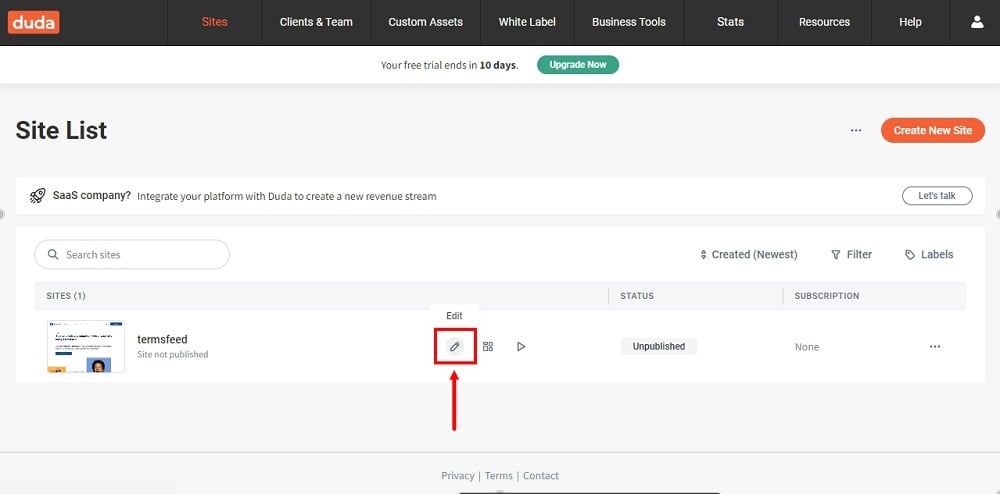
-
Go to Settings:
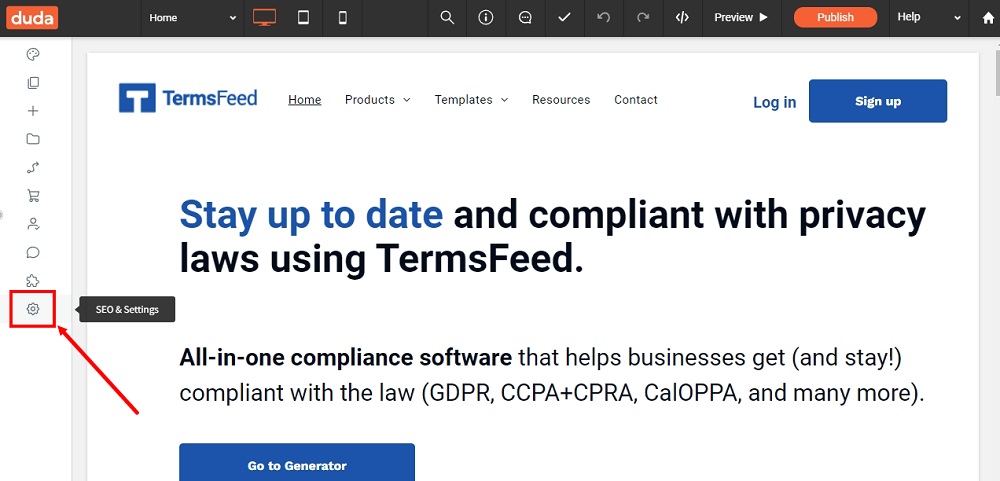
-
Under Site Settings, select Head HTML:
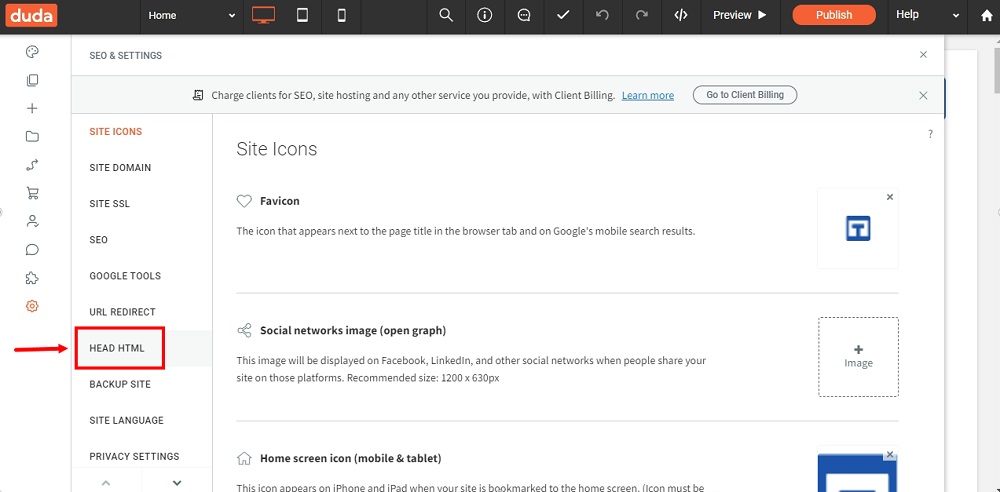
-
Under the Body end HTML, paste the generated code:
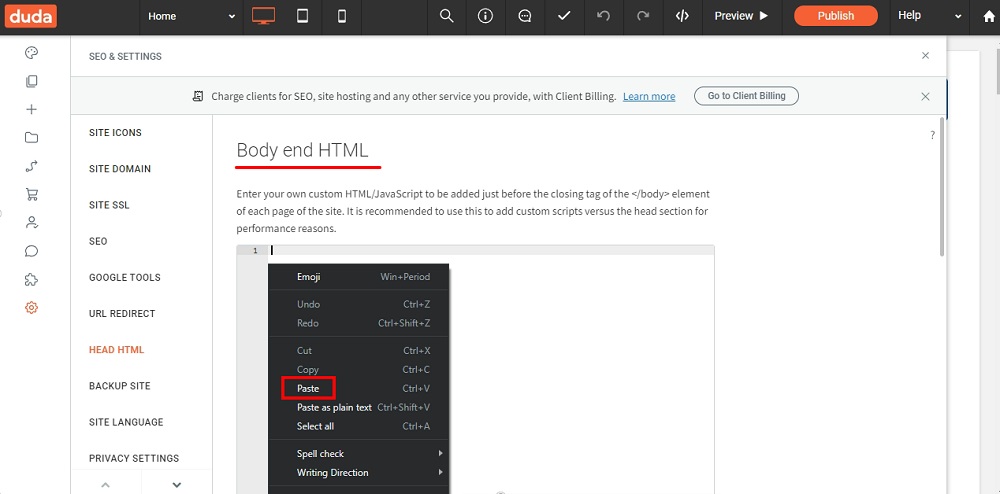
-
Click Save:
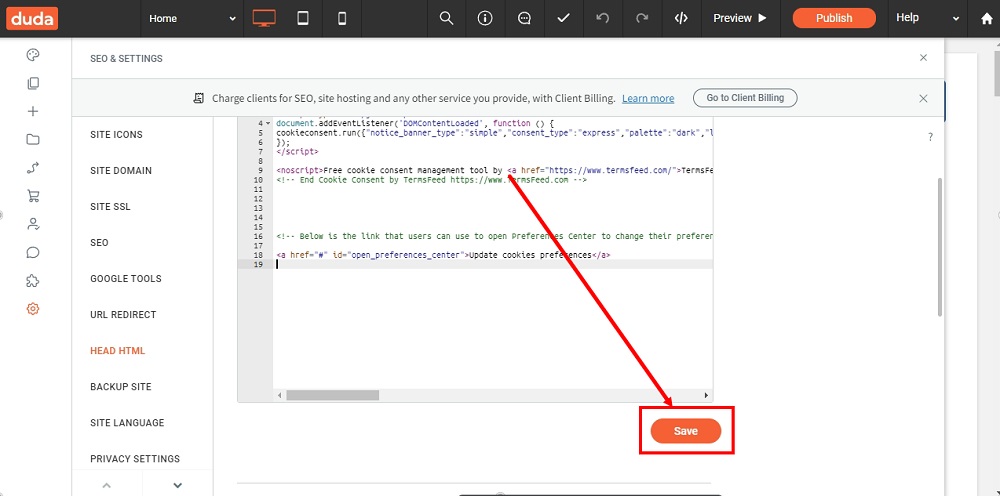
-
You're done. The Free Cookie Consent notice banner is displayed on your Duda website:
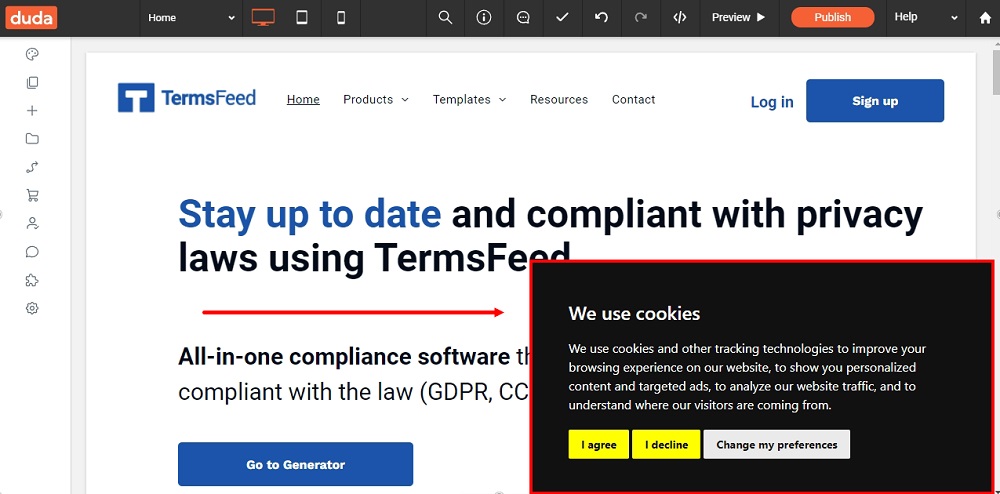
-
You can use the Preview option to see the look of the banner on all devices: