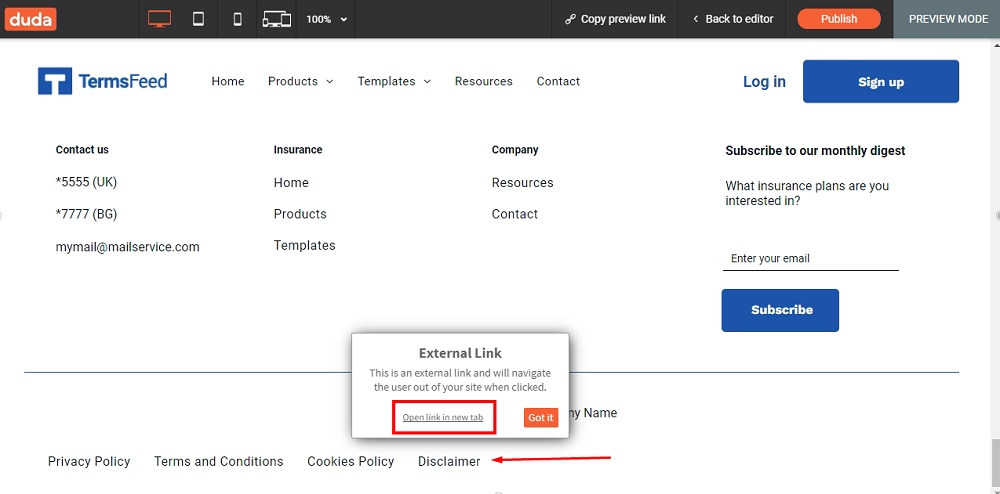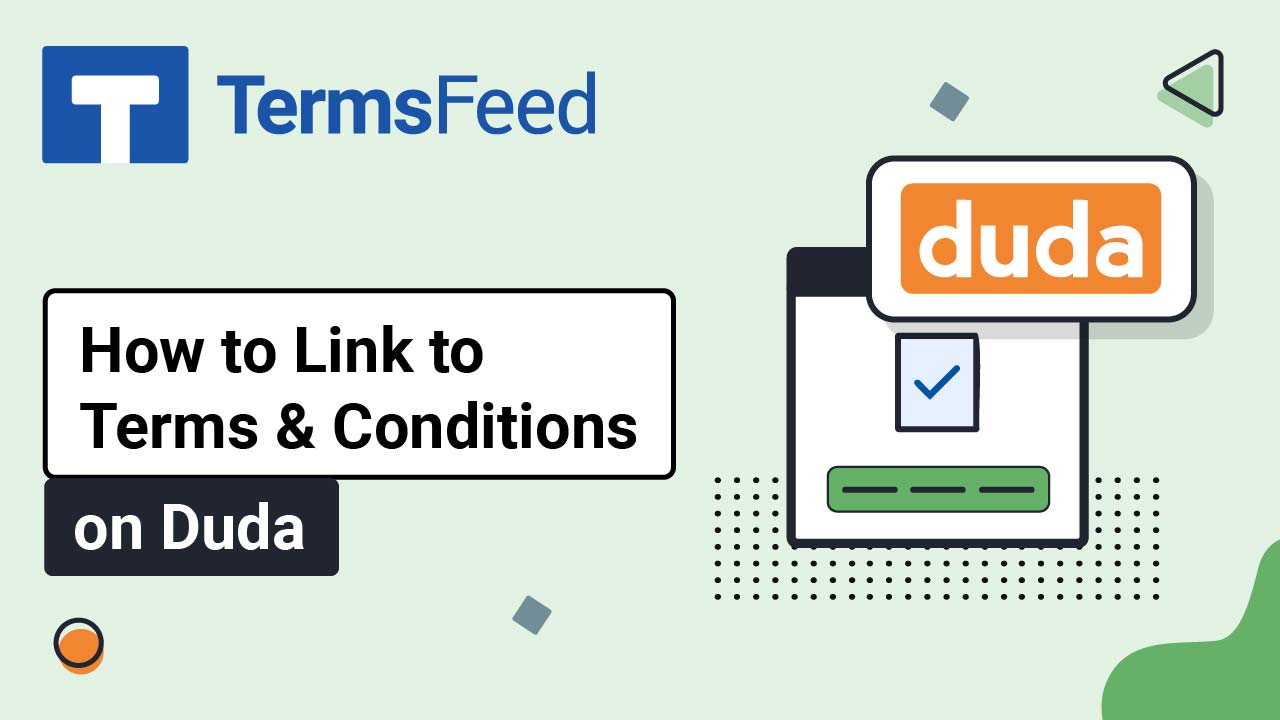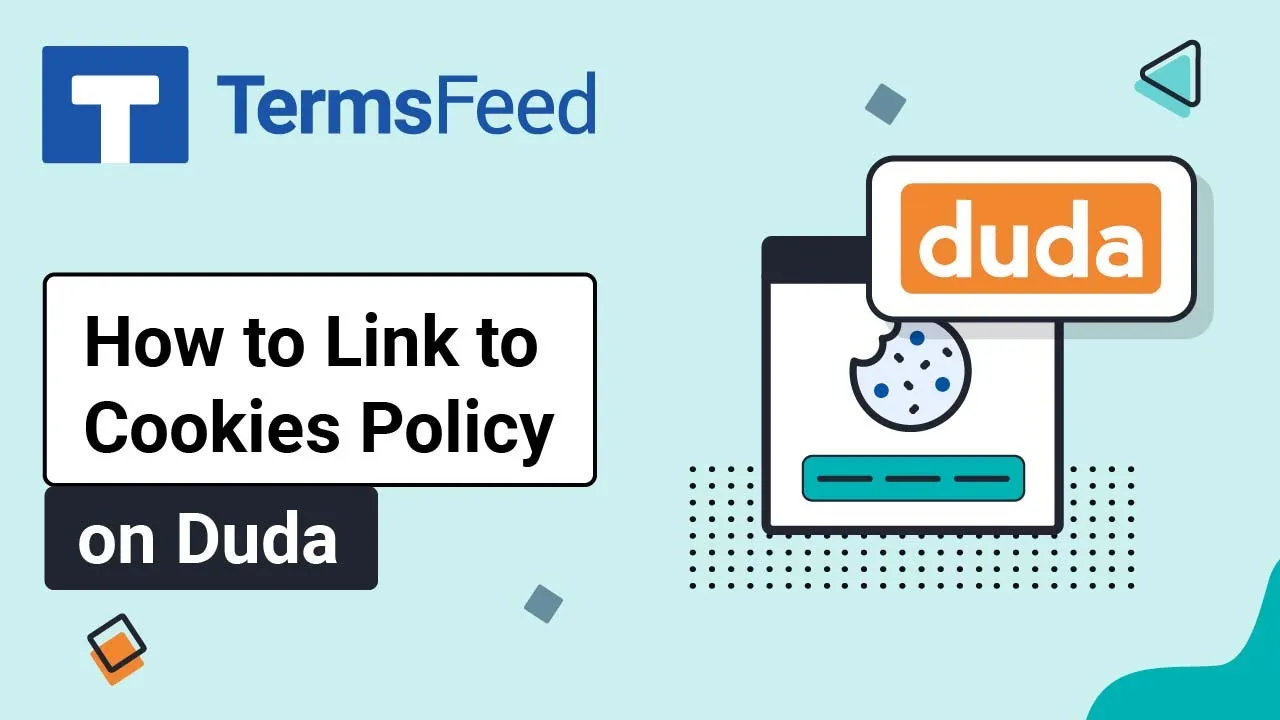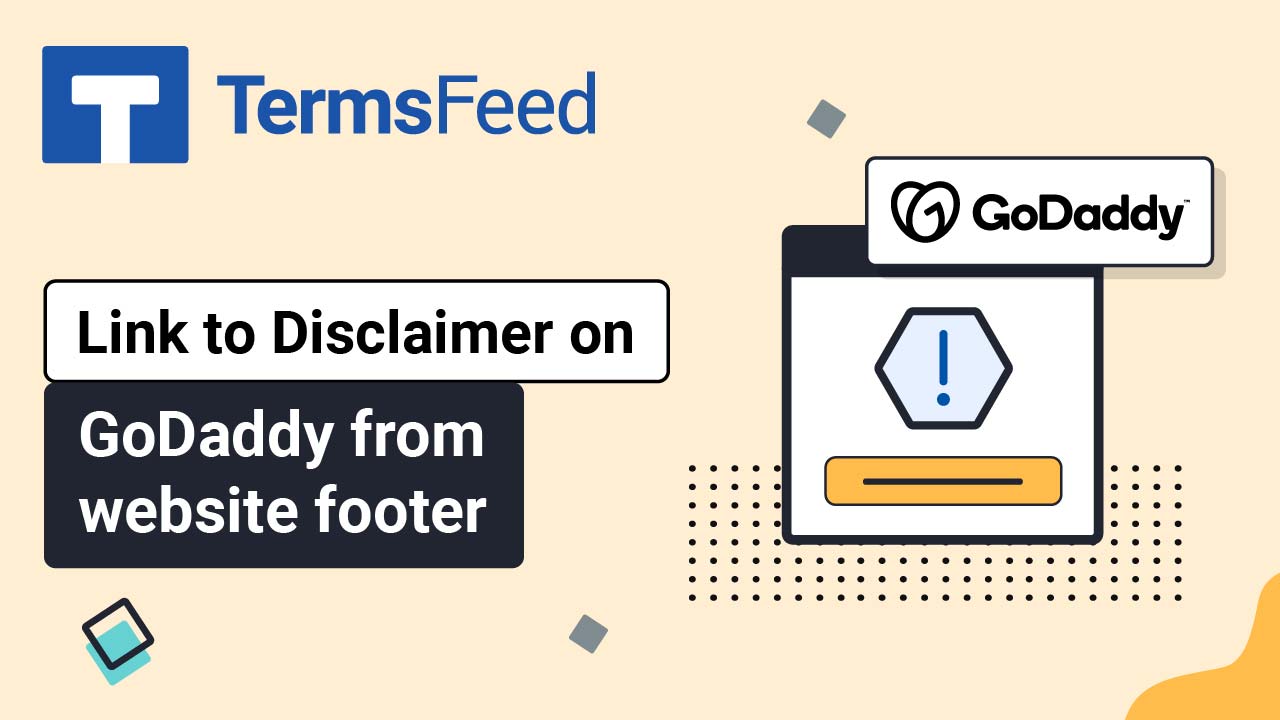Steps
-
Log in to Duda.
-
Go to the Pen icon to Edit your website in Duda's dashboard:
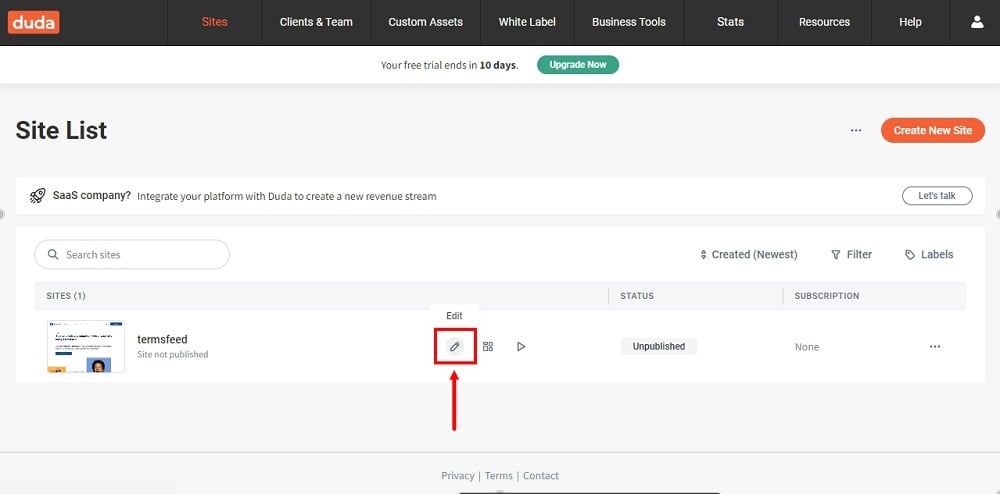
-
Scroll to the footer and click on the Inner Row section (already there):
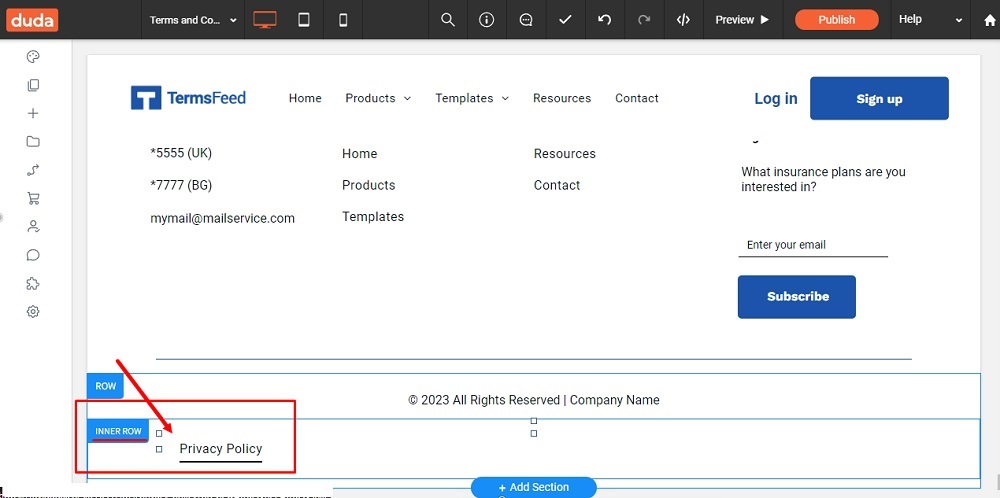
-
The default navigation will open. Click +Add Item:
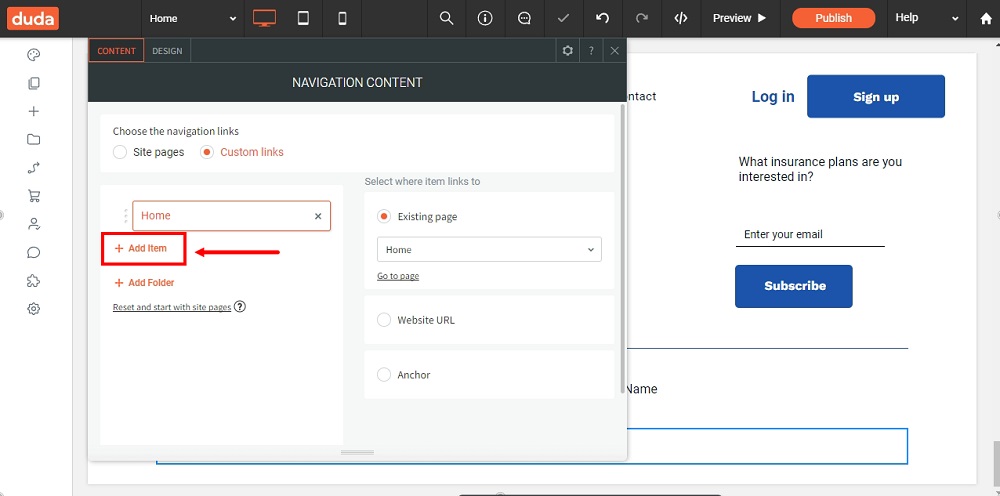
-
On the right side, select the Website URL option:
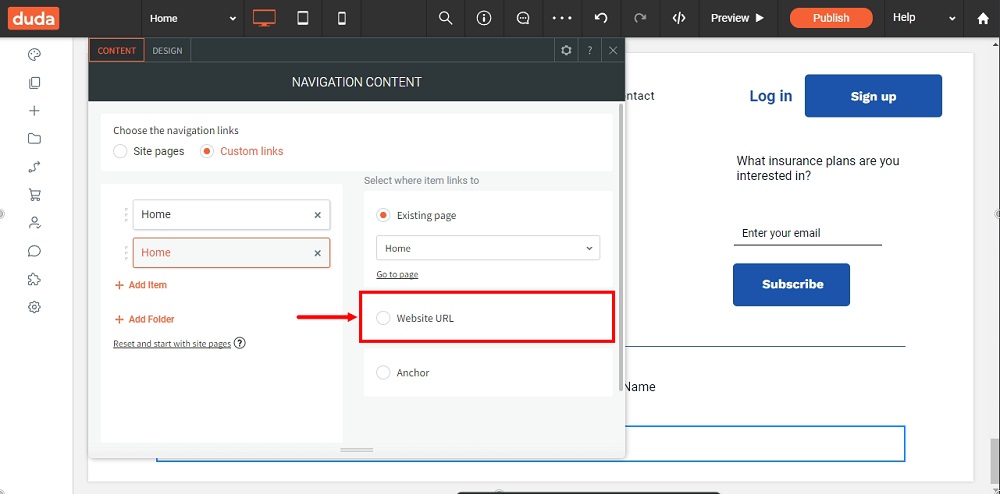
-
Type Disclaimer under Item Name:
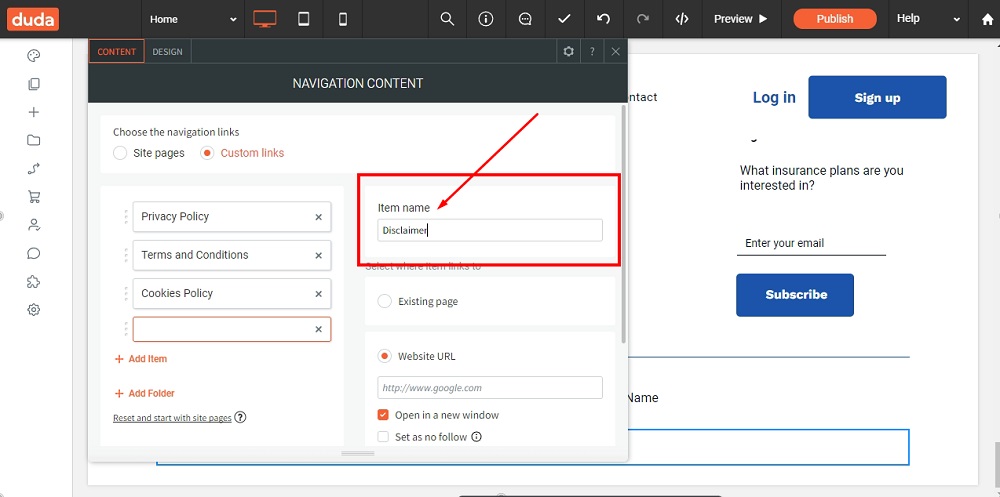
-
Add the link to the Disclaimer below the Website URL:
Go to the TermsFeed Disclaimer Generator to create the Disclaimer and get the hosted Disclaimer URL webpage.
Once you have the Disclaimer created by TermsFeed, click Copy from the Link to your Disclaimer section to copy the URL:
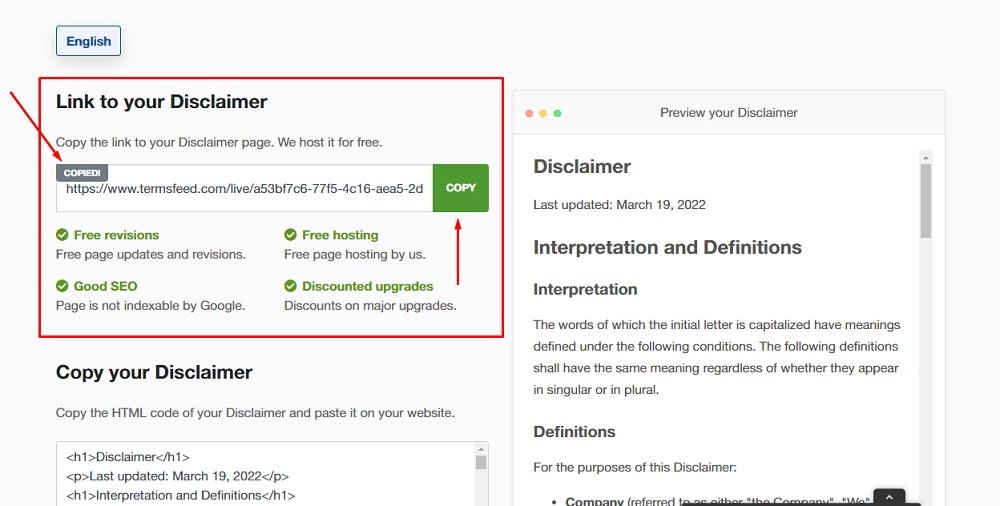
-
Paste your Disclaimer link and close the Editor:
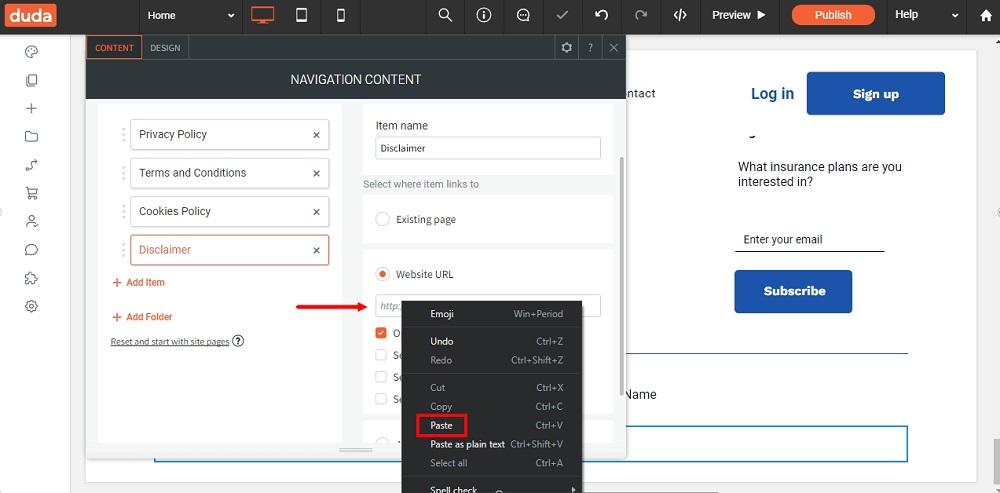
-
To see your changes, use the Preview option at the top of the dashboard menu:
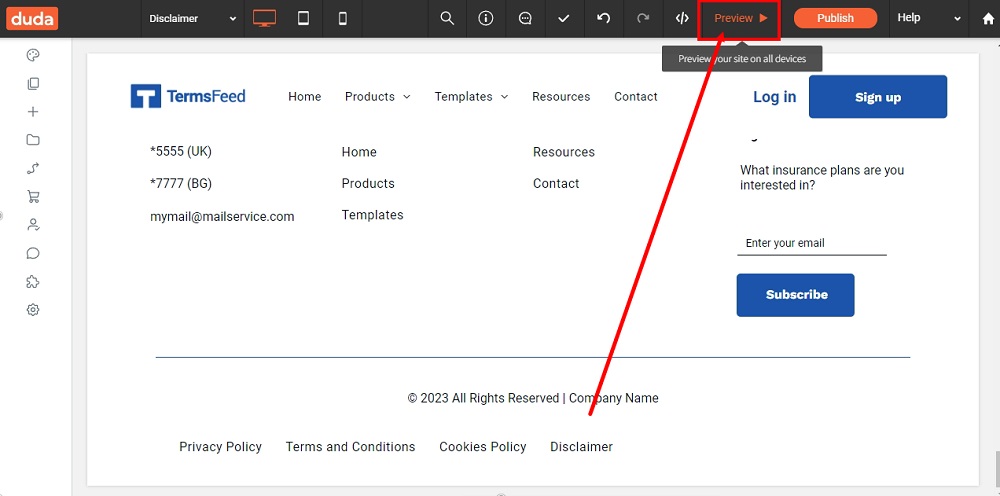
-
You're done: