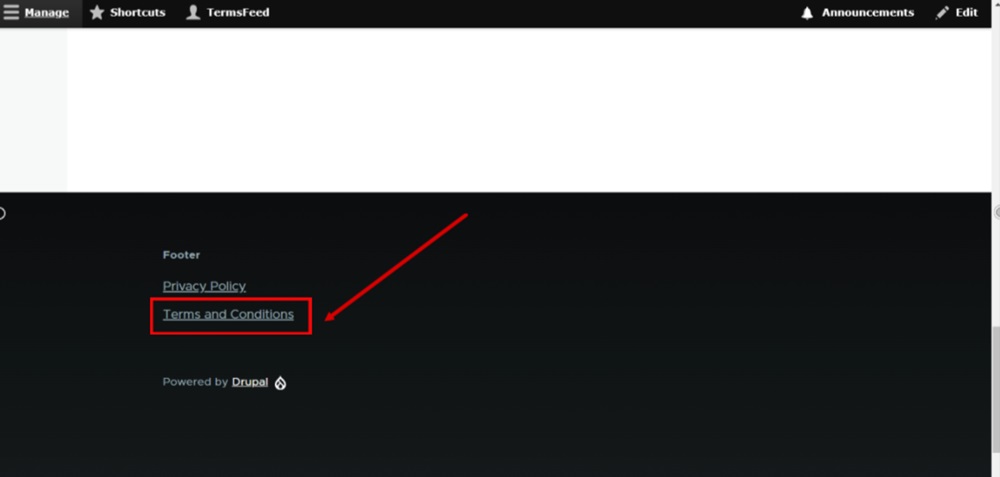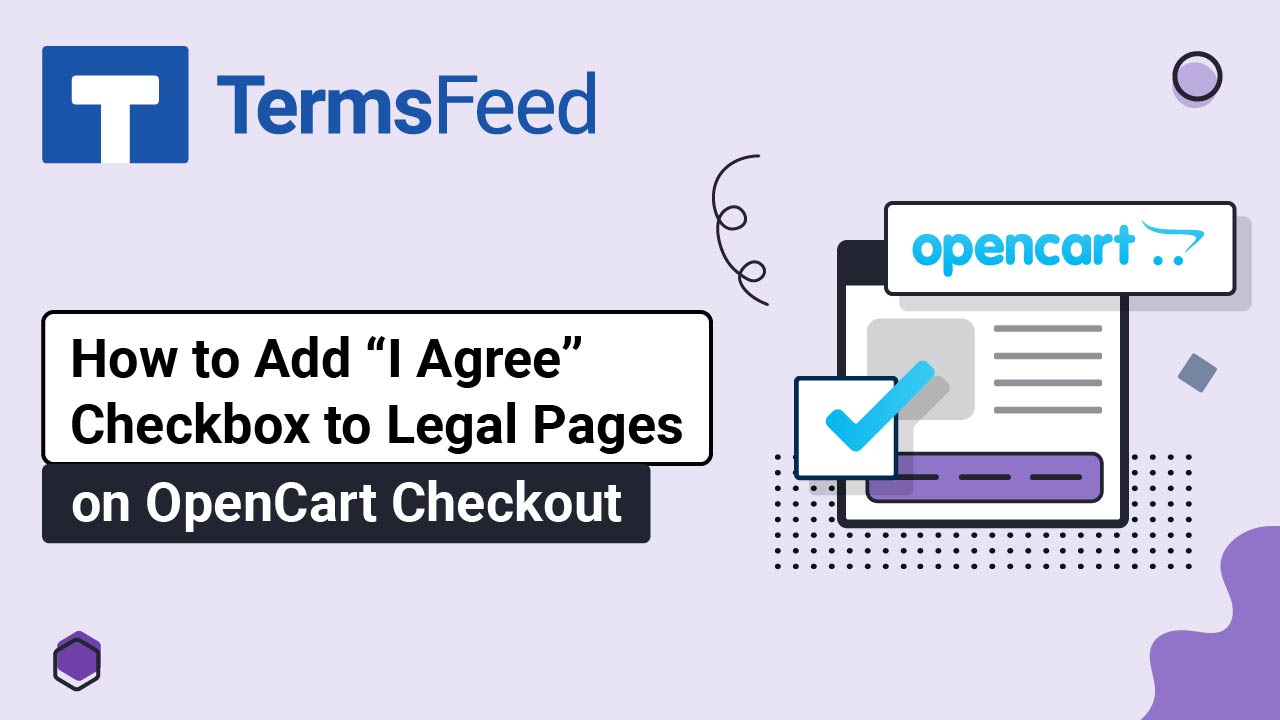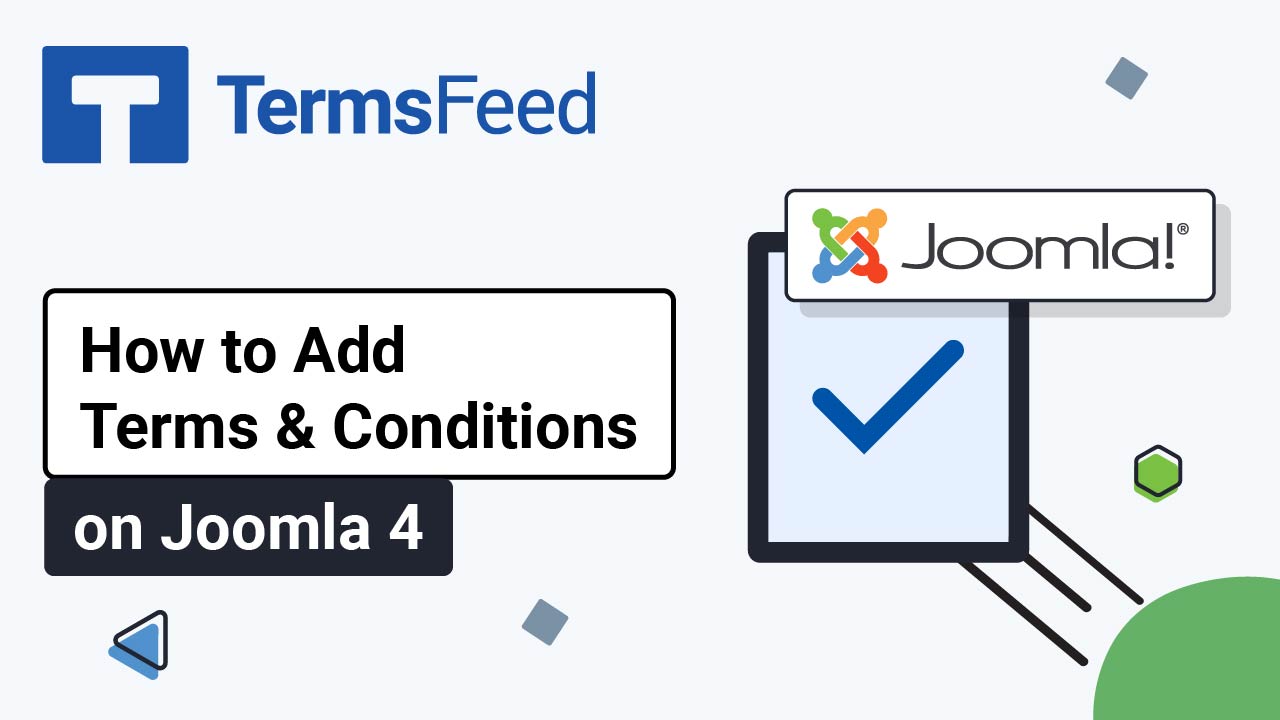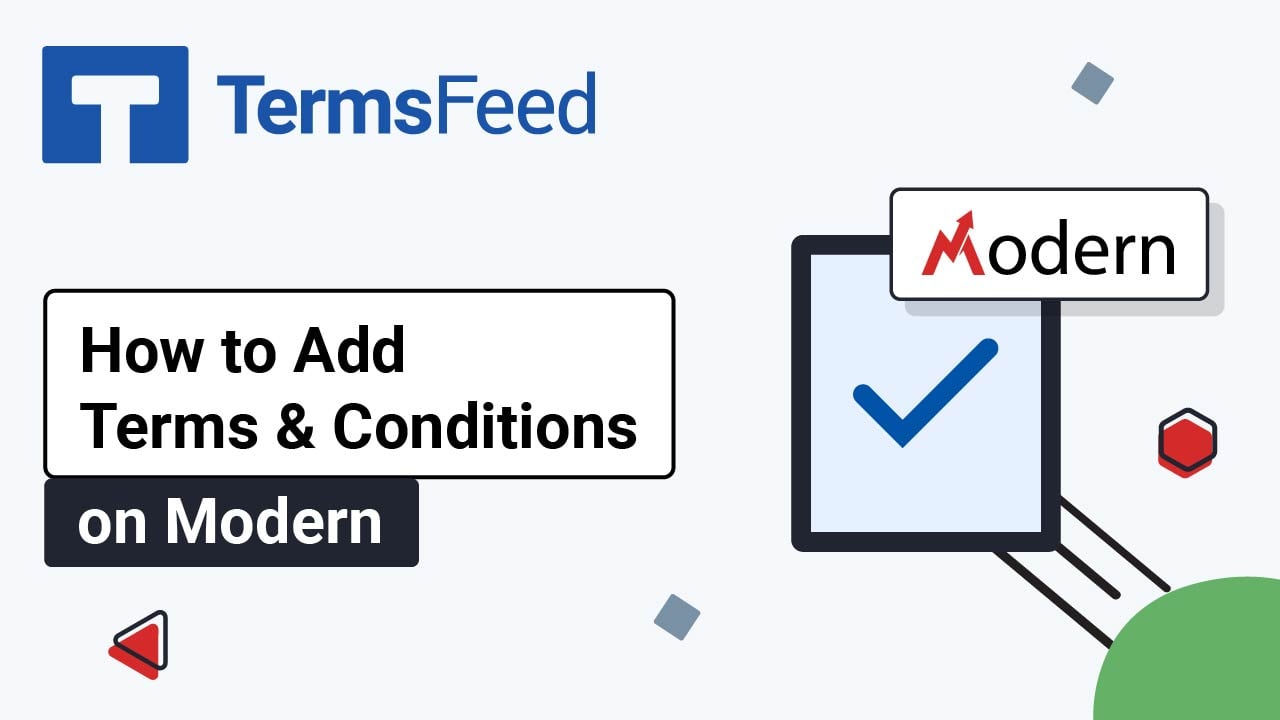Here are the instructions:
-
Log in to the Drupal dashboard. Go to Manage and select Structure:
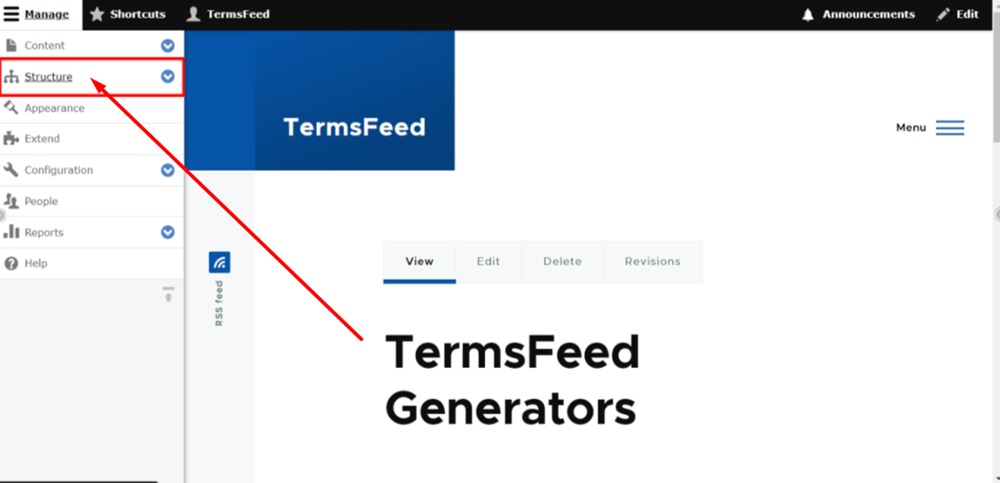
-
Select Menus:
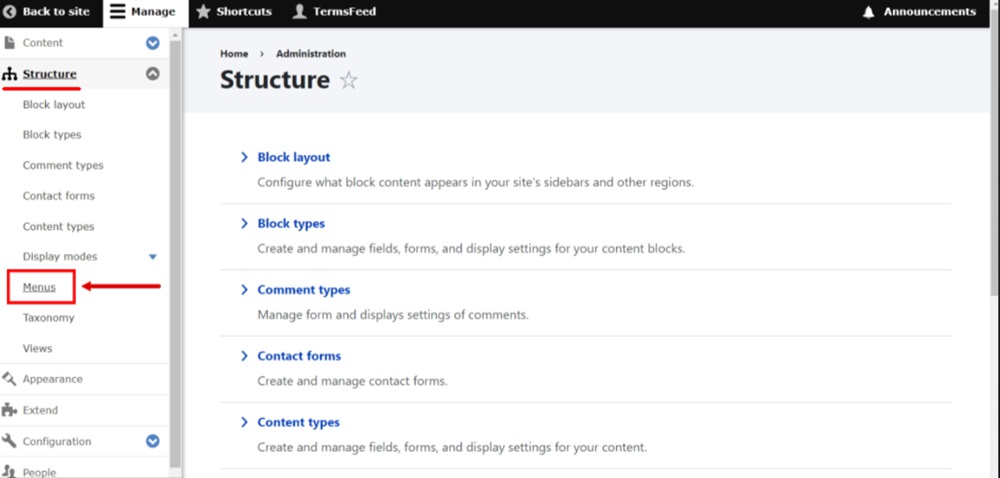
-
Next to the Footer menu, click Edit menu:
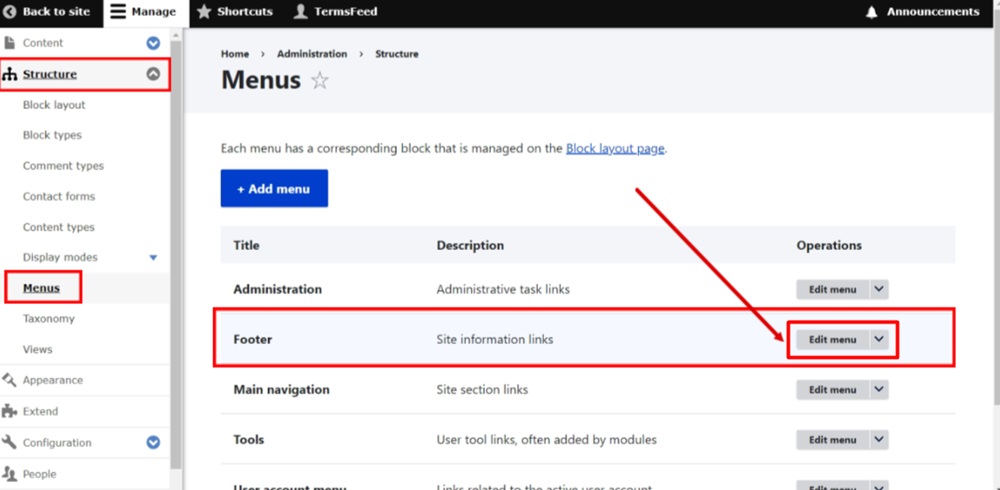
-
Click + Add link button:
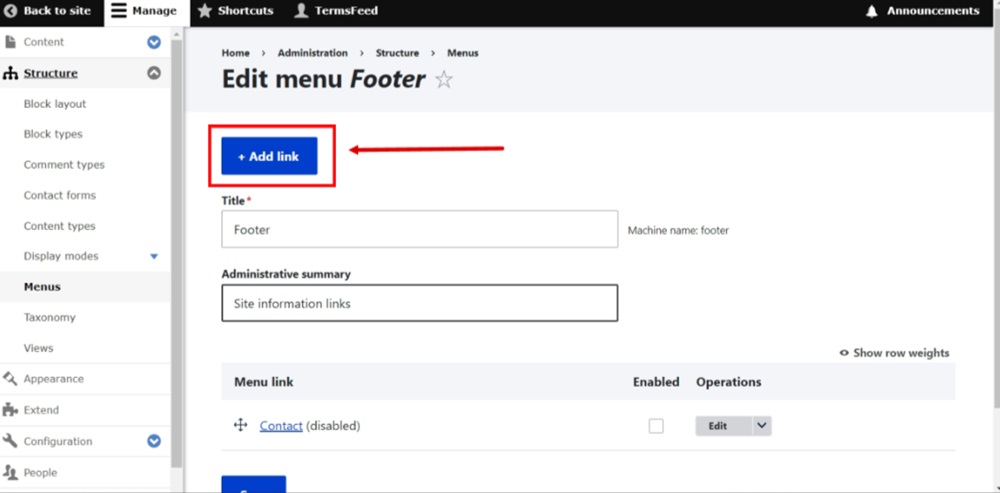
-
The Add menu link settings open. Type "Terms and Conditions" in the Menu link title field.
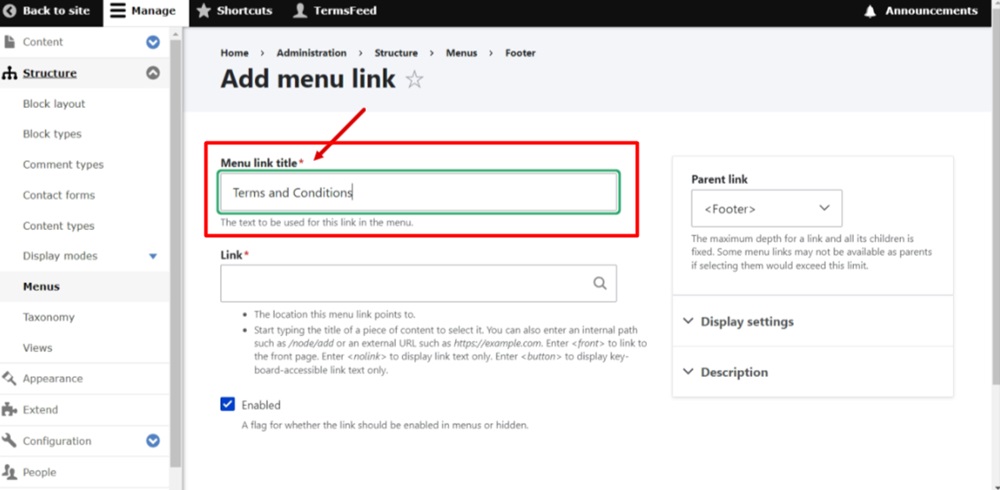
-
In the Link field add the URL to the Terms and Conditions.
Go to the TermsFeed Terms and Conditions Generator to create the Terms and Conditions and get a free hosted Terms and Conditions URL webpage.
In the Link to your Terms and Conditions section, click on the green Copy button:

-
Paste the URL to the Terms and Conditions in the Link field:
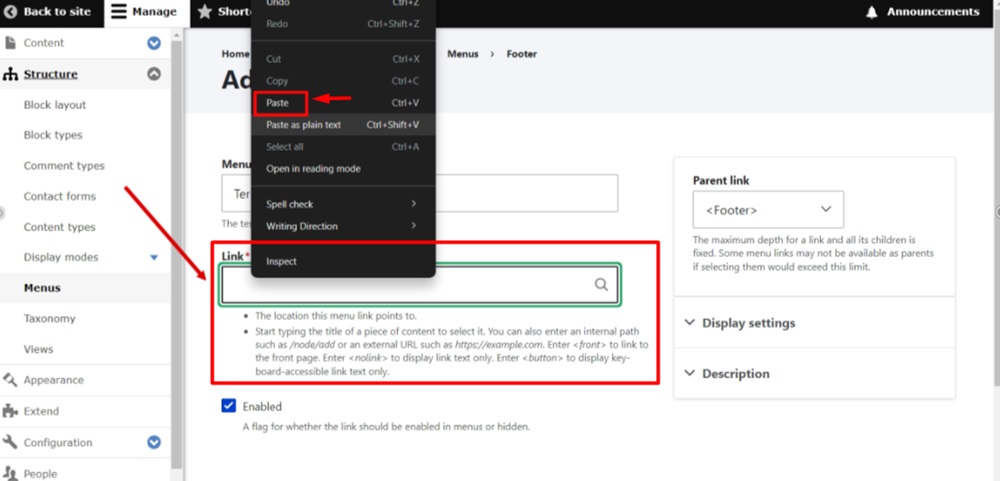
-
On the right side, open the Description field settings. Type "Terms and Conditions" in the Description field and click Save:
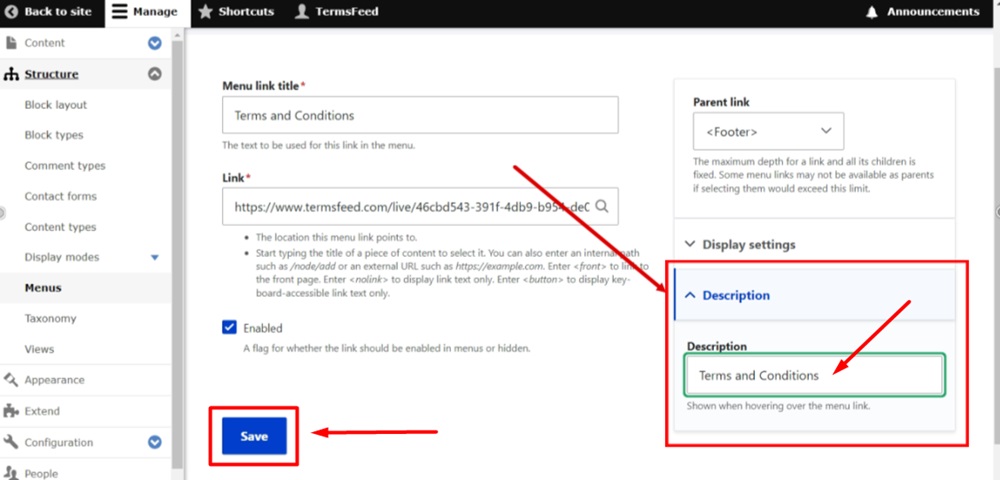
-
The menu link has been saved. Go to the "Back to site" at the top left to see the changes:
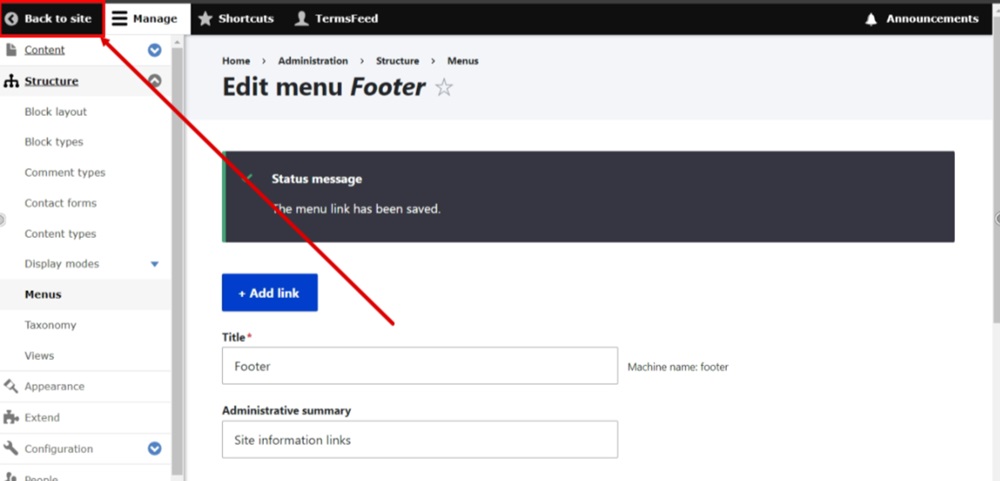
-
The Terms and Conditions page link is displayed in the footer of the Drupal website: