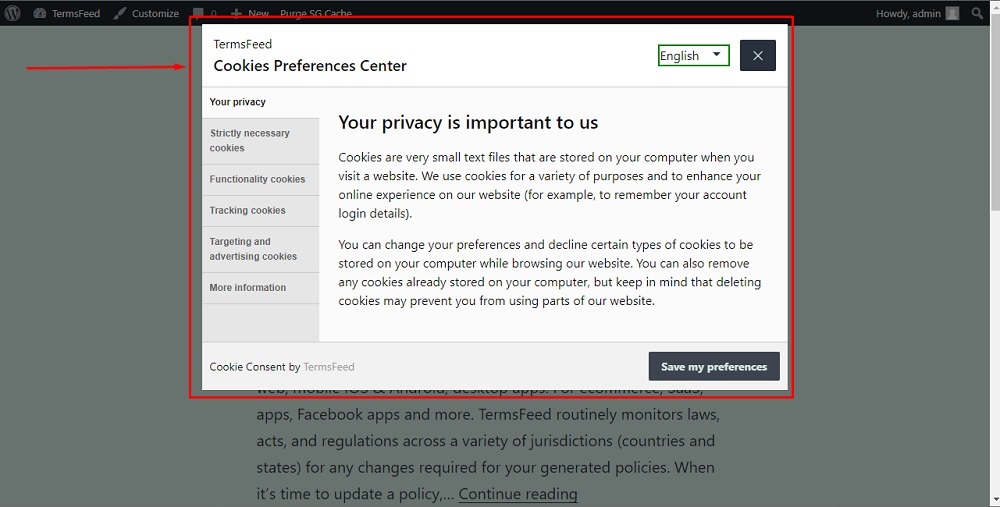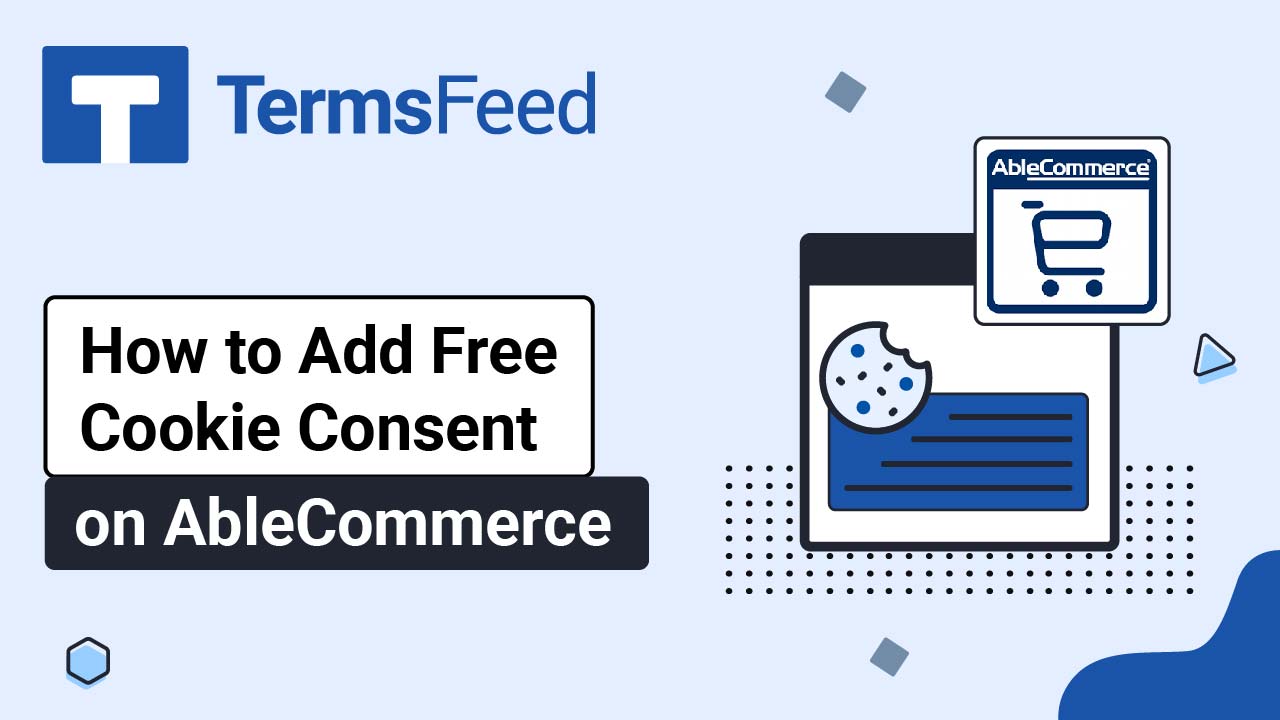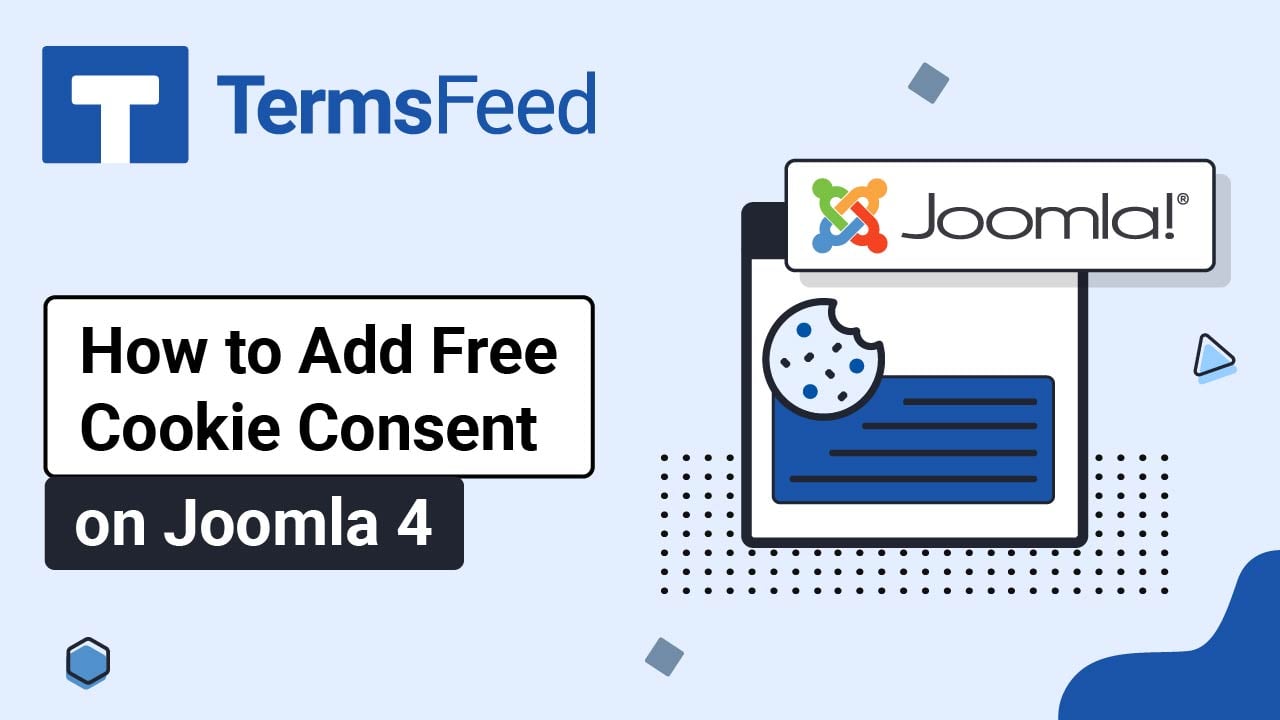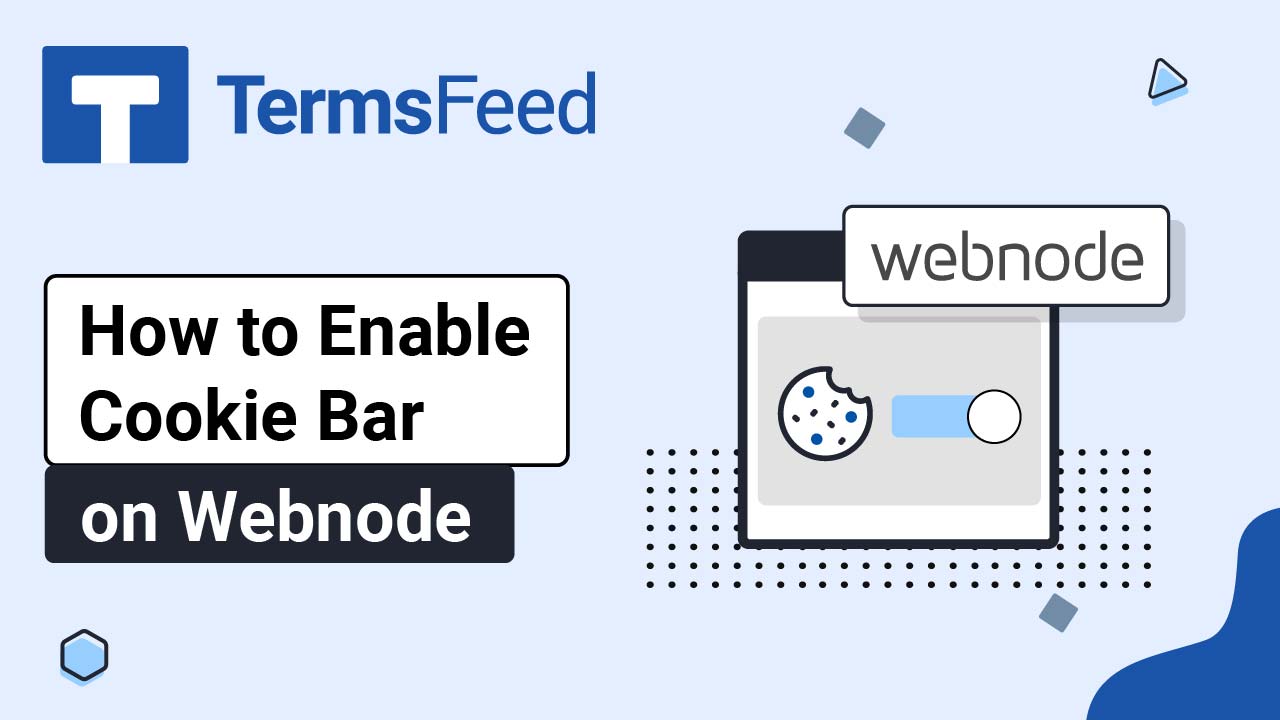In the examples below, we'll use a website powered by WordPress. If your website uses a different CMS, the steps remain relatively the same:
- Go to where the generated code of the Cookie Consent has been added. Usually, that's the header or footer part of your website.
- Adding a button or link with the ID
"open_preferences_center"and place it where you need it (ie. footer). This button or link would allow your website visitors to change their cookie preferences.
Instructions:
-
Go to your website. If you use WordPress, go to Appearance and click on Theme File Editor:
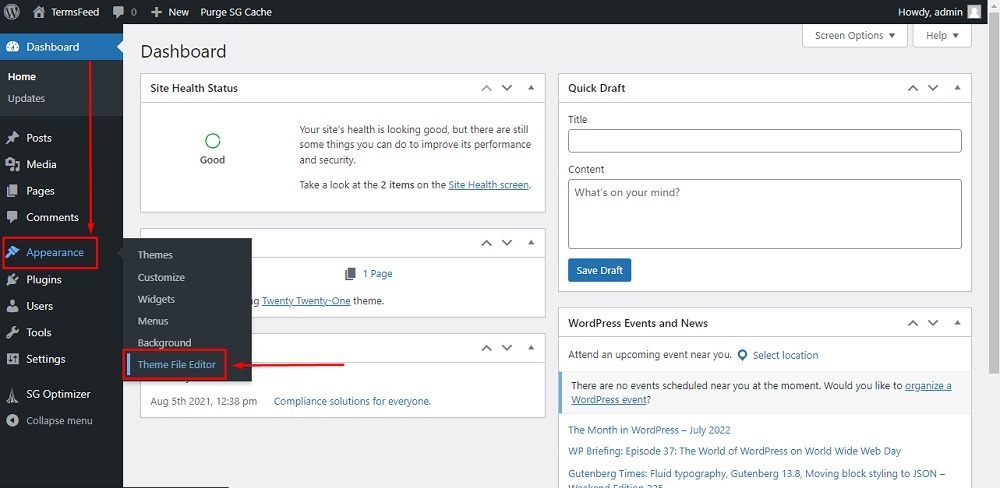
-
In the Edit Themes section from Theme files on the right side, choose footer.php:
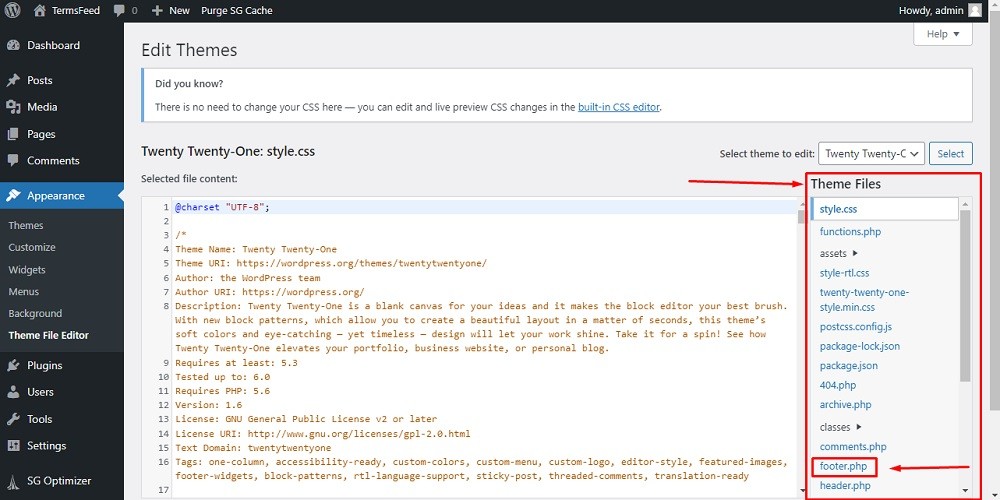
-
Scroll down up to the
</body>tag. In our example here, the Cookie Consent code has already been generated and added: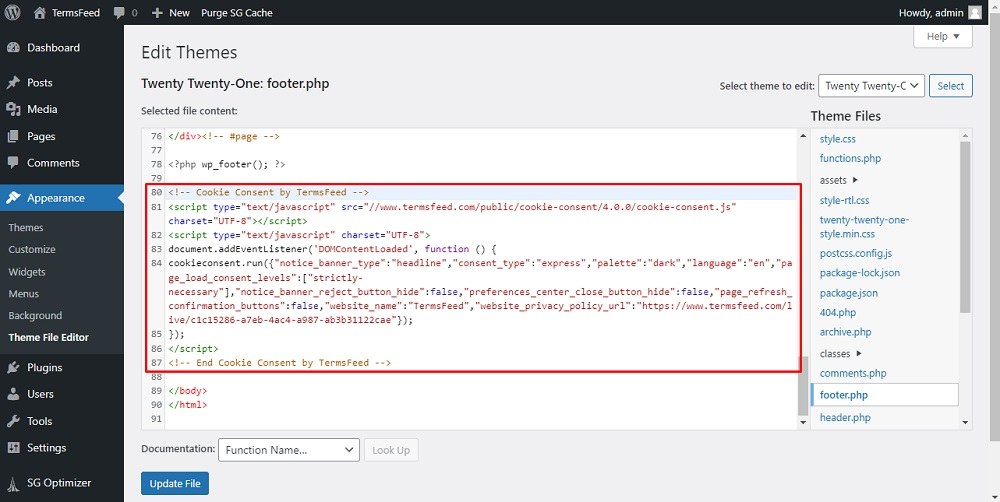
-
Add a link or a button that will open the Preferences Center so that website visitors can change their preferences any time.
For example, to add a simple link with the text "Open Cookie Preference," add this HTML:
<a href="#" id="open_preferences_center">Open Cookie Preferences</a>Note that it's important to add in the "id" parameter with the value
"open_preferences_center."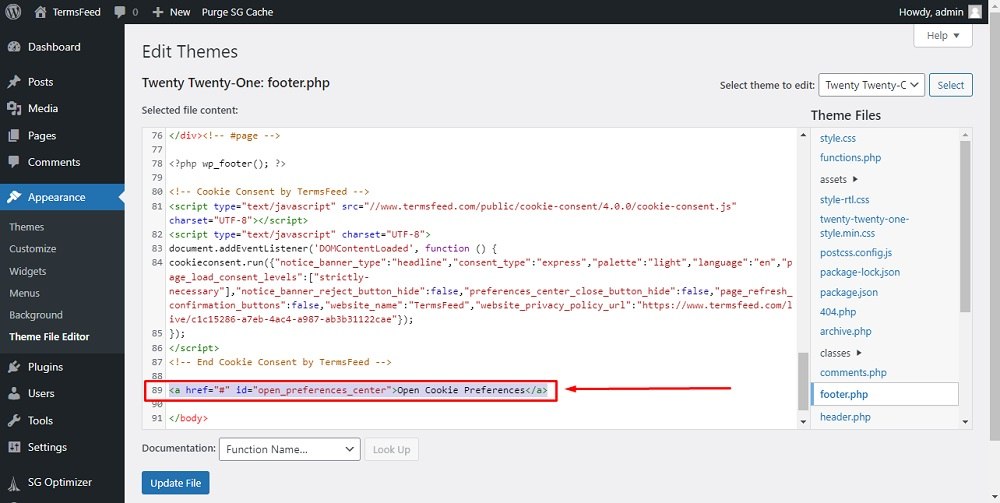
-
Click on Update file:
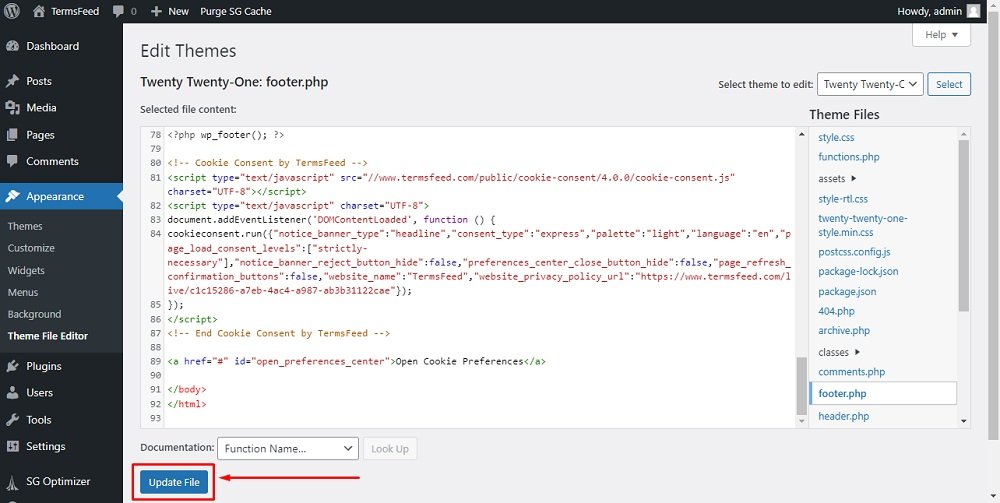
-
Done! The footer section of your website will now include a link titled "Open Cookie Preferences."
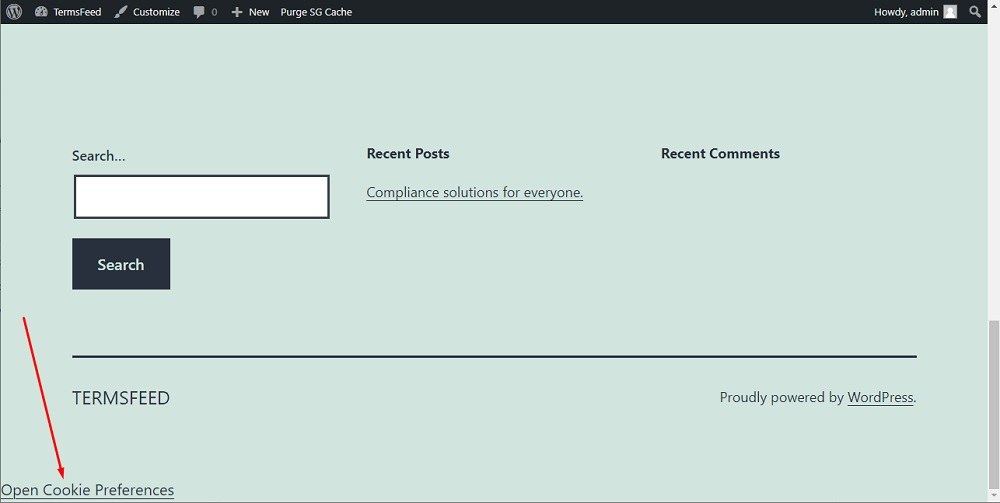
-
Clicking on this link will allow website visitors to open the Cookie Consent Preferences Center: