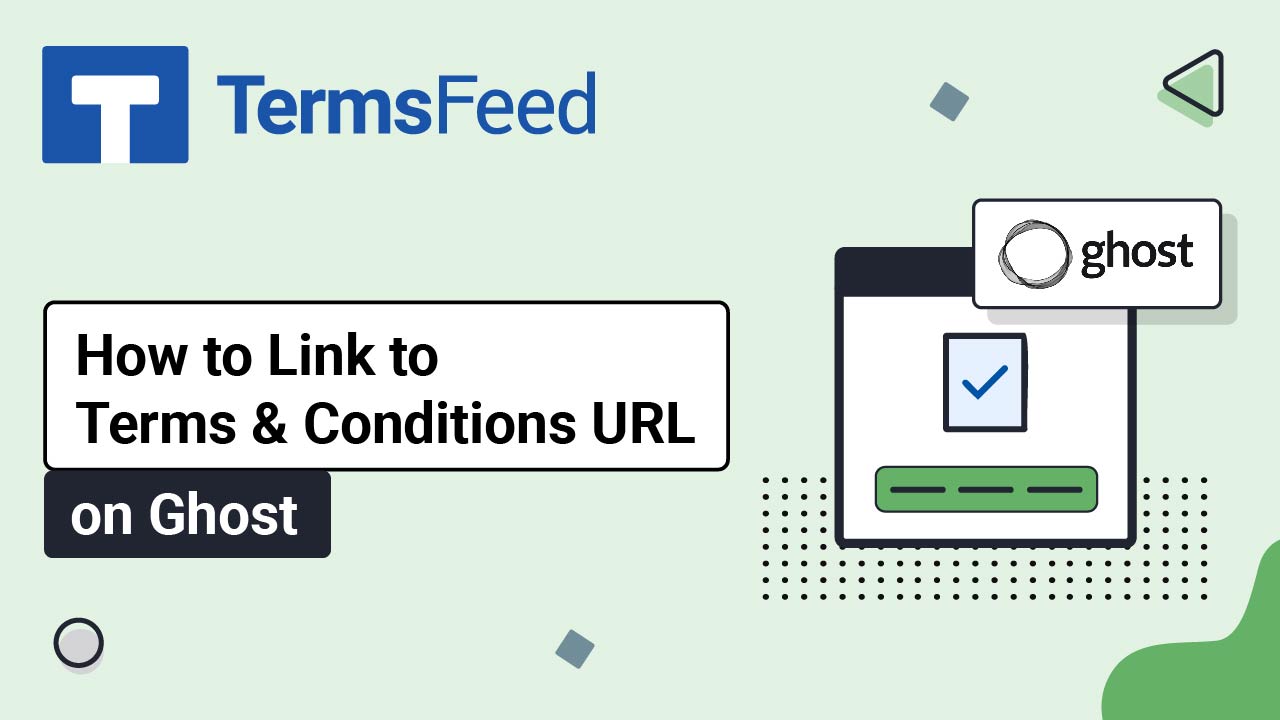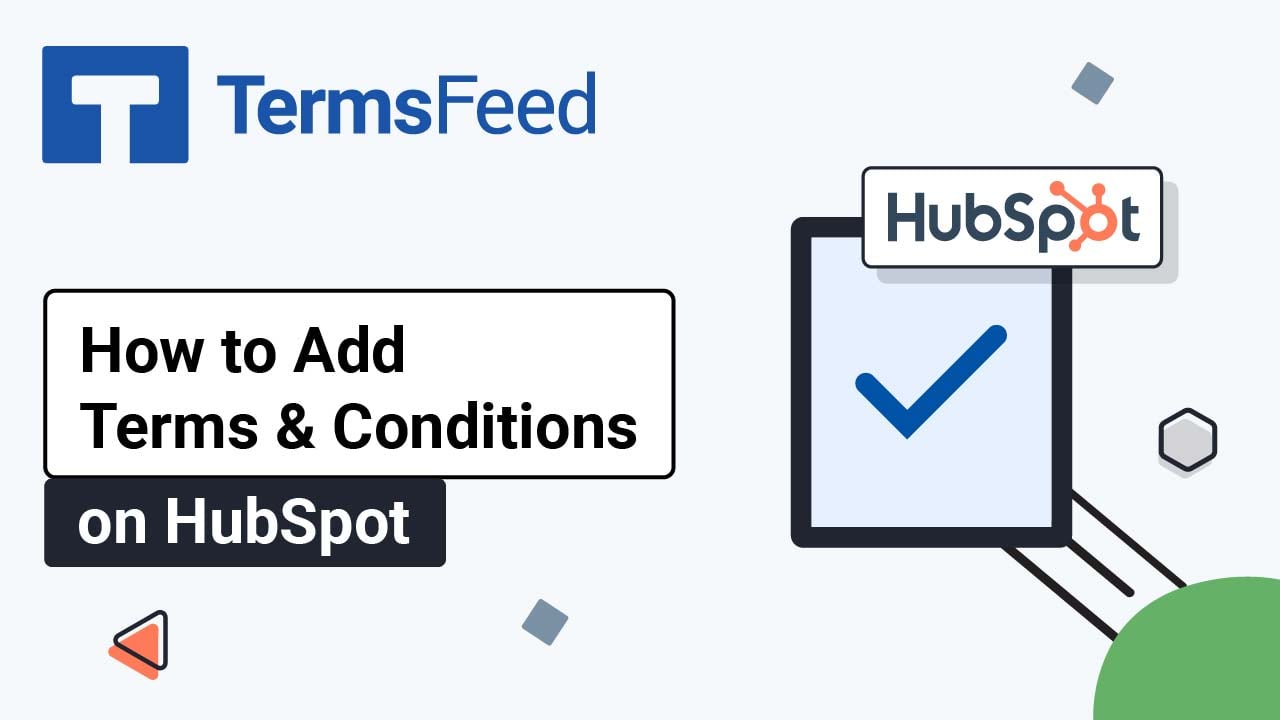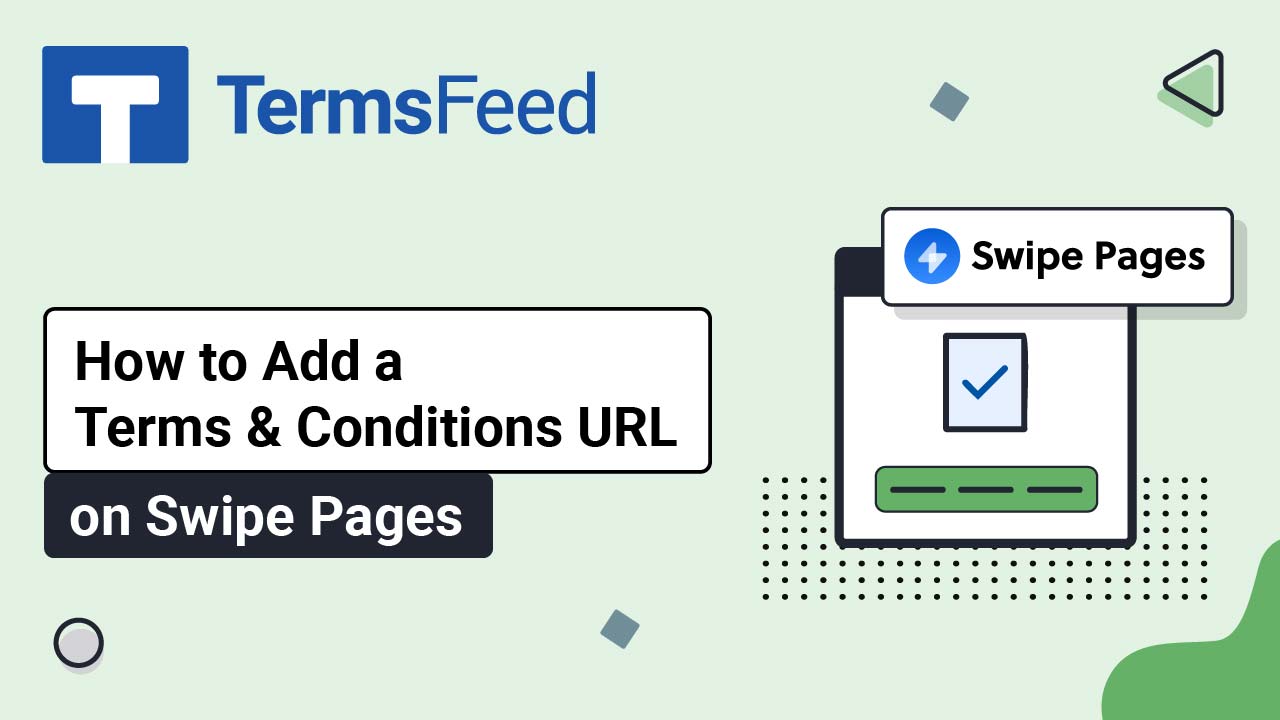Steps
-
Log in to your Able Commerce website.
-
Go to Storefront:
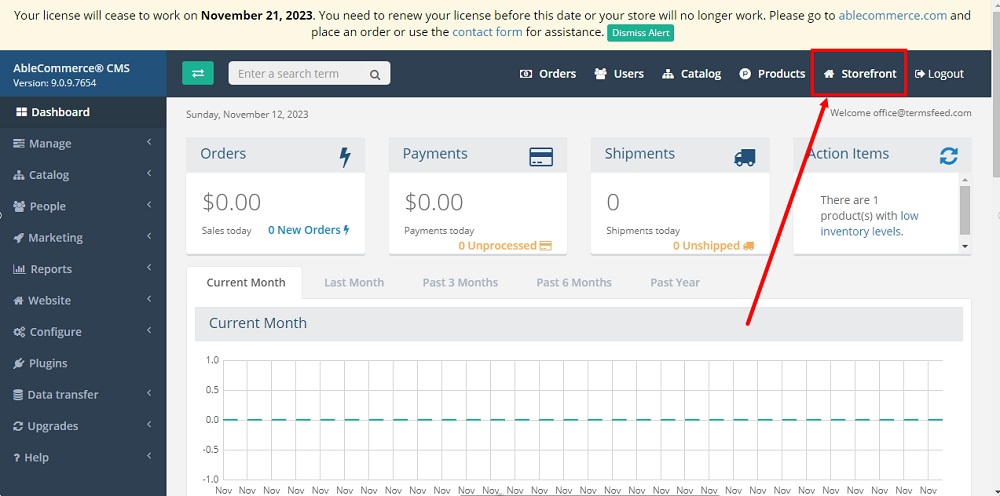
-
Scroll to the footer section of the page and click ON to start editing the page:
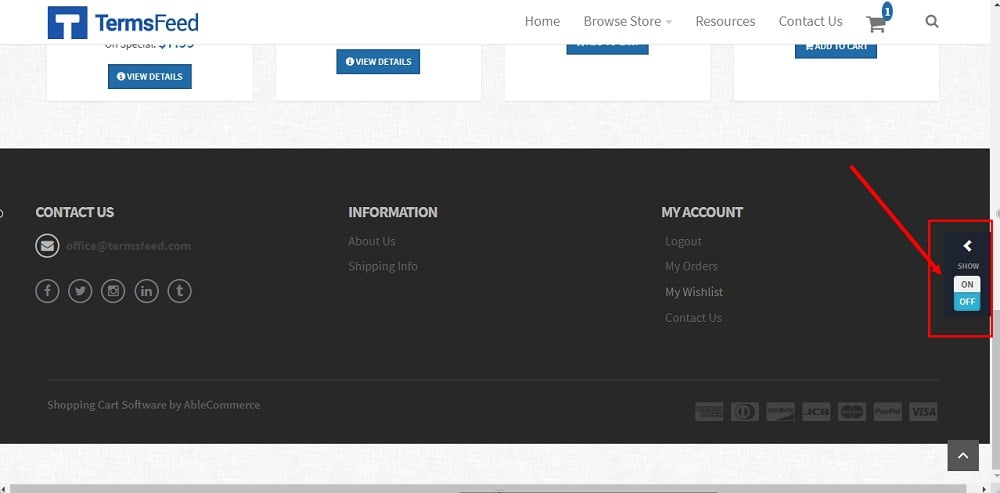
-
Click the Edit icon under the Store Footer Dark section:
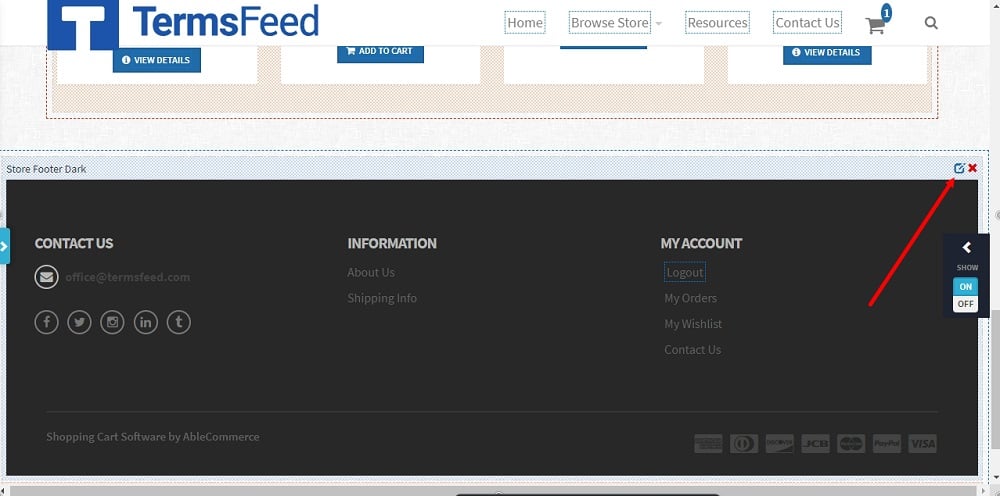
-
Click again on the Edit icon in the Footer Links Dark section:
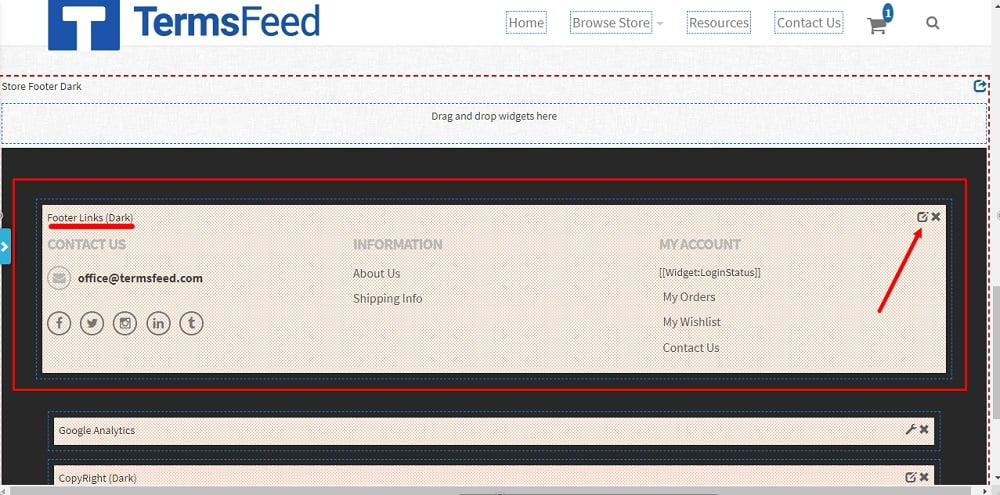
-
The section editor will open. Type "Terms and Conditions" and highlight it, then click the Link icon:
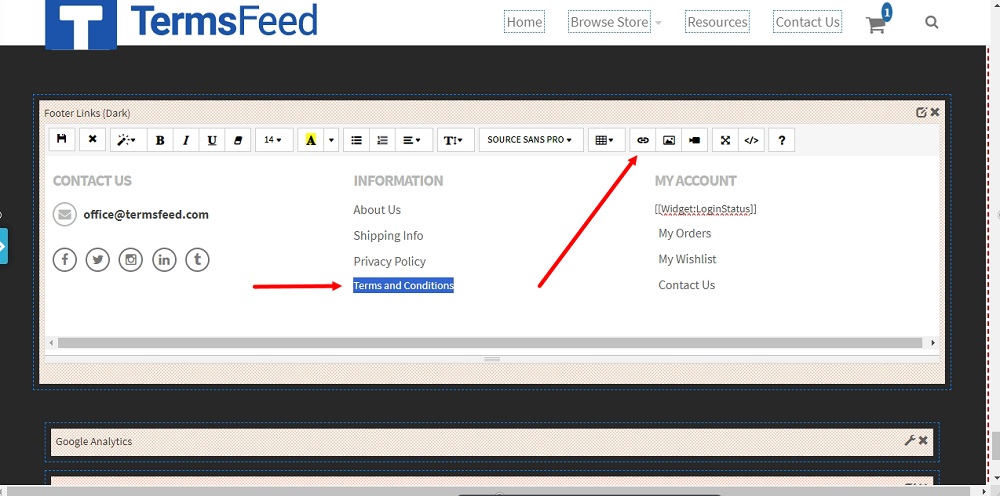
-
The Insert Link window will open.
Go to the TermsFeed Terms and Conditions Generator to create the Terms and Conditions and get a free hosted Terms and Conditions URL webpage.
In the Link to your Terms and Conditions section, click on the green Copy button:

-
Paste the Terms and Conditions URL in the "To what URL should this link go?" field:
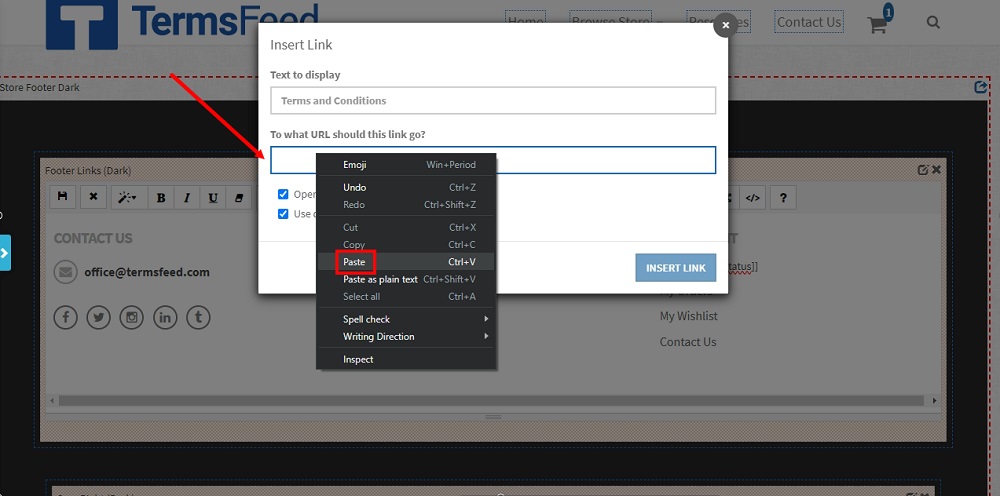
-
Click the Insert Link button:
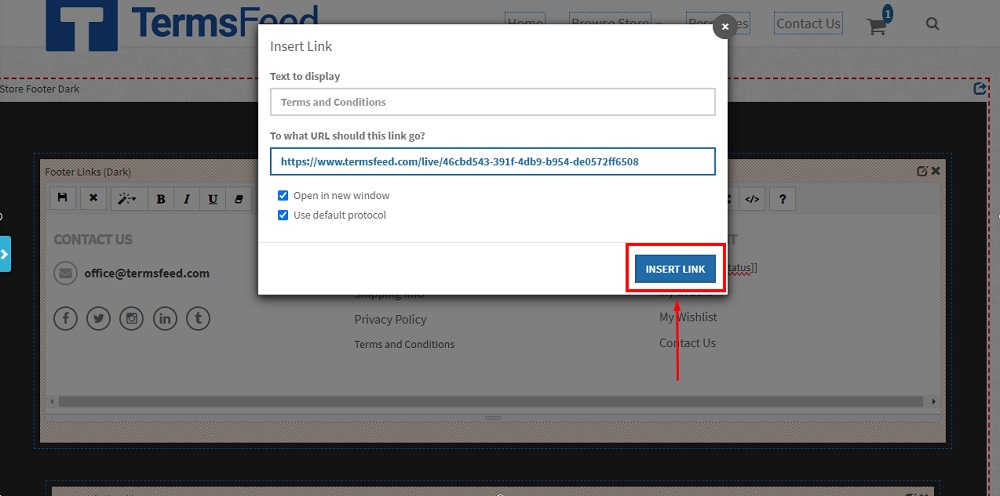
-
Click on the Save icon when done to save the changes in the section:
-
To go back, click on the Edit icon from the footer section again, and then click the OFF option:
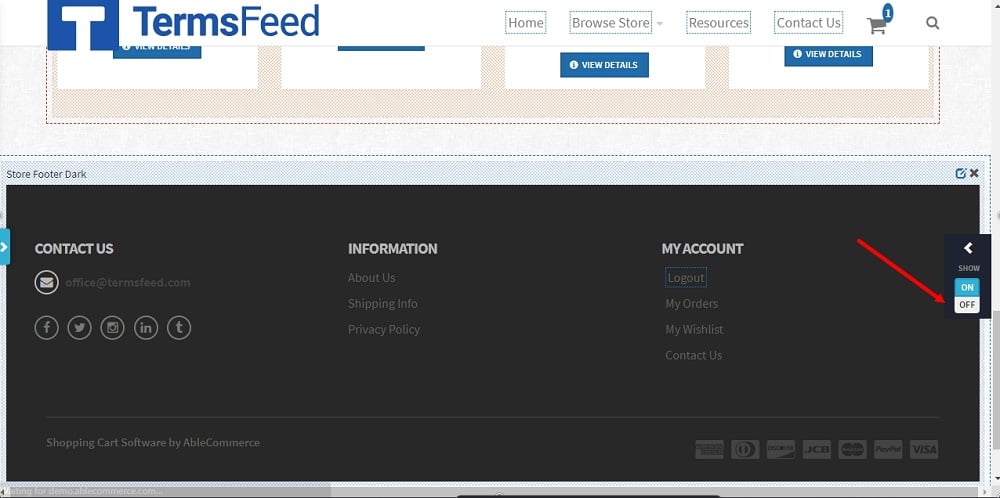
-
The Terms and Conditions URL is linked in the footer of the Able Commerce website:
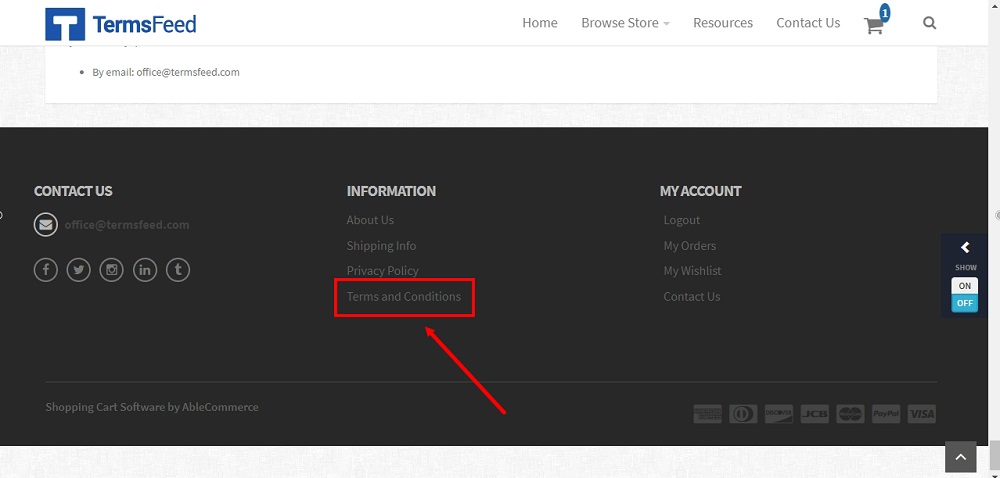
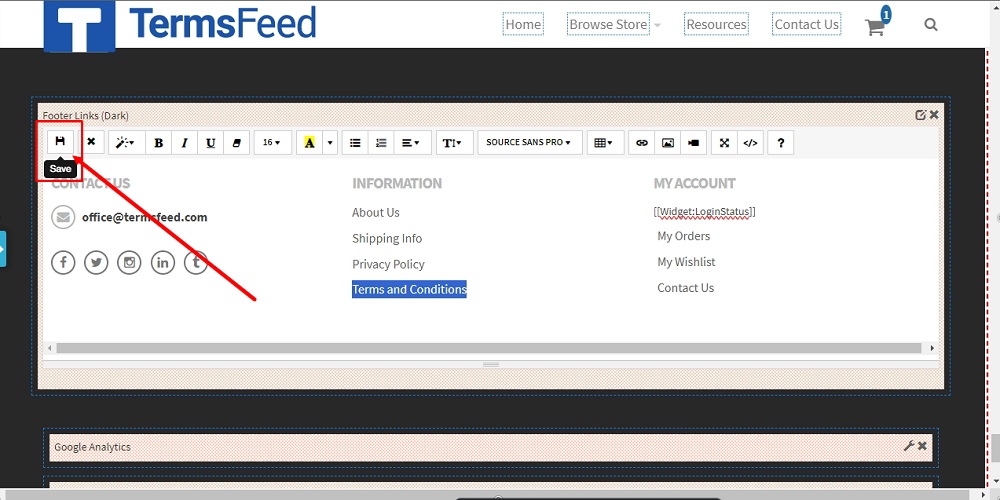
You're done!