If you choose to host your Return & Refund Policy agreement with TermsFeed, all you need to link to your Return & Refund Policy is the public link.
The public link is a unique link for your Return & Refund Policy. The public link is available on the download page:
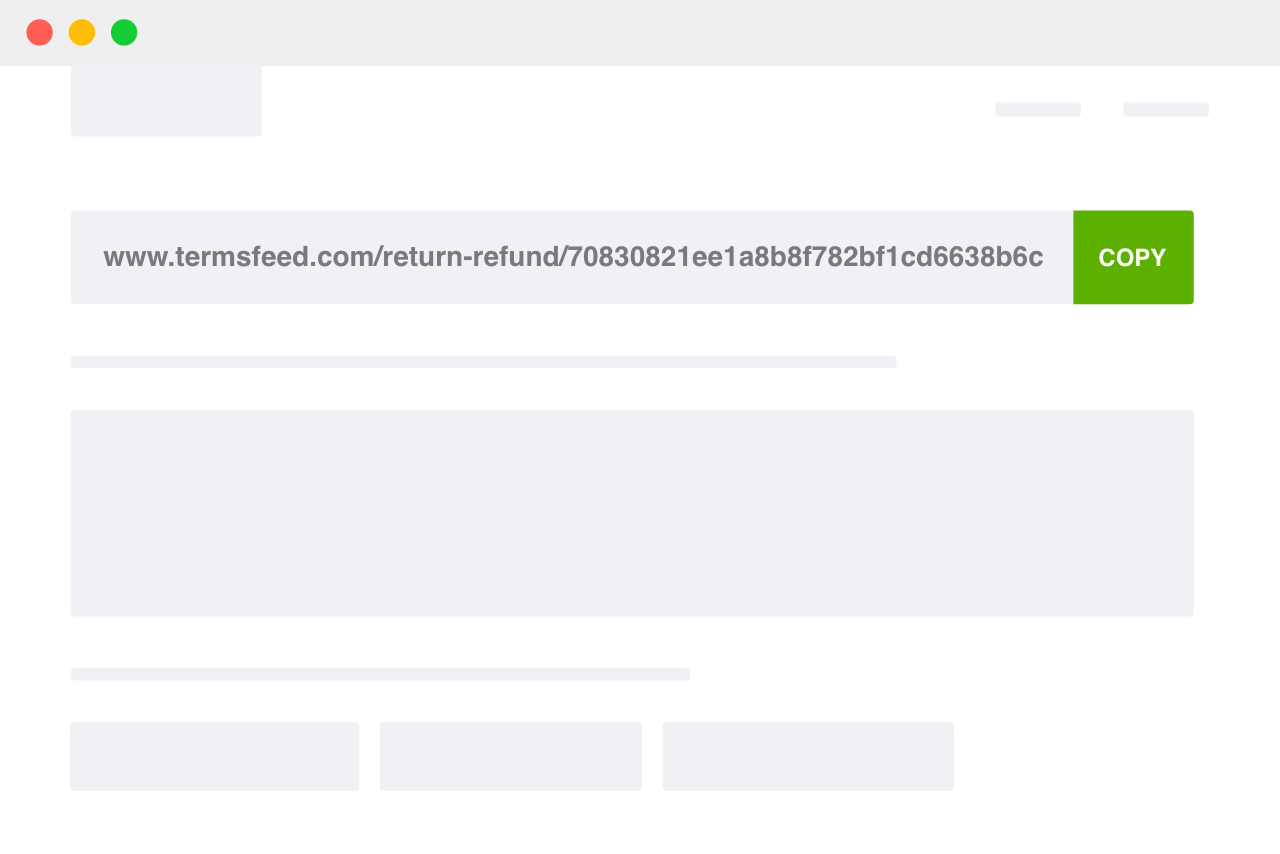
To use the public link, click the "Copy" button to copy the link to your clipboard.
Once the public link has been copied to your clipboard, you can paste the link anywhere you need to use it.
Squarespace example
Here's how you can link to your Return & Refund Policy if your ecommerce store operates on Squarespace:
-
Open the footer editor by hovering around the footer section from any page of your website.
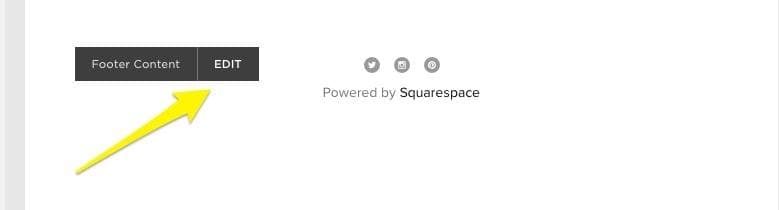
-
Click on an "Insertion point":
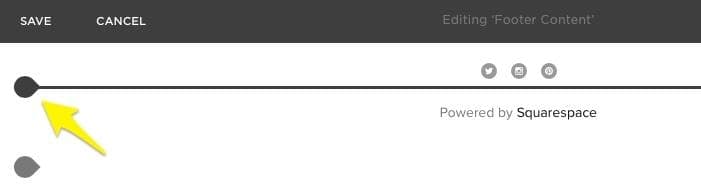
-
Select "Text" as a Content Block:
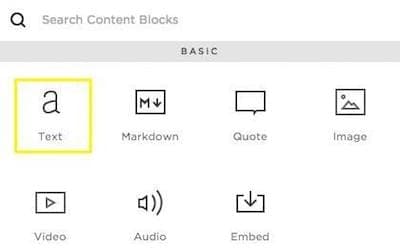
-
Type in "Returns & Refunds Policy", select the text and click on the Link icon:

-
When the "Link dialog' appears, paste the public link to your Return & Refund Policy:
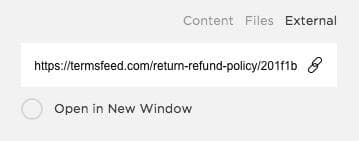
Navigate
New to TermsFeed?
Download, Edit & Hosting
Pricing and payment
Privacy Policy Generator
Terms & Conditions Generator
Disclaimer Generator
Return & Refund Policy Generator
EULA Generator