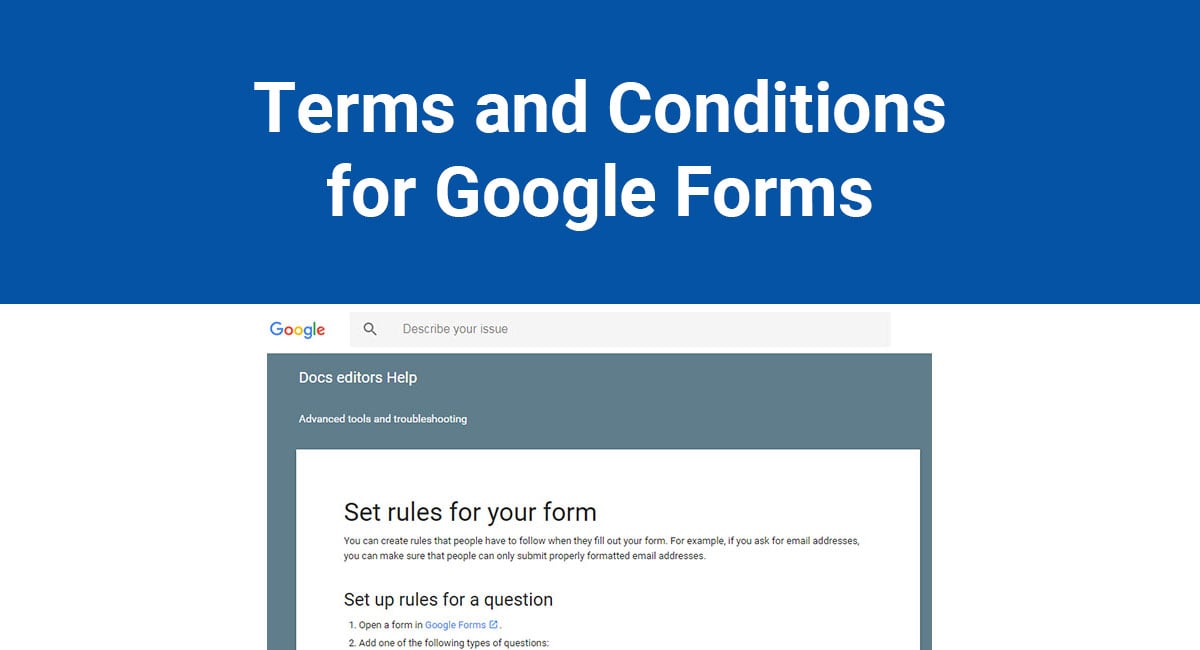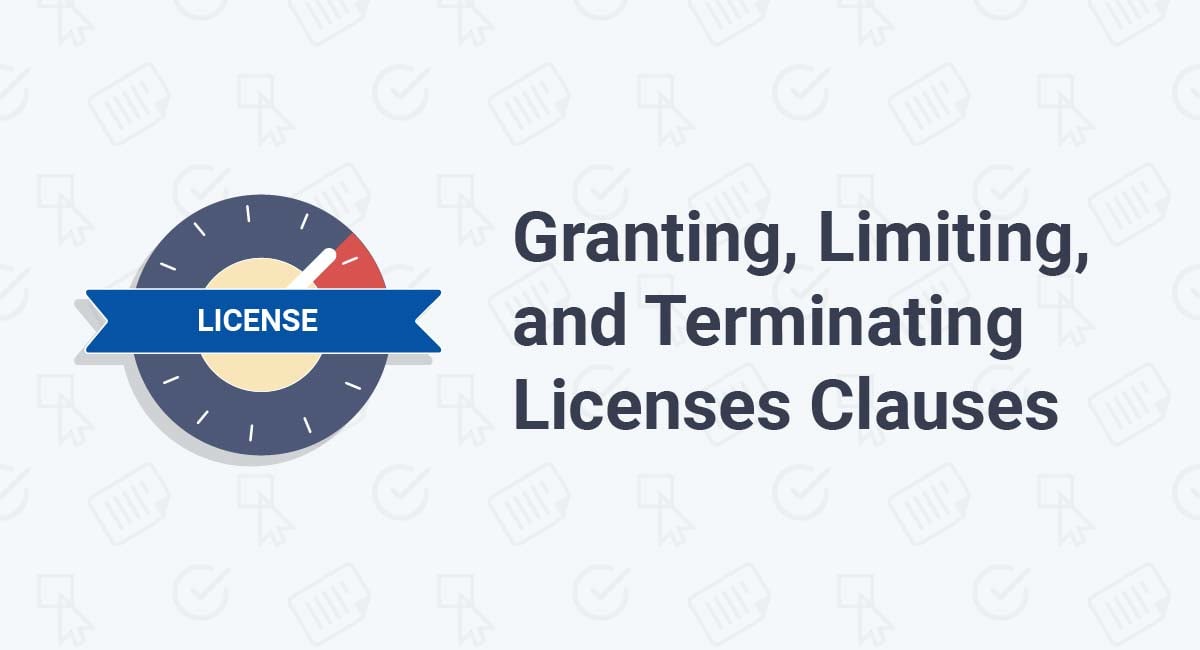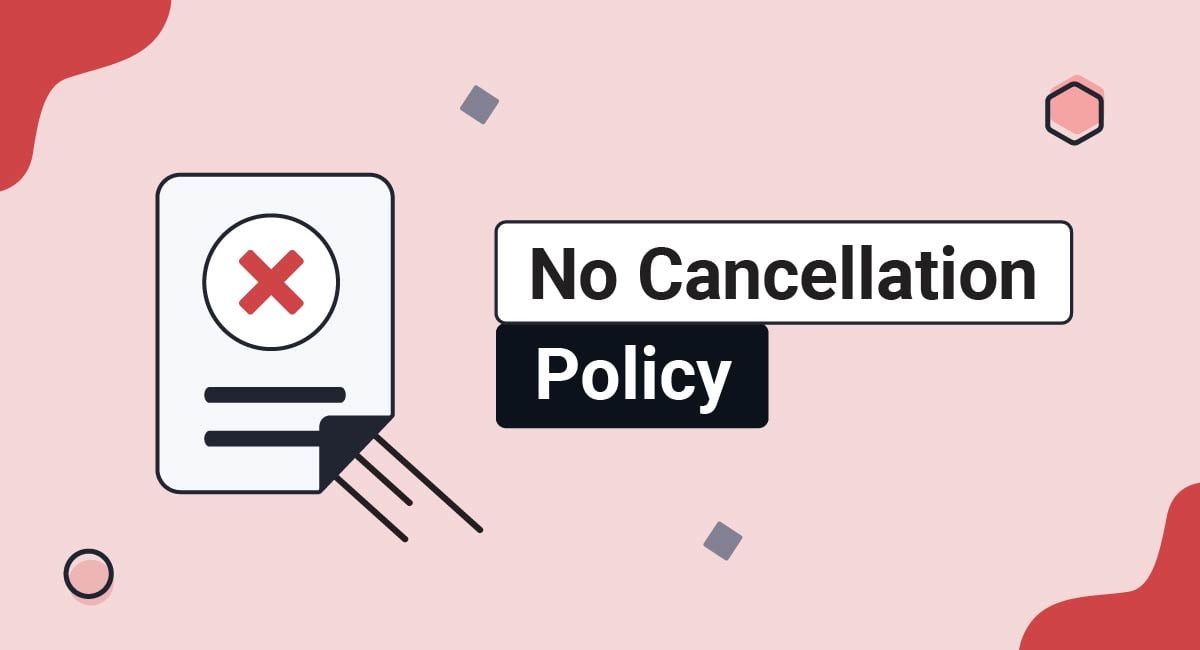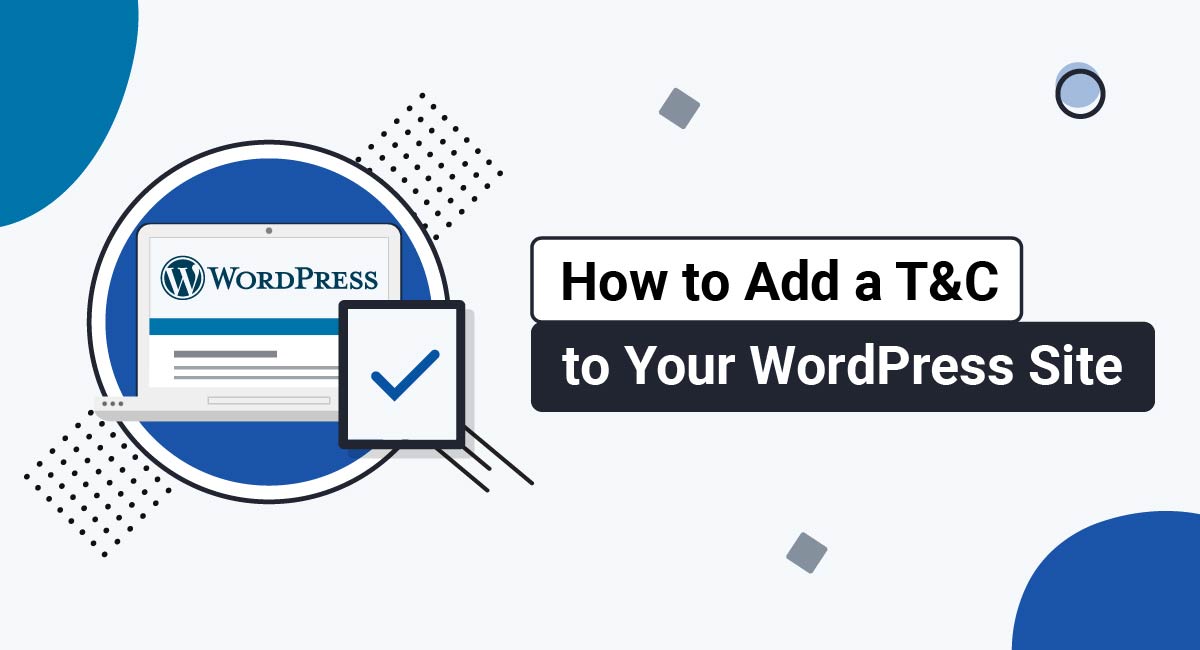If you use Google Forms, you should absolutely have a Terms and Conditions agreement that you display to the public.
This article will look at Google Forms and the reasons why you should have a Terms and Conditions link on every Google Form you use. Tips for creating a Terms and Conditions that protects you and your business are also included.
Our Terms and Conditions Generator makes it easy to create a Terms and Conditions agreement for your business. Just follow these steps:
-
At Step 1, select the Website option or the App option or both.
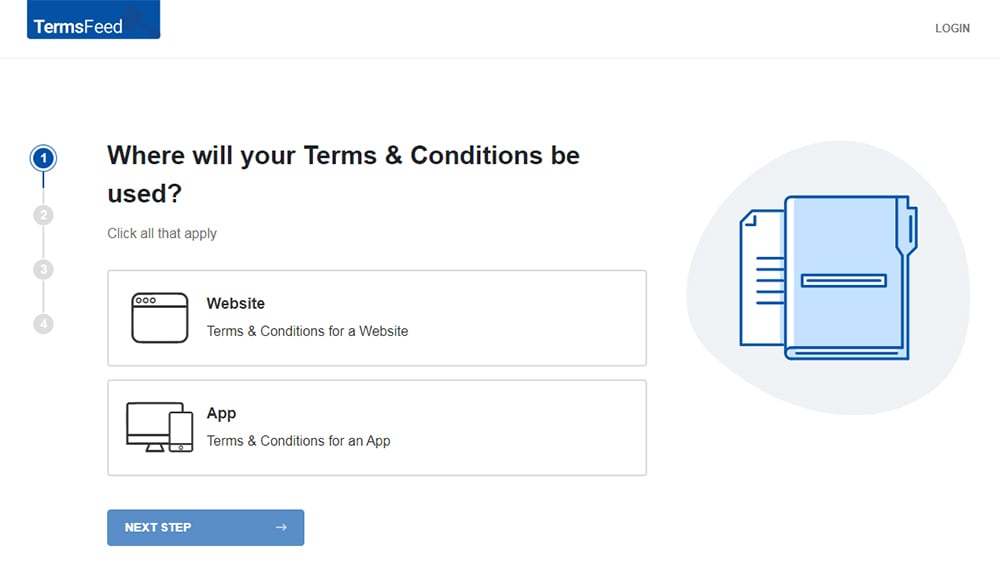
-
Answer some questions about your website or app.
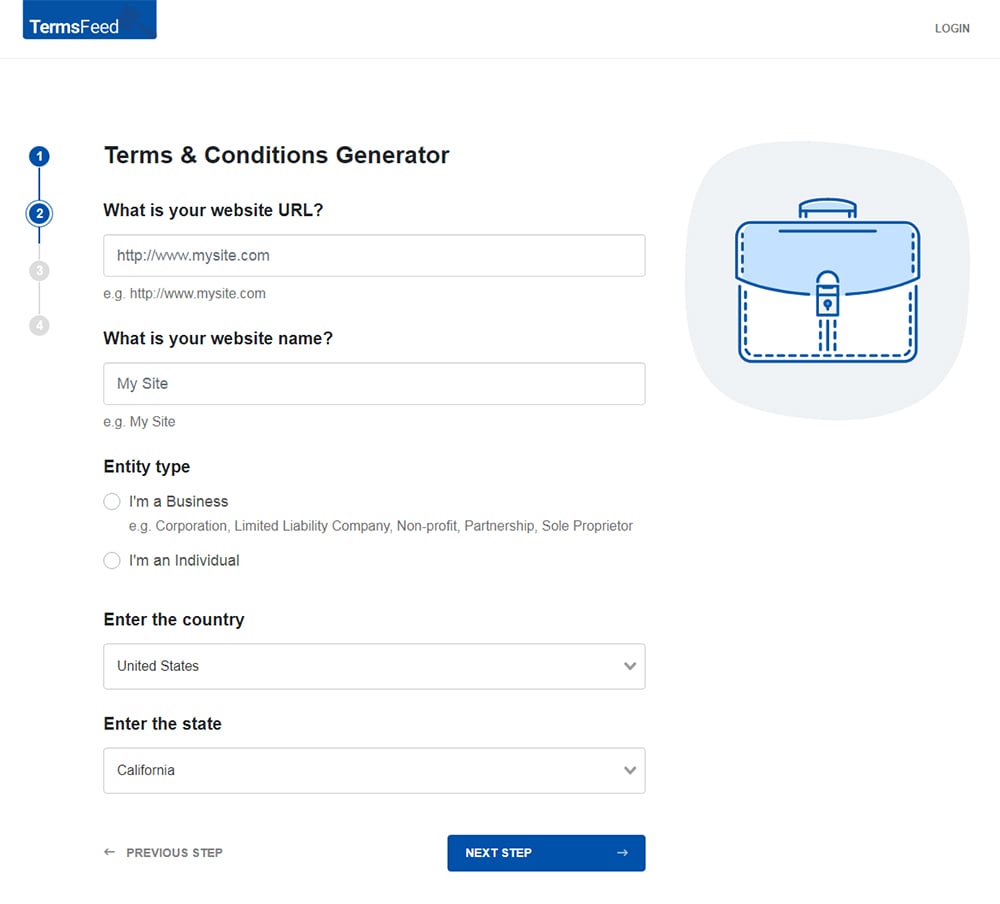
-
Answer some questions about your business.
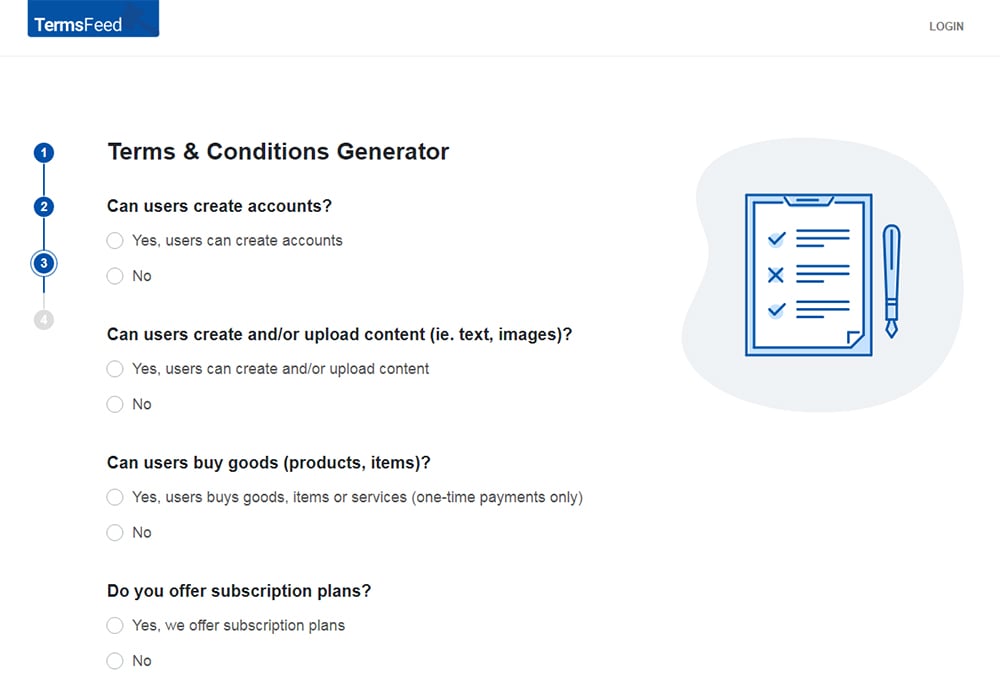
-
Enter the email address where you'd like the T&C delivered and click "Generate."
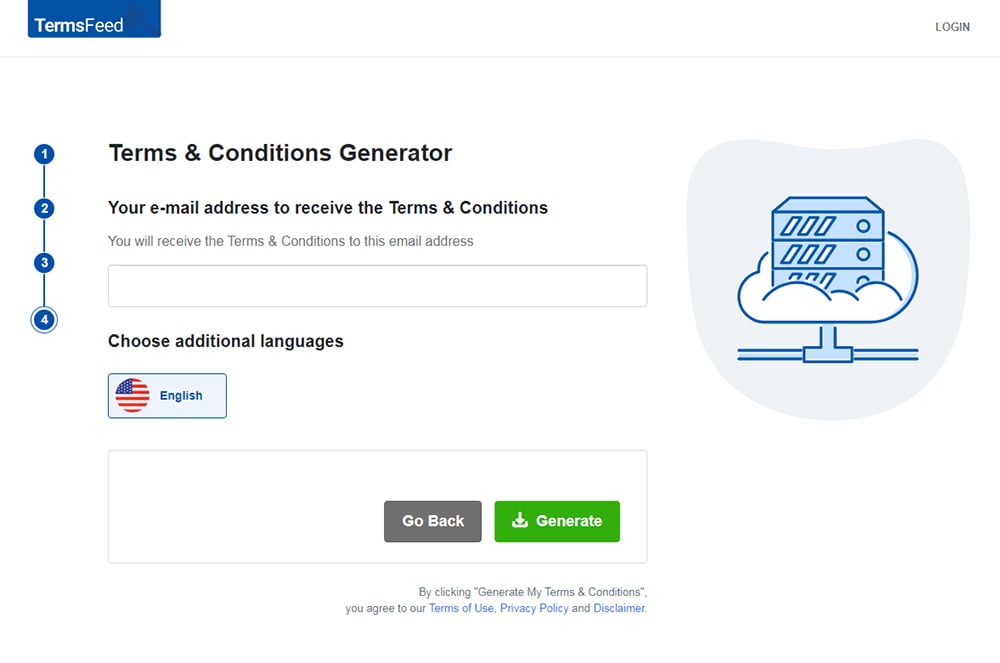
You'll be able to instantly access and download the Terms & Conditions agreement.
- 1. Google Forms by the Numbers
- 2. What's a Terms and Conditions Agreement?
- 3. Terms and Conditions & Google Forms
- 3.1. Key Elements of a Terms and Conditions Agreement
- 3.2. Use of Clickwrap
- 4. How to Add Terms and Conditions Agreement to your Google Form
- 4.1. Terms and Condition Agreements at the Beginning of the Form
- 4.1.1. Step 1
- 4.1.2. Step 2
- 4.1.3. Step 3
- 4.1.4. Step 4
- 4.1.5. Step 5
- 4.2. Terms and Conditions at the End of Form
- 4.2.1. Step 1
- 4.2.2. Step 2
Google Forms by the Numbers
The internet is filled with different tools that help grow your business. Google is a creator of several of these tools. Google products such as AdWords, Hangouts, Gmail and Google Forms are popular online tools that are free or very inexpensive and provide online storage of the data they contain.
It's estimated that over 165,000 websites are using Google Forms, from Business websites to arts and entertainment websites, and everything in between.
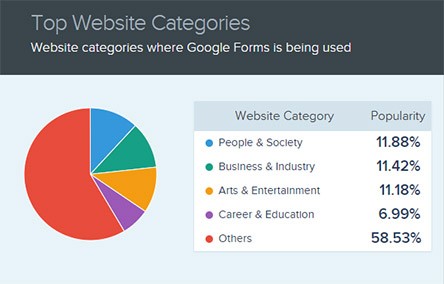
Online forms are versatile, allowing you to create different types of forms for different purposes. Examples include surveys, contact/sign-up forms and even complex questionnaires.
Google Forms provides your business with excellent tools for collecting and storing information. From simple questionnaires to complex intake forms, Google Forms allows your business to gather important data and store it securely online.
It also allows you to set custom form permissions for form access, control and security.
Google Forms also can work with Google's suite of tools, allowing you to integrate spreadsheets, presentations and other features into a custom form.
What's a Terms and Conditions Agreement?
A Terms and Conditions agreement (also known as Terms of Use or Terms of Service is where you let users know what your rules and requirements are, as well as other important business-related information.
You may have rules and requirements in place for the proper use of Google Forms to help protect your business or the information you are collecting.
Because of this, having a Terms and Conditions agreement linked to your Google Forms is necessary to establish your rights and the rights of the people who complete your forms.
Because of security risks that can be associated with collecting and storing information online, you will want to include a Terms and Conditions or Terms of Use with every Google Form you use.
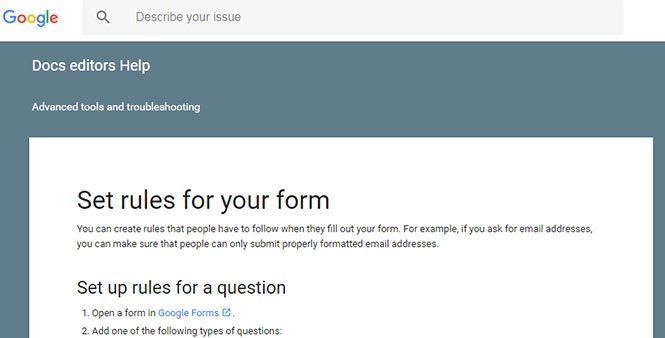
Depending on which features you use in Google Forms, you'll collect different types of data. If your form is for a business, a Terms and Conditions agreement can help establish your right to modify your forms and store the collected data.
For example, you may want to store the data you collect via Google Forms in a Google Sheet or some other spreadsheet.
By storing this information, you are accepting certain rights and responsibilities for protecting that data. You also need to establish limits of your liability with the people who complete forms so they know your rights and limitations, as well as their own. You can do all of this with a Terms and Conditions statement.
A Terms and Conditions agreement is a set of rules a user must agree to if he wants to use a website or an application, including completing an online form such as a Google Form.
Terms & Conditions can be used to address anything that affects your website. Some common points to cover may include:
- Payment terms for services requiring a subscription
- Abuses of the website and illegal activities that can lead to termination of accounts
- Guidelines for any user generated content or online community
- Trademark and copyright protection of your content and content uploaded to your website or app
Terms and Conditions & Google Forms
Unlike a Privacy Policy, Terms and Conditions agreements are not mandated by law. However, creating a custom Terms and Conditions for your website and any online forms you use is highly recommended as a business best practice.
If you don't have a Terms and Conditions for your website, app or online forms, you are leaving yourself open to potential liability or misuse of your site.
Here are a couple of reasons why you a need Terms and Conditions:
- Prevent abuse from users - Your Terms and Conditions can give you the authority to ban or suspend users for any reasons you deem necessary.
- Protect your content - Your Terms and Conditions can protect your intellectual property rights.
- Limit your liability - Your Terms and Conditions can inform users of your limited liability. This helps prevent frivolous lawsuits.
- Provide notice of governing law - Your Terms and Conditions should include a statement establishing the jurisdiction of your terms, and where any legal dispute will be handled.
Key Elements of a Terms and Conditions Agreement
Here are a few examples of the types of details you will want to include in your Terms and Conditions agreement.
-
Contents, logos and visual media are Intellectual Property belonging to your website and are protected by copyright laws. Have a clause that addresses intellectual property rights of yours and your users, if applicable.

-
A Termination Clause will inform users that their accounts can be terminated in case of abuse and at your discretion.

-
A Governing Law Clause will inform users of the laws governing your website and their use of it. This should be the law of the country, and possibly the state, where your business operates.

-
A clause that discusses links to other websites your site interacts with, and an explanation that you are not responsible for third-party websites. Users will have to check the Terms and Conditions of those third party websites.

-
If your website allows your users to post content, then a User Generated Content Clause allows them to know who owns the rights to their content. It should also say that your website has the right to share that content.
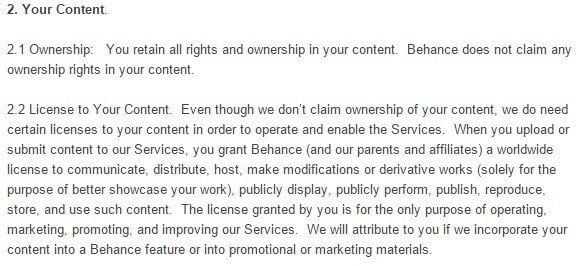
-
You can tell your users there is a limit to what they can do by agreeing to use your website. This is usually highly detailed, so as to cover all possible activities your website prohibits.
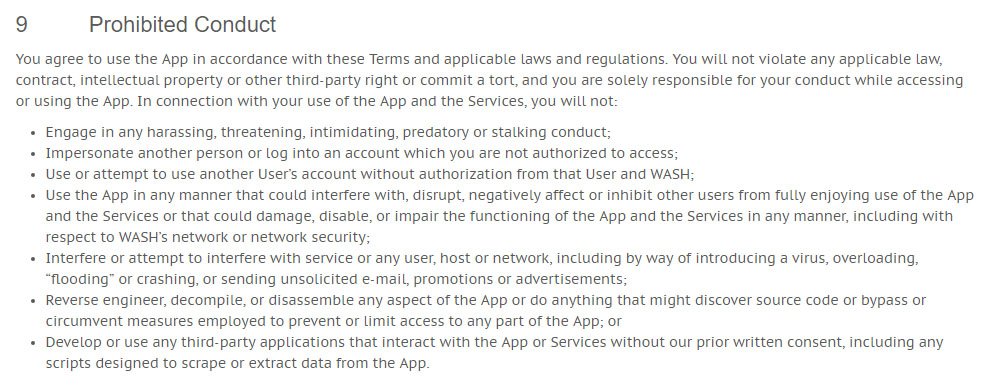
-
Community Guidelines explains the interaction between users and what is expected of them.
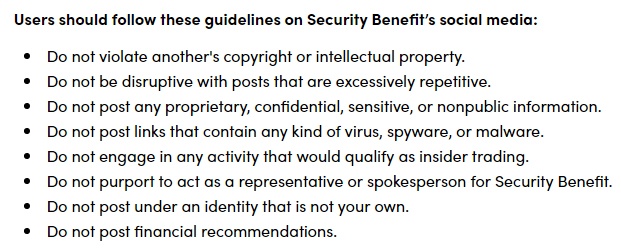
Use of Clickwrap
Clickwrap requires a user to tick a box or click a button to show she agrees to something, such as your Terms and Conditions agreement. This click is an online equivalent of a signature.
By checking the box or clicking the button, the user is legally acknowledging they have read your Terms & Conditions and that they agree to it.
Here's an example from Steam's sign up page:
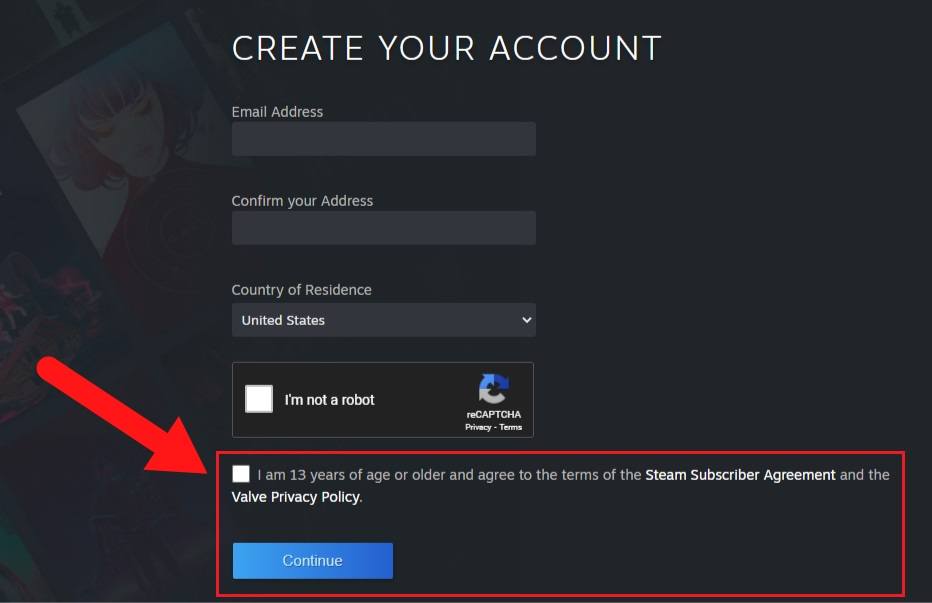
Clickwrap contains two key features:
- A prompt for user action such as a button to click or a checkbox to tick
- A notice explaining to the user that by clicking or ticking, he is agreeing to the terms
Why is clickwrap important?
- It's a fast and easy way to get users to agree to your agreements
- It's legally binding and shows clear consent to your terms
Things to consider when using clickwrap:
- Display the agreement in a clear and conspicuous way. It must appear in close proximity to the content it is related to.
- Users must agree before you give them access to specific content or download. This is to ensure that there is no chance they didn't agree.
- Remove any doubts about whether 'clicking' or 'ticking' constitutes agreement. The statement must be clear.
- Inform your users that their 'agreement' is a legal contract.
- Notify your users if there has been a change in policy or your terms.
How to Add Terms and Conditions Agreement to your Google Form
You want every person who completes a Google Form to agree to your terms before submitting or continuing.
Here's how you can do this:
Terms and Condition Agreements at the Beginning of the Form
Step 1
Open Google forms. Choose a blank form or choose a template that suits you. The following example shows an RSVP form for a boat cruise.
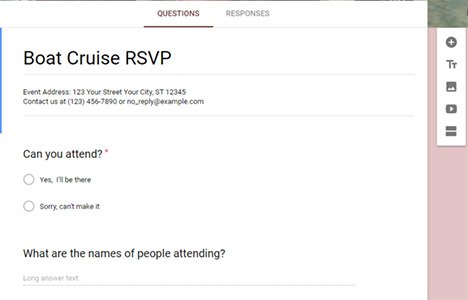
Step 2
Decide where you will place your Terms and Conditions. This likely will depend on what your terms cover. In your terms cover the form about to be filled, it is important that you place your link to your Terms and Conditions at the top of your form.
Step 3
Decide whether you will include a link to your terms or include the entire text inside the form. A link is generally recommended. However, if your terms are relatively brief, you might consider including them with your form.
Here's an example:
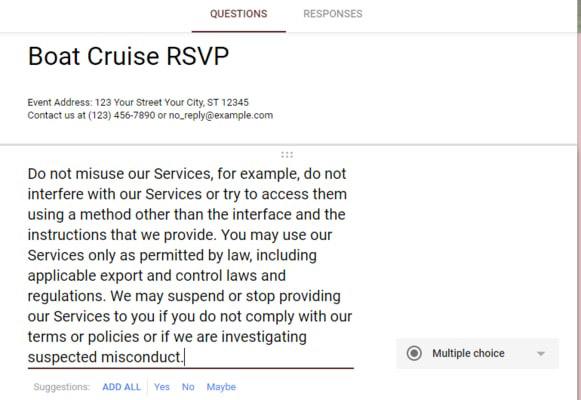
Another option is to add a link to your Terms and Conditions agreement.
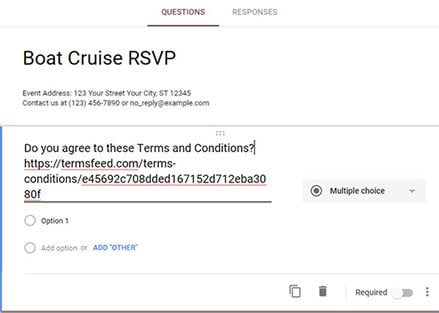
Step 4
Now that your Terms and Conditions has been uploaded, you need to add the option to agree or decline.
To do this, your answer mode selection in your Google Form setup should be 'Multiple Choice.' Add two options as the multiple choice: "Yes, I agree" and "No, I do not agree."
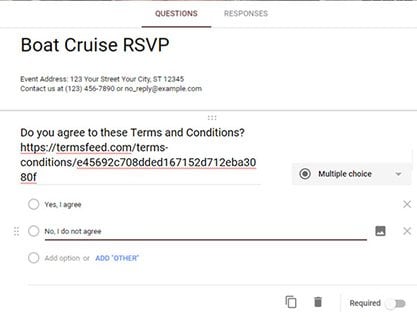
Step 5
Everyone who clicks "Yes, I agree" will be permitted to continue with completing the form.
Anyone who does not agree to your Terms and Conditions should not be allowed to continue.
Terms and Conditions at the End of Form
Your Terms and Conditions can be placed at the end of your form as well. Users would be able to fill out and select answers, but would be required to accept your terms before submitting their answers.
Here are instructions on how to do this:
Step 1
Open a blank form or a template to create your questions.
Step 2
At the end of all the question setups, add one more "Title and Description" and fill the Title space with something like this: "By submitting this form, you agree to our Terms and Conditions."
In the description space, add a link to your Terms and Conditions.
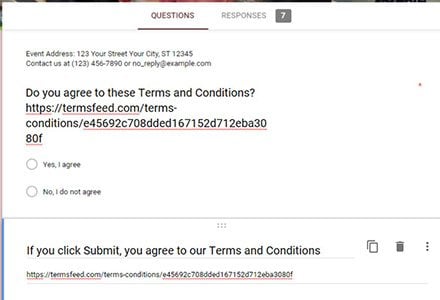
Fortunately, Google Forms makes form setup easy for you and gives you flexibility with how and where you include your Terms and Conditions. Whatever form you choose to use, and however you choose to present your Terms and Conditions, the most important thing is to protect your liability.
Requiring users to accept your Terms and Conditions in one of the ways discussed is the best way to protect your business when using Google Forms.

Comprehensive compliance starts with a Privacy Policy.
Comply with the law with our agreements, policies, and consent banners. Everything is included.