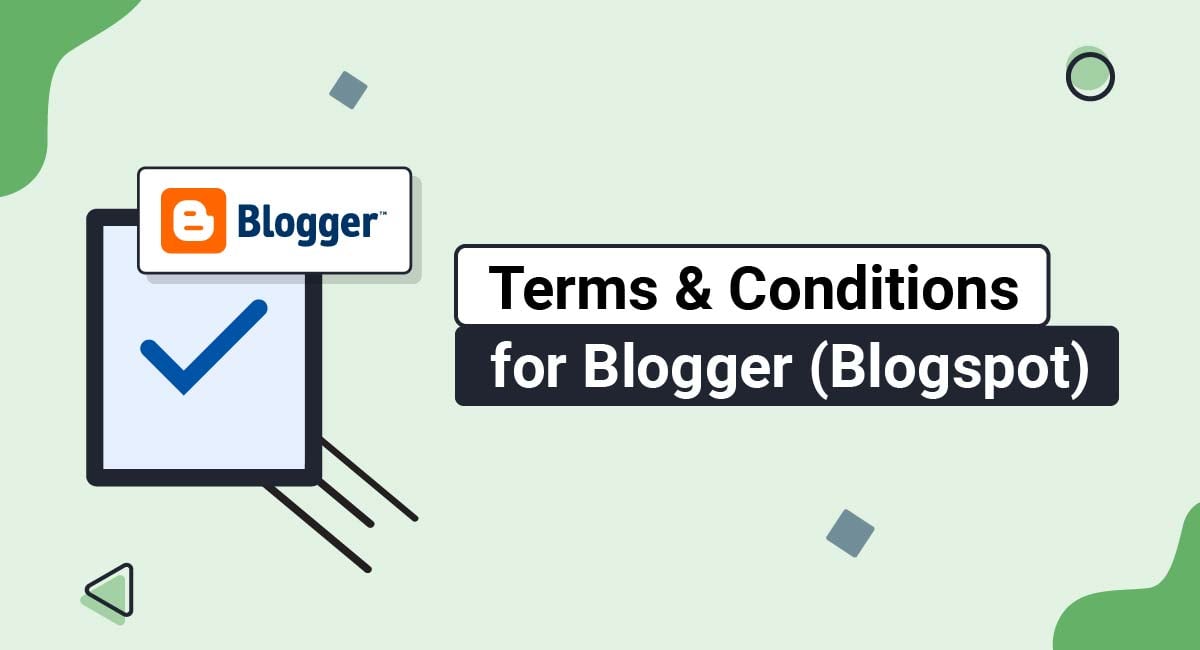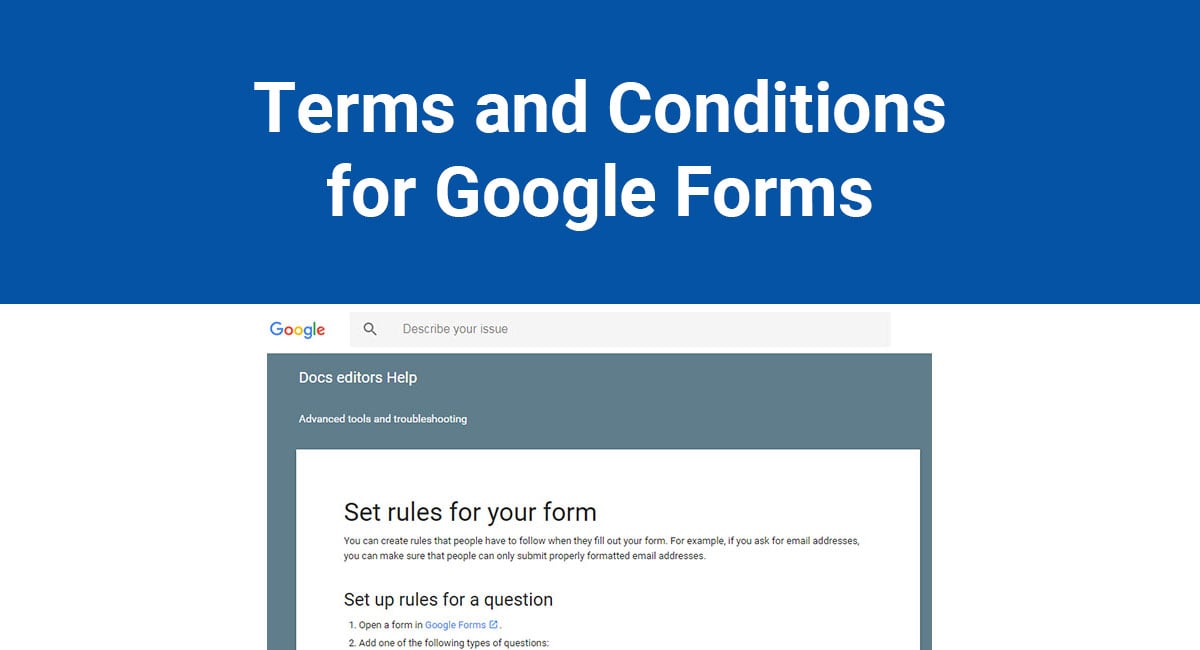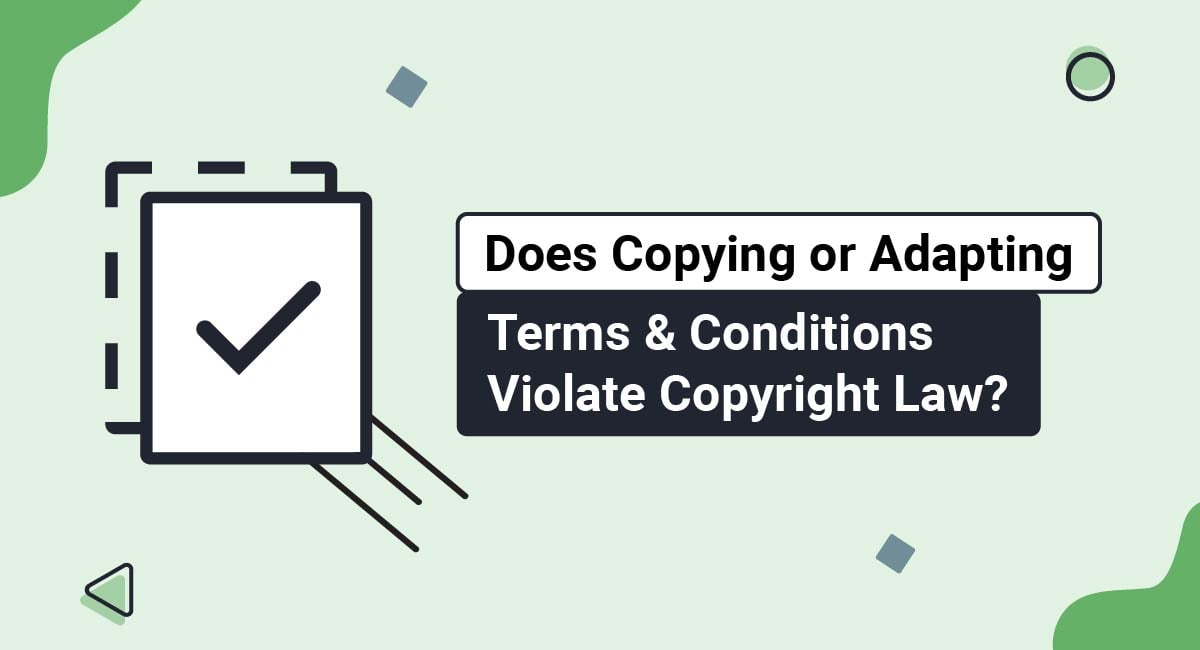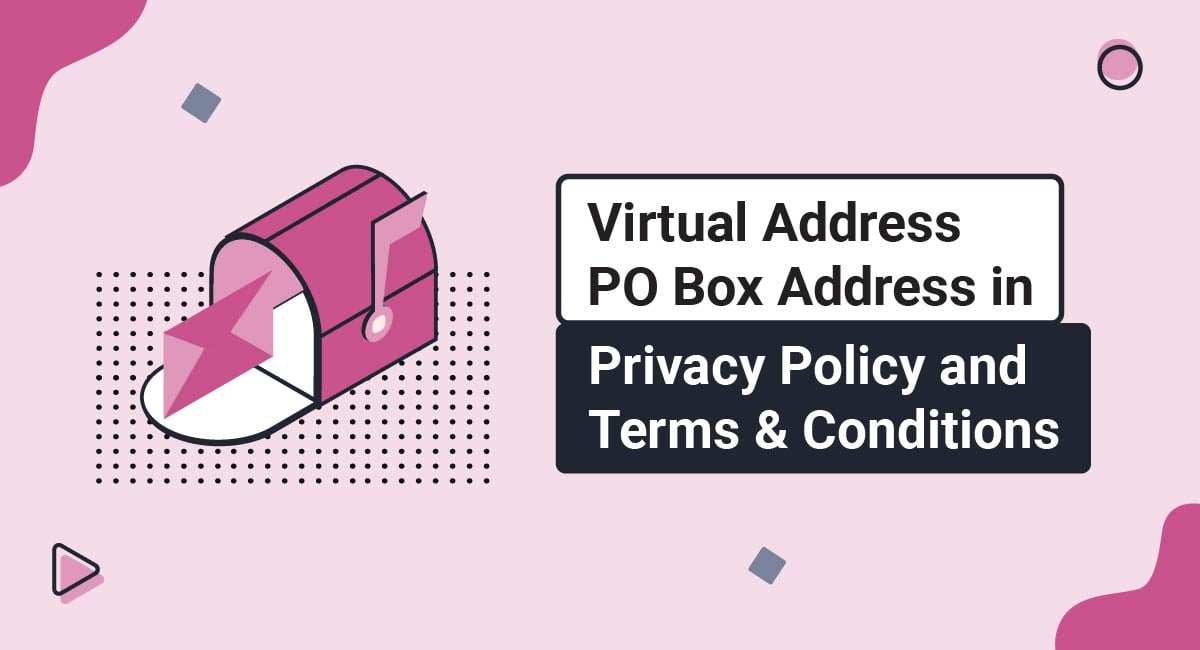A Terms and Conditions agreement (also known as a Terms of Use or Terms of Service) is like a how-to guide for the use of your site. It covers topics like sharing intellectual property, community standards, use restrictions and helps to protect you from liability.
Whether you share your daily workouts or blog about marriage advice, you should consider having one - even if you don't make any money from blogging.
We'll show you why having one is a smart move, and how you can go about creating and adding one to your Blogger site.
Our Terms and Conditions Generator makes it easy to create a Terms and Conditions agreement for your business. Just follow these steps:
-
At Step 1, select the Website option or the App option or both.
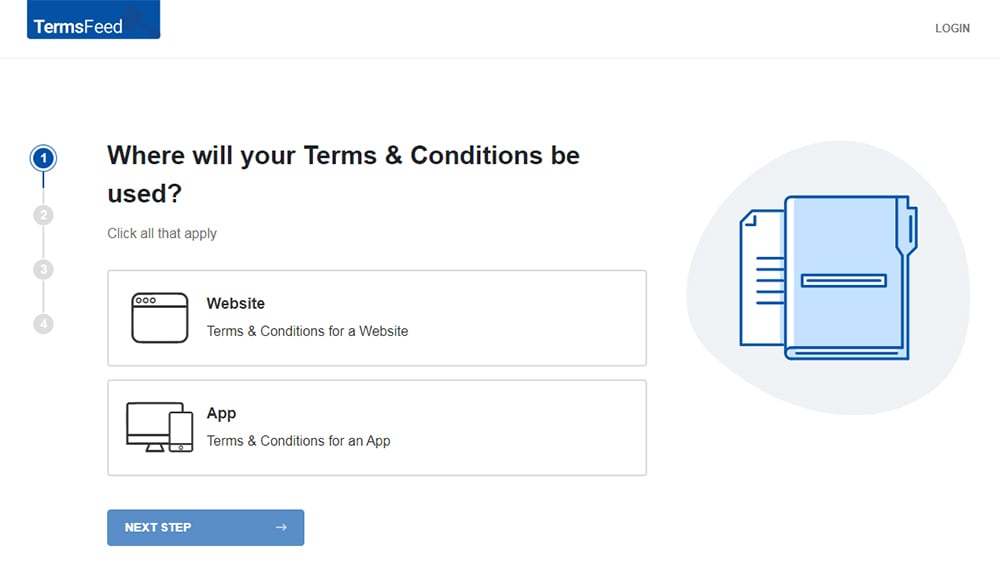
-
Answer some questions about your website or app.
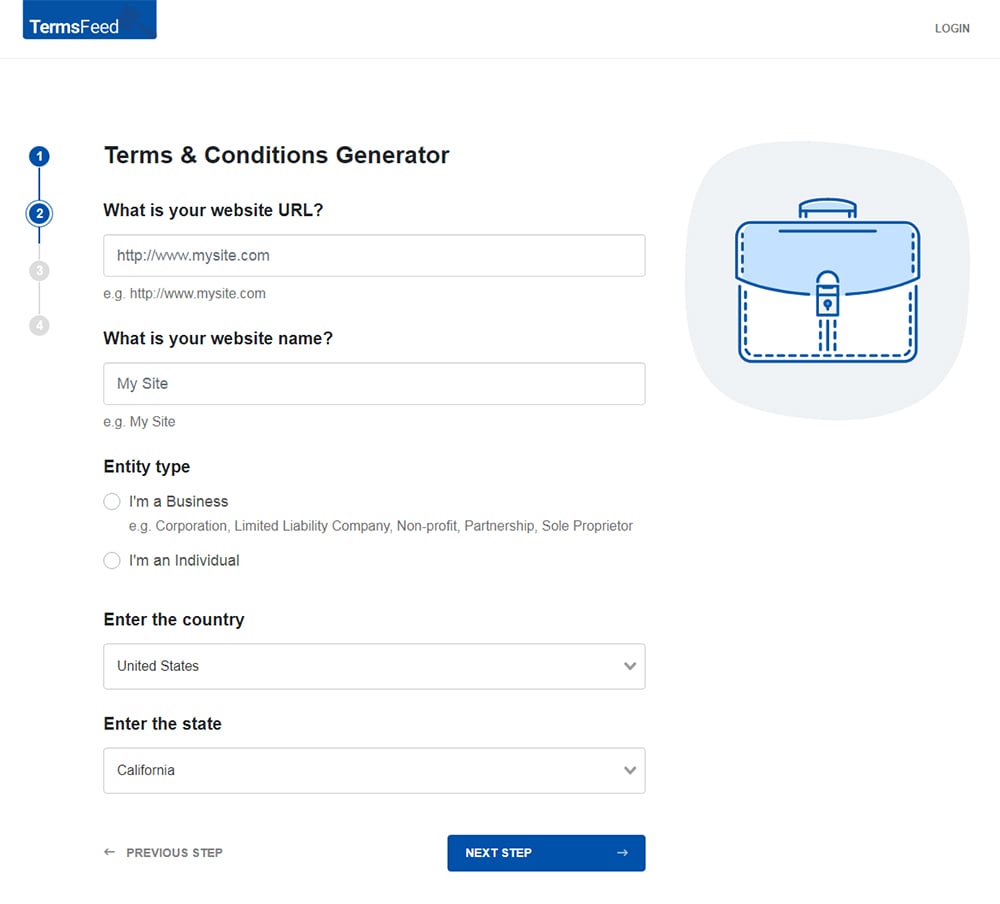
-
Answer some questions about your business.
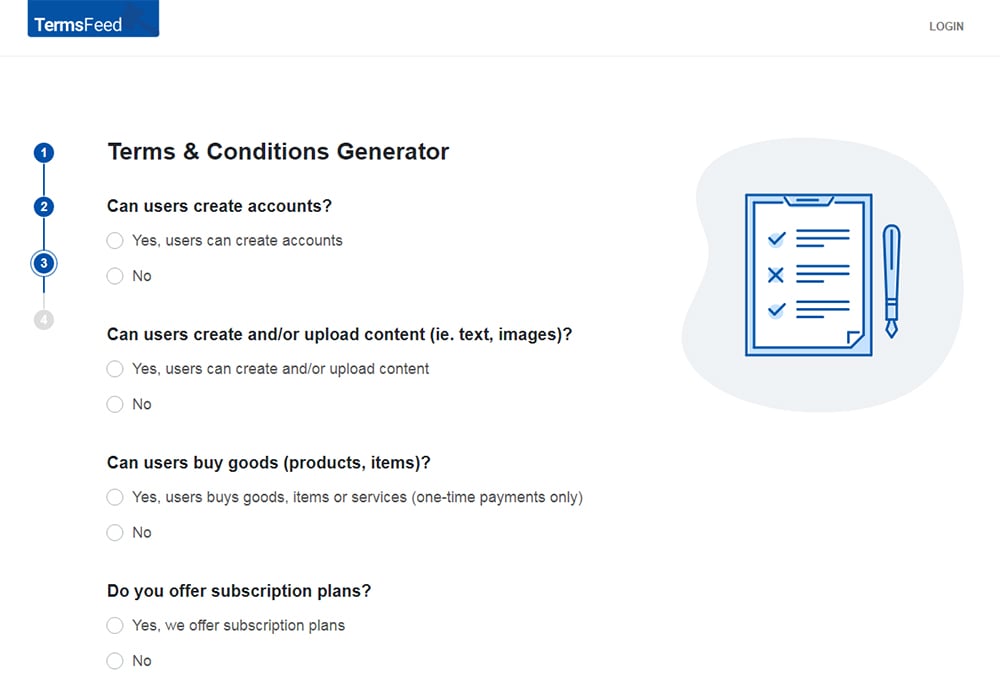
-
Enter the email address where you'd like the T&C delivered and click "Generate."
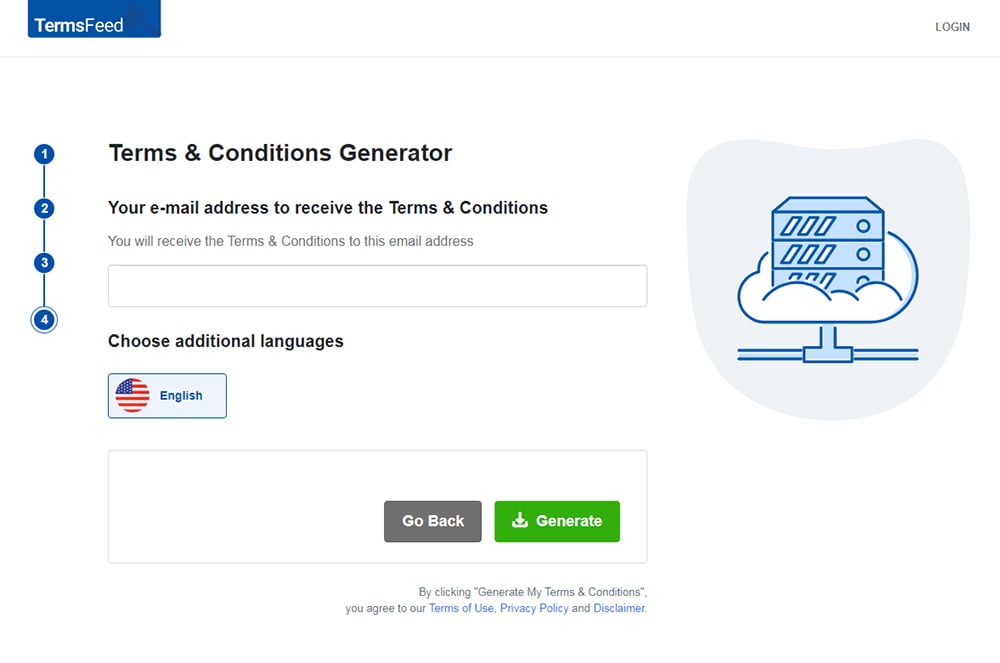
You'll be able to instantly access and download the Terms & Conditions agreement.
- 1. Why Have a Terms and Conditions Agreement on Blogger
- 1.1. Terms and Conditions Agreements Manage User Expectations
- 1.2. Terms and Conditions Agreements Protect Your Work
- 1.3. Terms and Conditions Agreements Guide Your Community
- 1.4. Terms and Conditions Agreements Manage Monetization or eCommerce
- 2. How to Add Your Terms and Conditions to Your Blogger
- 2.1. How to Add a Terms and Conditions Page on Blogger
- 2.2. How to Link to a Terms and Conditions URL on Blogger
- 3. Summary
Why Have a Terms and Conditions Agreement on Blogger
You might think that a Terms and Conditions agreement (T&C) sounds too formal for your style of blogging. But anyone on Blogger can benefit from it.
Think back to your school years. During the first day of school, you'd meet your teachers and each would go through a list of rules and expectations. The day was an easy one because they didn't assign homework, but you still learned something.
Understanding what your teacher expected of your and what you could reasonably expect from your teacher made your classroom run smoothly. Everyone knew their role, and those rules were a point of reference in case you turned your homework in late.
The same principle applies to Terms and Conditions for Bloggers.
Terms and Conditions Agreements Manage User Expectations
What can a user reasonably expect from your blog? Let them know.
One way to manage user expectations in your T&C is to add a liability clause. It states that you're not liable for any damages caused by using or being unable to use the blog.
Sounds strange, right? Not if you share recipes, your workout tips, beauty hacks, or relationship advice.
Your T&C says, "Hey, I blog, and I welcome you to read it, but please apply my blog to your life at your own risk."
Here's an example of what this looks like from Gal Meets Glam:
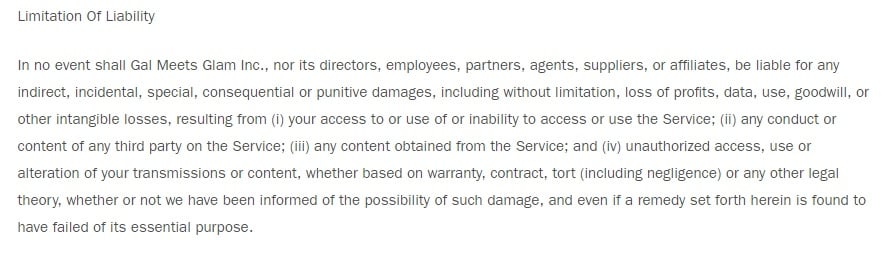
These types of clauses tend to be fairly boilerplate and standard, but they're still very important, especially if you sell products or offer advice that can in any way create a risk of liability.
Terms and Conditions Agreements Protect Your Work
Whether you create art or share your thoughts, you wouldn't want someone stealing them and using your content around as their own.
Your Terms and Conditions stops that by letting readers know how they can use and share what they find on your site, as well as how they cannot do so. It also gives you the right to ask someone to remove your content from their site if you feel the need.
Makeup artist Lisa Eldridge shares a clause on intellectual property rights in her T&C. It says that she owns the rights to the website and that you can use it as far as accessing it from the web, but you can't take any of the graphics and use them without the text.
Here's an excerpt of it:
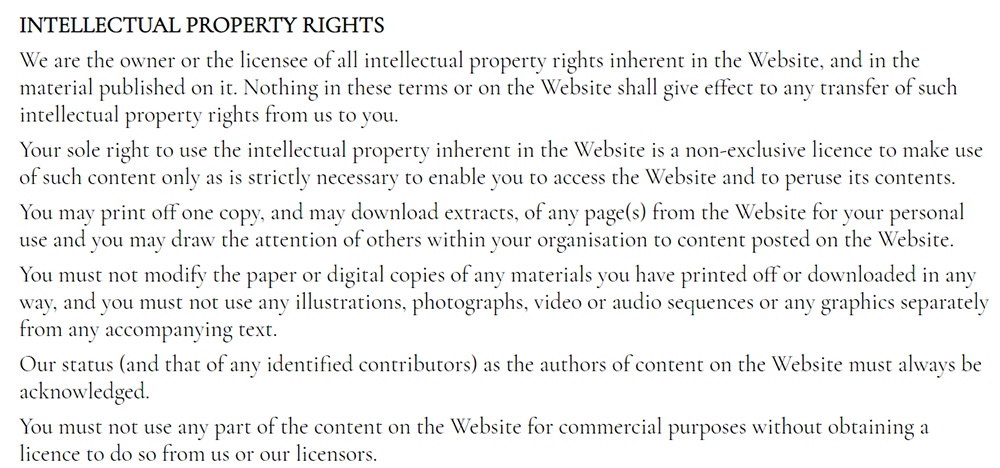
Terms and Conditions Agreements Guide Your Community
Your comments section brings life to your blog, but anyone who has spent more than five minutes online knows that comments can take a strange turn in the blink of an eye.
If you want to ban someone from the comments or message boards, you can. But you should outline what behavior leads to being removed from the site in your Terms & Conditions. It lets people know what kind of behavior isn't allowed, but it also tells those who don't typically engage in negative behavior what kind of site you run.
Glossier, a popular beauty blog, has a section about User Content into its Terms of Use:
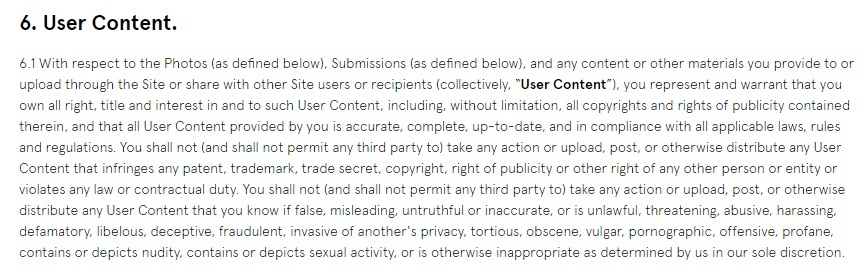
The blog's Terms says that its users can't add content that violates the law or harms anyone else thereby creating a safe and legal community. Note that this is only an excerpt of a long clause, so check out the entirety of the agreement to see what other kinds of restrictions are common with user content.
Terms and Conditions Agreements Manage Monetization or eCommerce
As bloggers, you have the opportunity to scale and monetize if you choose.
If making money is your goal, then your Terms and Conditions becomes vital. You need to share information about:
- Ads and sponsorships
- Affiliate programs
- Third party use
- Payment processing
- Sales and returns
Here's an excerpt from a clause from Glossier that outlines requirements for payments, ordering and subscription services:
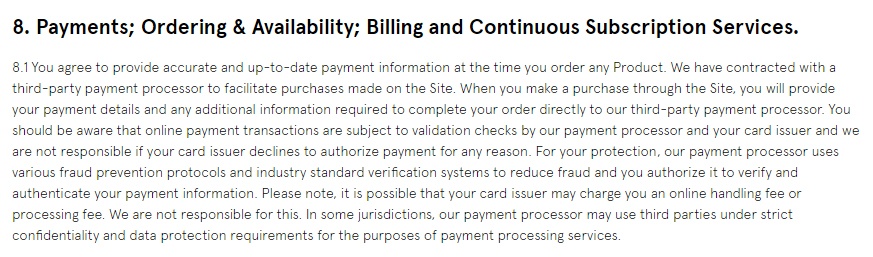
Note again that this is just one section of a long clause that covers these topics, so check out the entire Terms of Use to see other ways these topics can be addressed.
How to Add Your Terms and Conditions to Your Blogger
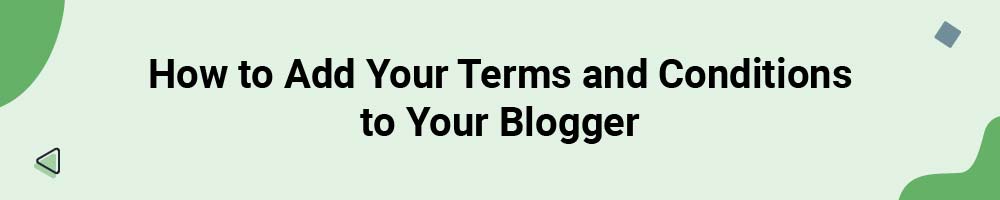
We recommend adding your Terms and Conditions to the footer of your site so that it's easily accessible to visitors no matter where they are on your site. If stylistically you prefer adding it to your navigation bar (or you put an emphasis on community), the top of the page works, too.
We'll show you how to create a new page on your blog for your T&C and how to link it to your footer.
How to Add a Terms and Conditions Page on Blogger
Follow these easy steps to add a new page to your Blogger site where you can display your Terms and Conditions agreement.
-
Log in to Blogger. (Note: You'll need to have a Google account.)
-
From Blogger's Dashboard, go to Pages:
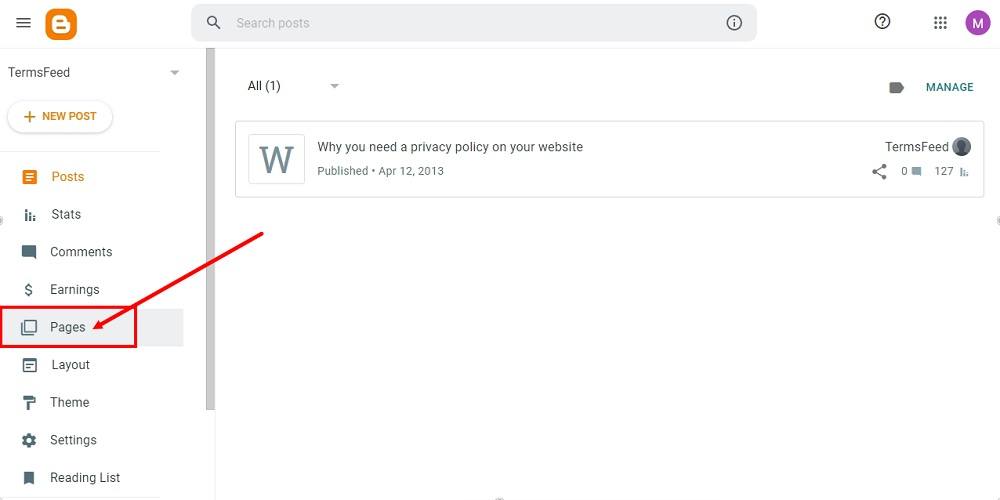
-
To create a new page, click + New Page:
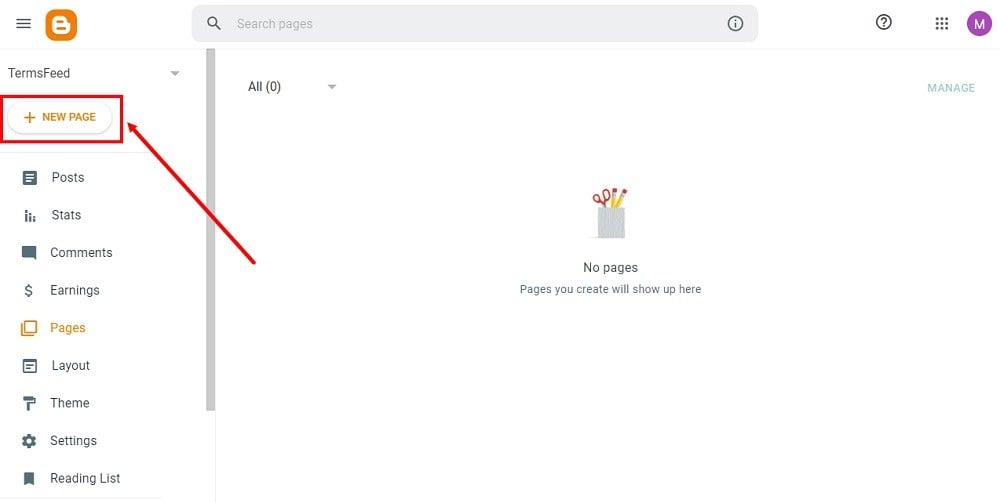
-
Type Terms and Conditions in the Title field:
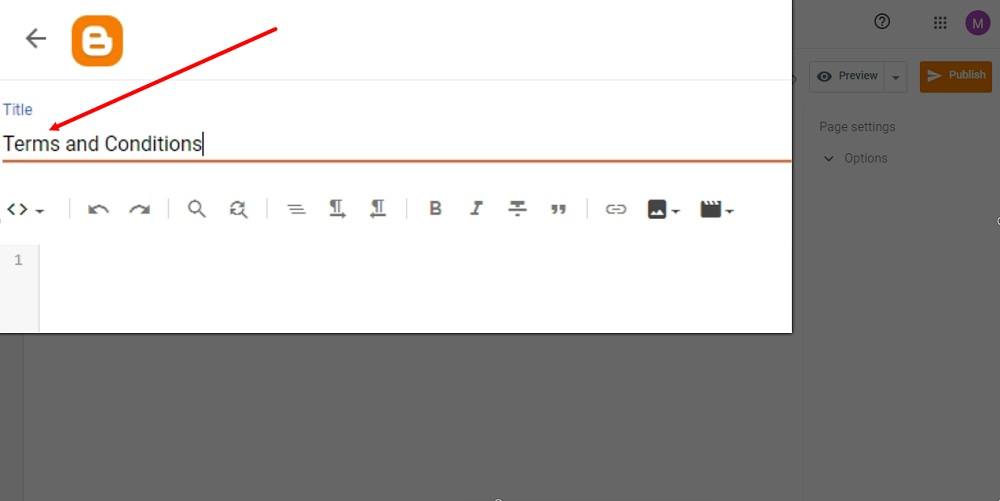
-
Add the HTML of your Terms and Conditions in the editor.
If you do not have a Terms and Conditions, you can use our Terms and Conditions Generator and create it within minutes.
Once you have the Terms and Conditions created by TermsFeed, let's get the policy text. Under the Copy your Terms and Conditions section, click on Copy this to clipboard:
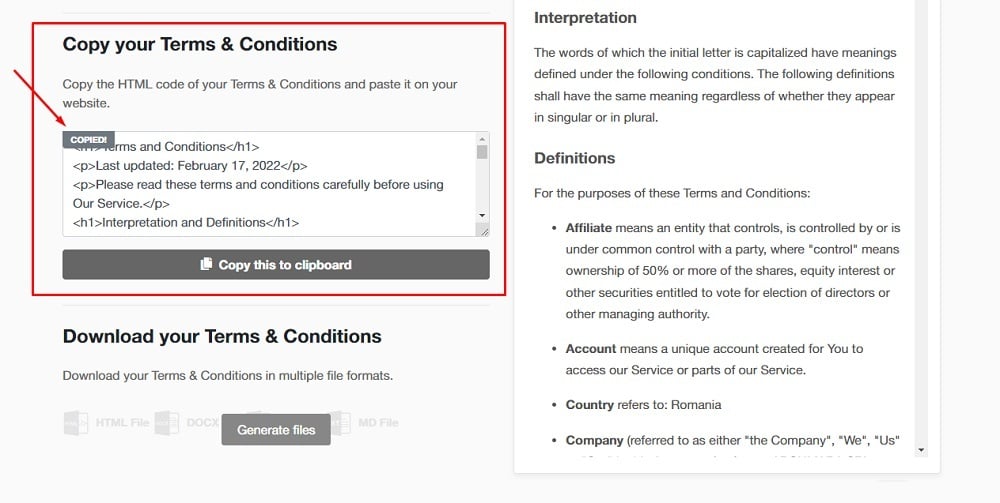
-
Go back to the Blogger page editor and paste the HTML code:
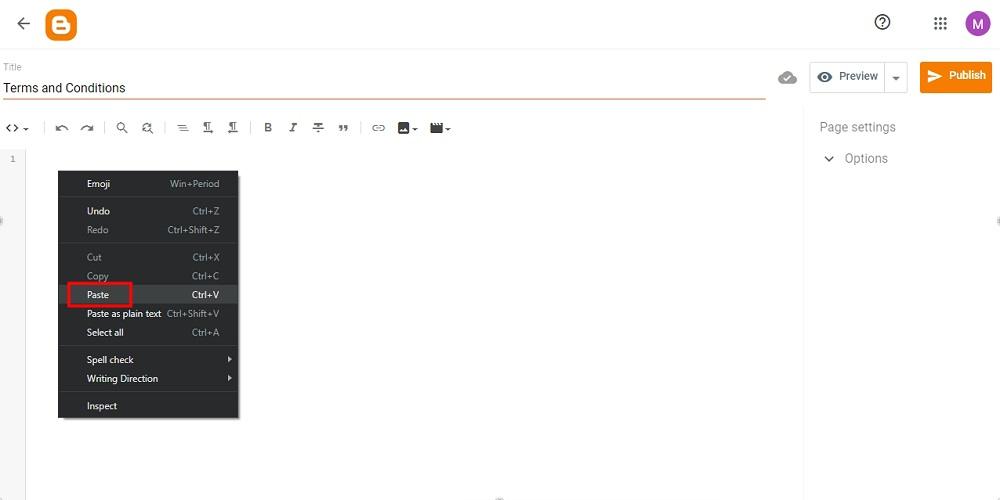
-
Click Publish:
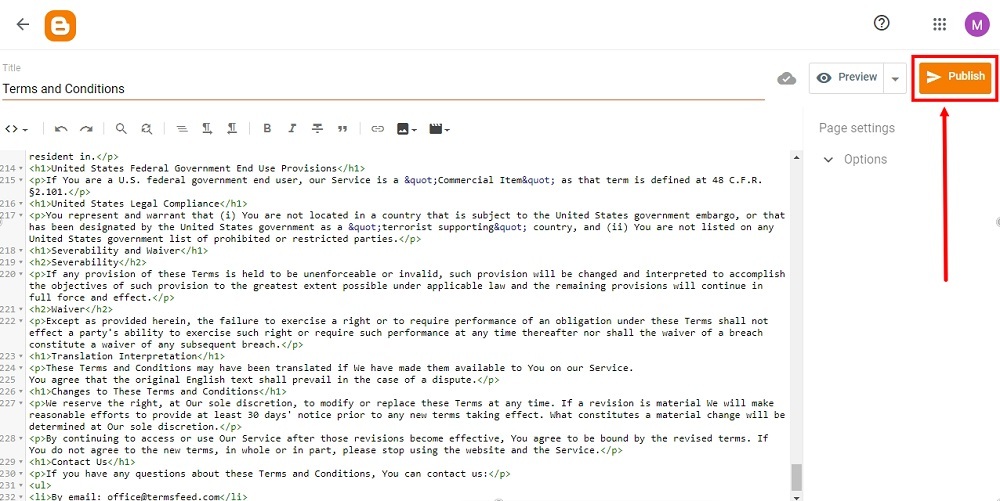
-
The dialog window will open. Click Confirm:
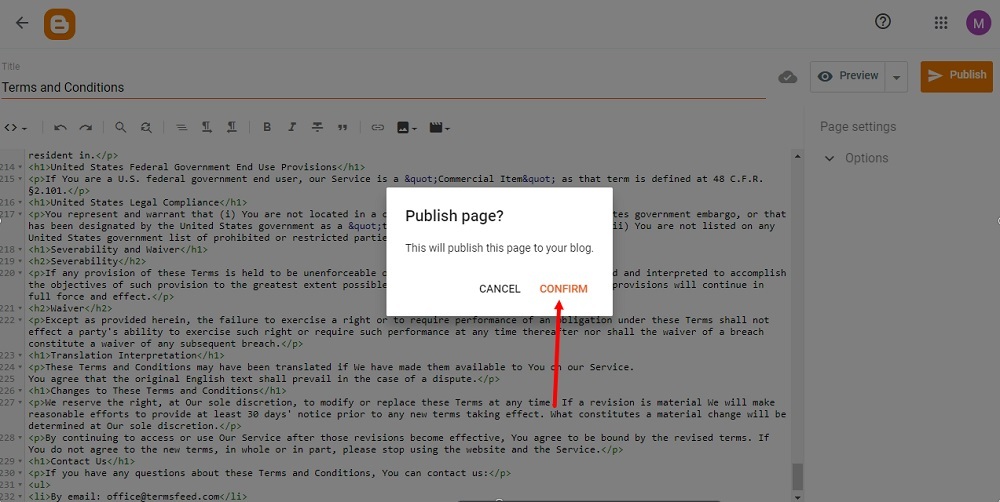
-
Your page is published, but not yet shown on your website. In order to show your Terms and Conditions page, proceed to Layout.
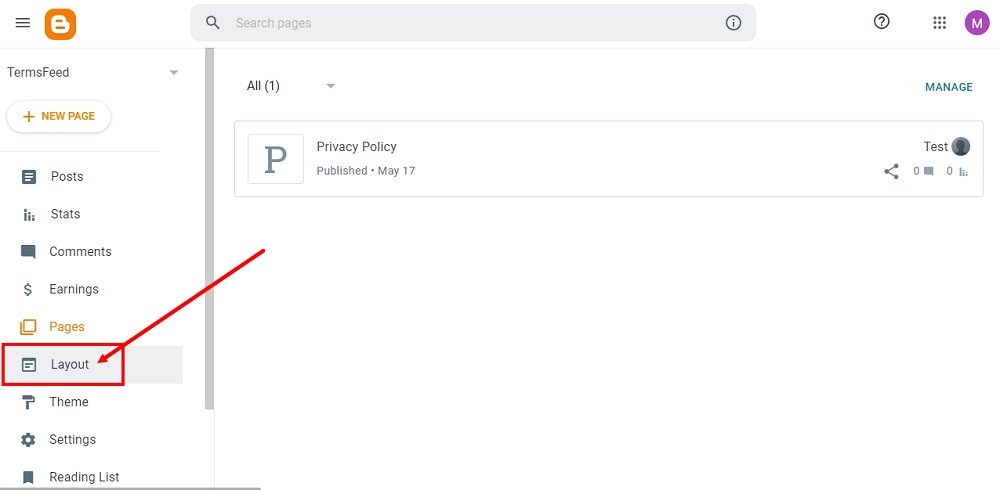
-
On the Layout page, find the place for your Privacy Policy page. You can add it to:
- The Pages List (Top) navigation menu, or
- The Sidebar menu
For this example, we've used the Sidebar menu. Click the Pen icon to edit the Pages Gadget called Legal:
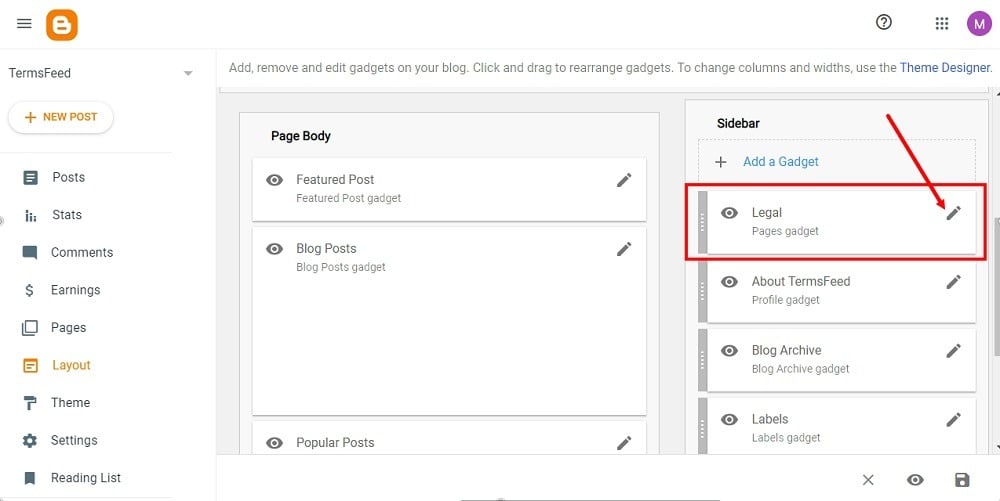
-
The Configure Page List window will open. Make sure that Show this widget is active. Under Page List, click Add a New Item:
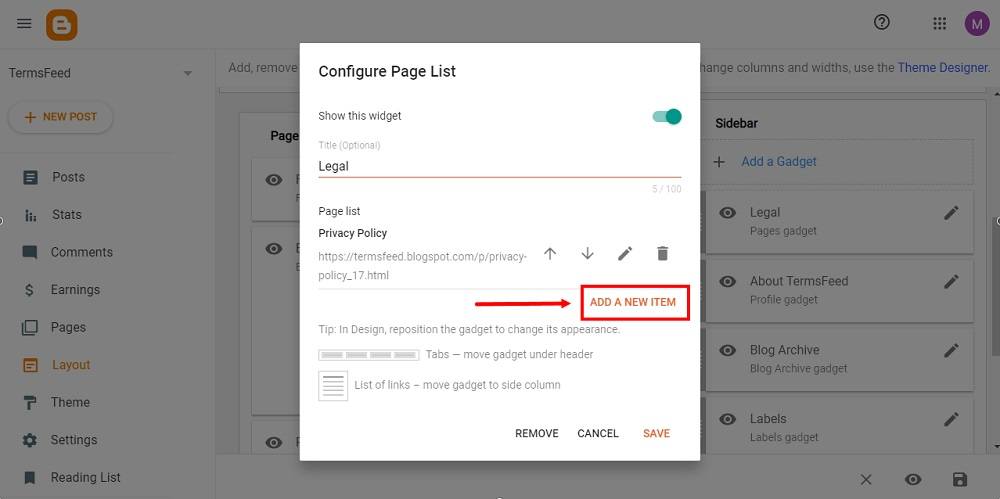
-
A new window will open. Under the Page name dropdown menu, select the Terms and Conditions page you just created. The Page URL will be filled automatically.
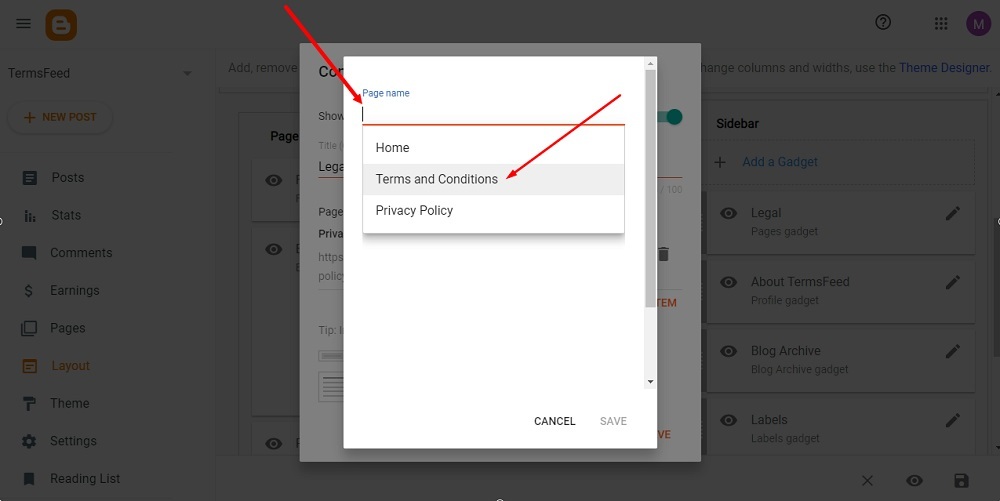
-
Click Save:
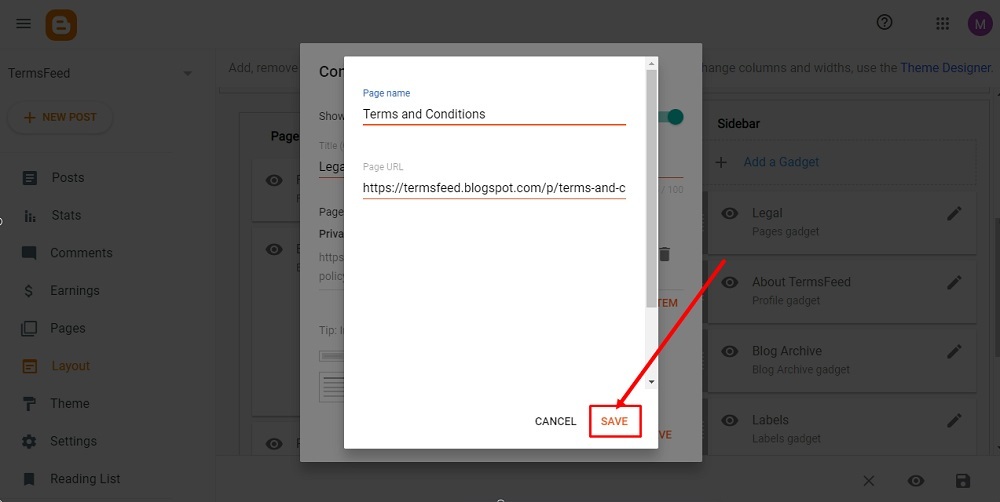
-
Click Save again:
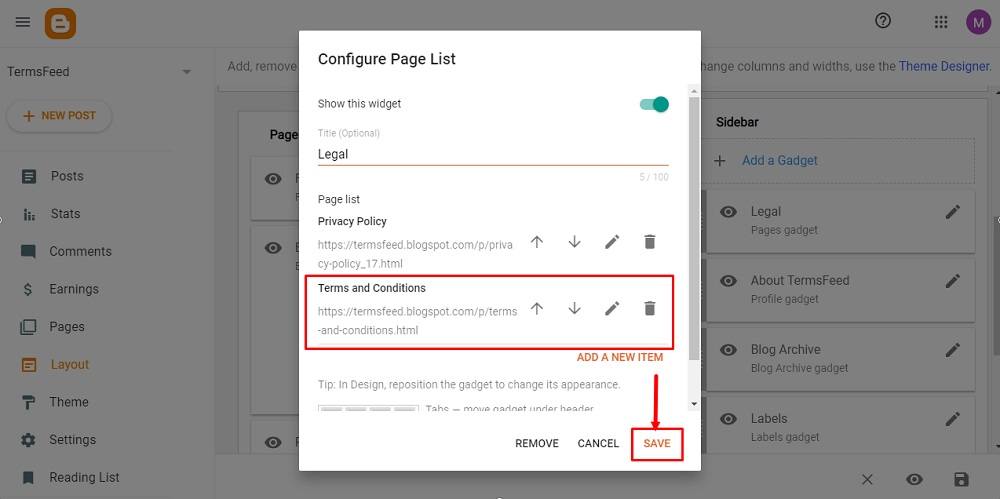
-
Your widget is successfully updated. Click the Save icon from the bottom right corner:
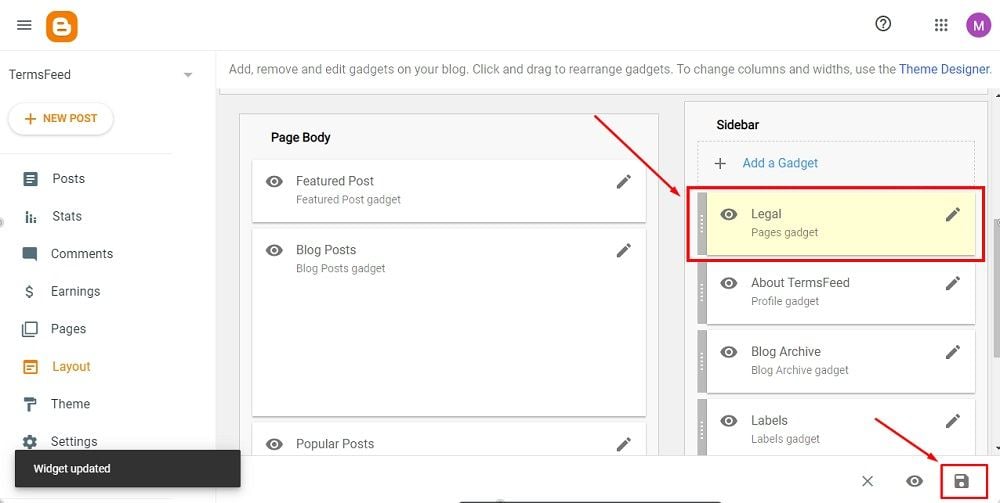
-
You're done. To see the change, go to View blog at the bottom of the dashboard menu:
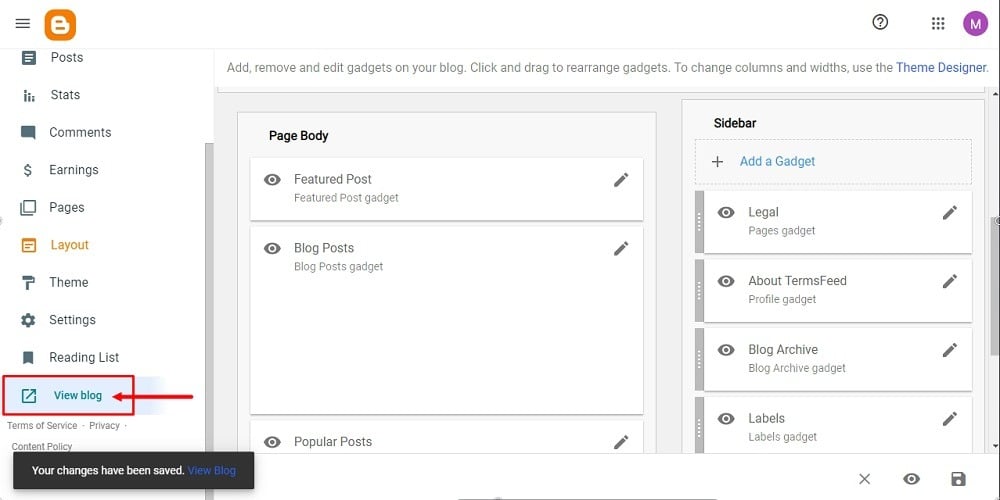
How to Link to a Terms and Conditions URL on Blogger
Here's how to add a link to your Terms and Conditions agreement to your Blogger site so the public can easily access your agreement at any time.
-
Log in to Blogger. (Note: You'll need to have a Google account.)
-
From Blogger's Dashboard, go to Layout:
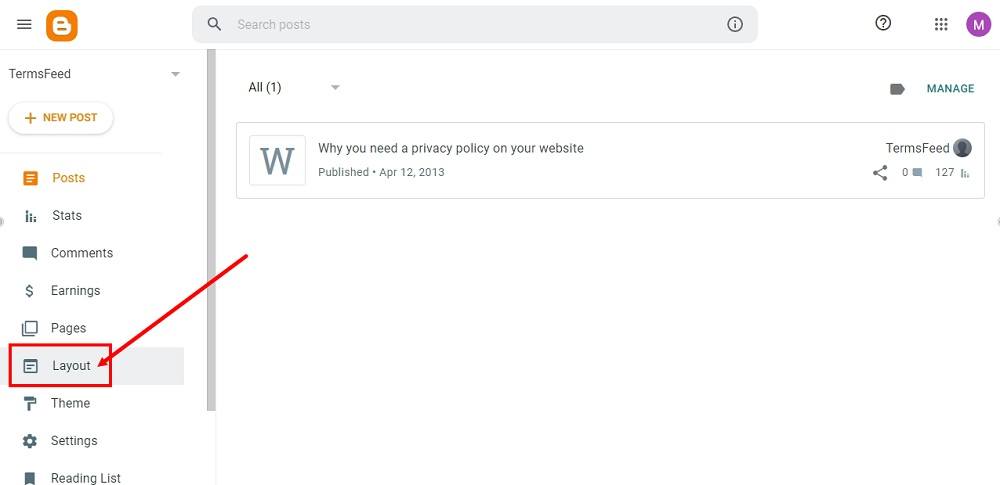
-
If your theme has a footer, as in our example, scroll to the footer section. The Pages Gadget called Legal is already added in our example. Proceed with click Edit:
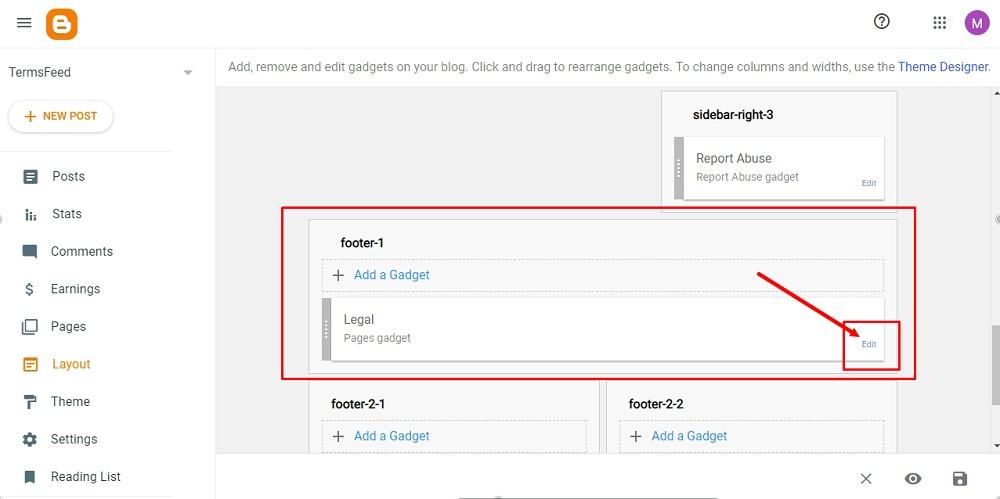
-
The configure the page list window will open. Go to Add a New Item:
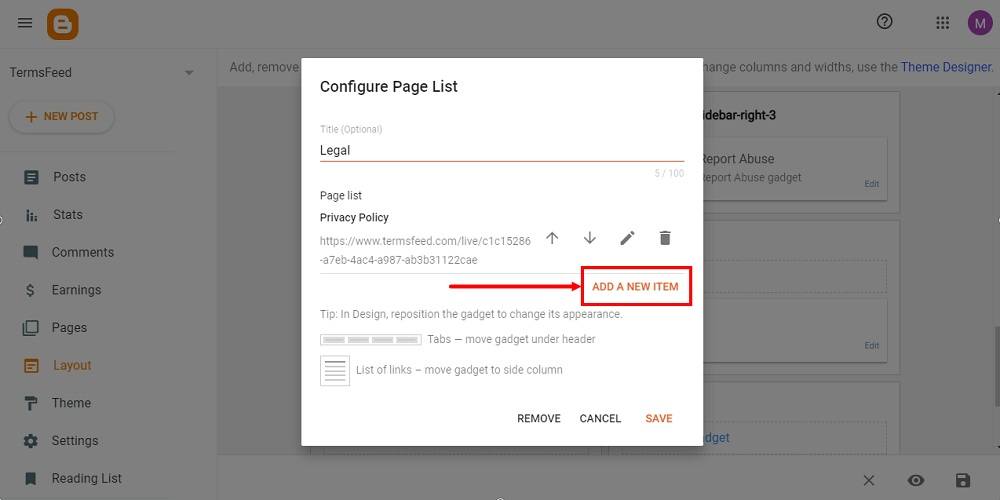
-
Under Page Name, type Terms and Conditions:
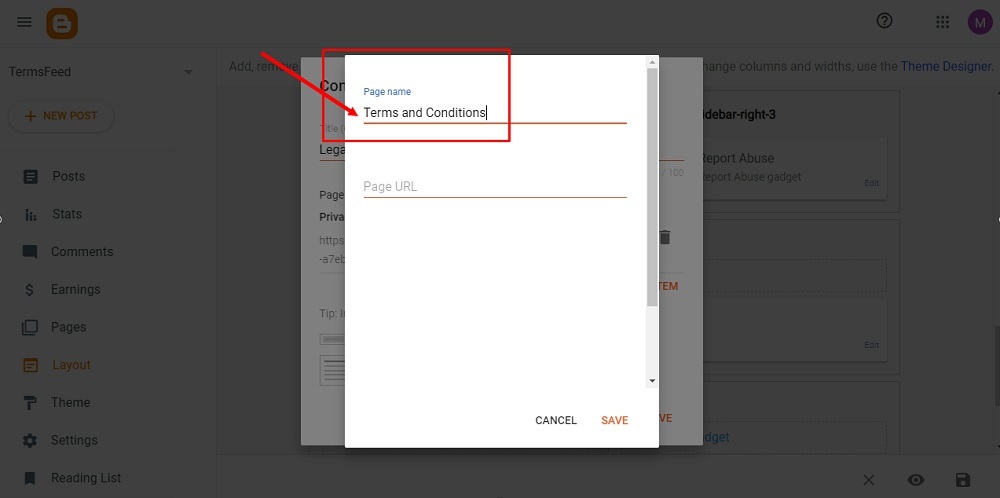
-
Next, add a Page URL to link to your Terms and Conditions.
In order to get the Terms and Conditions URL link, go to the TermsFeed Terms and Conditions Generator to create the Terms and Conditions and get the hosted Terms and Conditions URL.
Once you have the Terms and Conditions created by TermsFeed, click Copy from the Link to your Terms and Conditions section to copy the URL:

-
Go back and paste the Terms and Conditions URL:
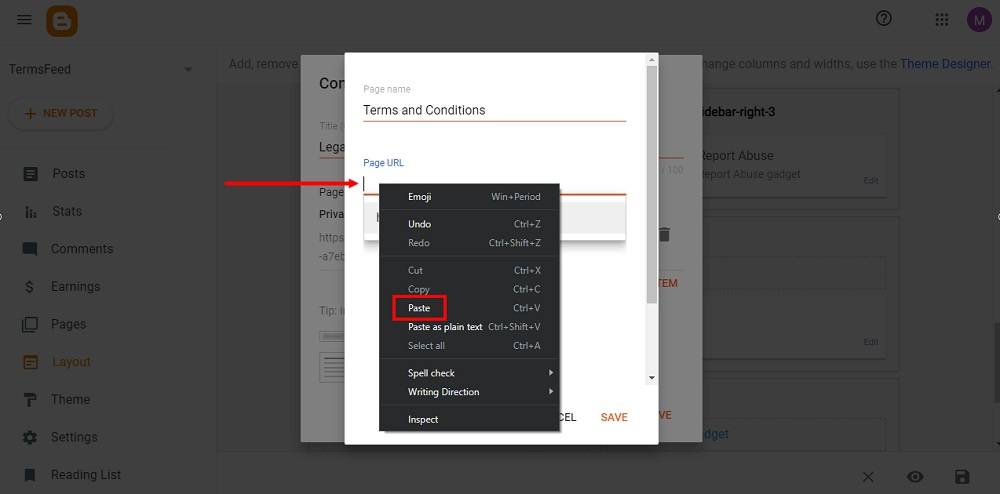
-
Click Save:
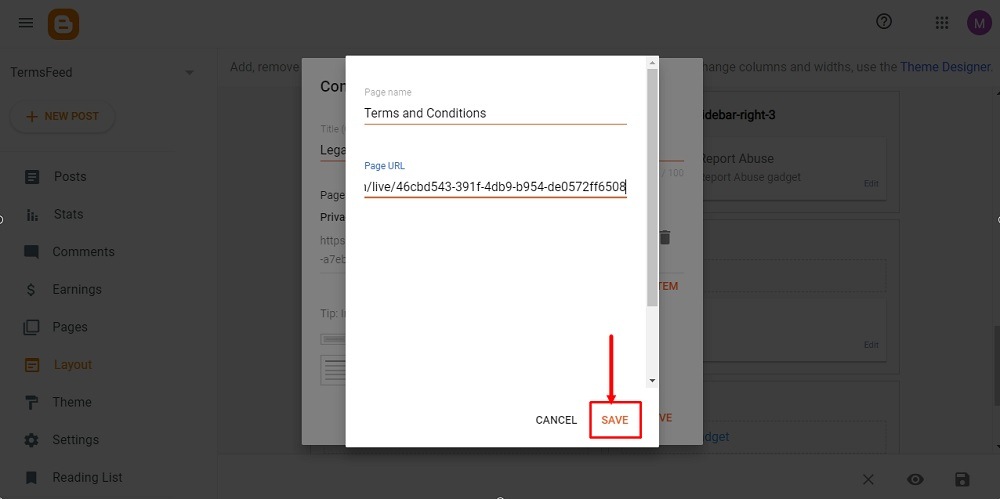
-
And again click Save:
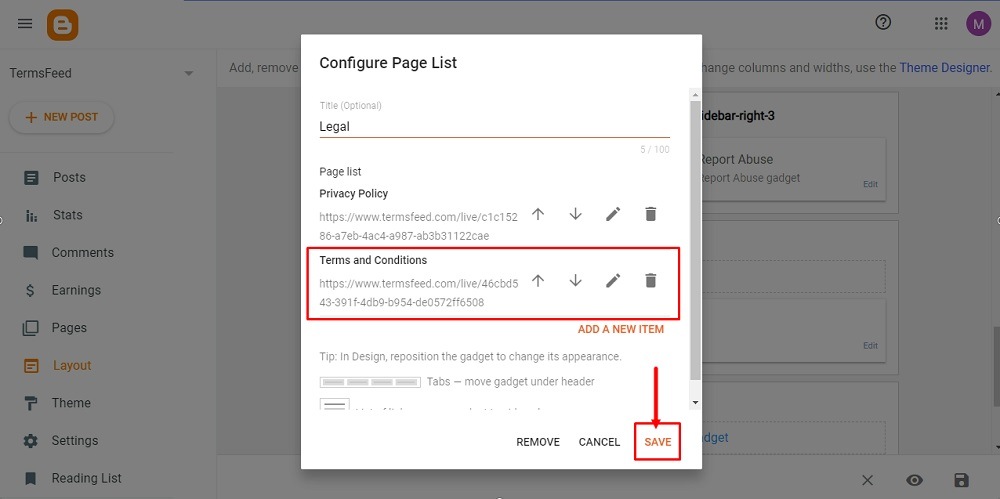
-
The widget is updated. To save the changes, click the Save icon at the bottom right corner:
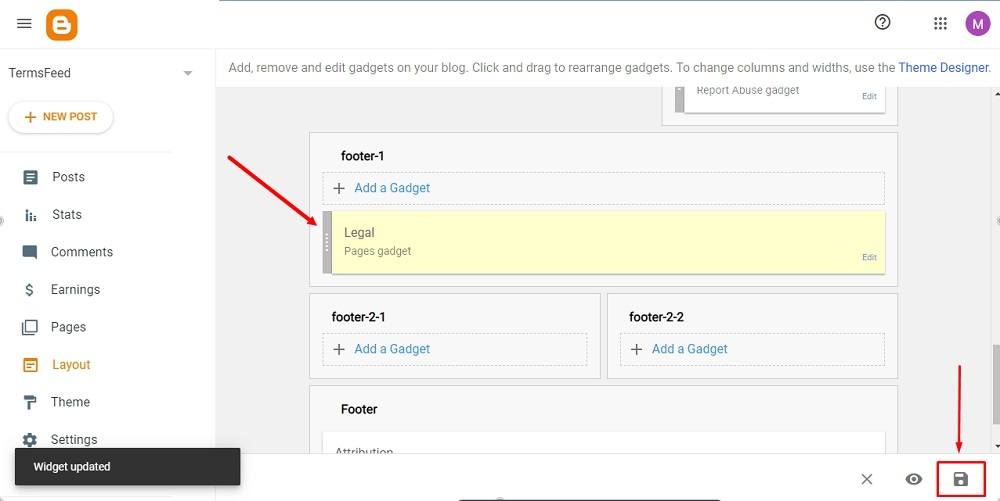
-
To see the changes, go to View blog at the bottom:
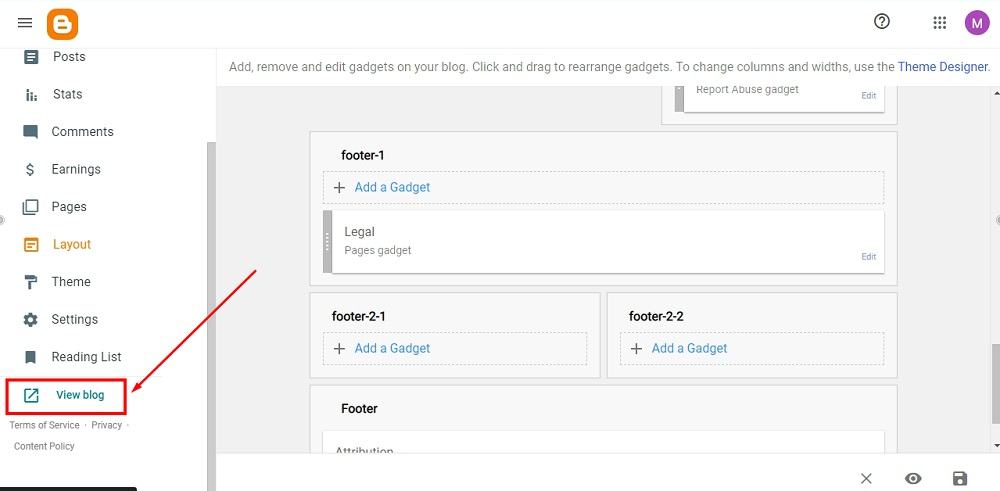
Done.
Summary
You can add a Terms and Conditions agreement to your Blogger site in only a few clicks. We recommend creating this page and adding a link to whatever part of your layout is best suited for it, usually your footer.
Doing so comes with a number of benefits for your Blogger site, including managing user expectations, helping protect your creative content, setting rules over how your site is to be used, and helping you monetize your blog better.

Comprehensive compliance starts with a Privacy Policy.
Comply with the law with our agreements, policies, and consent banners. Everything is included.