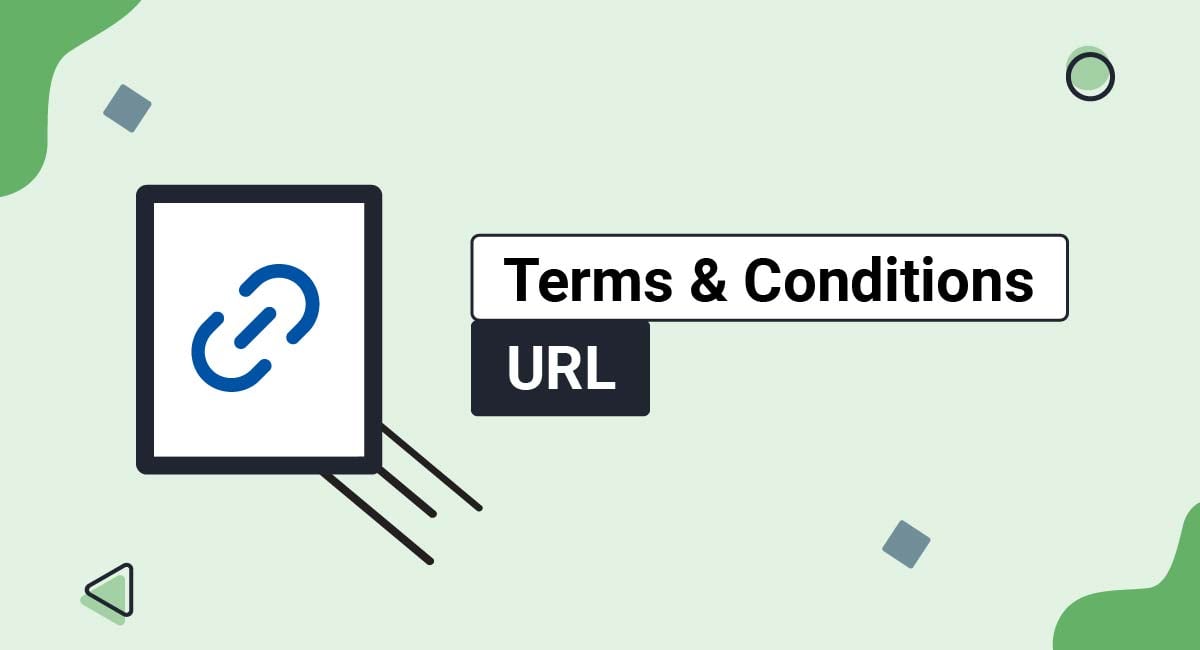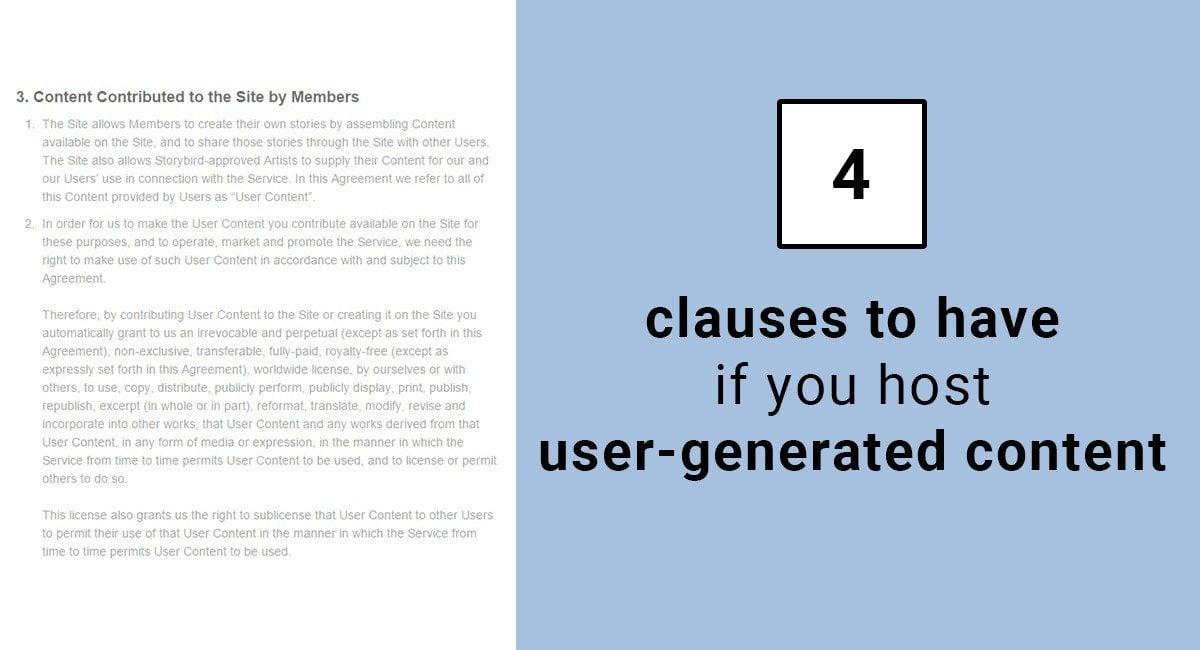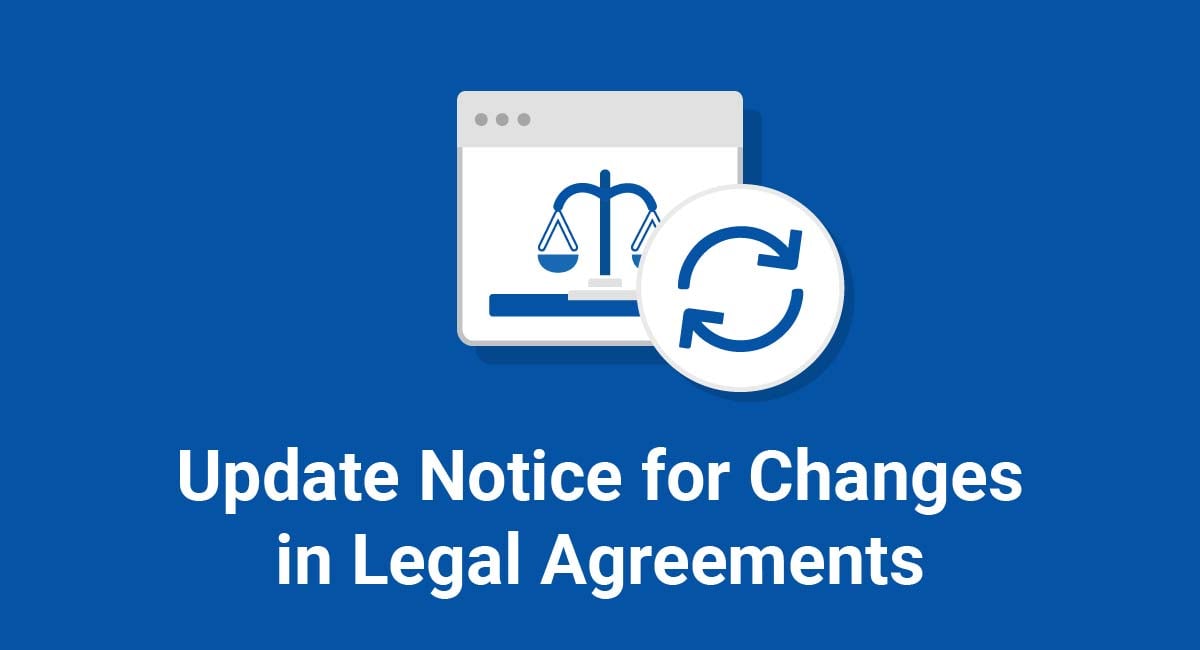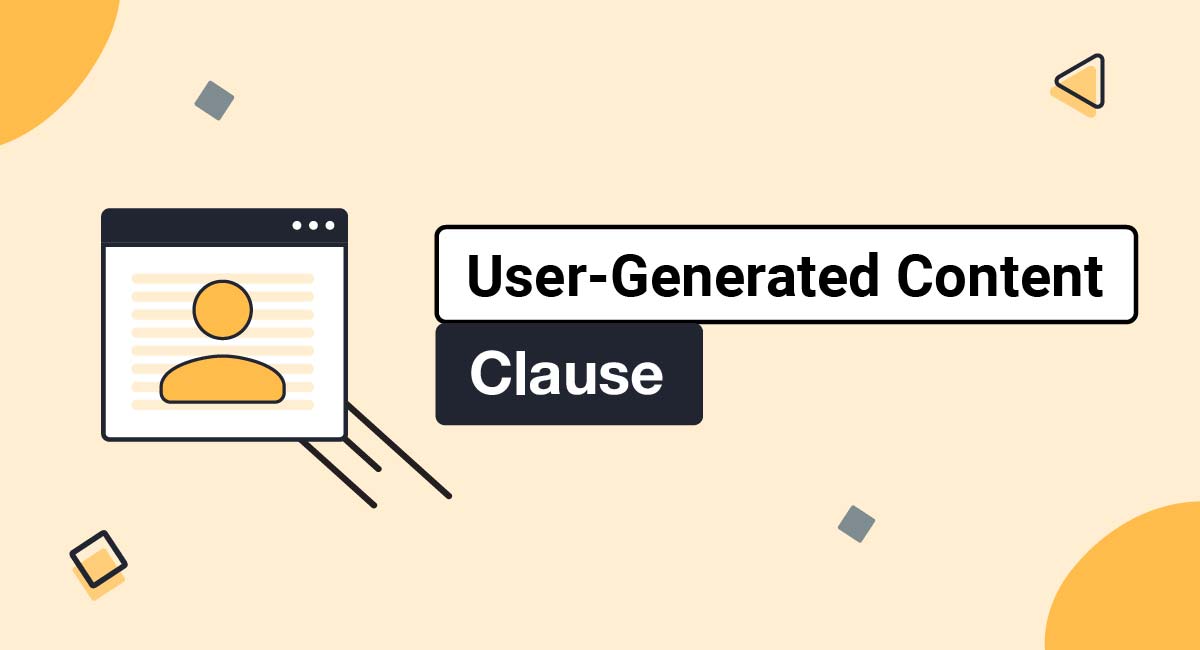A Terms and Conditions URL is the web address where your Terms and Conditions agreement lives. You can use this URL to promote your Terms and Conditions agreement to the public on your website or through your mobile or desktop apps.
This article will explain what a Terms and Conditions agreement is, how to generate and host a Terms and Conditions agreement, and where to place your Terms and Conditions URL so that users can easily access it.
- 1. What is a Terms and Conditions Agreement?
- 2. What is a Terms and Conditions URL?
- 2.1. How to Generate a Terms and Conditions Agreement URL
- 2.2. Where to Host Your Terms and Conditions Agreement
- 3. Terms and Conditions URL for Websites
- 3.1. Website Footer
- 3.2. Sign-Up/Login Forms
- 3.3. Email or Newsletter Subscription Form
- 4. Terms and Conditions URL for Apps
- 4.1. Mobile App Store Listing
- 4.2. Within Mobile or Desktop App Menus
- 5. Terms and Conditions URL for Ecommerce
- 6. Terms and Conditions URL for Facebook Apps
- 7. Summary
What is a Terms and Conditions Agreement?
A Terms and Conditions agreement is a legal contract between your business and your consumers. It outlines how you expect your consumers to behave in order to use your products or services.
It also provides legal protection for you and helps consumers to understand what their obligations are when they do business with you.
Your Terms and Conditions agreement should be written to fit your business's unique needs, but most agreements contain the following information:
- A description of the product or service you sell or provide
- Payment and shipping information
- A Return and Refund Policy, if applicable
- Privacy statement/link to Privacy Policy
- Warranty disclaimers
- Limitation of liability disclaimers
- How to terminate the agreement
A Terms and Conditions agreement may also be called a "Terms of Service" or "Terms of Use."
What is a Terms and Conditions URL?
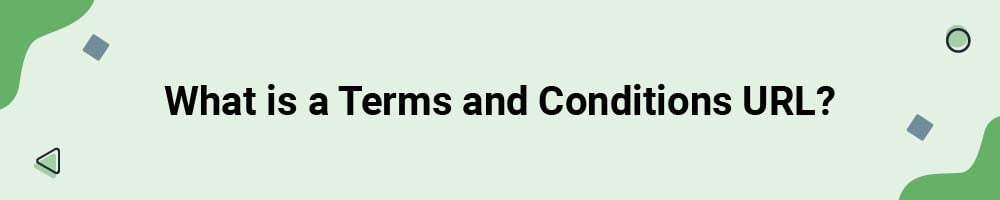
A Terms and Conditions URL is the link that you can display to the public that, when clicked, will take a user to your T&C page. It's an easy way to get your information out there, as people know to look for URLs for important things on websites and within mobile apps.
It will often take the format of something like this:

A URL offers flexibility in where you can display your Terms and Conditions agreement since you can add it to places with limited space, like a Twitter post, as well as to longer documents such as your Privacy Policy for cross-linking.
Think of your Terms and Conditions URL as the way you can share your legal agreement and the details it holds with the general public in an easy, convenient and conspicuous way.
How to Generate a Terms and Conditions Agreement URL
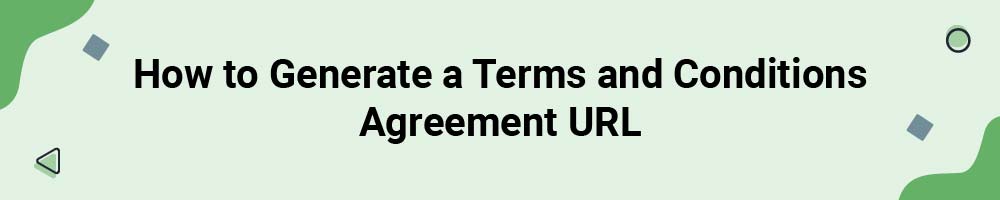
Our Terms and Conditions Generator will help you create your own custom, legally-compliant Terms and Conditions URL in just a few minutes. You can use this URL to display your Terms and Conditions agreement anywhere online or within your mobile app.
Our Terms and Conditions Generator makes it easy to create a Terms and Conditions agreement for your business. Just follow these steps:
-
At Step 1, select the Website option or the App option or both.
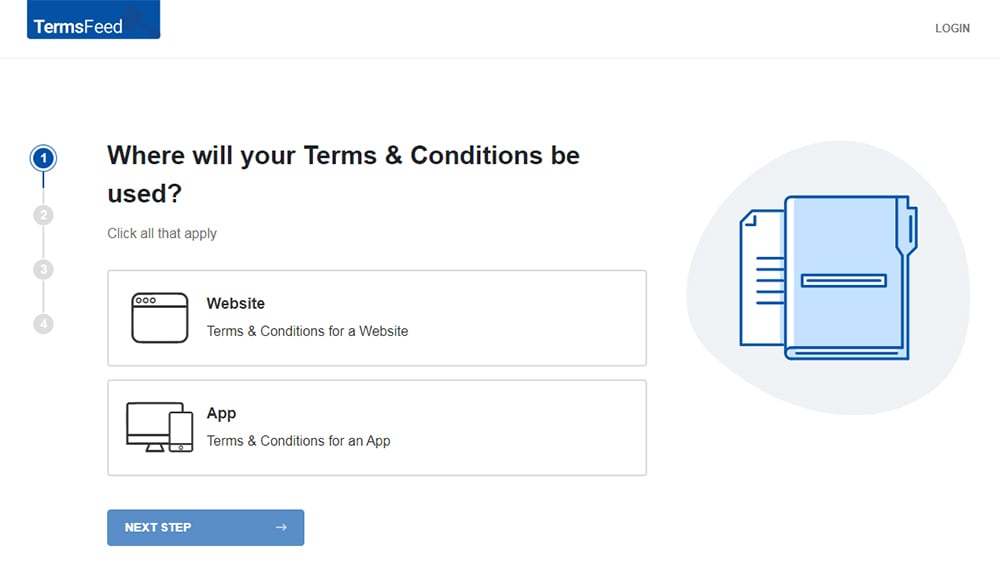
-
Answer some questions about your website or app.
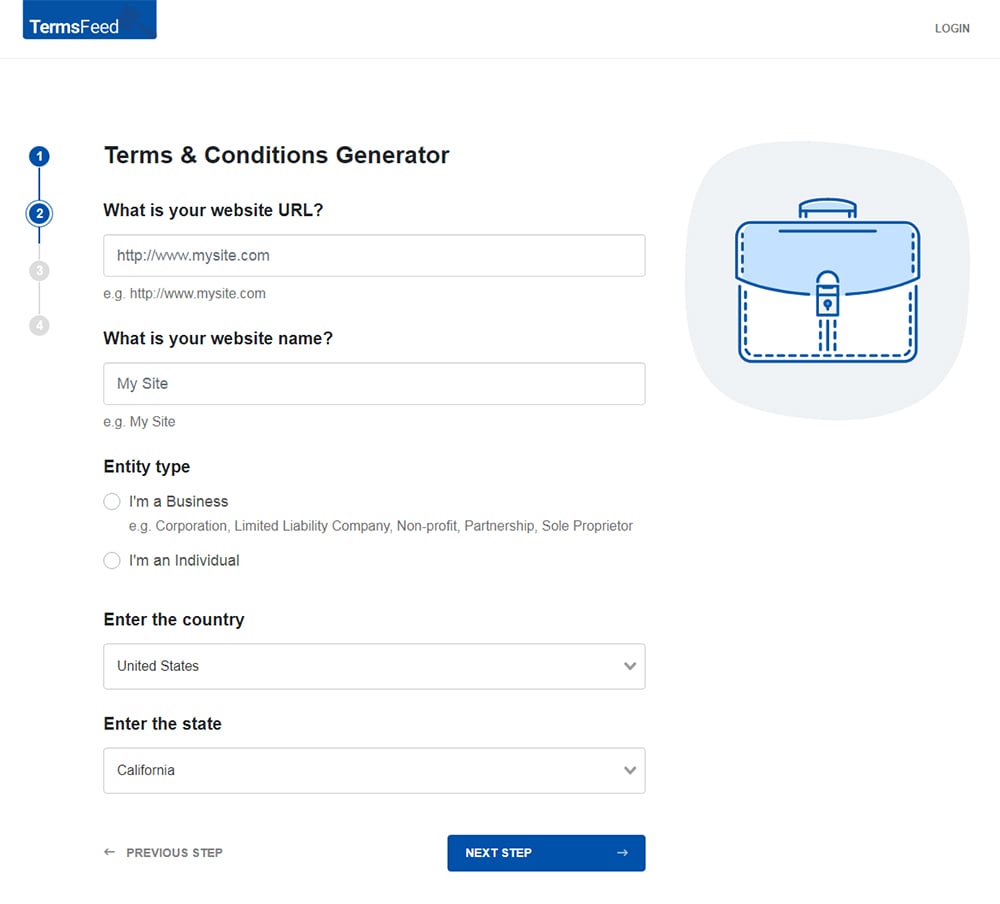
-
Answer some questions about your business.
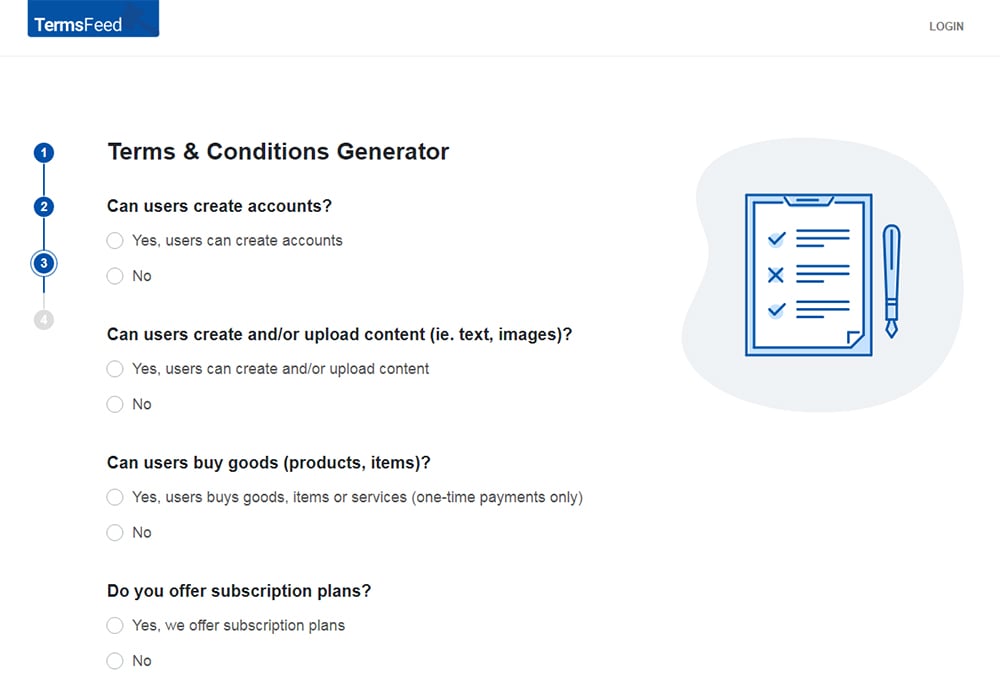
-
Enter the email address where you'd like the T&C delivered and click "Generate."
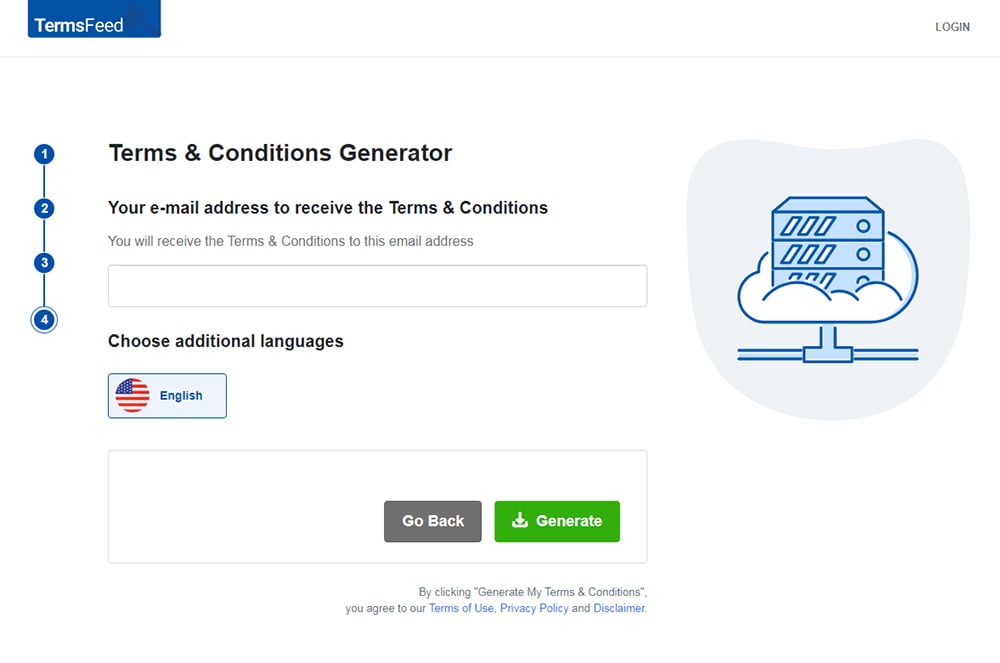
You'll be able to instantly access and download the Terms & Conditions agreement.
Where to Host Your Terms and Conditions Agreement

When you use our Terms and Conditions Generator to create your Terms and Conditions agreement, you can host it for free on TermsFeed.
Choosing to host your Terms and Conditions agreement on your website is also a good idea, as it enables you to easily access and edit it as needed.
If you don't have a website, other options include using GitHub, which offers both free and paid internet hosting plans. You can also use a free blogging platform or a service from Google.
Once you have a place to host your Terms and Conditions agreement, you can move forward with adding your Terms and Conditions URL to your websites and apps.
Terms and Conditions URL for Websites

When you create a Terms and Conditions URL for your website it's important to put it somewhere where users can easily find it. Some options for placement include your website footer, login section, and email subscription form.
Website Footer
Many businesses put their Terms and Conditions URL somewhere in their website's footer. It's common practice to place miscellaneous legal links in website footers, so users should know to look there to find your Terms and Conditions URL.
Hulu puts its Terms of Use URL at the very bottom of its website footer, below social media buttons and between links to its Privacy Policy and About Ads pages:

Canva's website footer is even simpler. The only information the footer contains are links to Canva's Privacy Policy and Terms, and a language choice drop-down menu:

Blizzard maintains its Terms URL alongside its Privacy, Legal, and Cookie Policy links on each of its Forums pages:
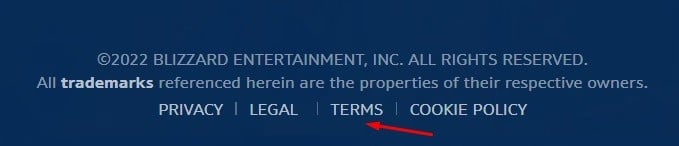
You can also add your Terms and Conditions URL to your website's account sign-up or login section, which we will take a look at next.
Sign-Up/Login Forms
If you permit users to create an account with your business or sign up for something interactive such as a rewards club, you should include your Terms and Conditions URL in the sign-up/login section.
Kellogg's puts its Terms and Conditions URL at the bottom of its Family Rewards sign-up page, which is a convenient method for getting users to read its Terms and Conditions agreement before joining:
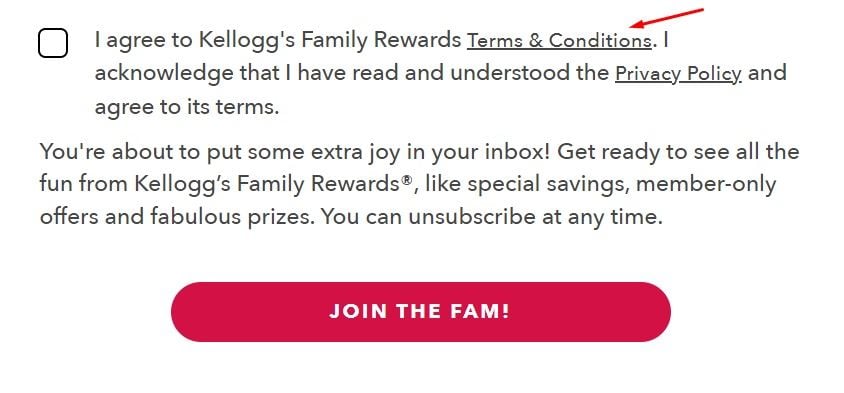
Adidas puts its Terms and Conditions URL in a pop-up box that is activated when users visit its homepage. The pop-up box invites users to join its Adiclub and receive a discount by entering an email address, and the Terms and Conditions URL is located below the sign-up field:
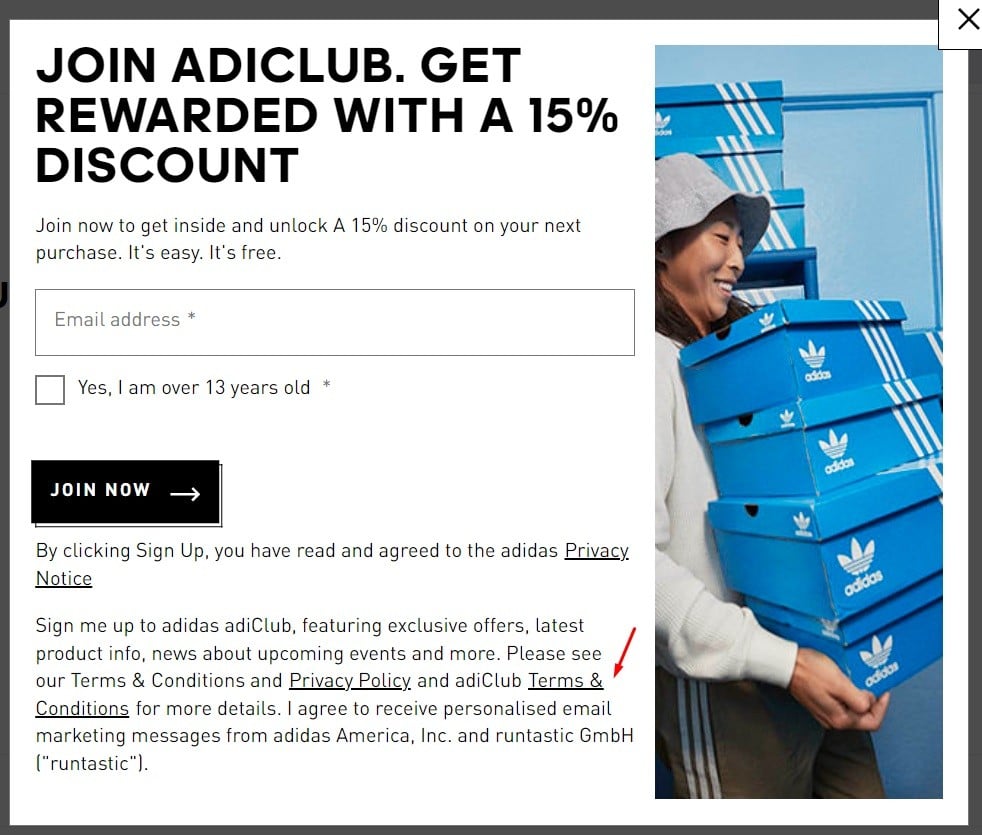
Canva places its Terms of Use URL in its login section, and lets users know that by logging in or signing up they are agreeing to its Terms of Use:
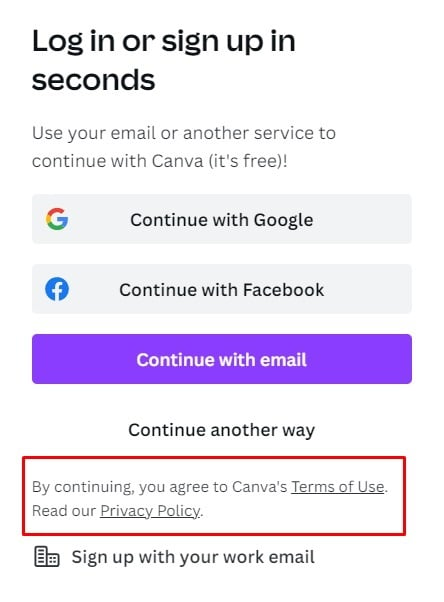
Another place to put your Terms and Conditions URL is within your email or newsletter subscription form.
Email or Newsletter Subscription Form
If you collect emails or give users the option to sign up for a newsletter, you should include a link to your Terms and Conditions agreement somewhere within the form.
You can make reading and agreeing to your Terms and Conditions agreement a mandatory part of the subscription process by combining your Terms and Conditions URL with an "I Agree" checkbox that users have to tick before signing in.
Purina makes its Terms and Conditions URL, Privacy Policy URL, and About Our Ads URL all a part of its email sign-up form. When users sign up to receive emails from Purina, they have to click a checkbox next to a statement verifying that they agree to its Terms and Conditions:
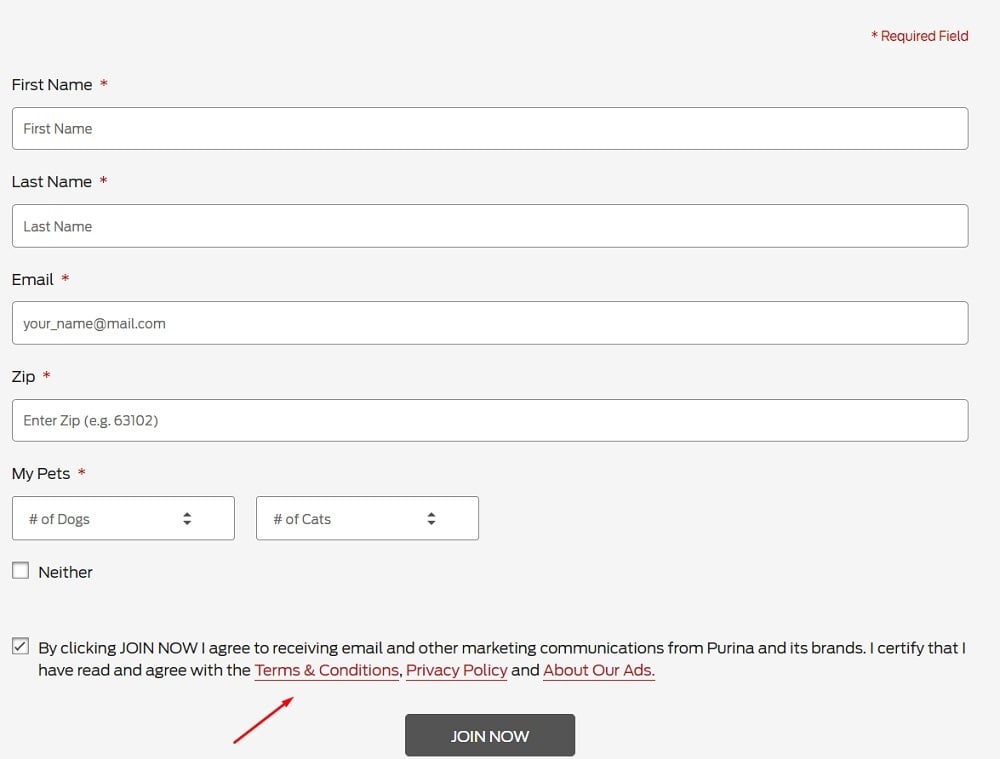
Danielle Steel's newsletter subscription form includes a Terms and Conditions URL as well as a link to her Privacy Policy:
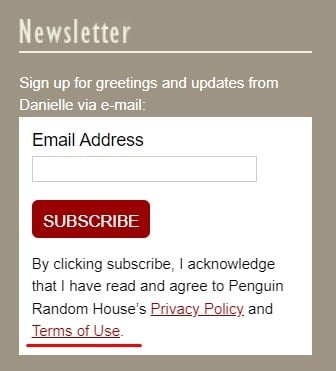
Next, let's go over where you can put your Terms and Conditions URL for any apps that you have developed for your business.
Terms and Conditions URL for Apps
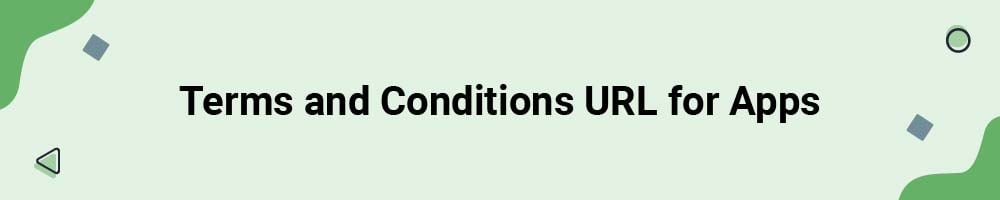
There are three main places that you can put your Terms and Conditions URL for your app:
- In the mobile app store listing
- Within an app menu
- On a desktop app's download/information page
Mobile App Store Listing
You can add your Terms and Conditions URL to your mobile app store listing to let users know what they are agreeing to when they download your app.
Users can find Pokemon GO's Terms of Service URL on its mobile app listing in Apple's App Store in a few simple steps. First, they can click on the developer's privacy policy link located in the App Privacy Section:
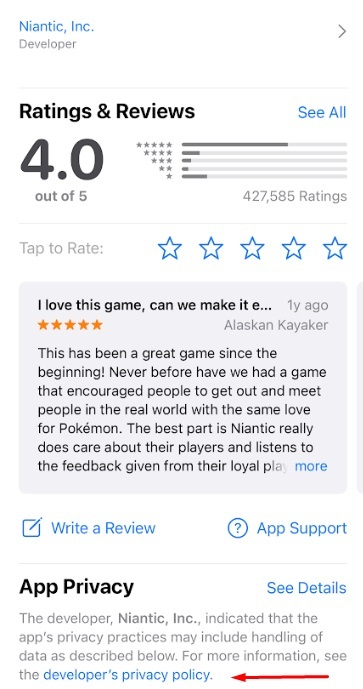
The link will open Niantic's (the developer's) Privacy Policy, which contains its Terms of Service URL:
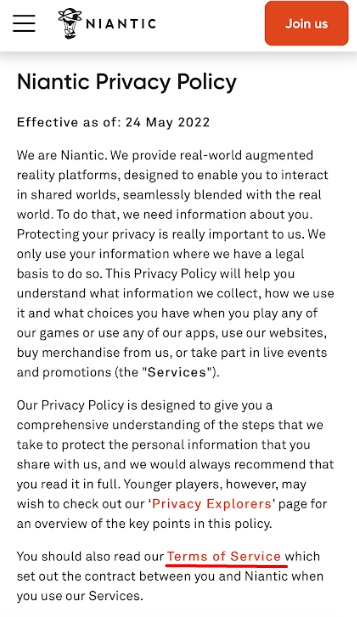
The Terms of Service URL takes users to Niantic's full Terms of Service agreement.
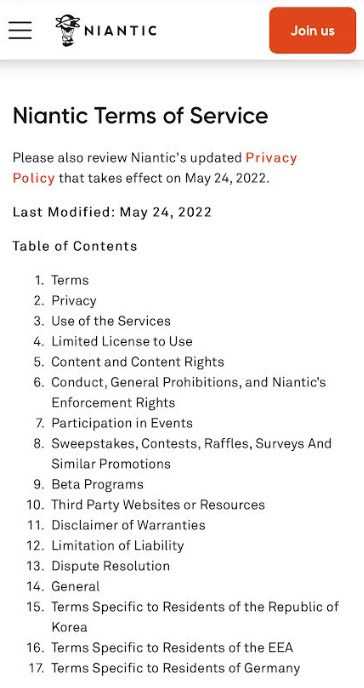
Another way to link users to your Terms and Conditions page is via your app's menus.
Within Mobile or Desktop App Menus
Since app users aren't able to access a website footer within the app, you can use in-app menus to provide them with your Terms and Conditions URL.
Your Terms and Conditions URL can either open the agreement within the app, or take users to an external website where they can read the agreement.
Instagram users can open the in-app menu by first clicking on the three horizontal lines in the upper righthand corner of the app, and then clicking on Settings. Users can then navigate from the Settings menu of the mobile app to the About section:
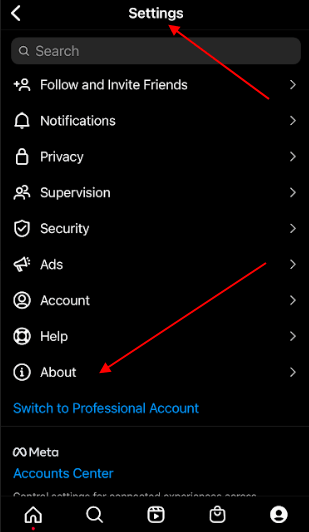
From there, users can click on the Terms of Use URL, which will take them to Instagram's full Terms of Use agreement.
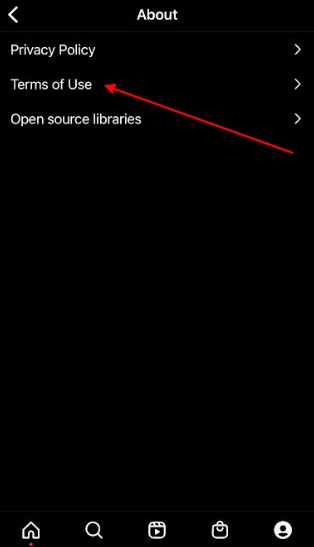
You can use this same approach for desktop app menus.
Next we will go over where you can put your Terms and Conditions URL for ecommerce stores.
Terms and Conditions URL for Ecommerce
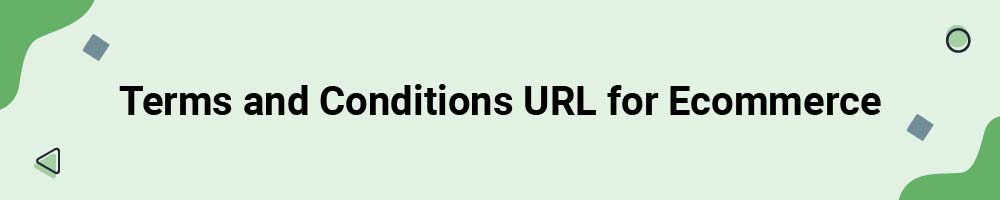
It's important to let users know what your Terms and Conditions are before they purchase any of your products or services. A common place to link to your Terms and Conditions agreement is on the checkout screen of an ecommerce store.
Here's how H&M does this with a link to its Terms and Conditions agreement above the button shoppers must click to continue the purchasing process:
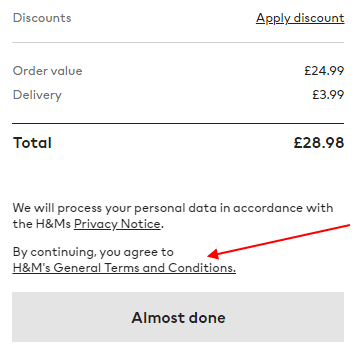
Barnes and Noble's website is equipped with a pop-up box that appears when users are ready to check out. The pop-up box gives users the option of signing in to their account to checkout, or checking out as a guest.
Its Terms of Use URL is placed at the bottom of the pop-up box, letting users know that the actions of signing in, creating an account, or checking out as a guest all signify that they agree to its Terms of Use:
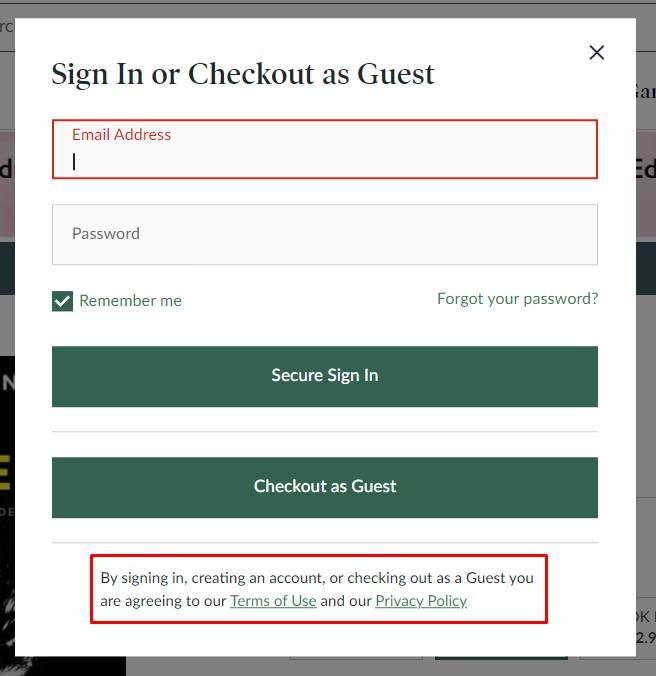
Next we will go over where to put your Terms and Conditions URL for Facebook apps.
Terms and Conditions URL for Facebook Apps
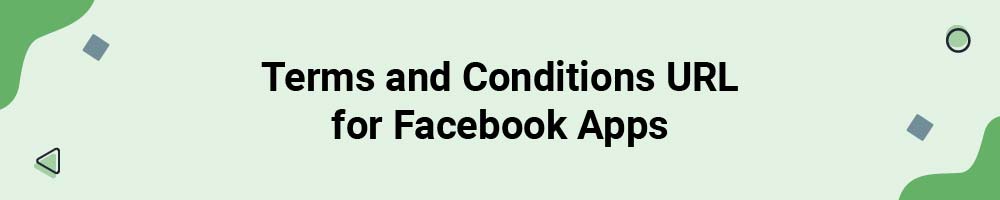
Facebook asks developers to add a Terms of Service agreement to the "Terms of Service URL" field once an app goes live.
Once you're ready to make your app publicly available to Facebook users, you should put your Terms and Conditions URL within the "Terms of Service URL" field of your app to ensure that Facebook approves the app to go live.
Download the instructions: How to add the Terms of Service URL to your Facebook app
The "Terms of Service URL" field is located within the Facebook Developers website. You can add your Terms and Conditions agreement to your Facebook app in a few easy steps:
- Login to the Facebook for Developers website
- Click on My Apps
- Click on the app you want to add your Terms of Service agreement to
- Click on Settings
- Click on Basic
- Add your Terms and Conditions URL to the Terms of Service URL field
- Click Save changes
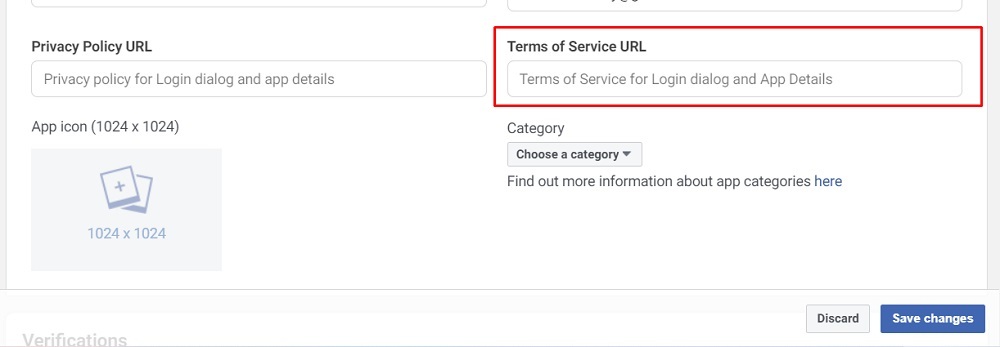
When users click the Terms of Service URL on your app, it will take them to your Terms and Conditions agreement page.
The Harry Potter Hogwarts Mystery game provides links to its Privacy Policy and Terms as a part of the login process.
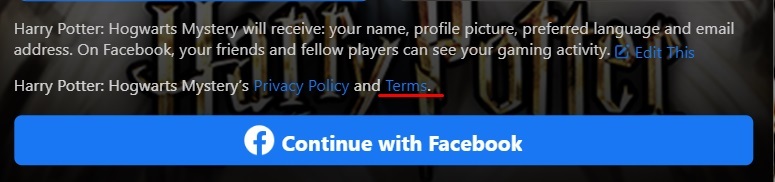
Clicking on the Terms link takes users to the developer's Terms of Use page.
Note that Facebook does not supply hosting for your Terms and Conditions URL, so you will need to host your Terms and Conditions agreement through a different platform.
Summary
A Terms and Conditions agreement is a legal contract between your business and your consumers that details what your consumers' rights are and how your consumers agree to behave in order to use your services or products.
A Terms and Conditions URL is a way to display your Terms and Conditions agreement to your users, and should be placed where users can easily access it.
Some common locations to place your Terms and Conditions URL include the following:
- Website footers
- Account sign-up or login forms
- Email or newsletter subscription forms
- Mobile app store listings
- In-app menus (mobile or desktop)
- Checkout pages
- Facebook app URL field

Comprehensive compliance starts with a Privacy Policy.
Comply with the law with our agreements, policies, and consent banners. Everything is included.