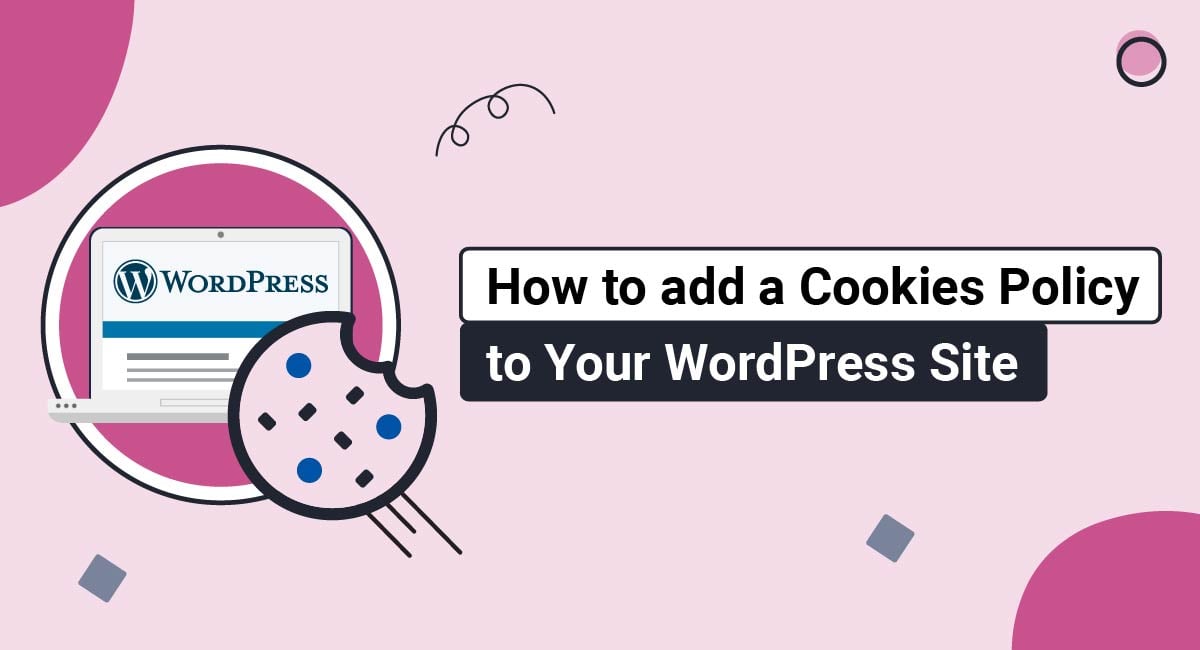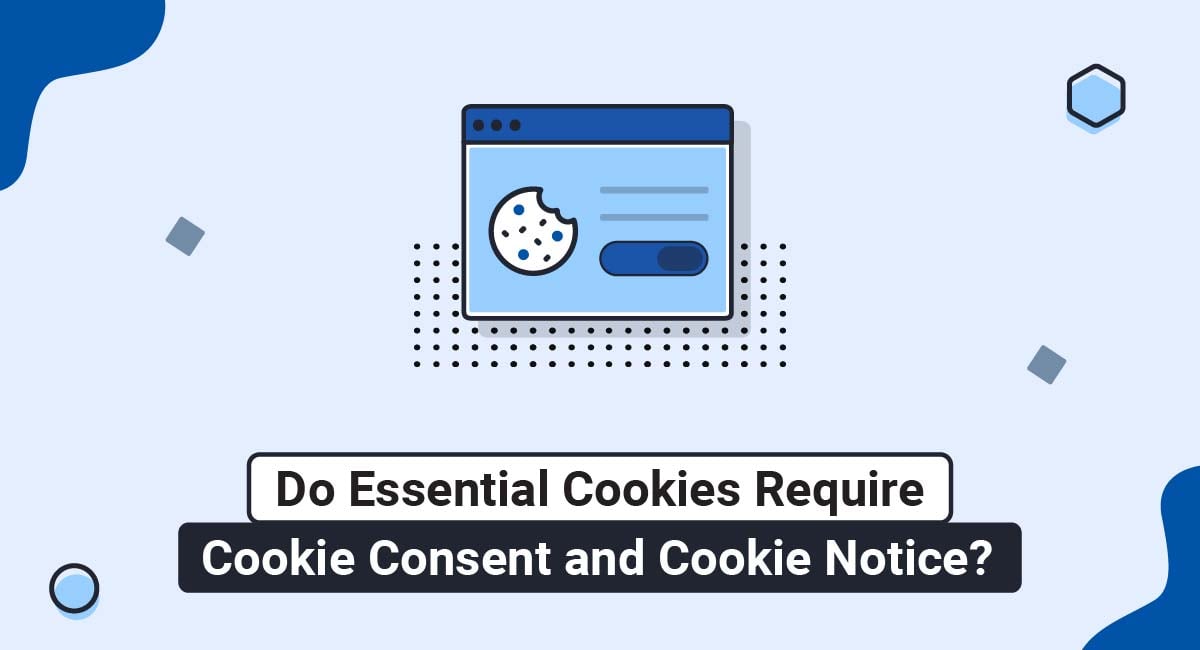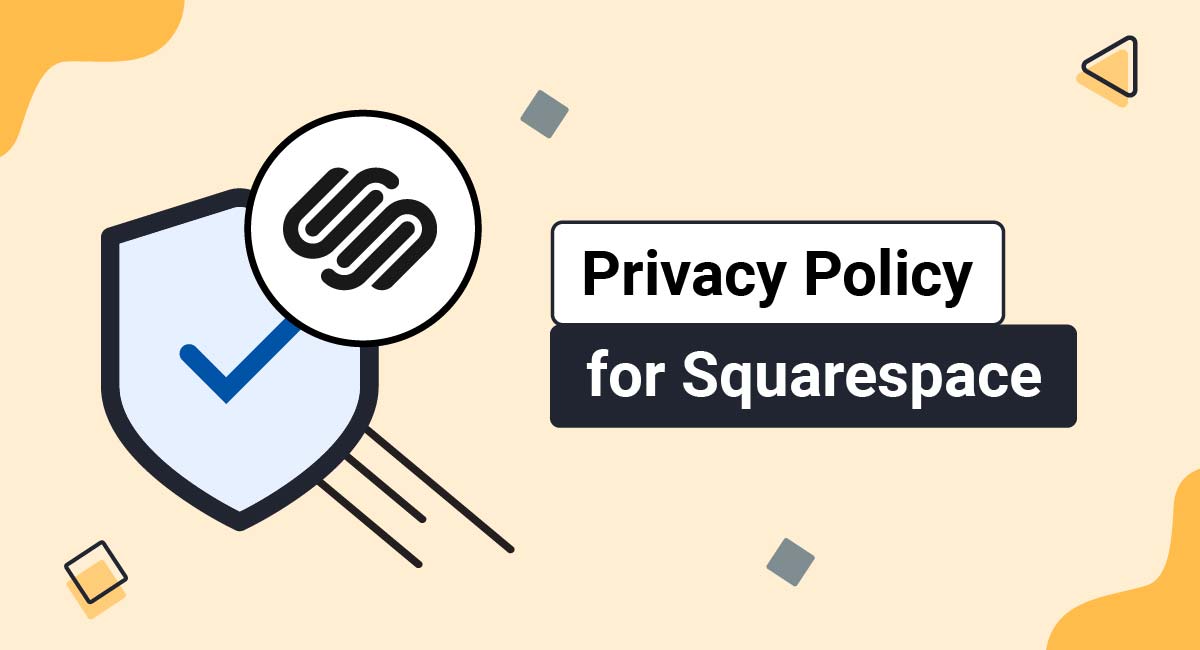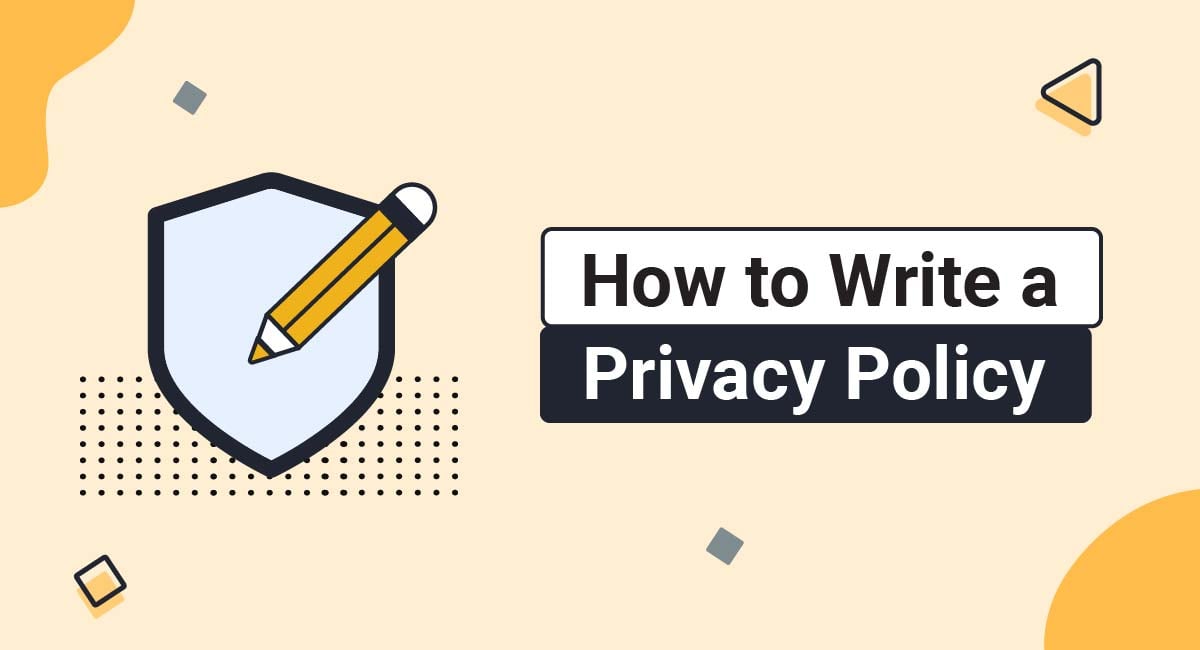Adding a Cookies Policy to your WordPress website is an easy way to boost your legal compliance as well as your transparency with your website visitors.
As more global privacy laws require you to disclose what cookies your website uses and for what purpose, having a Cookies Policy available now will make it easier to stay compliant into the future.
And, as consumers are increasingly concerned about protecting their personal information and maintaining privacy while online, they will feel confident visiting your website when they see that you take them and their privacy seriously by offering them a Cookies Policy to review.
Our Cookies Policy Generator can create a custom and professional Cookies Policy for your website.
-
At Step 1, add in information about your website.
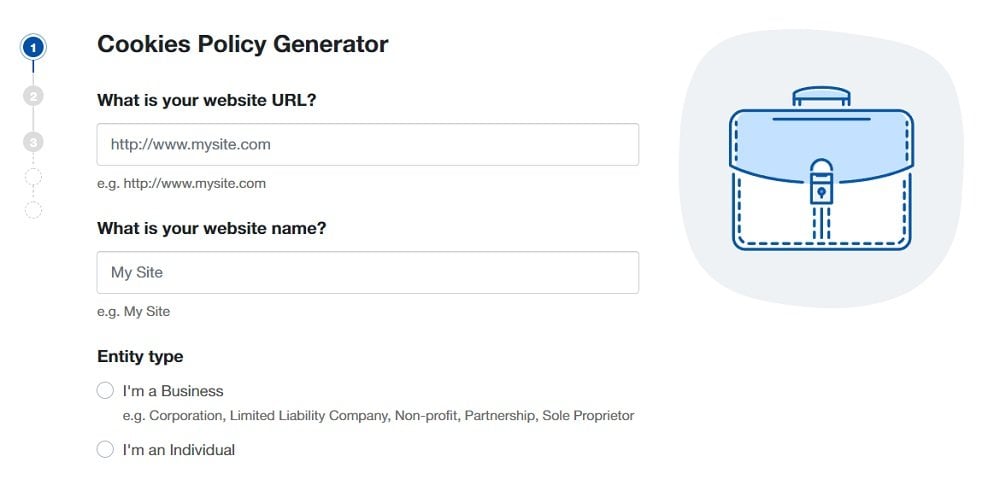
-
Answer some questions about your business.
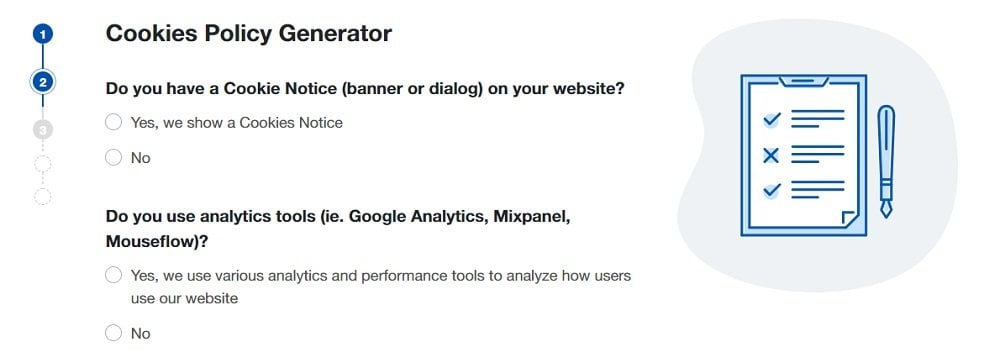
-
Enter an email address where you'd like to receive your Cookies Policy and click "Generate."
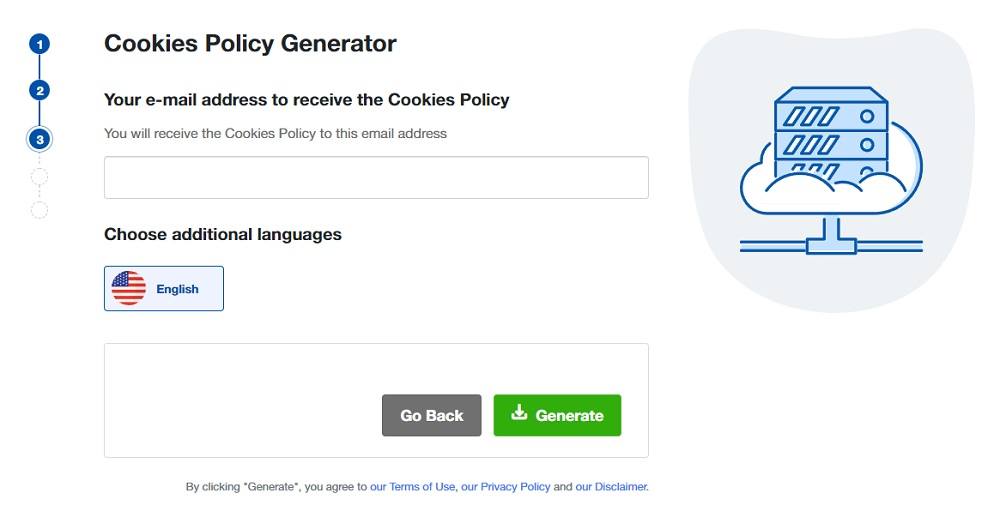
Done! You'll be able to instantly access and download your new Cookies Policy.
Once you have your Cookies Policy ready to display, follow these simple instructions to create a Cookies Policy page on your WordPress site.
How to Create a Cookies Policy Page on WordPress
Here are instructions for how to create a new Cookies Policy page for your WordPress website.
To start, first log in to your site. Now, do the following steps:
- On the Dashboard Menu, go to Pages and choose Add New:
- When the page editor opens, type "Cookies Policy" in the title field:
-
Now you need to add text to your Cookies Policy page.
If you do not have a Cookies Policy, you can use our Cookies Policy Generator and create it within minutes.
Here, we'll show how you can easily just copy-paste text from our generator into your WP website.
- Go to our TermsFeed generators app and log in. In the header menu, choose Agreements & Policies. On your Cookies Policy card click the Download button.
- On the download page, scroll to the Copy your Cookies Policy section and click on the Copy this to clipboard button:
- Next, go back to the page editor and paste the text:
- When finished, click Publish (twice):
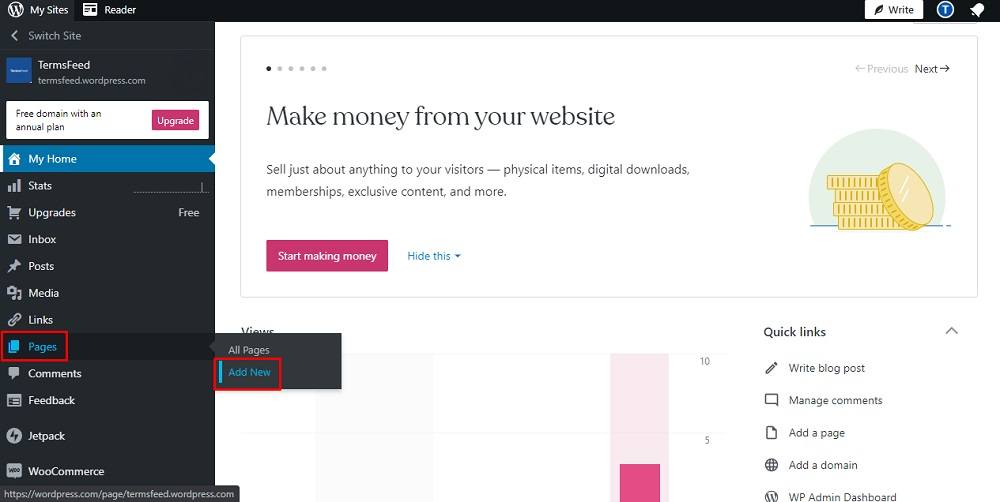
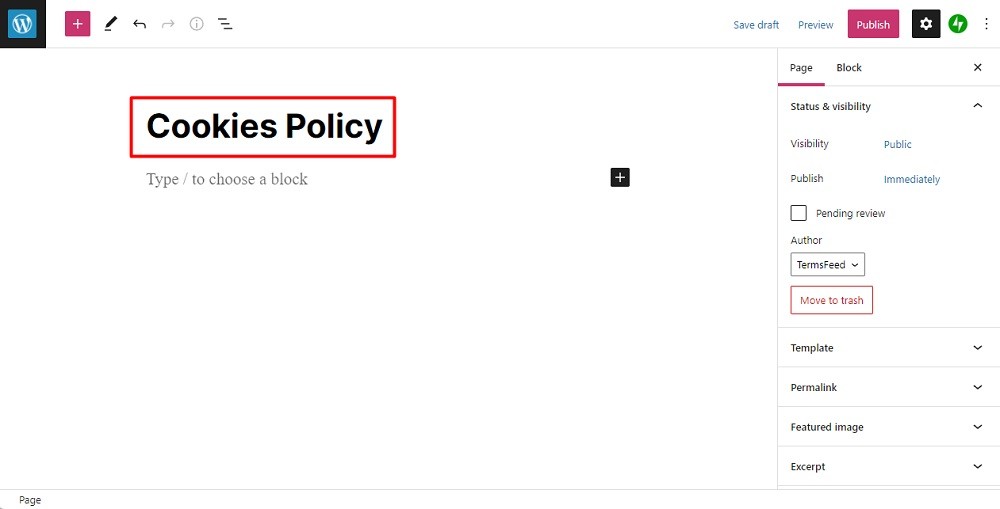
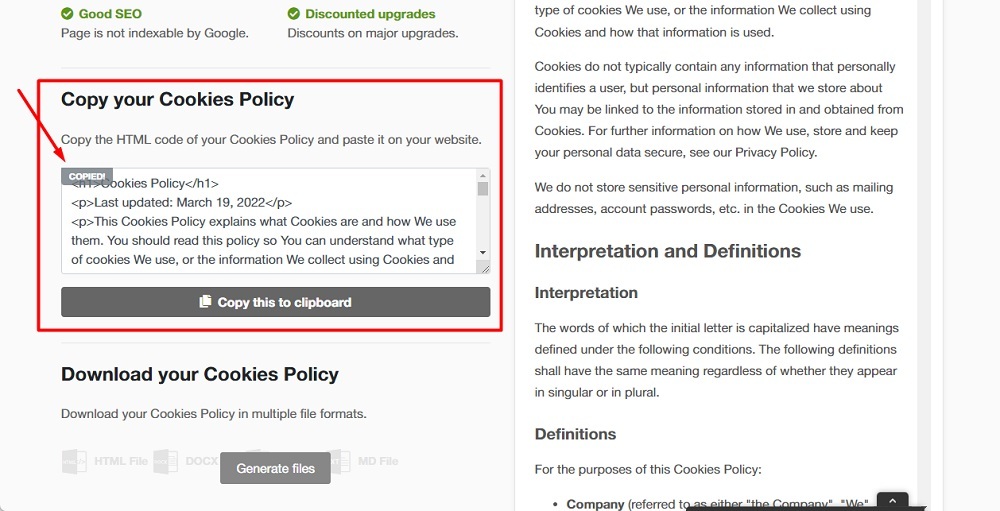
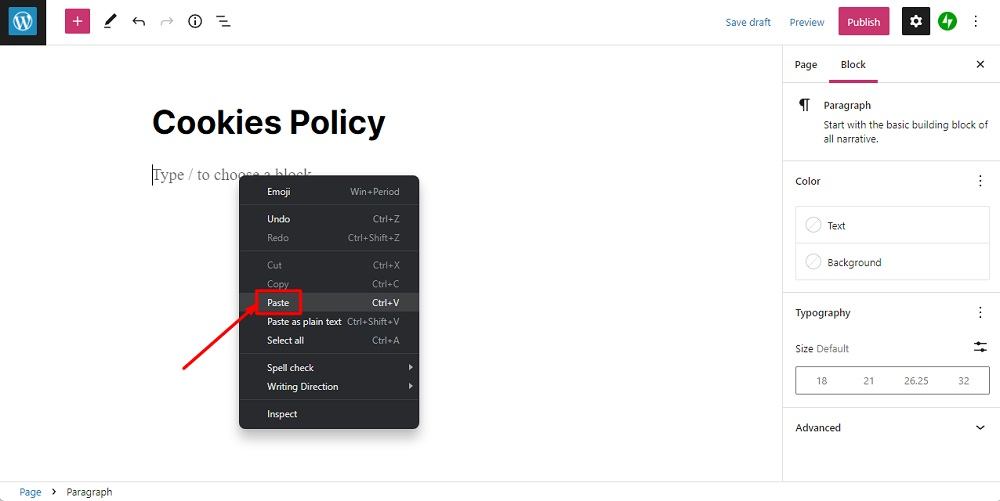
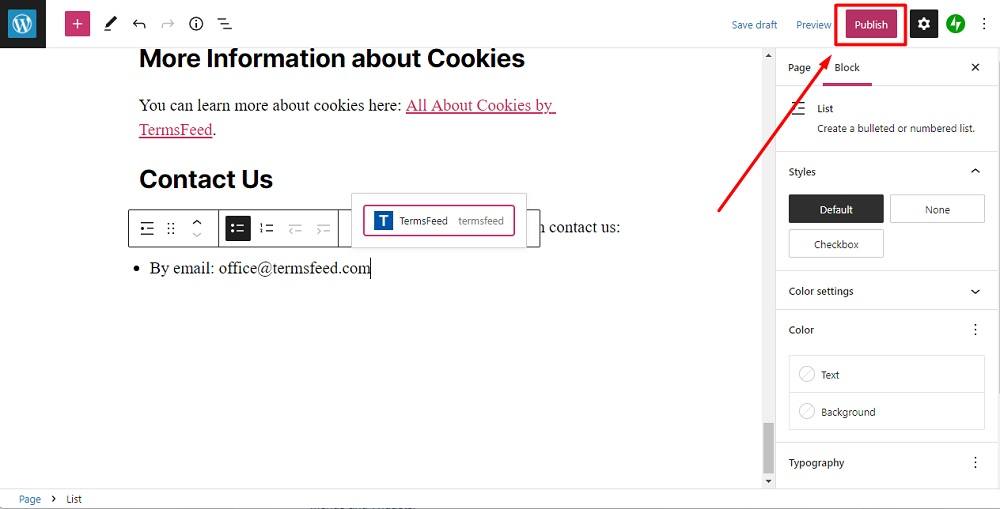
You're done!
Want more?
Check our videos on YouTube channel and learn how to link pages on WordPress by using Menus and Widgets:
- How to Link to a Cookies Policy URL using Menus on WordPress
- How to Link to a Cookies Policy URL using Widgets on WordPress
Bonus tip:
Download your Cookies Policy in multiple file formats.
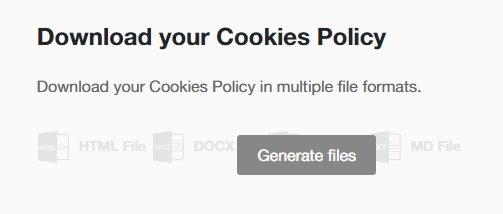
Scroll down and click on the "Generate files" button to download a Cookies Policy agreement in multiple formats:
- HTML
- DOCX
- Plain Text
- Markdown
How to Link to a Cookies Policy URL Using Menus on WordPress
Here are instructions for how to link your Cookies Policy page URL in the footer of your website by using Menus and Custom Links on WordPress.
- Log in to your WordPress website.
- From the Dashboard menu, scroll up to Appearances and choose Menus:
- In the Menus editor, under the Menu structure section, type your Menu Name:
- Next, in the Add menu items section on the left side, click on Custom Links:
- In order to get the Cookies Policy URL link that is hosted on our site you'll need to go to the TermsFeed Generators App and go to the Download page.
-
Under the Link to your Cookies Policy section, click on the green Copy button:
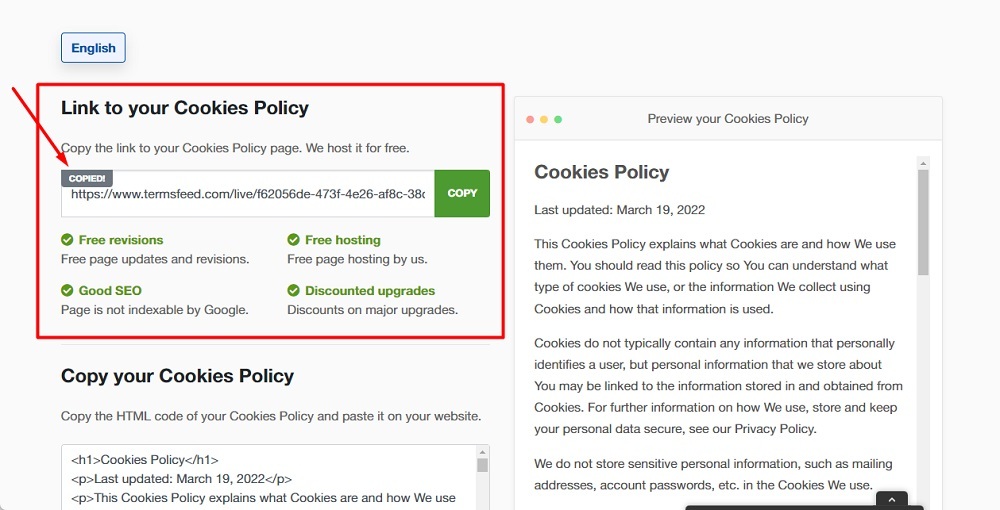
If you do not have a Cookies Policy, you can create one right now by using our Cookies Policy Generator.
- Go back to the Menus Editor and paste your Cookies Policy URL to the URL link field. Type Cookies Policy in the URL text field. Click on the Add to menu button:
- Next, check the Footer Menu under Menu Settings, then click Save Menu:

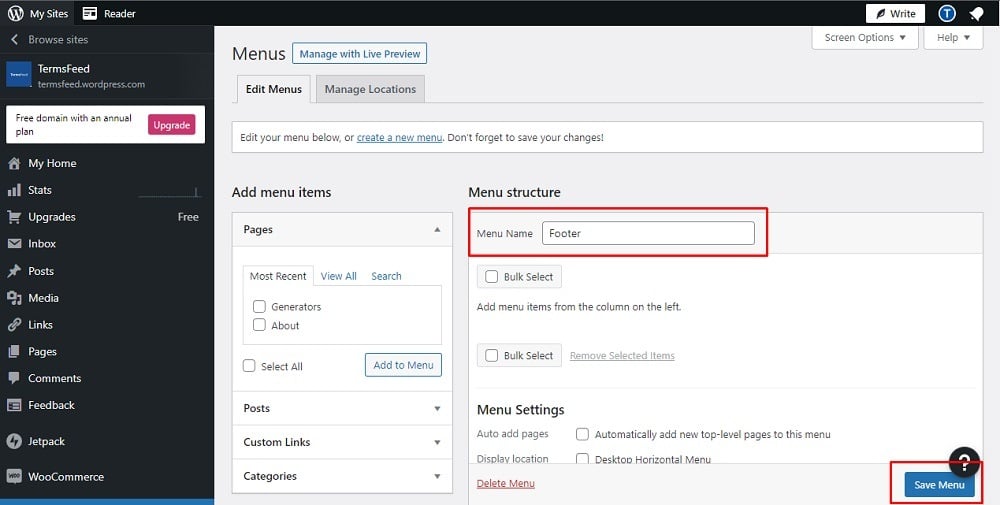
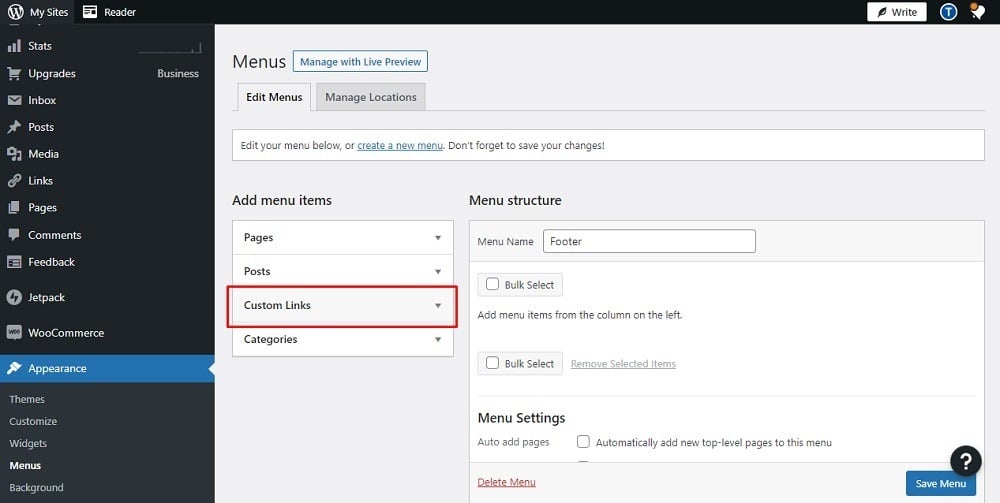
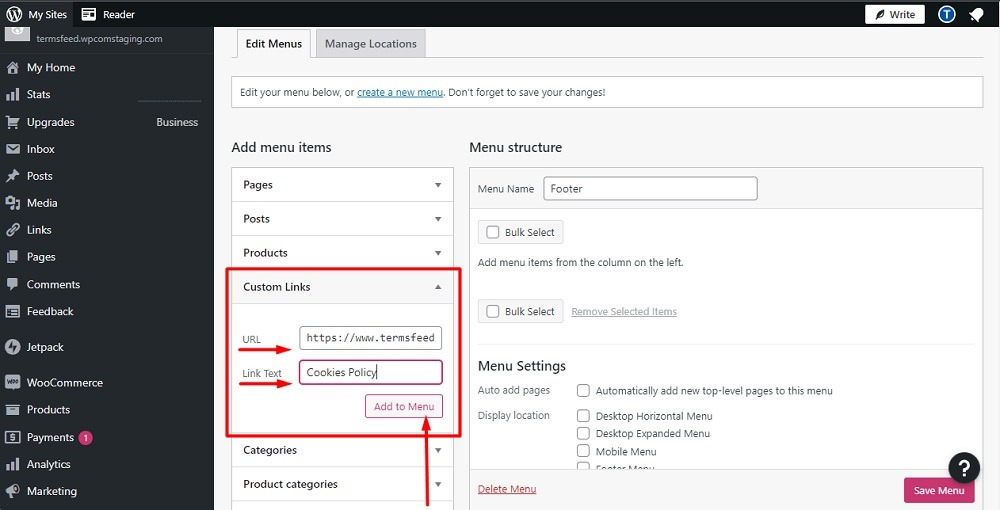
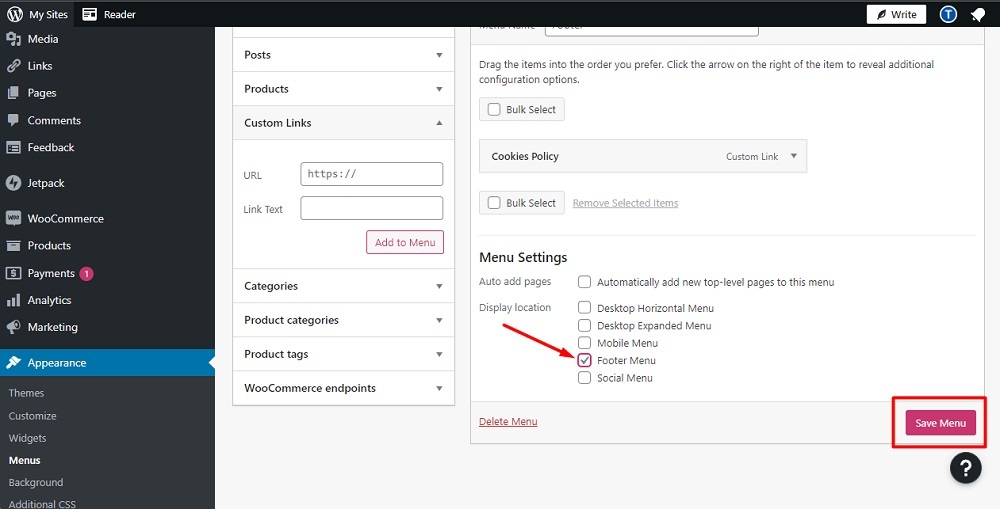
You're done!
Want more?
Check our videos on YouTube channel and learn how to link pages on WordPress by using Page and Widgets:
- How to Create a Cookies Policy Page on WordPress
- How to Link to a Cookies Policy URL using Widgets on WordPress
How to Link to a Cookies Policy URL Using Widgets on WordPress
Here are instructions for how to link your Cookies Policy page URL to your WordPress website by using Widgets and block options in the footer.
- To start, log in to your WordPress website.
- Under the Dashboard menu, scroll up to Appearances and choose Widgets:
- In the widget editor under the Footer block, click on the + sign:
- When a new block opens, click on Widget Group:
- Click on the +:
- To add a new block, click on Paragraph:
- Next, type the name of your group (For example, "Legal"), and below it name your agreement Cookies Policy:
- In order to add your URL you'll need to select it and click on the link icon in the formatting options:
- The new field for adding the URL will open:
- In order to get the Cookies Policy URL link that is hosted on our site you'll need to go to the TermsFeed Generators App and go to the Download page.
-
Under the Link to your Cookies Policy section, click on the green Copy button:
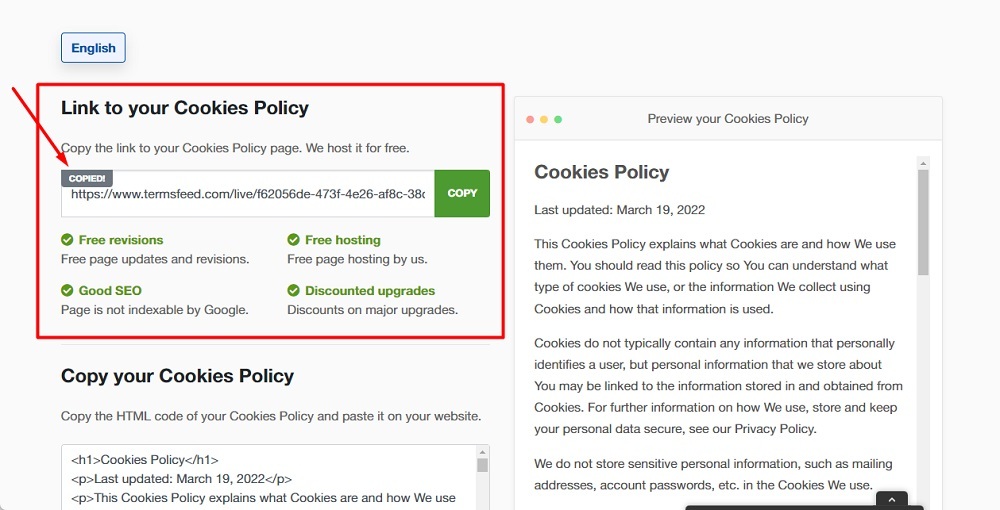
If you do not have a Cookies Policy you can create one right now by using our Cookies Policy Generator.
- Go back to the Widget Editor and paste your Cookies Policy URL to the link field. Then click enter to add the link:
- Click the Update button:
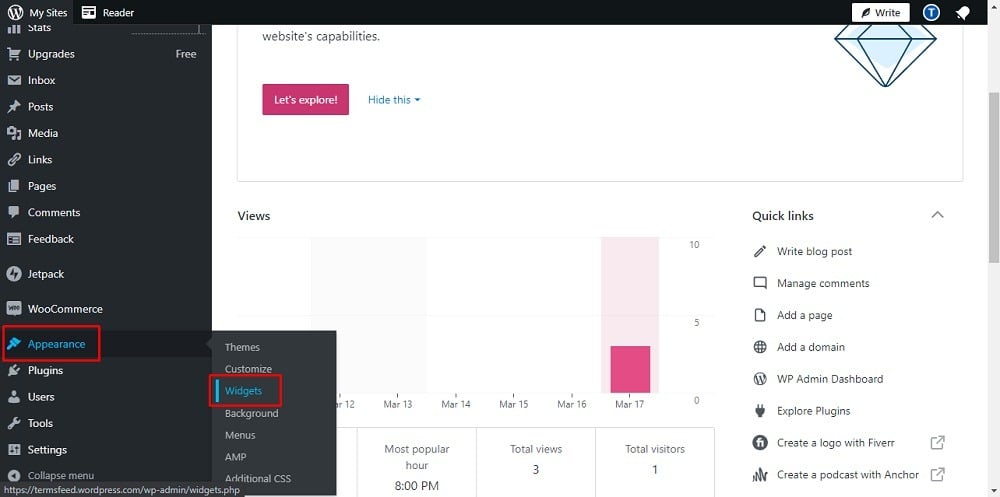
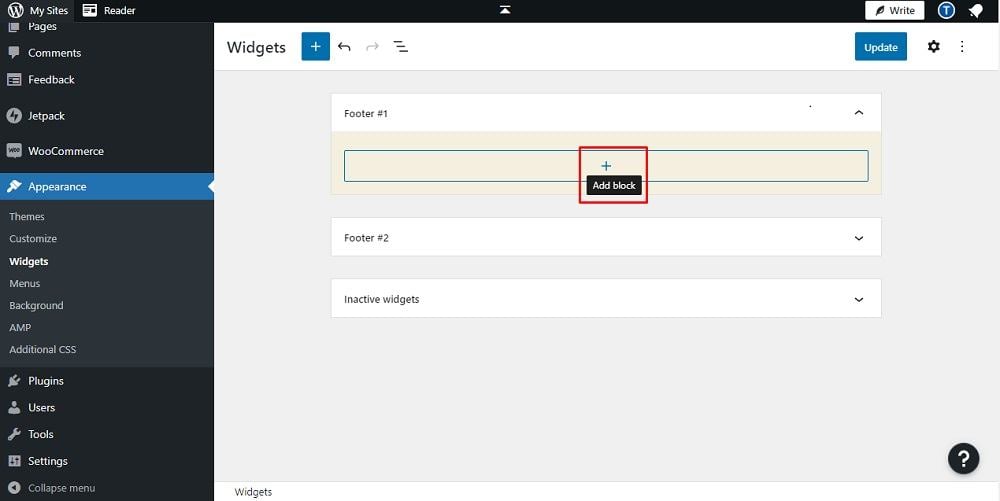
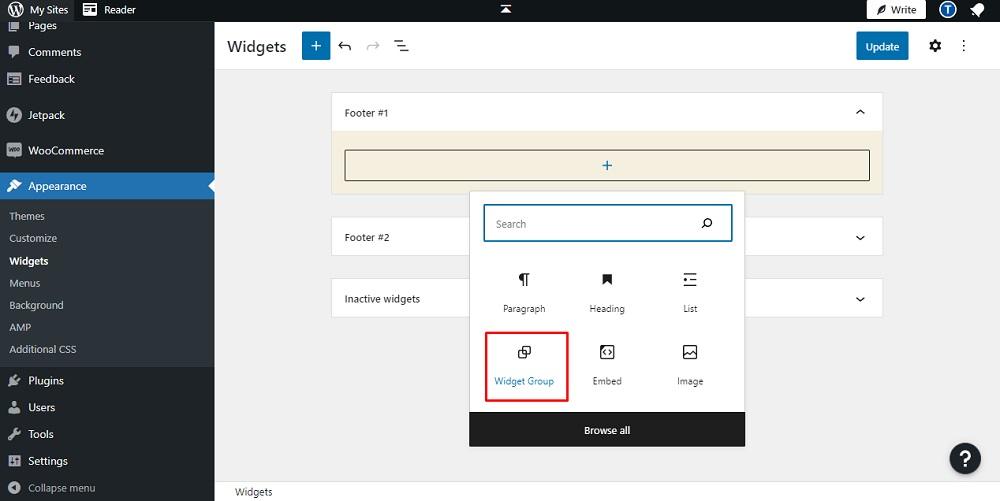
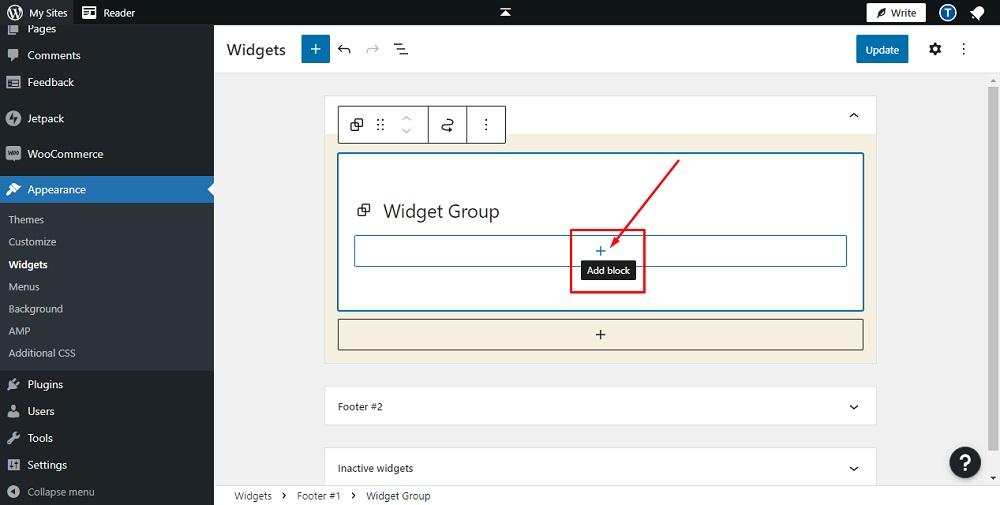
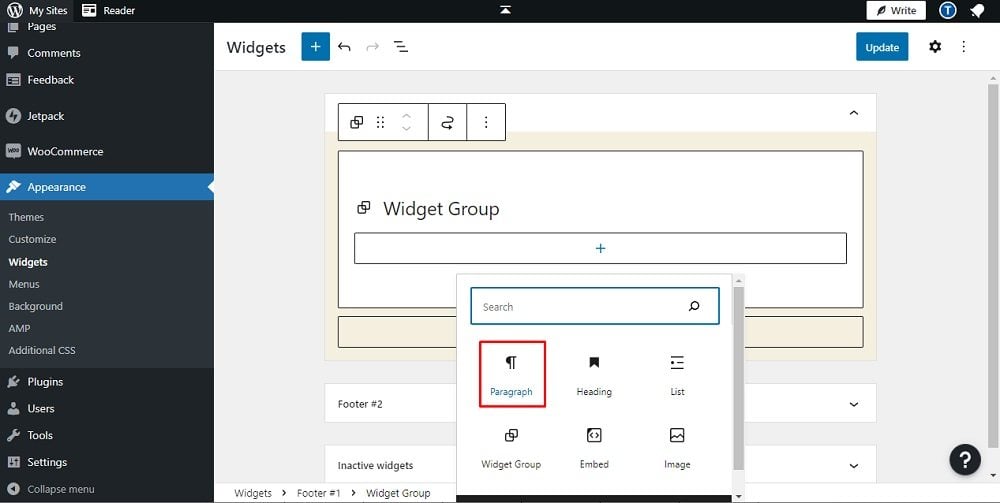
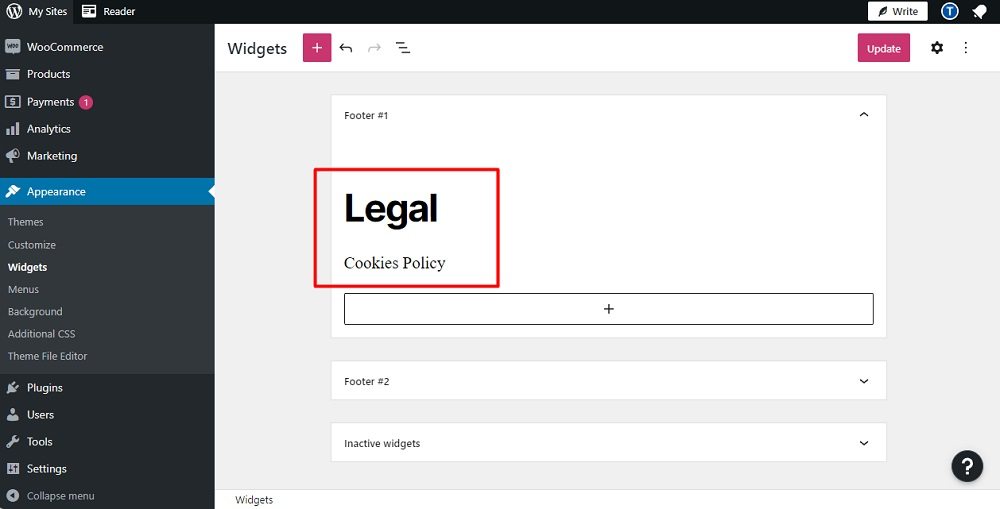
![]()
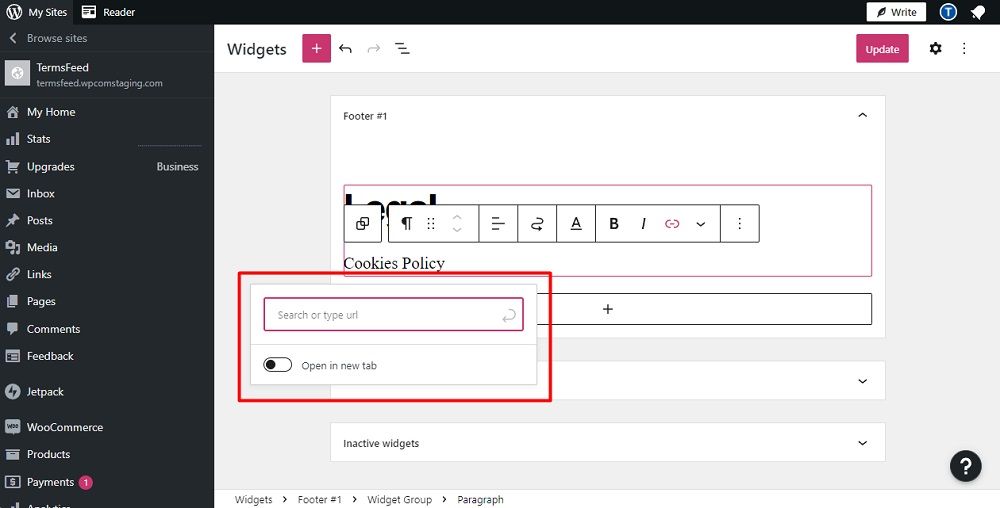
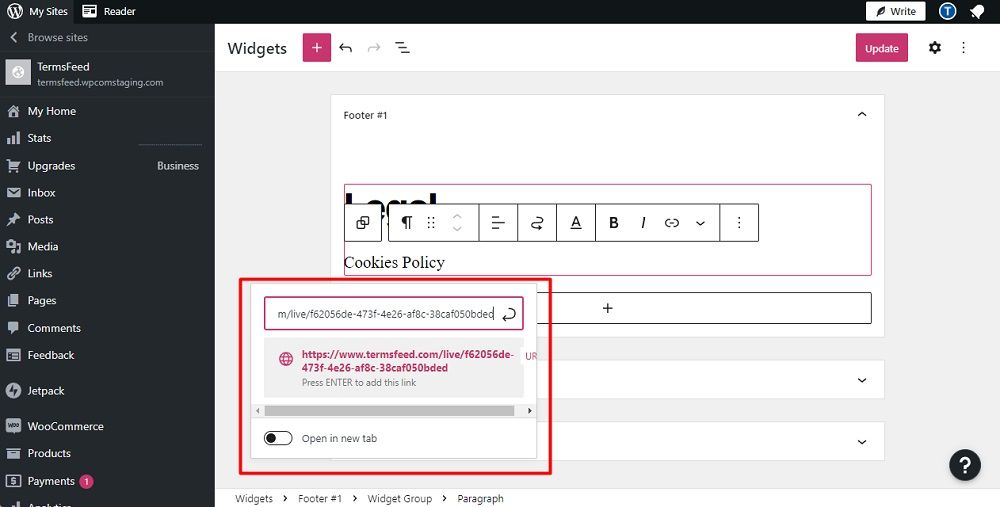
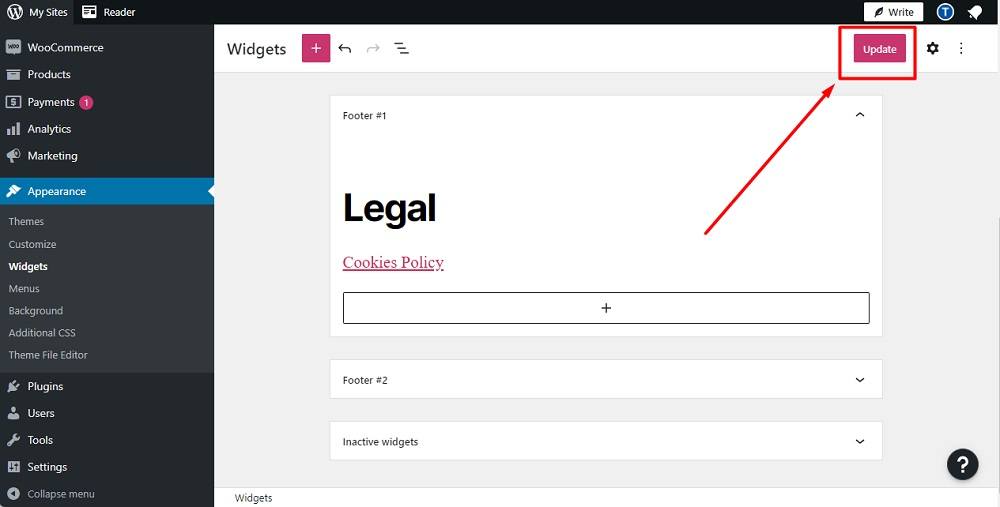
You're done!
Want more?
Check our videos on YouTube channel and learn how to link pages on WordPress by using Page and Menus:
- How to Create a Cookies Policy Page on WordPress
- How to Link to a Cookies Policy URL using Menus on WordPress
If you still aren't sure about adding a Cookies Policy page to your WordPress site, consider how quick and easy it is to do so, and how many benefits come with doing it.
Use our Cookies Policy Generator or Template to create your Policy, then add it to your site with just a few quick steps. You'll help your site stay compliant with global and local privacy laws, while enhancing your site's professional, trustworthy image with the public.

Comprehensive compliance starts with a Privacy Policy.
Comply with the law with our agreements, policies, and consent banners. Everything is included.