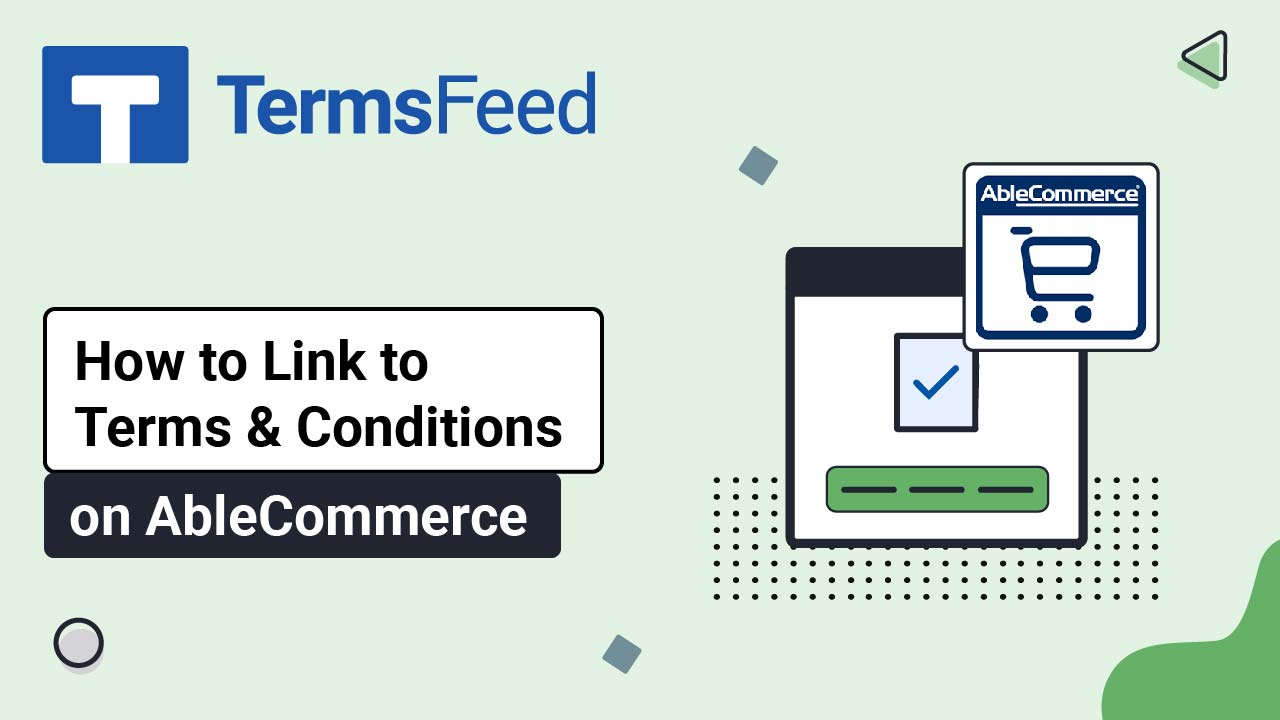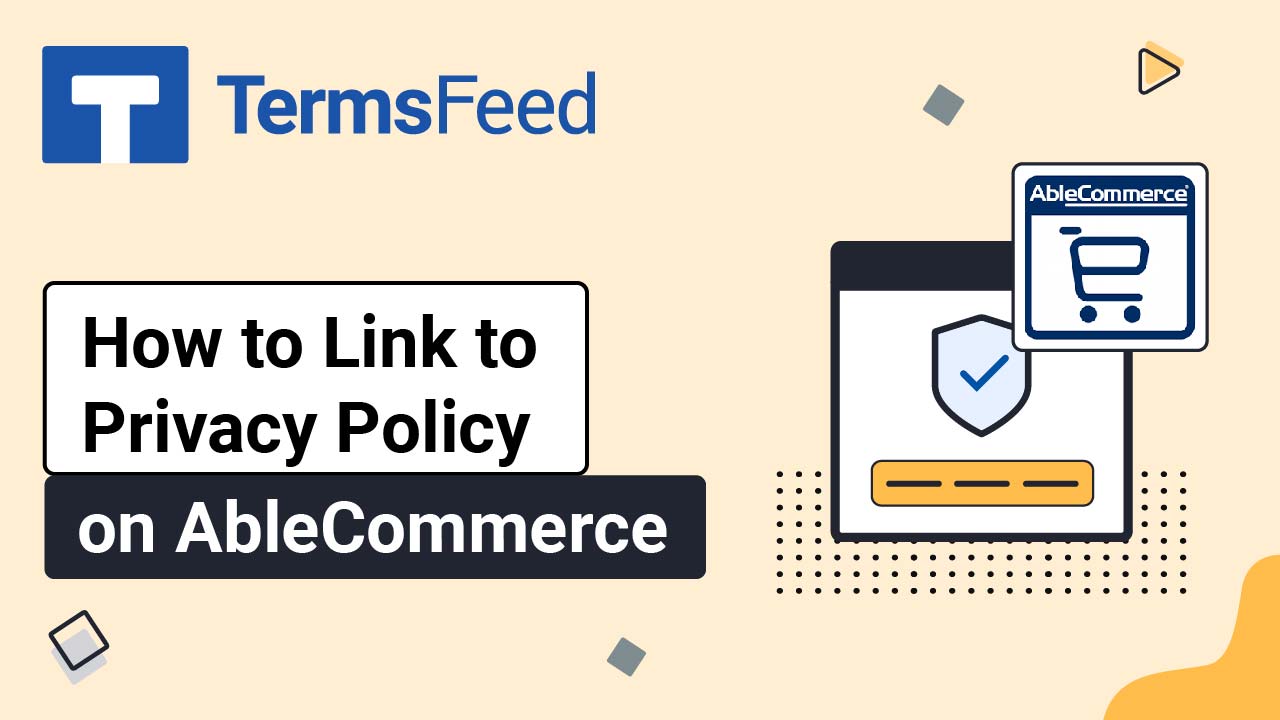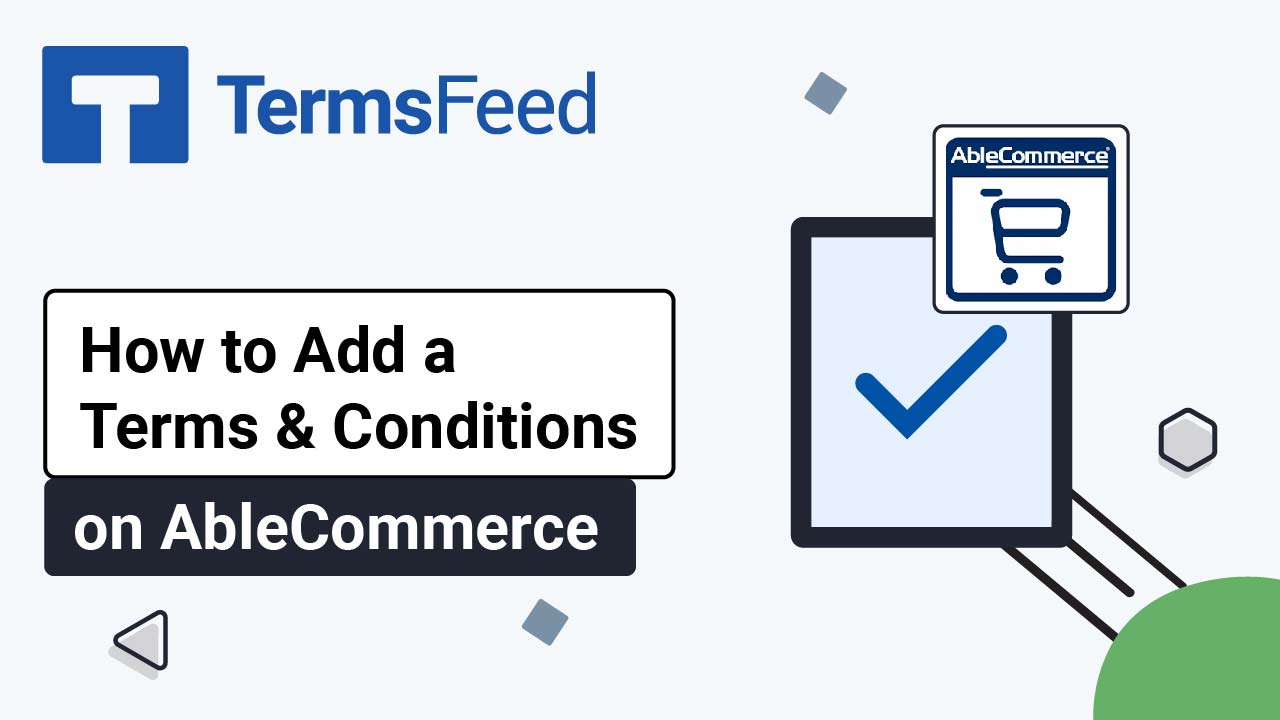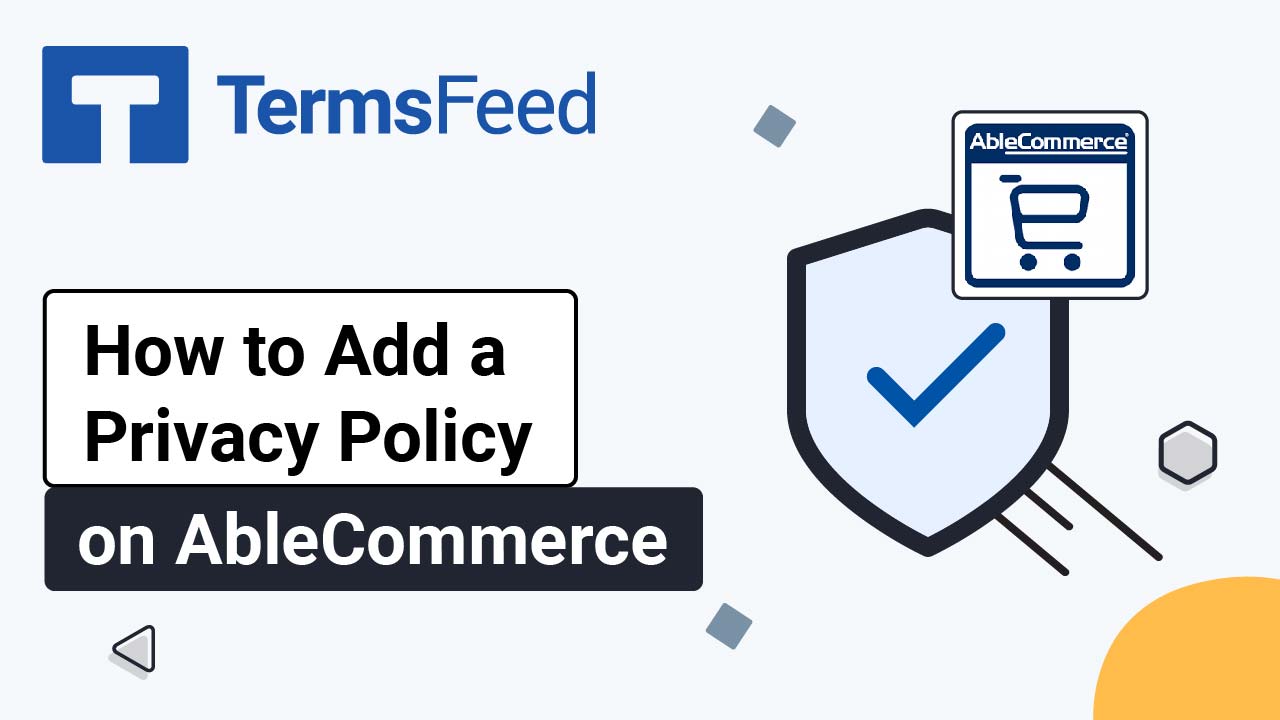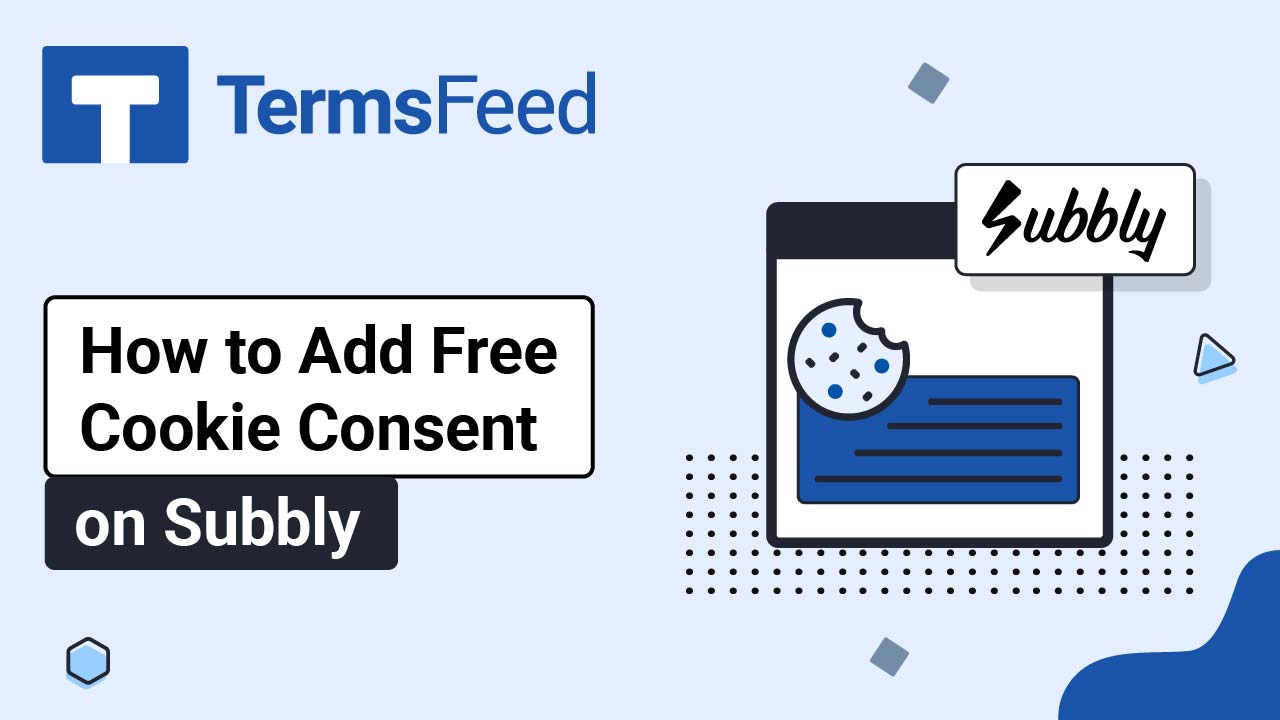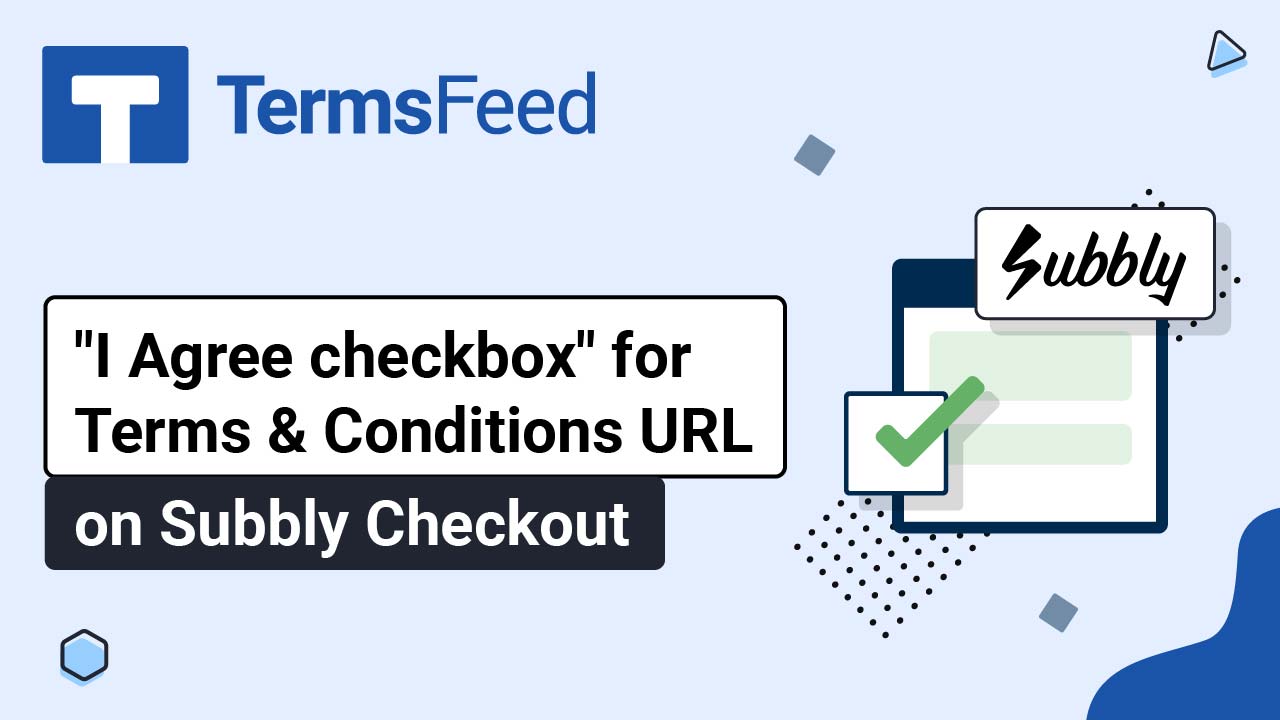Videos - Page 7
Legal content in easy to understand videos.
How to Link to Terms and Conditions on AbleCommerce
Steps Log in to your Able Commerce website. Go to Storefront: Scroll to the footer section of the page and click ON to start editing the page: Click the Edit icon under the Store Footer Dark section: Click again on the Edit icon in the Footer Links Dark section: The section editor will open. Type "Terms...
How to Link to Privacy Policy on AbleCommerce
Steps Log in to your AbleCommerce website. Go to Storefront: Scroll to the footer section of the page and click ON to start editing the page: Click the Edit icon under the Store Footer Dark section: Click again on the Edit icon in the Footer Links Dark section: The section editor will open. Type "Privacy Policy"...
How to Add a Terms and Conditions Page on AbleCommerce
Steps Log in to your AbleCommerce website. Go to Website: Select Content Pages: Click the Add a Content Page button: Type "Terms and Conditions" in the Page Name field. The Page URL field will be filled automatically. Continue and click Save and Edit button: The page editor will open. Select the HTML tab: Select the...
How to Add a Privacy Policy Page on AbleCommerce
Steps Log in to your AbleCommerce website. Go to Website: Select Content Pages: Click the Add a Content Page button: Type "Privacy Policy" in the Page Name field. The Page URL field will be filled automatically. Continue to the Save and Edit button: The page editor will open. Select the HTML tab: Select the Code...
How to Add Free Cookie Consent on Subbly
Follow these steps to add a Free Cookie Consent Banner on a Subbly website: Go to our Free Cookie Consent Solution page to start creating the Cookie Consent code that's necessary to show the notice banner on your Subbly website. Log in to Subbly. Go to the Website Builder: Click the Edit icon to...
How to Add an I Agree checkbox and Terms and Conditions URL on Subbly Checkout
Follow these steps to add a Terms and Conditions URL on the Subbly Checkout Page and an "I Agree" checkbox on the checkout page: Log in to your Subbly account. Go to the Settings: From the menu, select Privacy Center: Under the Terms and Conditions section, add the URL to the Terms...